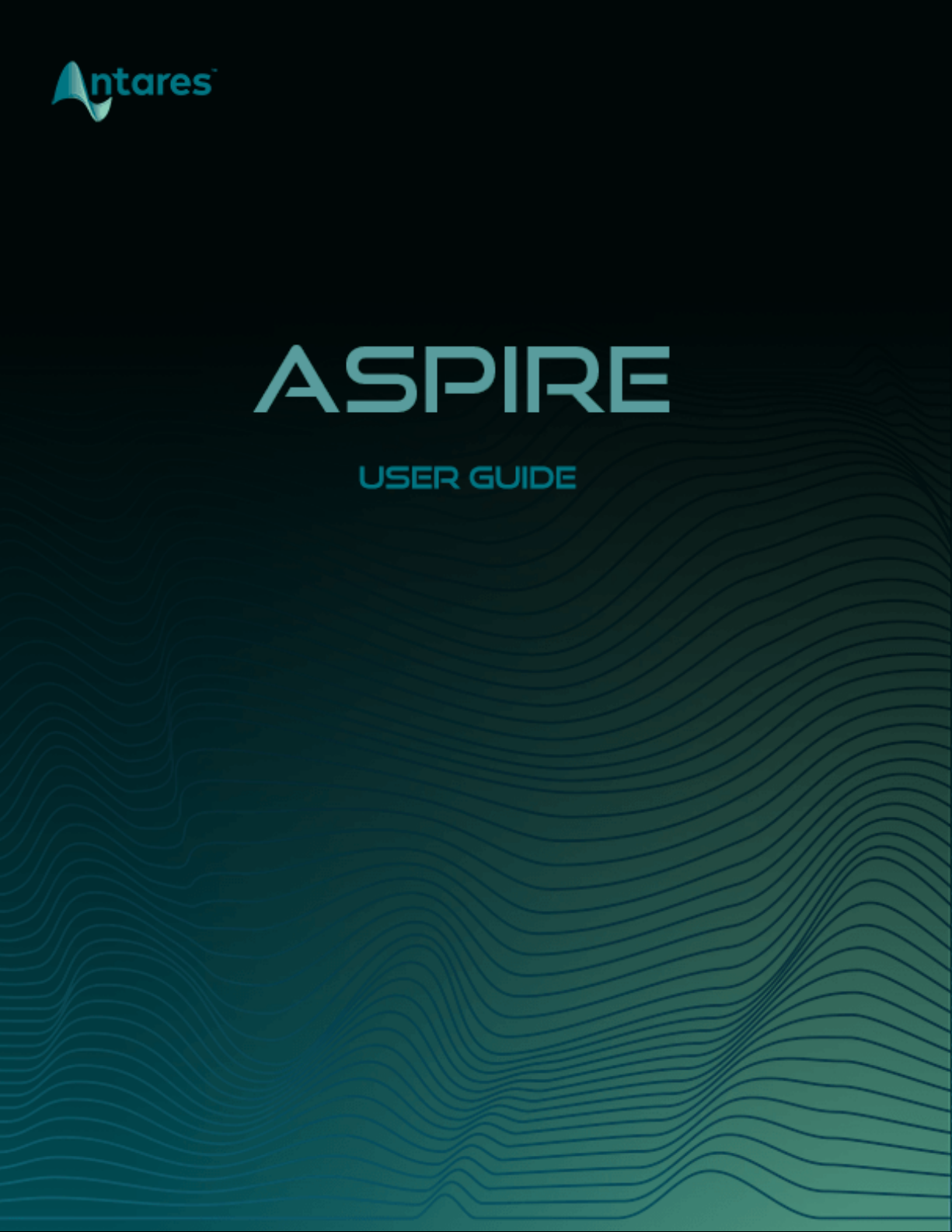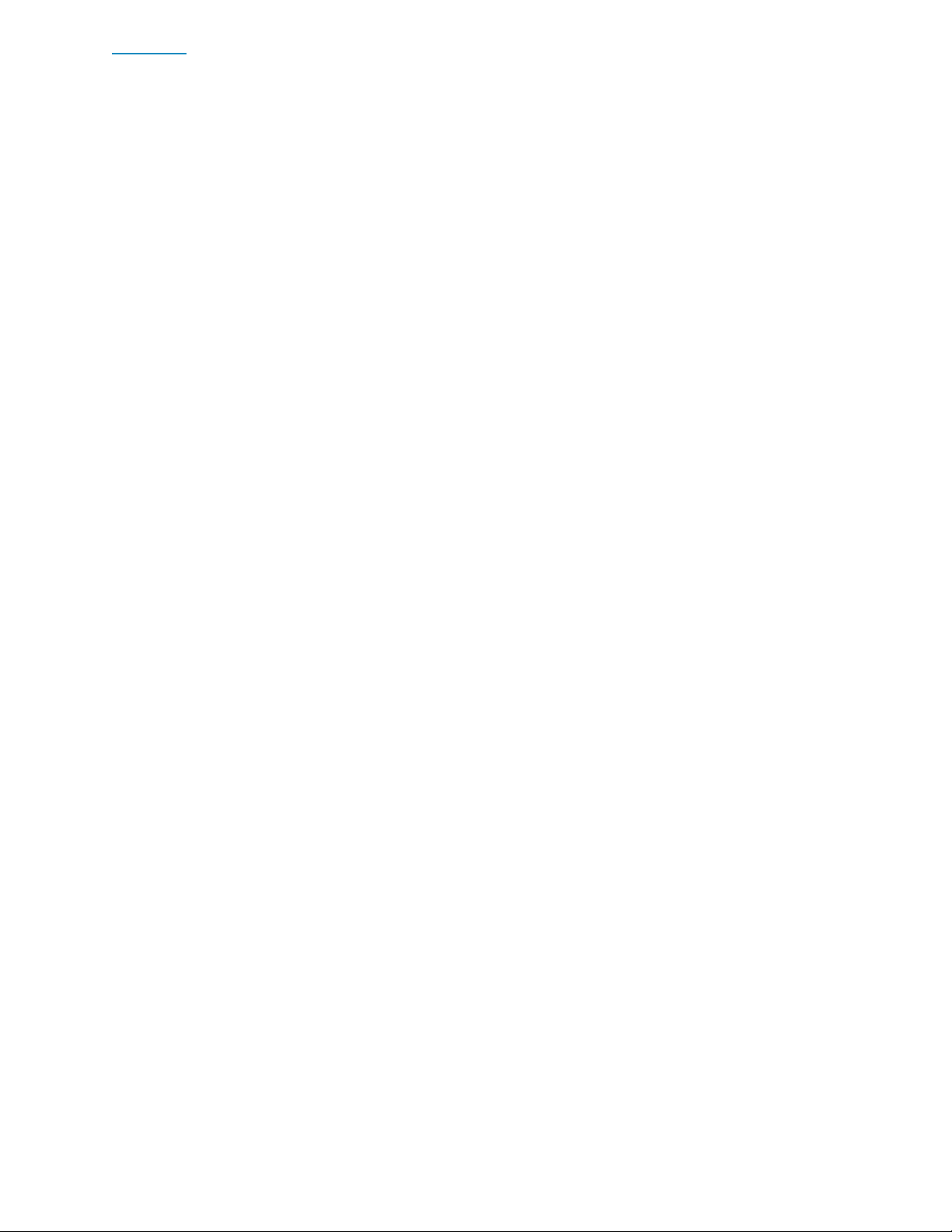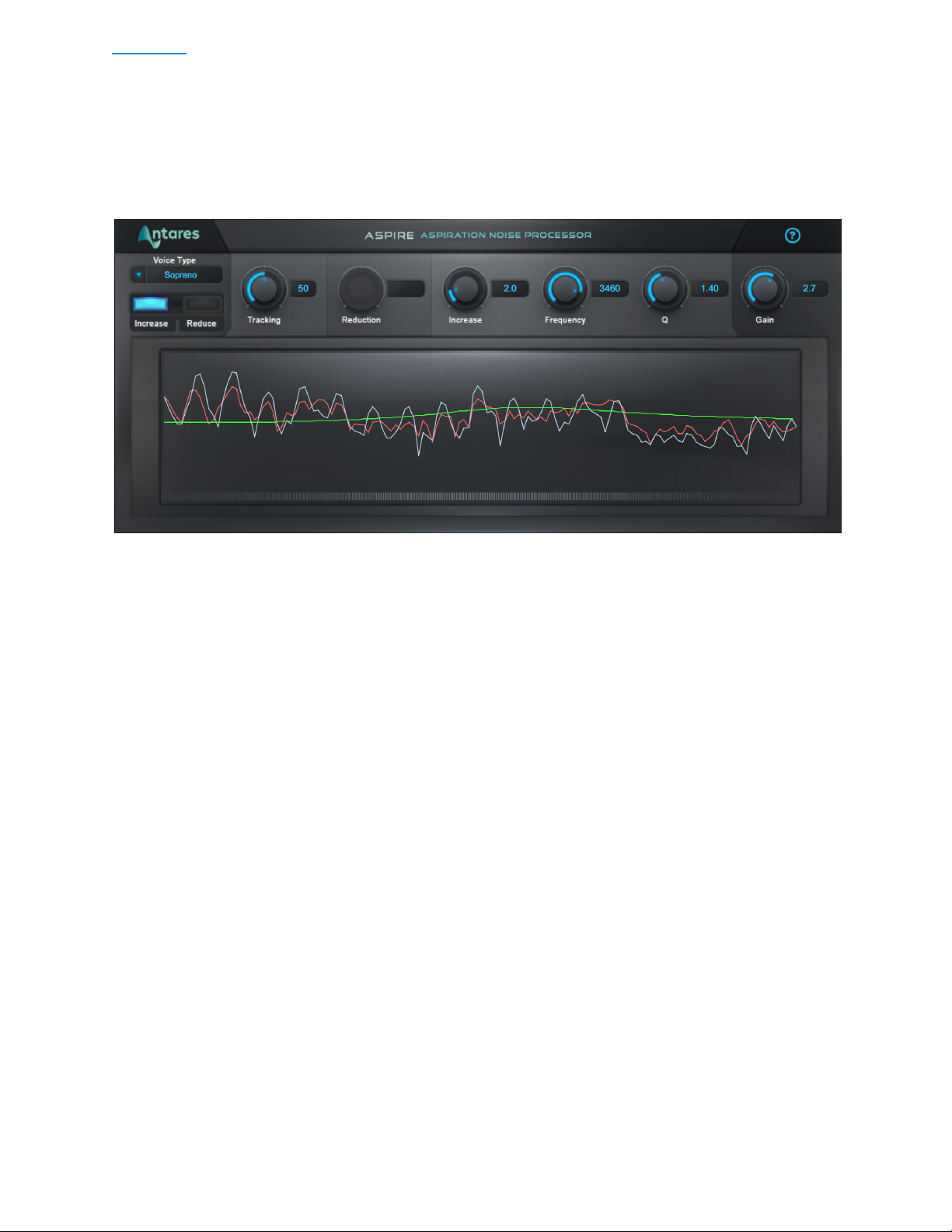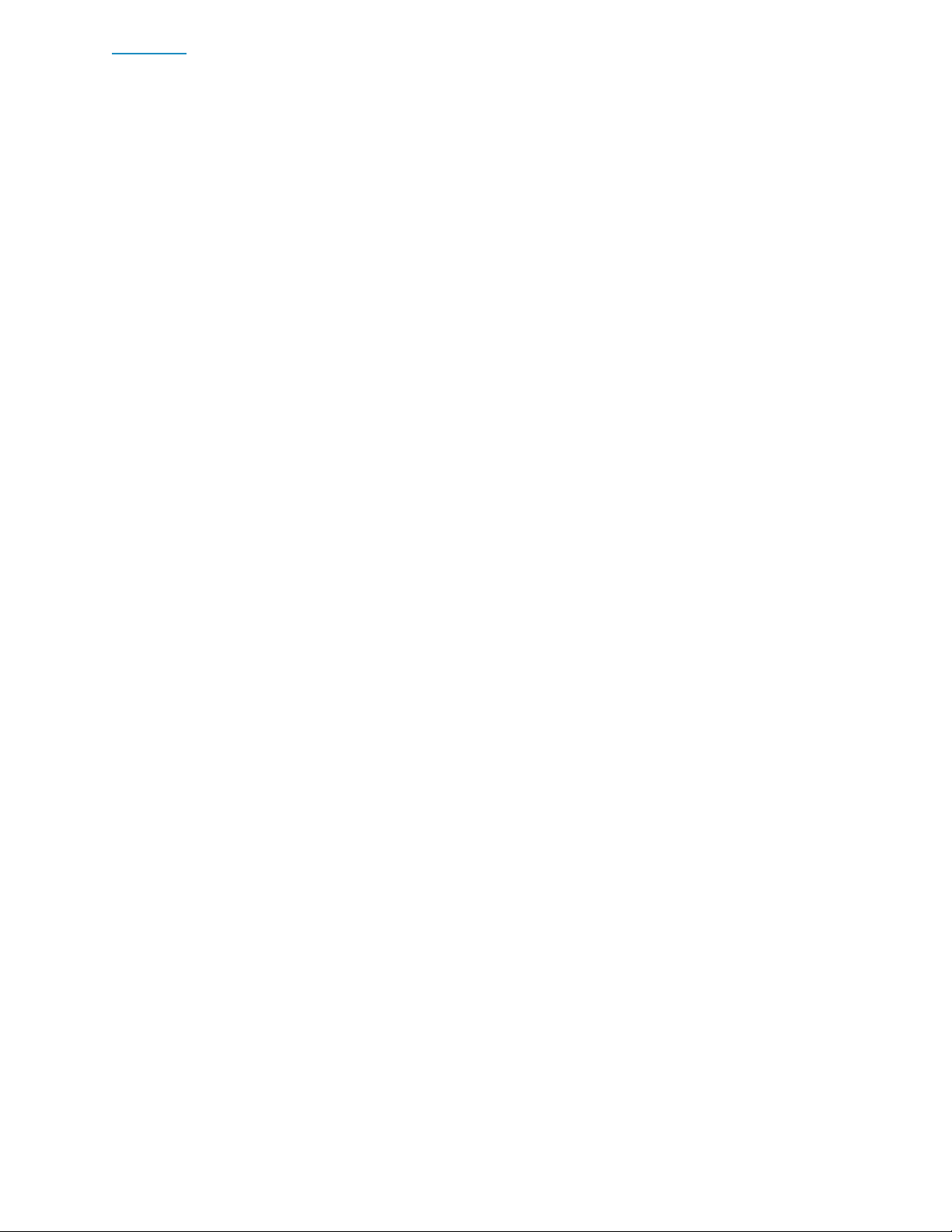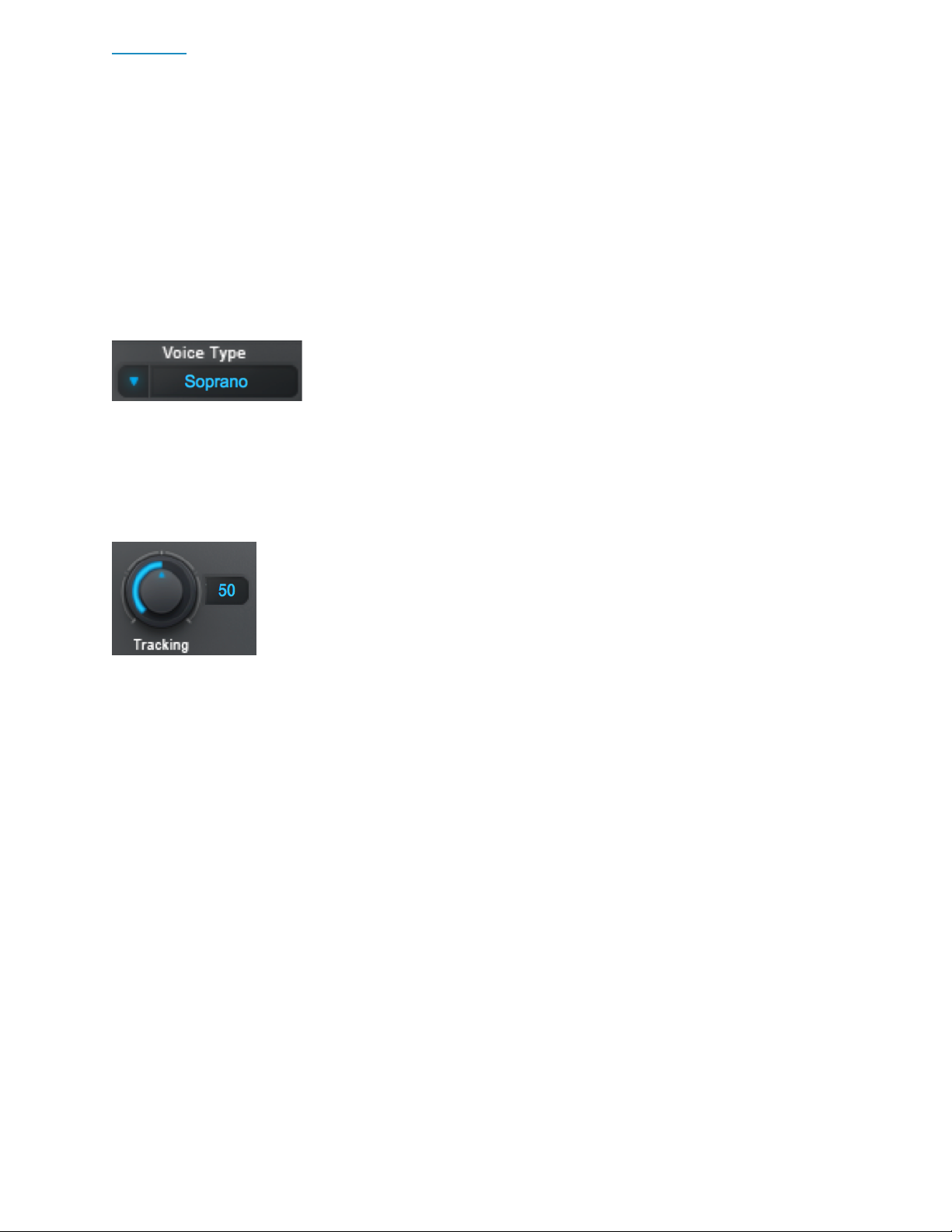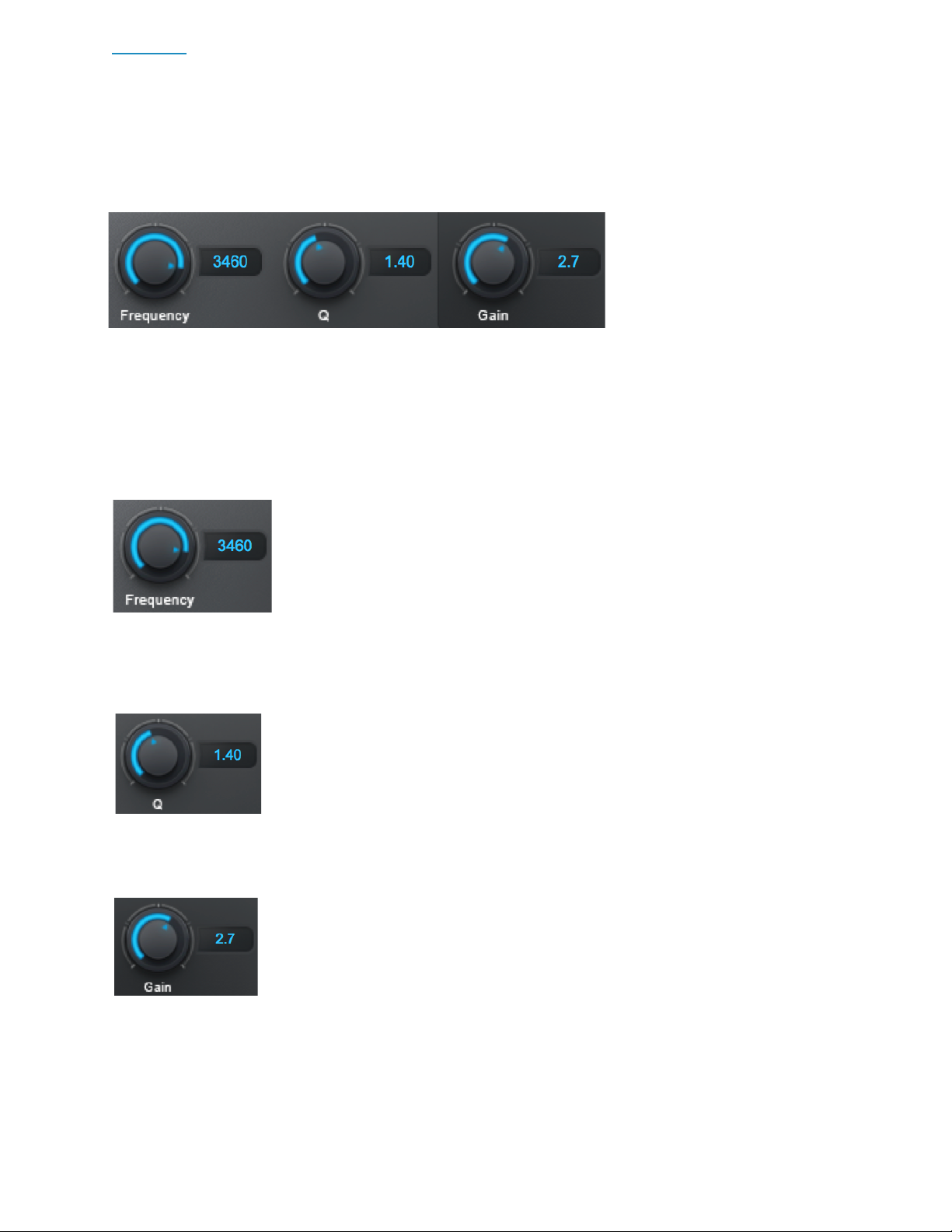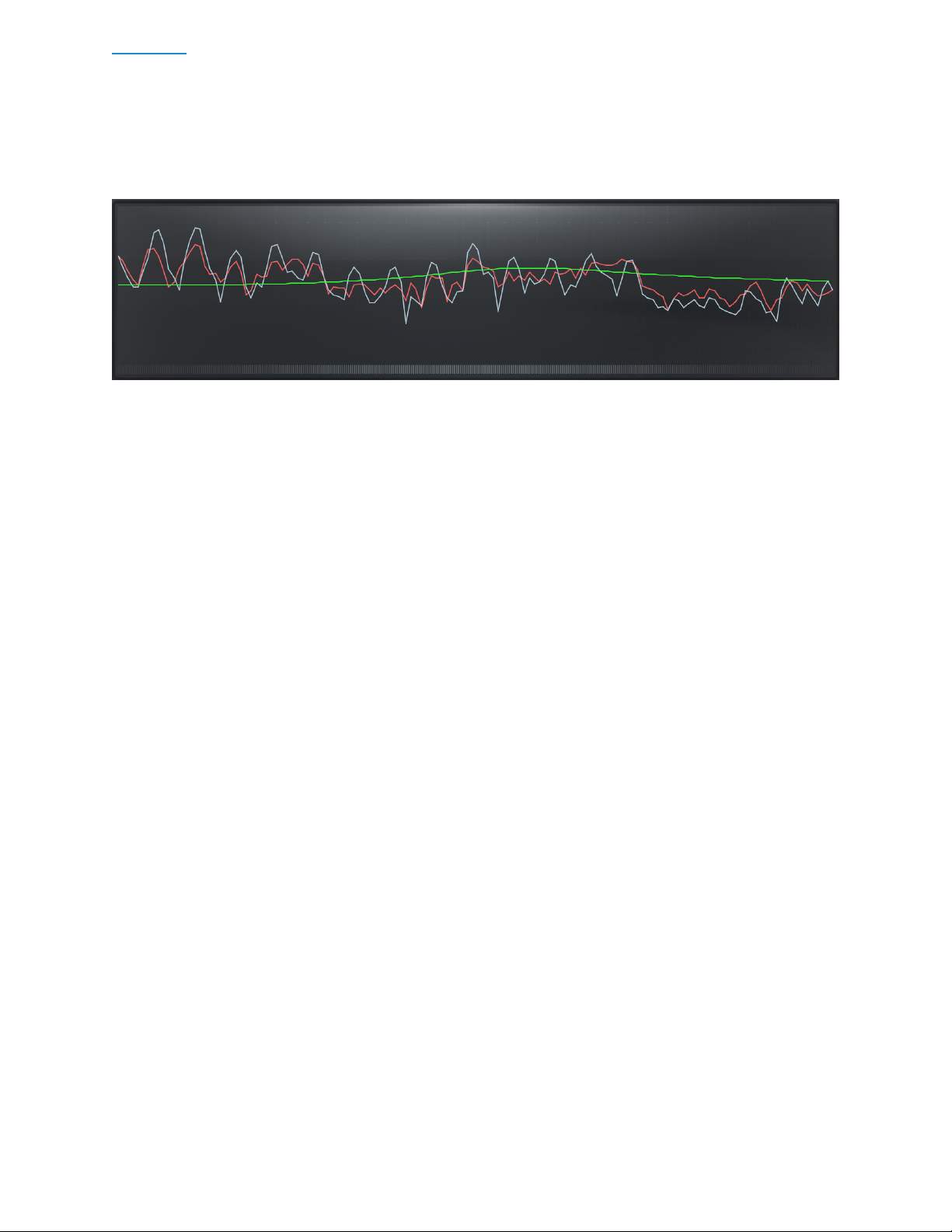Quick Start
Follow these steps to get started with Aspire
Choose Whether to Increase, Reduce, or EQ the Aspiration Noise
The Increase/Reduce switch lets you choose between two different modes of operation.
Choose Increase to boost all of the aspiration noise, and/or to use the EQ controls to
selectively boost or cut a specific frequency band of the aspiration noise in the audio
signal.
Choose Reduce to decrease all the aspiration noise (breathiness) in the audio signal.
Choose How Much to Increase or Reduce the Aspiration Noise
If you’ve chosen the Reduce setting adjust the Reduction knob to lower the level of the
aspiration noise.
If you’ve chosen the Increase setting adjust the Increase knob to boost the level of the
aspiration noise.
Apply Parametric EQ to the Aspiration Noise
If you’ve chosen the Increase setting for the Increase/Reduce switch, use the Frequency,
Qand Gain controls to apply EQ to the aspiration noise.
Check the Result in the Display
The Display gives you a graphic representation of how Aspire is processing your audio.
The red line represents the aspiration noise, the white line represents the harmonic
content, and the green line represents that parametric EQ curve.