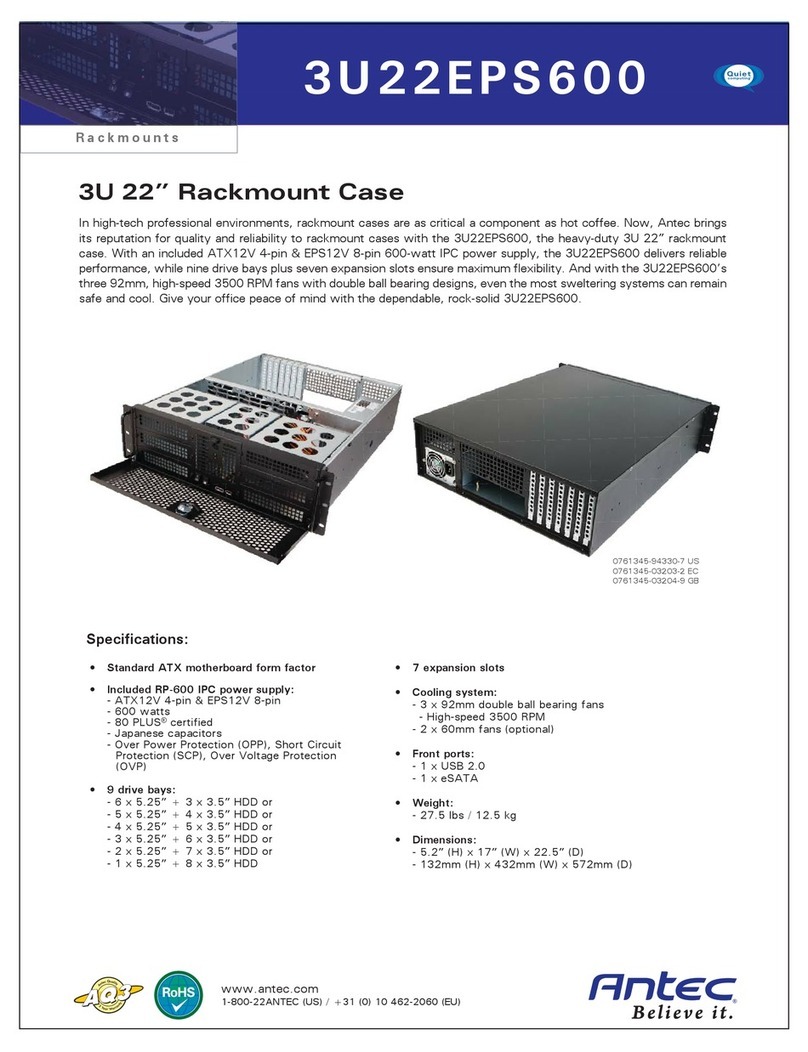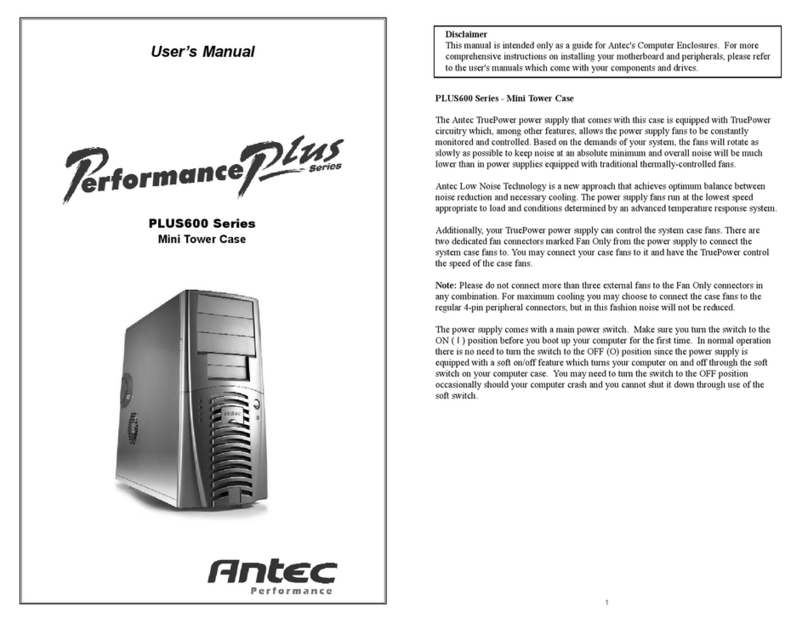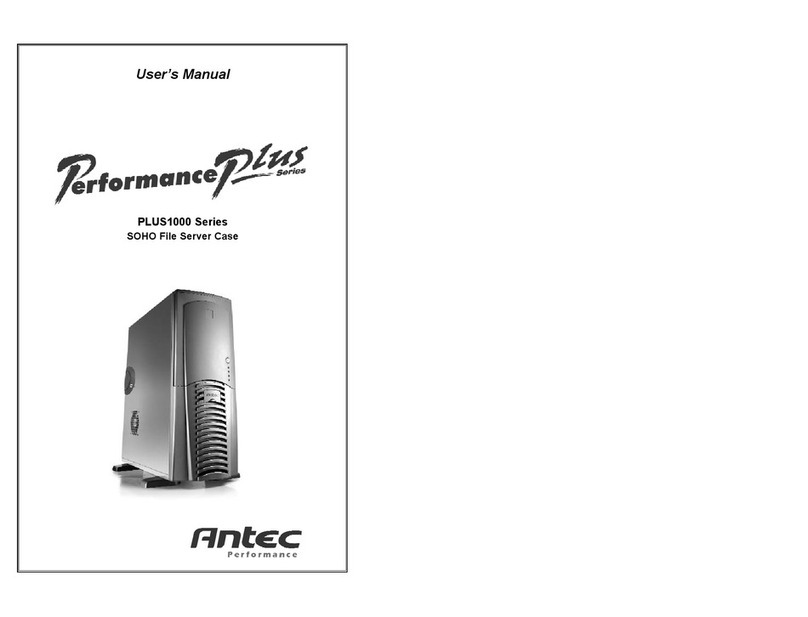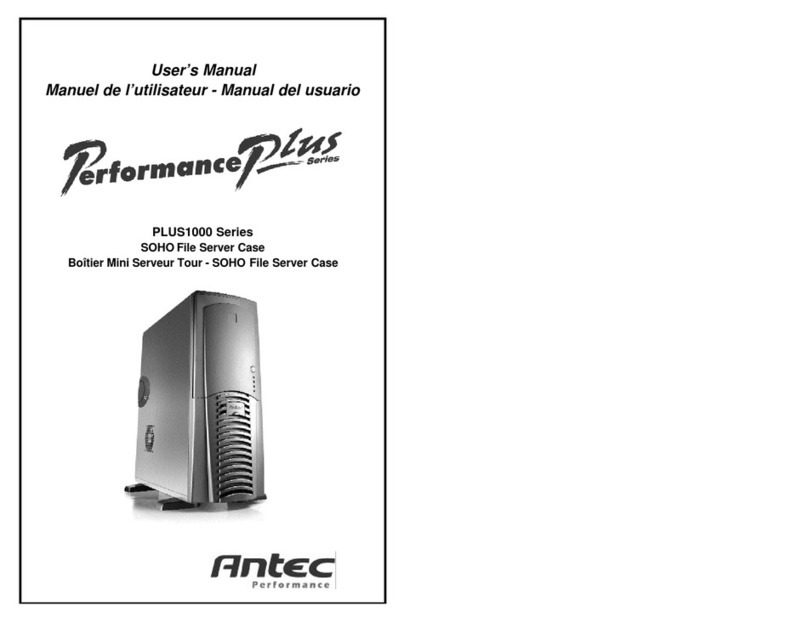Disclaimer
This manual is intended only as a guide for Antec's Computer Enclosures. For more
comprehensive instructions on installing your motherboard and peripherals, please refer
to the user's manuals which come with your components and drives.
SX1000II Series - SOHOFile Server Case
The power supply comes with a main power switch. Make sure you turn the switch to the
ON ( I ) position before you boot up your computer for the first time. In normal operation
there is no need to turn the switch to the OFF (O) position since the power supply is
equipped with a soft on/off feature which turns your computer on and off through the soft
switch on your computer case. You may need to turn the switch to the OFF position
occasionally should your computer crash and you cannot shut it down through use of the
soft switch.
Set Up
1. Take the case out of the box.
2. Remove the Styrofoam.
3. Remove the plastic bag.
4. Place the case upright on a stable flat surface with the power supply fan at the back
facing you .
5. Remove the screws from the side panel with the latch, unlatch the panel, and swing
it out to remove.
Note: Please doesn't try to use your fingernails to pry or lift the panels.
6. Inside the case you should see the power supply, some wiring with marked connectors
(USB, IEEE1394, PWR etc.), an installed I/O panel, a power cord and a plastic bag
containing more hardware (screws, brass standoffs, plastic stands, etc.), and ten Drive
Rails.
Motherboard Installation
This manual is not designed to cover CPU, RAM, or expansion card installation. Please
consult your motherboard manual for specific mounting instructions and troubleshooting.
1. Lay the case down so that the open side is up. You should be able to see the drive
cage and power supply.
2. Make sure you have the appropriate I/O panel for your motherboard. If the panel
provided is not suitable for your motherboard, please contact your motherboard
manufacturer for the correct I/O panel.
3. Line up the motherboard with the standoff holes, determine which ones line up and
remember where they are. Not all motherboards will match with all of the provided
screw holes, and this is not necessary for proper functionality. (In other words there
will likely be extra holes.) Some standoffs may be pre-installed for your convenience.
4. Lift up and remove your motherboard.
5. Screw in the brass standoffs to the threaded holes that line up with your motherboard.
6. Place your motherboard on the brass standoffs.
7. Screw in your motherboard to the standoffs with the provided metallic Phillips- head
screws.
8. Your motherboard is now installed.
The Antec power supply is an ATX12V form factor power supply. An ATX12V power
supply has a single 20-pin Main Power Connector, a 6-pin AUX Power Connector, and a
4-pin +12V Power Connector for the motherboard. It also comes with five to seven 4-pin
Peripheral Power Connectors and one to two 4-pin Floppy Drive Power Connectors for your
drives. It is backwards-compatible to previous ATX form factor power supplies. If your
motherboard does not support the AUX Power Connector or the +12V Power Connector,
you can still use this power supply.
The power supply is also equipped with a 3-pin fan signal connector. Connect it to one of
the fan connectors on your motherboard. You may monitor the speed of the power supply
rear fan through your motherboard BIOS or through the monitoring software that comes
with your motherboard. NOTE:
The speed of the fan may be as low as 1500 RPM when
temperatures are low. At these speeds some motherboards may not be able to properly
detect the fan speed and may generate false warnings of fan failure. Please refer to your
motherboard manual for proper fan monitoring set up.
1. Connect the 20-pin ATX power connector (and AUX or +12V connectors if
appropriate) to your motherboard.
2. Reset (labeled RESET SW) connects to your motherboard at the RST connector.
The label should be facing the front of the case, and for all of the following connectors
Power LED (labeled POWER LED) connector is located behind the Reset connector.
4. Power Switch (labeled POWER SW) connects to the PWR connector on the
motherboard.
5. Speaker (labeled SPEAKER) connector is behind the PWR connector.
6. Hard Drive LED (labeled H.D.D. LED) connects to the IDE connector.
7. LED I, LED II connectors: This case comes with two extra LED marked LED I,
LED II. You may use these LED for various purposes such as SCSI LED, Message
LED (blinks when your modem received fax or mail), etc.
USB Connection
There are 8 wires with connectors coming from the front mounted USB ports of the case.
1. Locate the internal USB header pins on your motherboard. They should consist of
10-pins in two rows. NOTE:
On some motherboards one or two pins may be marked
as NC. This indicates no contact. It is an empty pin. You don't need to use it. On
some motherboards one pin may be missing on either one or both rows. Don't worry
about it. You only need 8 pins to connect to.
2. Consult your motherboard manual to get each of the pin-out positions.
3.
Power Pins: There are two power pins, one on each row. They are usually marked as
Power, Vcc or +5V. Connect the two +5V connectors to the two power pins. Each
connector can go to either pin.
4.
Ground Pins: There are two ground pins, one on each row. They are usually marked
as GROUND or GND. Connect the two GROUND connectors to the two ground pins.
Each connector can go to either pin.
Note:
On some motherboards, there may be two ground pins on one row. You don't
need to use all of them. Make sure to connect one ground pin on each row.
5. Data Pins: There are two plus data pins, one on each row, and two minus data pins,
one on each row. They are usually marked as USBD2+, USBD3+ and USBD2-,
USBD3- or USBP2+, USBP3+, and USBP2-, USBP3- respectively.
a.
Connect the (1)+D connector to any of the two plus data pins. It can go to either
of the plus pins.
b. Connect the (1)-D connector to the minus data pin in the same row as the plus
data pin that (1)+D connector has just connected to.
c.
Repeat the same procedures to connect the (2)+D and (2)-D to the motherboard.
Make sure they are in the same row.