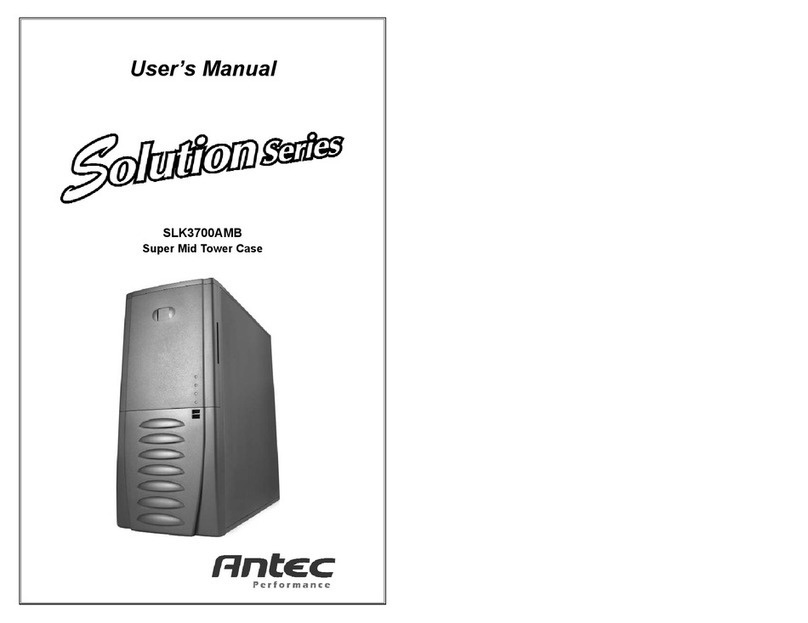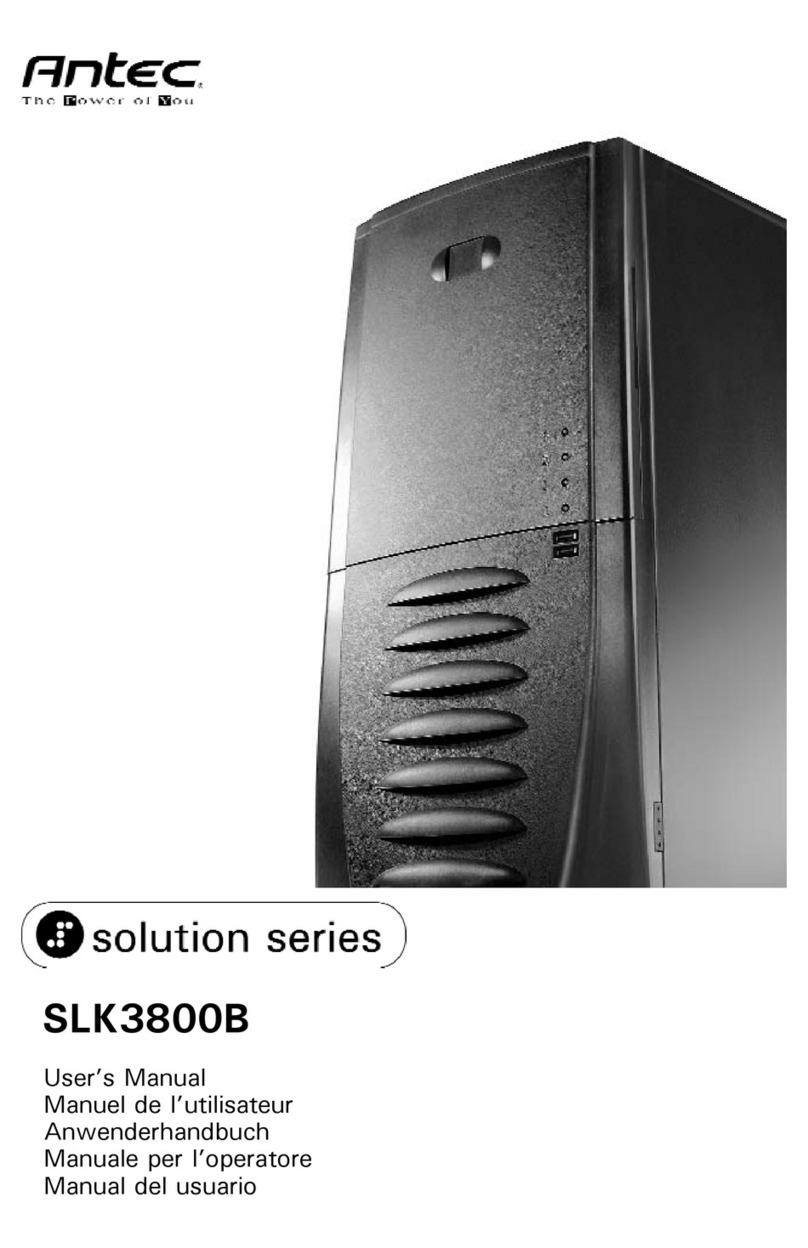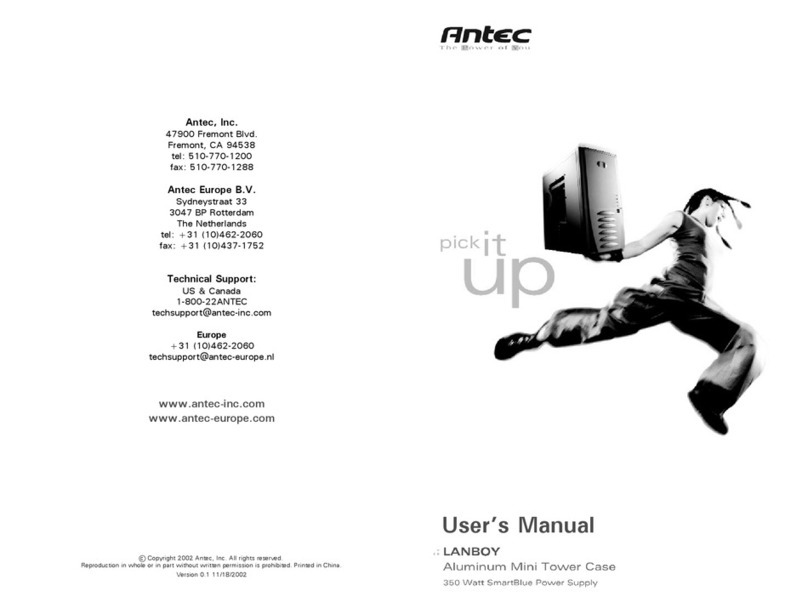4
Hardware Installation Guide
2.1 Setting U
1. Pla e the ase upright on a flat, stable surfa e so that the rear panel (power supply and expansion
slots) is fa ing you.
2. Remove the panel thumbs rews from the side panel and open it by sliding it towards you.
Note: Pla e the panel thumbs rews arefully aside as they are NOT inter hangeable with the HDD
age thumbs rews.
3. Remove the panel thumbs rews from the other side panel and open it by sliding it towards you.
Pla e the s rews arefully aside. Inside the ase is the power supply mount at the lower rear of the
ase and the 5.25” drive bay area with two HDD ages inside the bays. You will also find some wiring
with marked onne tors (USB, PWR et .), an installed I/O panel and a toolbox ontaining more
hardware (s rews, brass standoffs, et .).
Note: Don’t use your fingernails to pry or lift the panels.
2.2 Power Su ly Installation
1. With the ase upright, pla e the power supply on
the four sili one pads on the bottom of the ase.
Note: Power supplies will need to be mounted
so that the PSU fan is fa ing the top of the ase.
Nine Hundred Two V3 provides mounting holes for
power supplies with standard mounting layouts
to be installed upside up or upside down.
2. Push the power supply to the ba k of the ase and
align the mounting holes.
3. Atta h the power supply to the ase with the s rews
provided.
2.3 Motherboard Installation
1. Lay the ase down so that the open side is up.
2. Make sure you have the appropriate I/O panel
for the motherboard. If the panel provided is not
suitable for the motherboard, please onta t
the motherboard manufa turer for the orre t
I/O panel.
3. Line up the motherboard with the standoff
holes. Determine whi h holes line up and
remember where they are. Not all motherboards
will mat h with all of the provided s rew holes,
and this is not ne essary for proper
fun tionality. Some standoffs may be pre-
installed for your onvenien e.