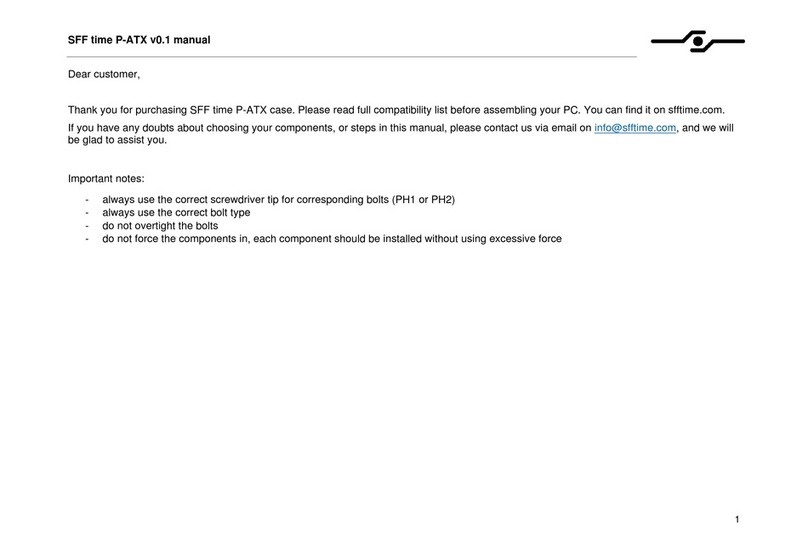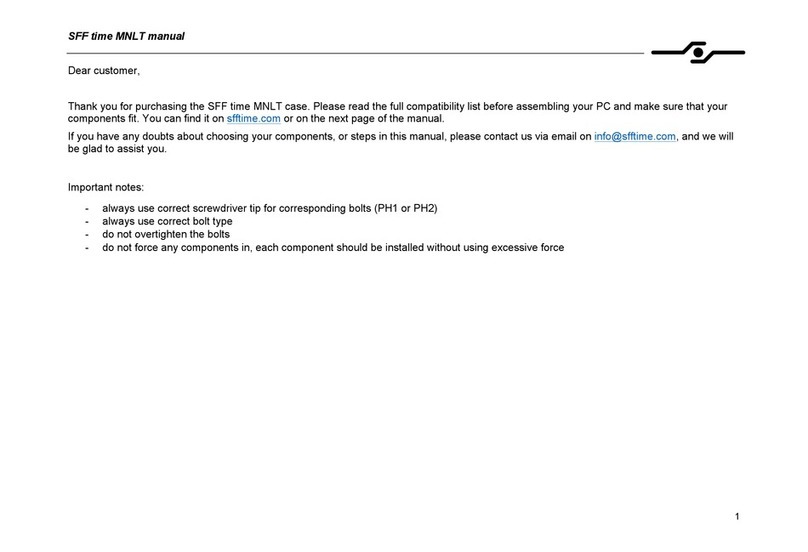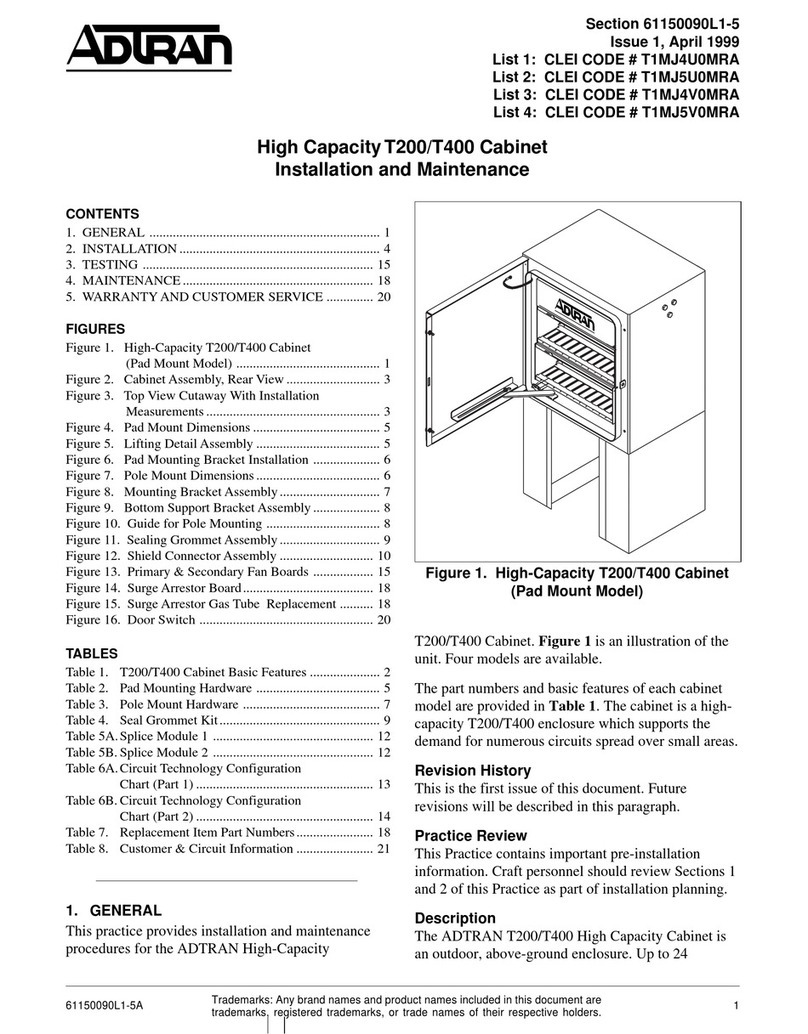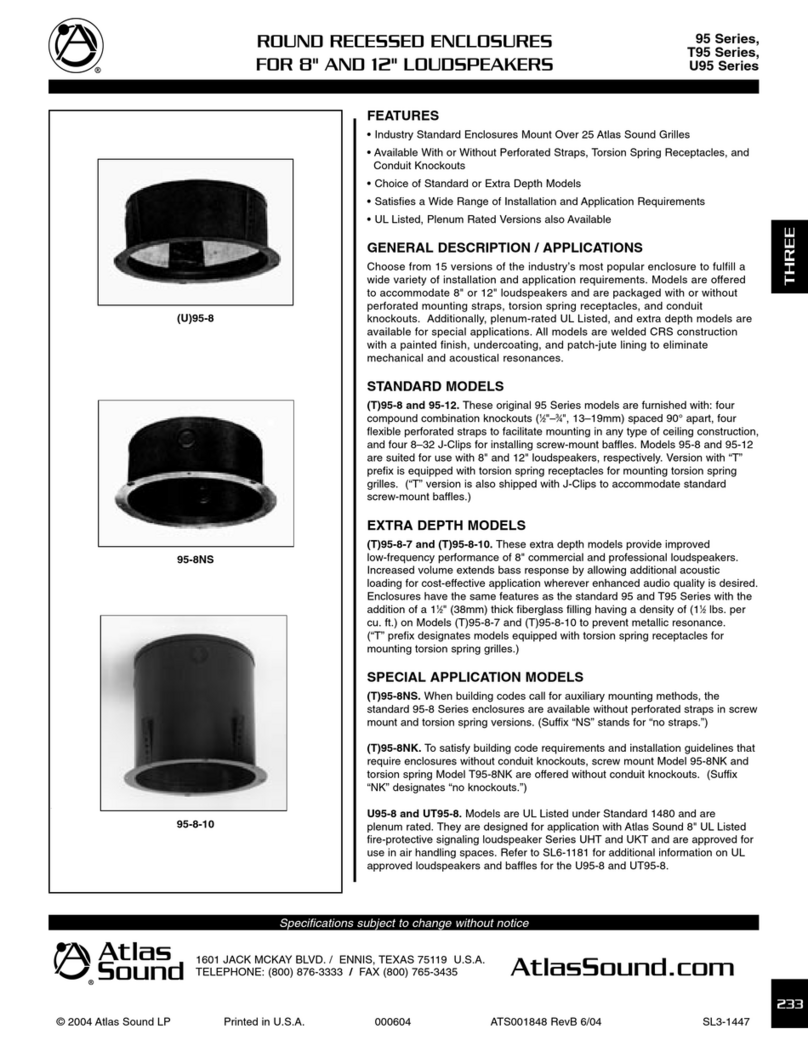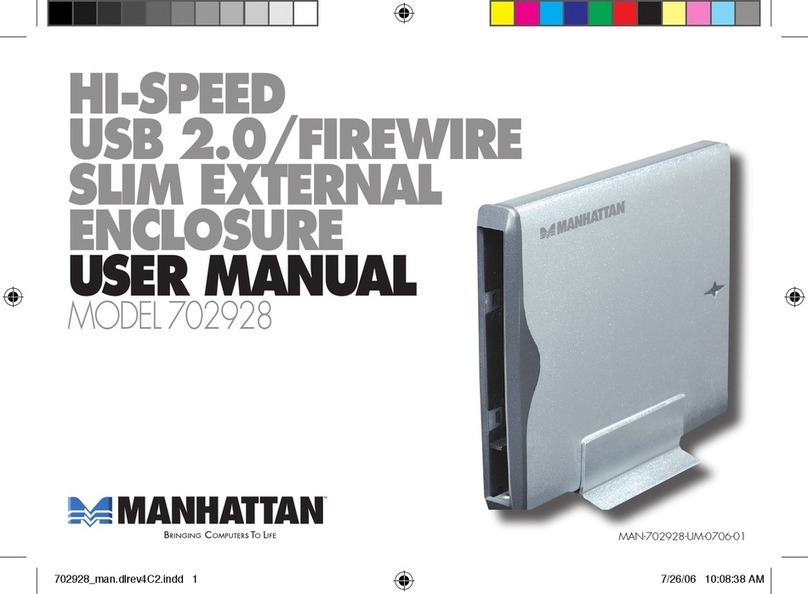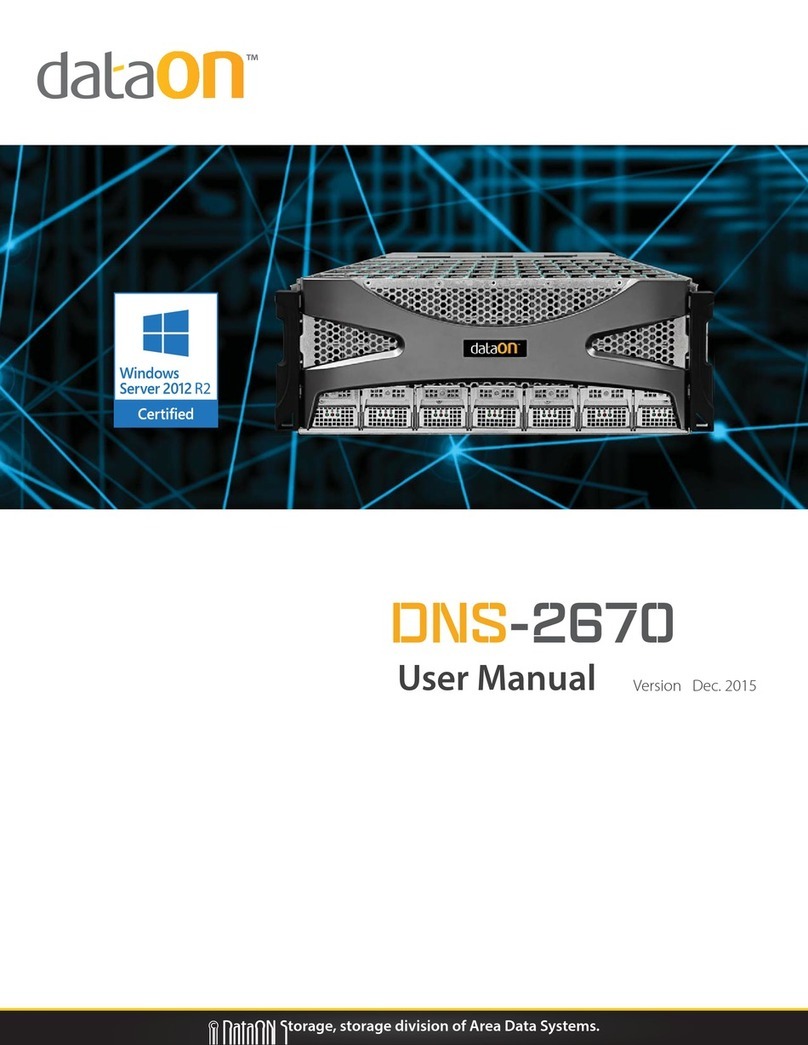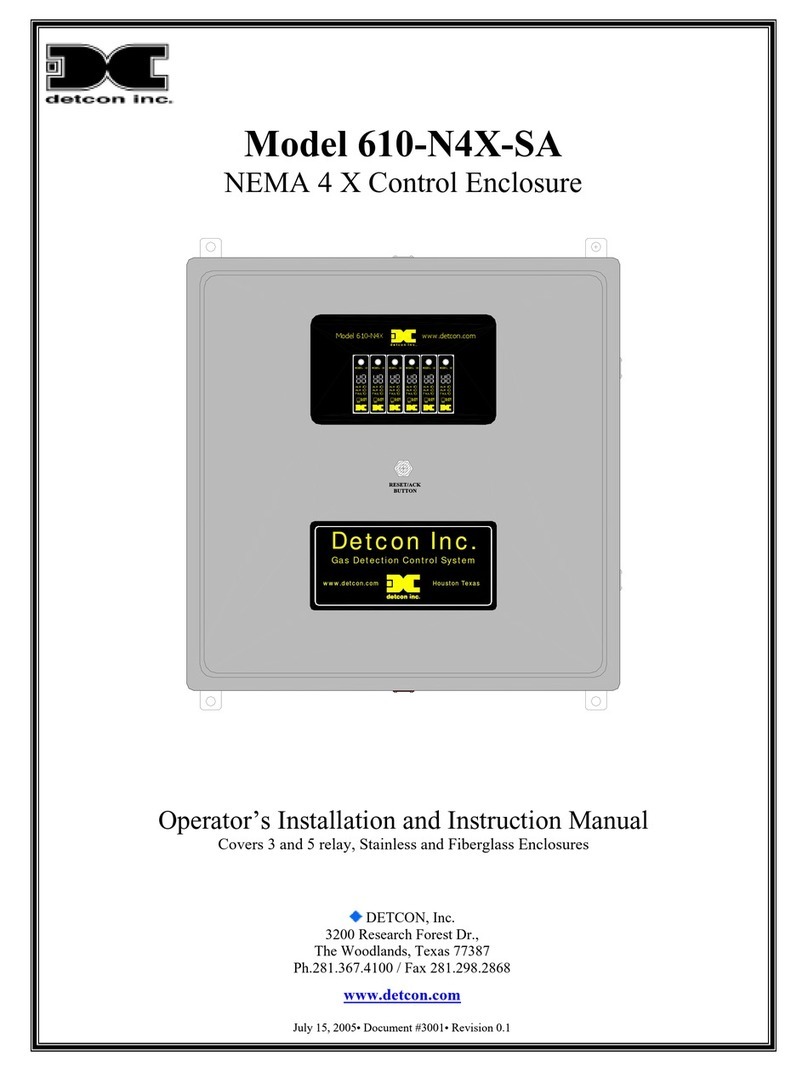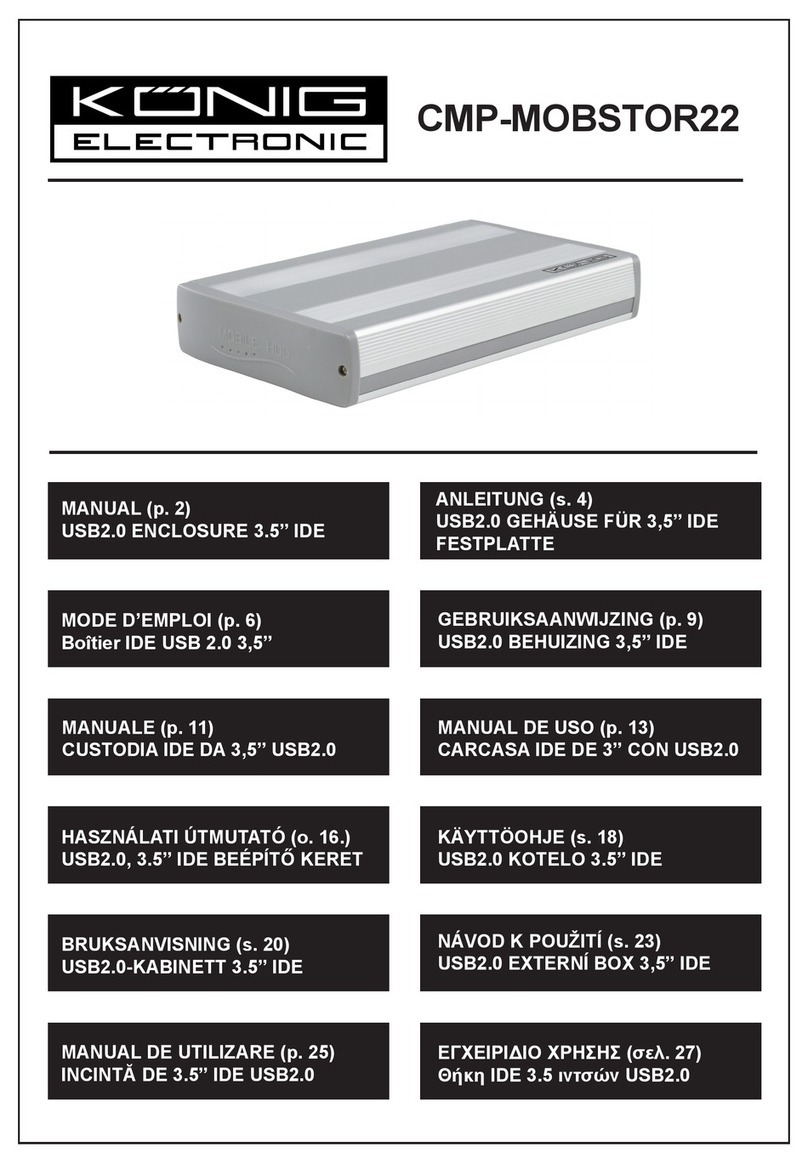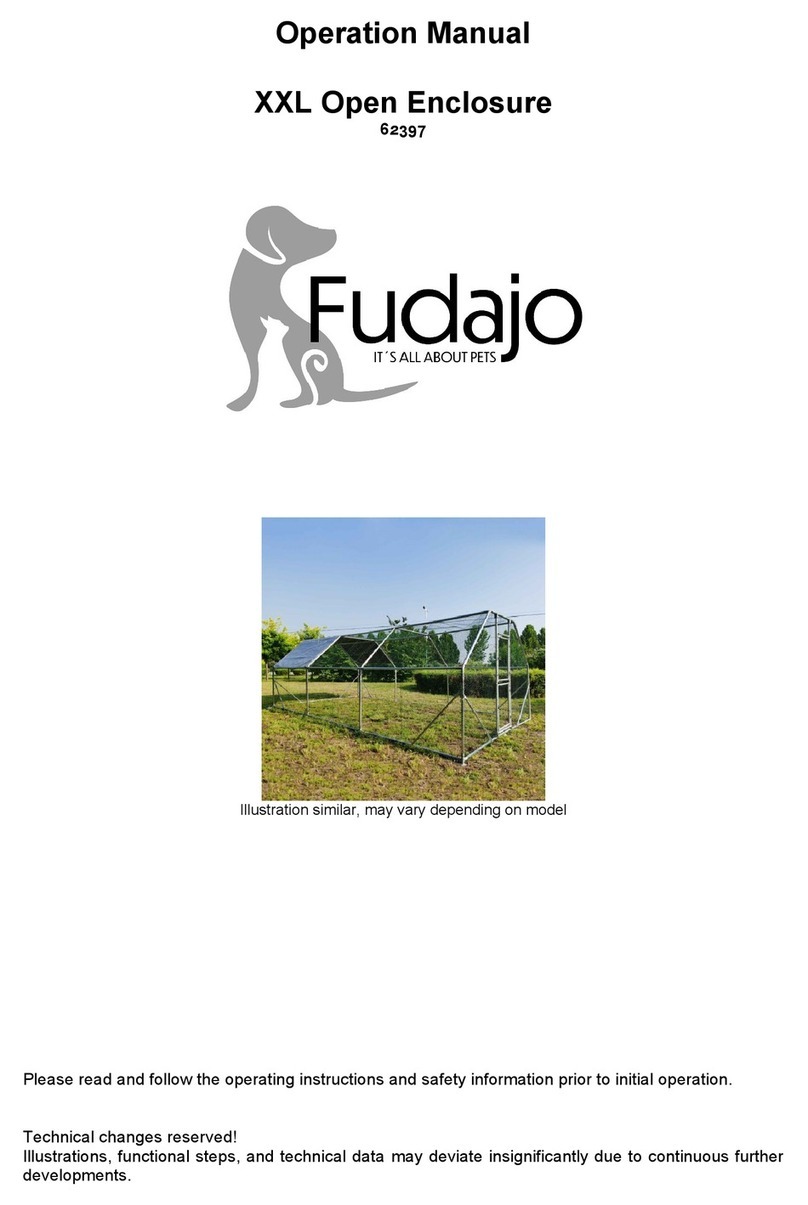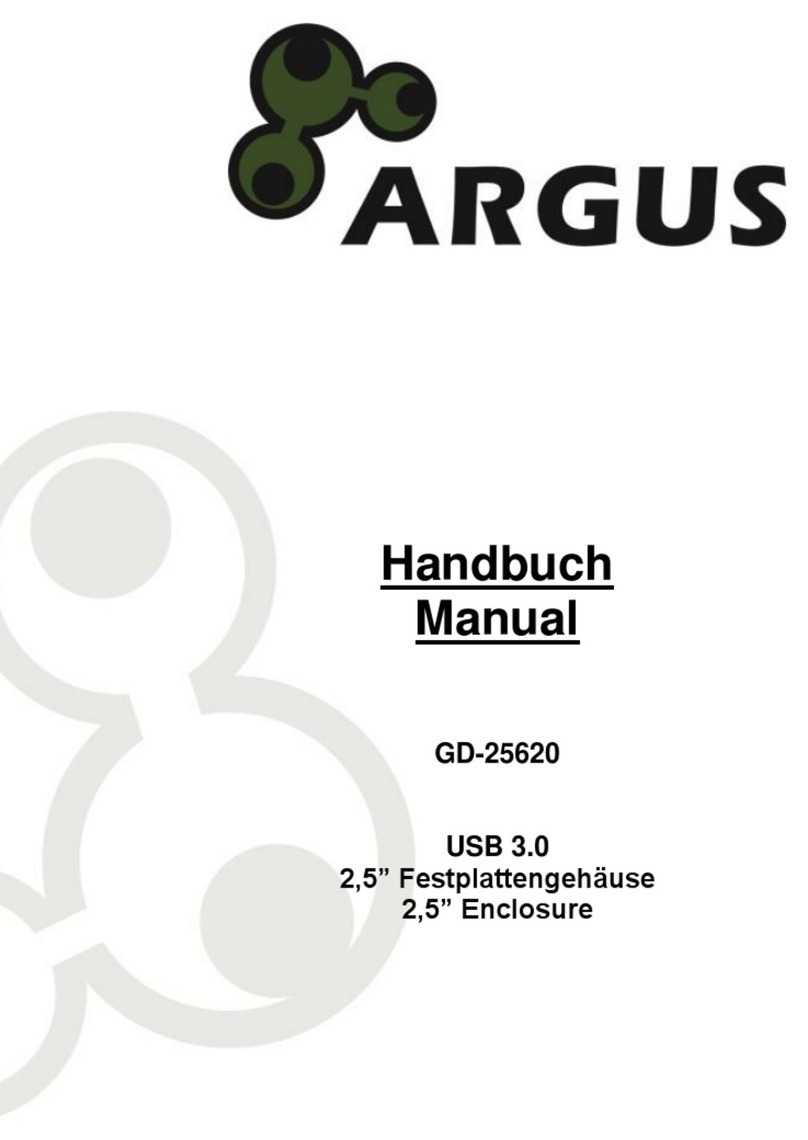SFF time P-ATX V2.1 User manual
Other SFF time Enclosure manuals
Popular Enclosure manuals by other brands

SINGULARITY COMPUTERS
SINGULARITY COMPUTERS Spectre 3.0 Integra Assembly manual

Honeywell
Honeywell PRO22ENC2 installation manual
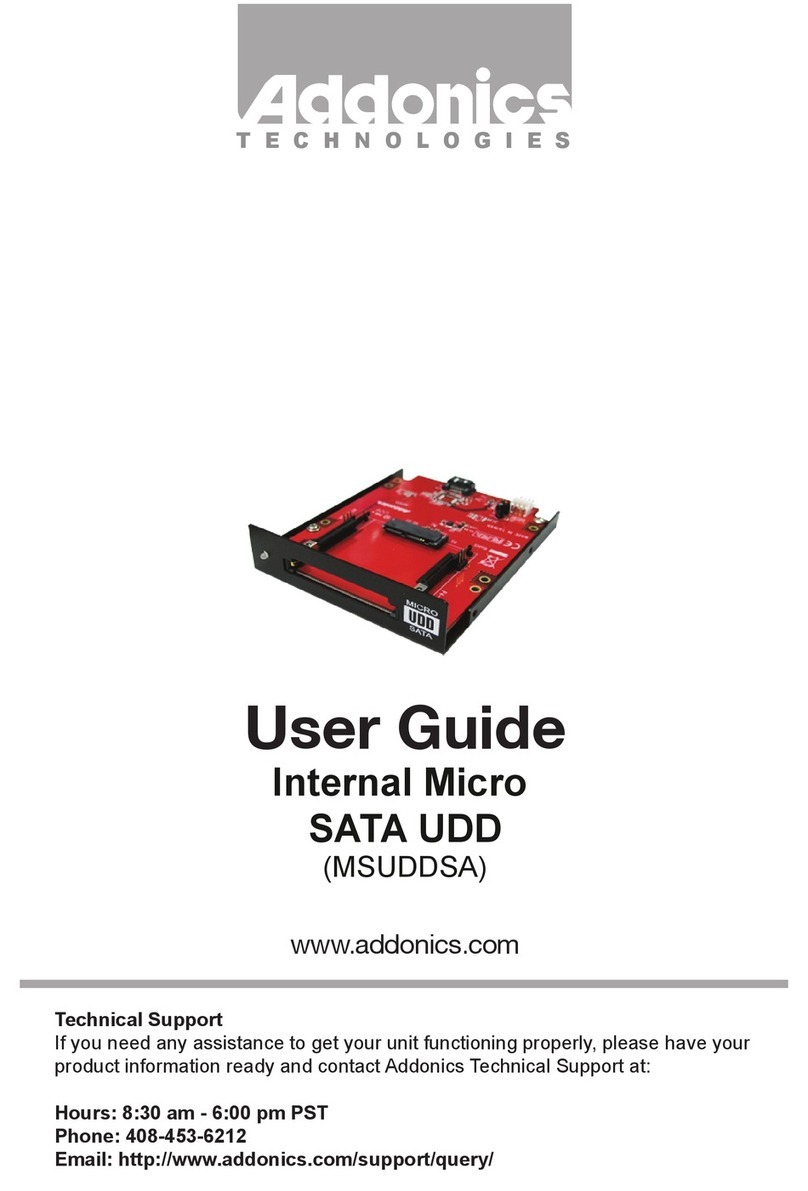
Addonics Technologies
Addonics Technologies MSUDDSA user guide

Rinnai
Rinnai Pipe Cover installation instructions
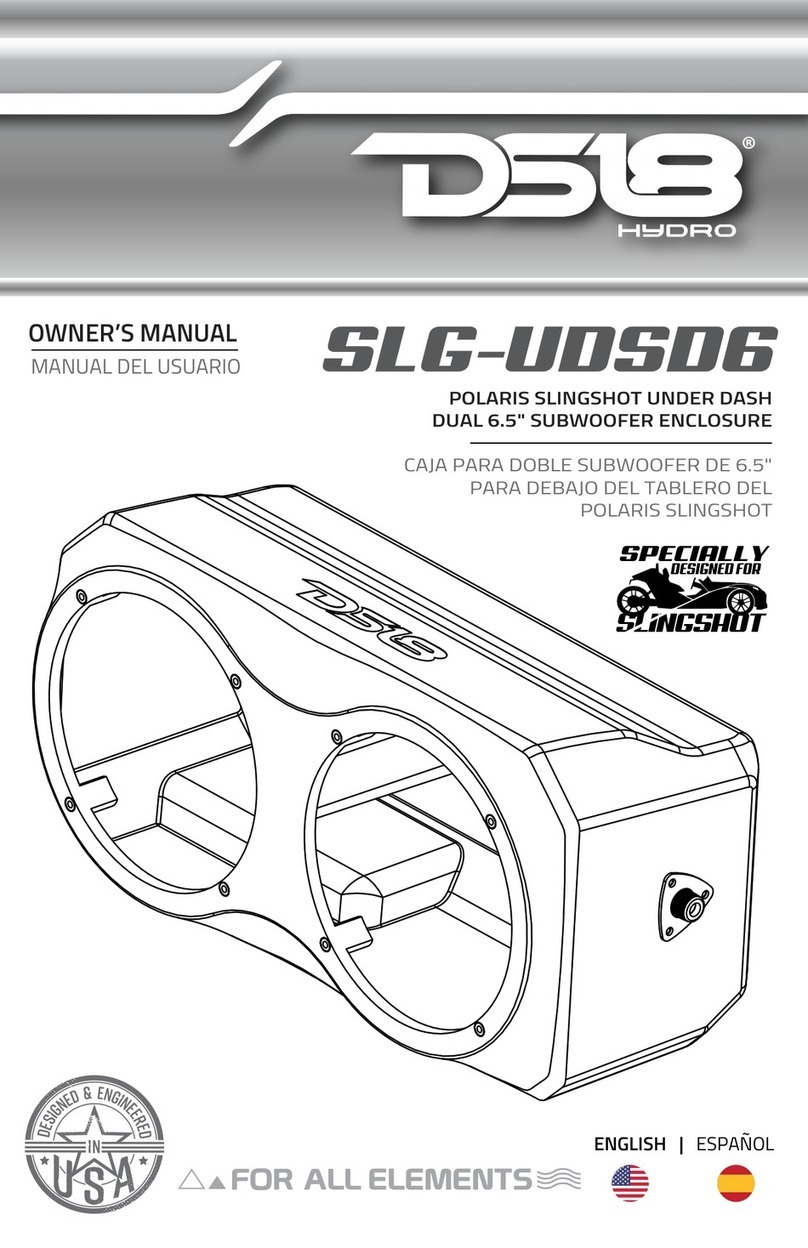
DS18
DS18 HYDRO SLG-UDSD6 owner's manual

BE QUIET!
BE QUIET! dark base pro 900 user manual