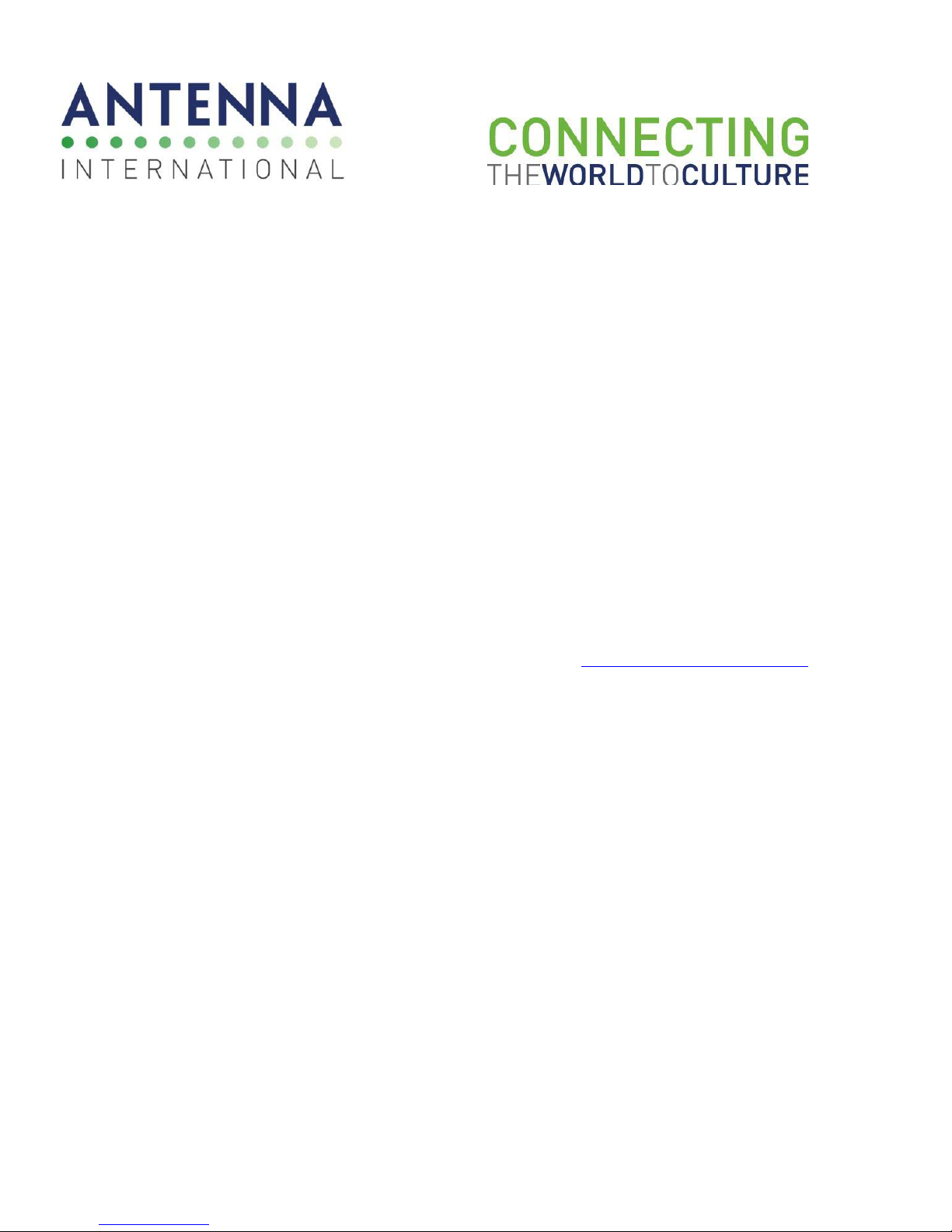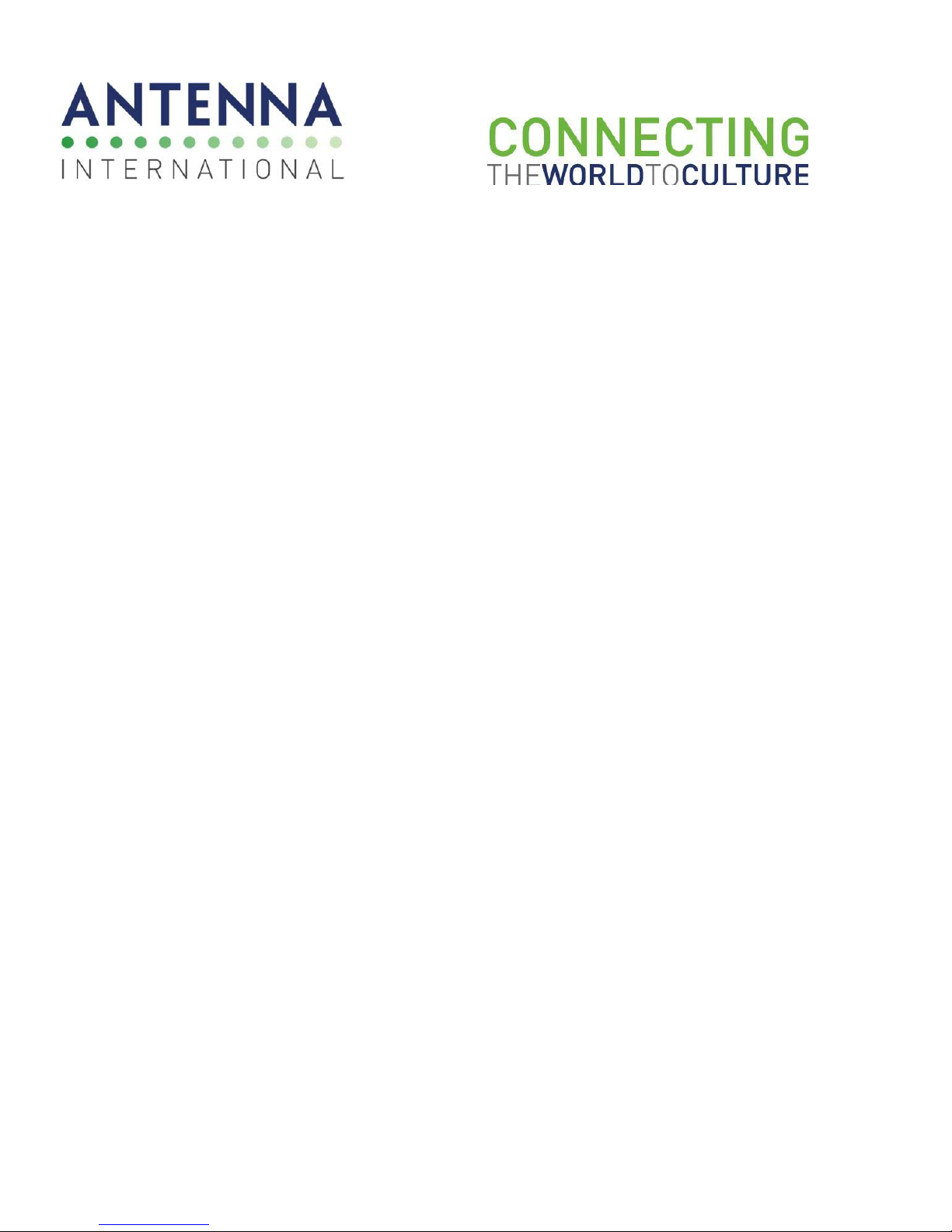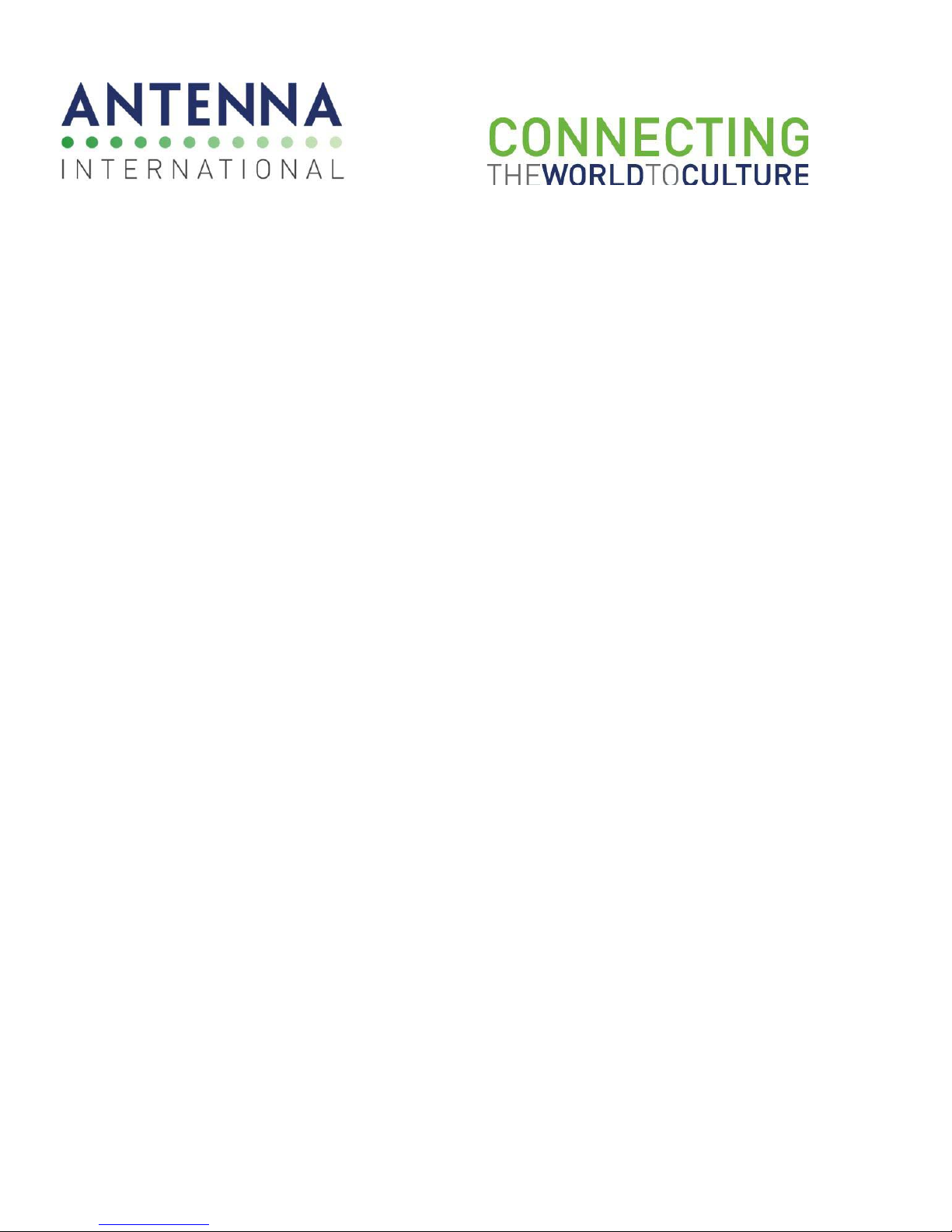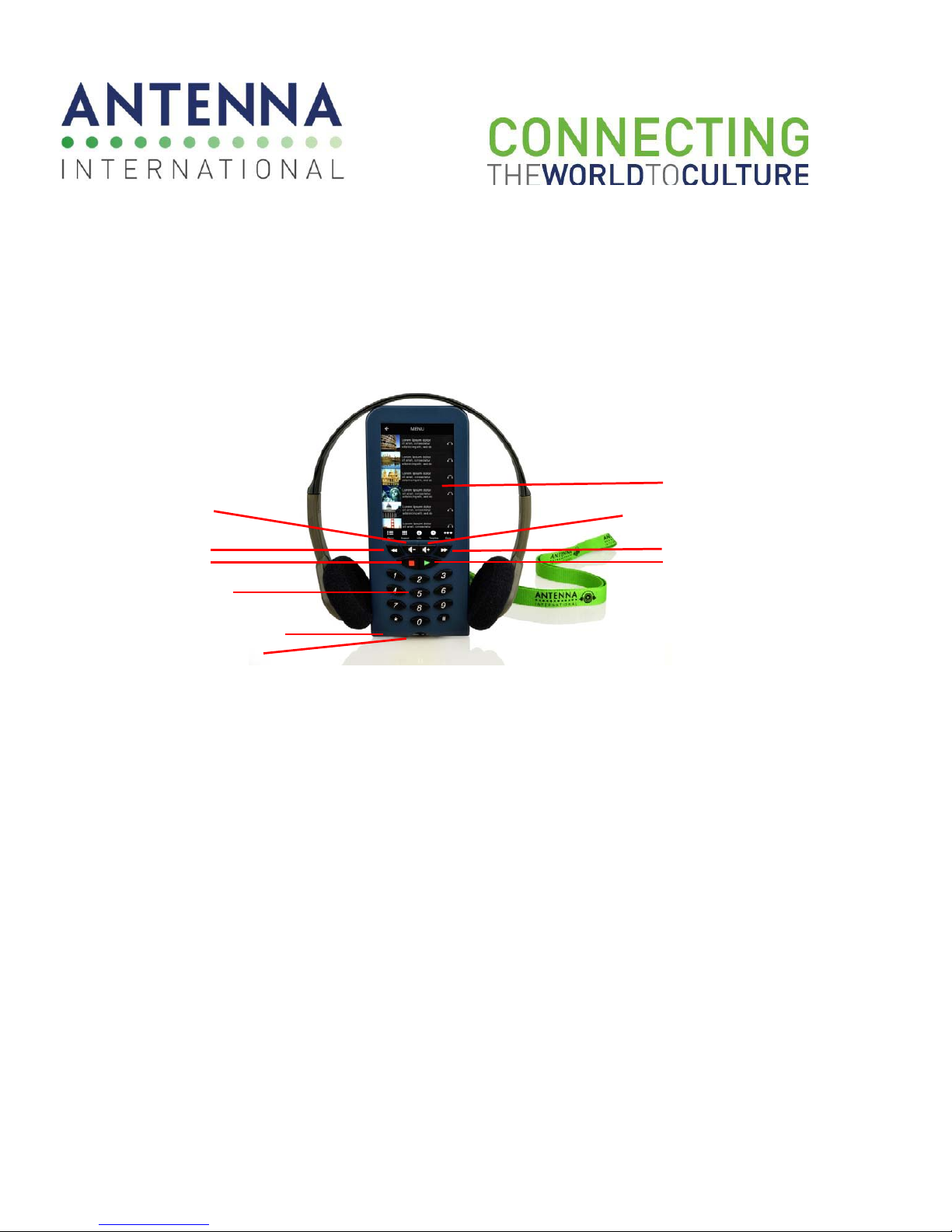XP Iris 2 – User Manual Page 3 of 29
Contents
XP Iris 2Overview ......................................................................................................................................... 5
Features ........................................................................................................................................................ 6
XP Iris 2Controls:.......................................................................................................................................... 8
Chargers ......................................................................................................................................................10
ConnectingandTestingtheChargingUnit .................................................................................................10
ChargingtheXP Iris 2:................................................................................................................................. 10
PreparationforUse..................................................................................................................................... 11
UsingthePlayer ..........................................................................................................................................11
IrisConnect2TM:..........................................................................................................................................12
SettingupIrisConnect2TM: ........................................................................................................................12
InstallingNewApplications:........................................................................................................................ 14
RemovingContentfromDevices: ...............................................................................................................15
LockingXP Ir is2TMDevice: .......................................................................................................................... 16
UnlockingXP Iris 2Device:.......................................................................................................................... 16
BatteryOperationOptimization .................................................................................................................17
Lithium‐PolymerBatteryCaution ...............................................................................................................17
CleaningandHygiene .................................................................................................................................18
Precaution...................................................................................................................................................19
Troubleshooting..........................................................................................................................................20
ServiceandRepairProcedure.....................................................................................................................21
Warranty .....................................................................................................................................................22
Certification.................................................................................................................................................23
FCCCOMPLIANCESTATEMENT...................................................................................................................23
ICSTATEMENT............................................................................................................................................. 24
EnvironmentalConsiderations.................................................................................................................... 25
WorldwideContacts ...................................................................................................................................26
Specifications ..............................................................................................................................................27
XP Iris 2Player ............................................................................................................................................27
CH150‐2TMChargingRack ........................................................................................................................... 28