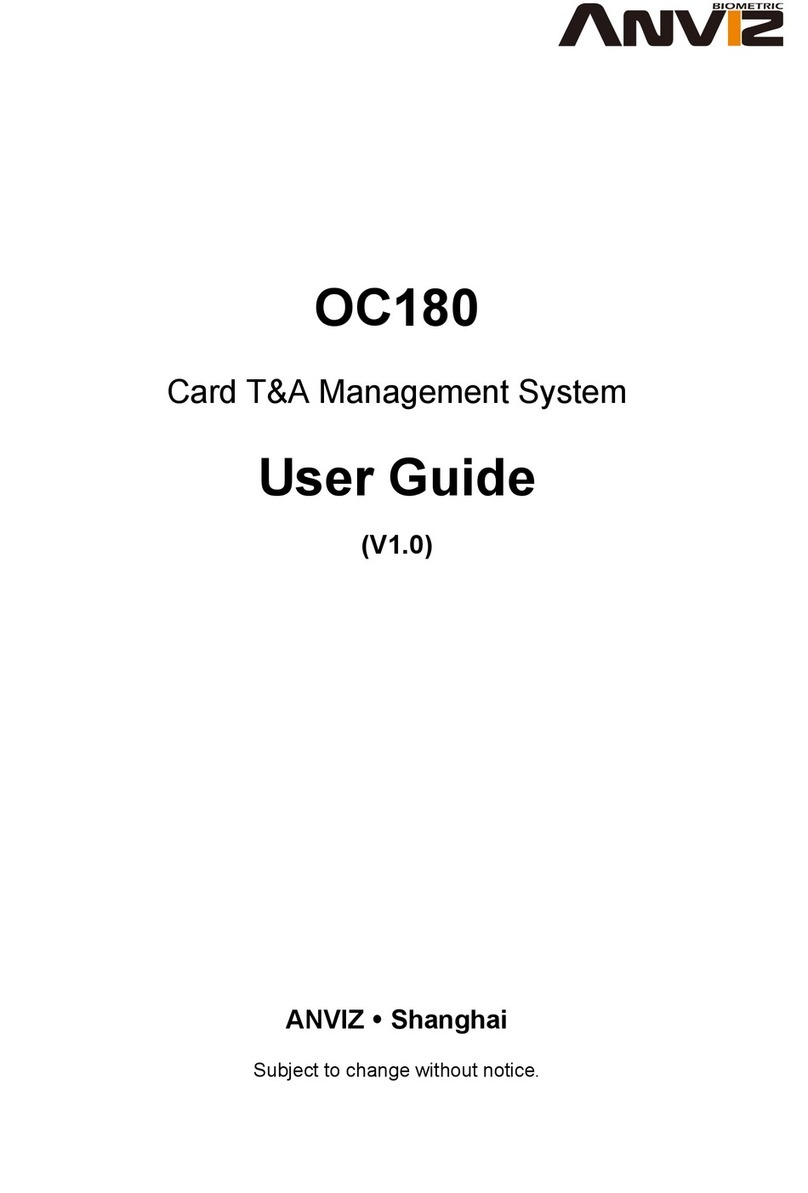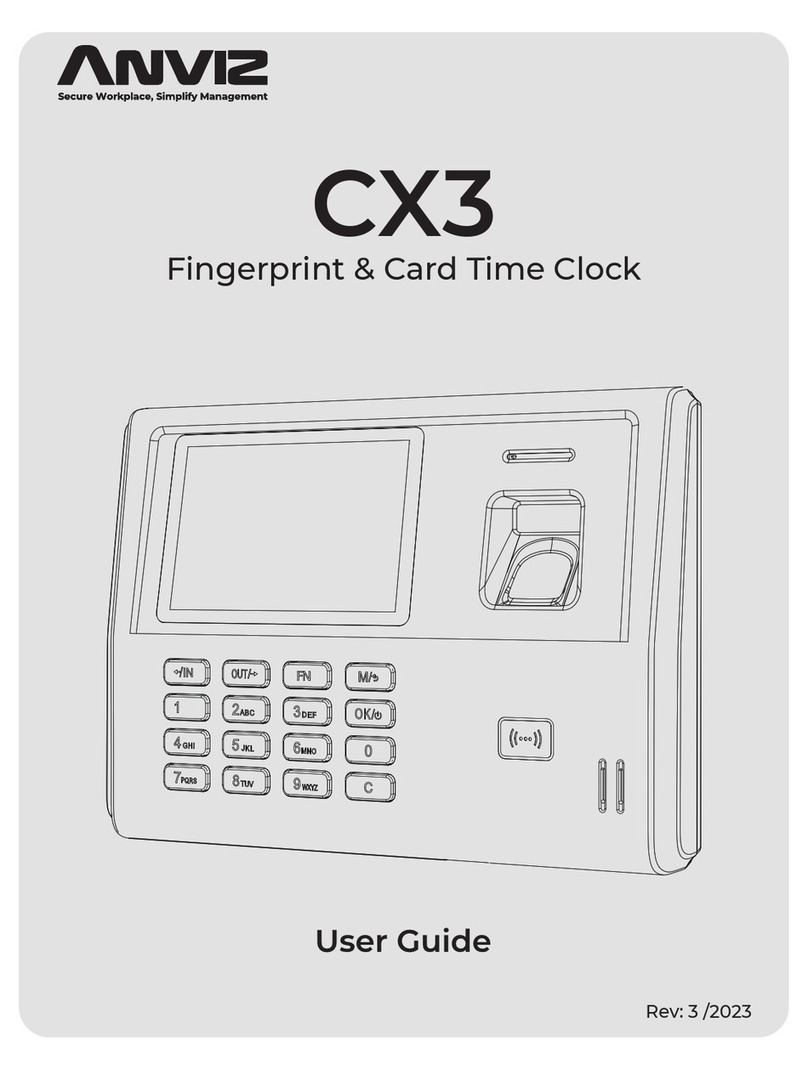FingerprintEmployee Time Clock
1
2
3
4
5
6
8
9
10
7
FingerprintEmployee Time Clock
1
2
3
4
5
6
8
9
10
7
D100/D200 Desktop Series Fingerprint Employee Time Clock Operation Guide
Product Appearance Menu List
Operation Guide
Other Setup
Illustration for placing finger
Wiring Diagram
1. LCD
2.State Key(Clock Out)
Page Down
3.State Key(Clock In)
Page Up
4.0-9 Num. Key
5.LED
Press [OK] key about 3 seconds to turn on the device, press [M] key
to enter the system menu.
Menu list:
User
System Info
Enroll
Delete
Admin Setup
Admin Clear
Setup
Hardware Test Keypad, LCD, Voice, Sensor, Flash
System
Dev ID
Time
Language
Precision
Volume
Auto Off
Auto Update
Image Disp.
Image Disp.
Log Setup
Log Alert
Re-Verify
Verify Mode
Workcode Scope
Place finger in the center of the sensor. Finger must remain flat and motionless
during enrollment and verification.
Moving finger before the
backlight of sensor is off.
Improper finger placement
on the sensor.
Finger placed on
sensor at an angle.
Removing finger from the sensor
during enrollment or verification process.
Using the fingertip only. Moving finger during the process
of enrollment or verification.
Correct method (Place you finger flat on the sensor to insure maximum sensor coverage ):
Incorrect method:
Admin Setup: Admin(Administrator) has full access permissions to the device. It is recommended to assign a minimum of two administrators to each unit.
Admin Setup
ID 008101
Esc-C Add-OK
Admin Setup
008101
No-C Yes-OK
Admin Setup
Esc-C Add-OK
Admin Setup
ID 000000
MENU
User
Setup
System Info
User ▼
Admin Setup
Admin Clear
[M]
Select [User]
[OK]
Selelct [Admin Setup]
[OK] [OK] [OK] [OK]
Setup successful
IN
09 : 00
26
10-11-17 WED
Input Admin ID
[OK]
Enroll FP
Place Finger #2
Enroll FP
Place Finger #1
Enroll fingerprint
Enroll FP
008101-1
Press [OK] to save
Enroll
1/2
Password
Esc-C Set-OK
Select [FP]
[OK]
FP
Enroll Fingerprint: Place the same finger on the sensor twice to enroll fingerprints.
Enroll Password: Password length: 0-999999
.
Enroll PWD
PWD ID ******
Esc-C Set-OK
Input password
Enroll PWD
008101-P
Cancel-C Sav-OK
Press [OK] to save
[OK] [OK] [OK] [OK]
Enroll PWD
PWD ID ******
Confm ******
Input password again
Enroll
FP 1/2
Password
Esc-C Set-OK
Select [Password]
Enroll User: Each user can register two fingerprints and one password .
Enroll
ID 008101
Esc-C Set-OK
IN
09 : 00
26
10-11-17 WED
MENU
User
Setup
System Info
User ▼
Enroll
Delete
Verify Mode
[M]
Select [User]
[OK]
Select [Enroll]
[OK]
Input user ID
Set Time:
Time MON
00-00-0000 00:00
↑
Set-C Next-OK
Time THU
11-10-2010 15:30
Save?
No-C Yes-OK
MENU
User
Setup
System Info
System ▼
Dev ID 10000
Time
Language ENG
[M]
Select [Setup] Select [Time]
[OK] [C]
Modify system time
[OK]
Press [OK] to save
Setup
System
Log Setup
Hardware Test
Select [System]
[OK]
IN
09 : 00
26
10-11-17 WED
Explanation
1
Item
Factory default
setting
1-99999999 Device ID of the unit which is required in software
communication
Dev ID:
Explanation
Related Language
Contains 11 languages:
ENG(English), FRCH(French), GERM(German), SPAN(Spanish),
PTG(Portuguese), ITA(Italian), BULG(Bulgarian), SLVK(Slovak),
HUNG(Hungarian), SLVN(Slovenian), TURK(Turkish)
Item
Factory default
setting
Language
Tips: WorkCode indicates the work type,easily distinguishes which
attendance record is related to which work type.
Explanation
Max 999999
Min 0
Item
Factory default
setting
0-999999 Valid scope for the Workcode
WorkCode:
Explanation
Any
Item
Factory default
setting
Any
PW+FP
Fingerprint only, Card only or ID+Password only
It requires both Password and Fingerprint verification
together
Enter the user ID first, then verify the fingerprintID+FP
PC USB Port
RJ11
(ID number range:0-999999)
The duration of time in which the terminal will ignore
repeated attempts for authentication.
[No]: Disable the function; Max. value is 250 min.
Re-Verify
Auto update means the previous lower quality fingerprint
template will be automatically replaced by the new higher
quality one during fingerprint verification.
Choose to display the fingerprint on the screen during the
verification process. [Yes] - show fingerprint image,
[No] - not show fingerprint image
Set the time duration for an idle clock to go into sleep
mode.No-[Not Off], 250min-[Max Time].
Set the terminal voice volume.
0-[mute], 5-[Max].
Set terminal fingerprint matching precision.
0-[Normal],1-[Good], 2-[Exact].
Precision
Volume
Auto off
Log Alert
Auto Update
The terminal will alarm when the memory capacity
is less than the [Log Alert] value.[No]-Not alarm,
Max. value 5,000.
ExplanationItem
Precision, Volume, Auto off, Auto Update, Image Disp., Log Alert, Re-Verify
V1.2
M→[Setup]→[OK]→[System]→[OK]→[Dev ID]→[OK]→
Input the device’s ID→[OK]→[C]→[OK].
M→[Setup]→[OK]→[System]→[OK]→[Language]→[OK]→
Use [IN/ ]/[OUT/ ] to select ENG/FRCH/GERM/...→[OK]→[C]→[OK].
M→ [Setup]→[OK]→[System]→[OK]→[WorkCode Scope]→[OK]
→Input Max→[OK]→Input Min→[OK] →[C]→[OK].
M→[User]→[OK]→[Verify Mode]→[OK]→[OK]→Input employee ID→[OK]→
Use [IN/ ]/[OUT/ ] to select ‘ANY/PW+FP/ID+FP’→[OK]→[OK].
▼