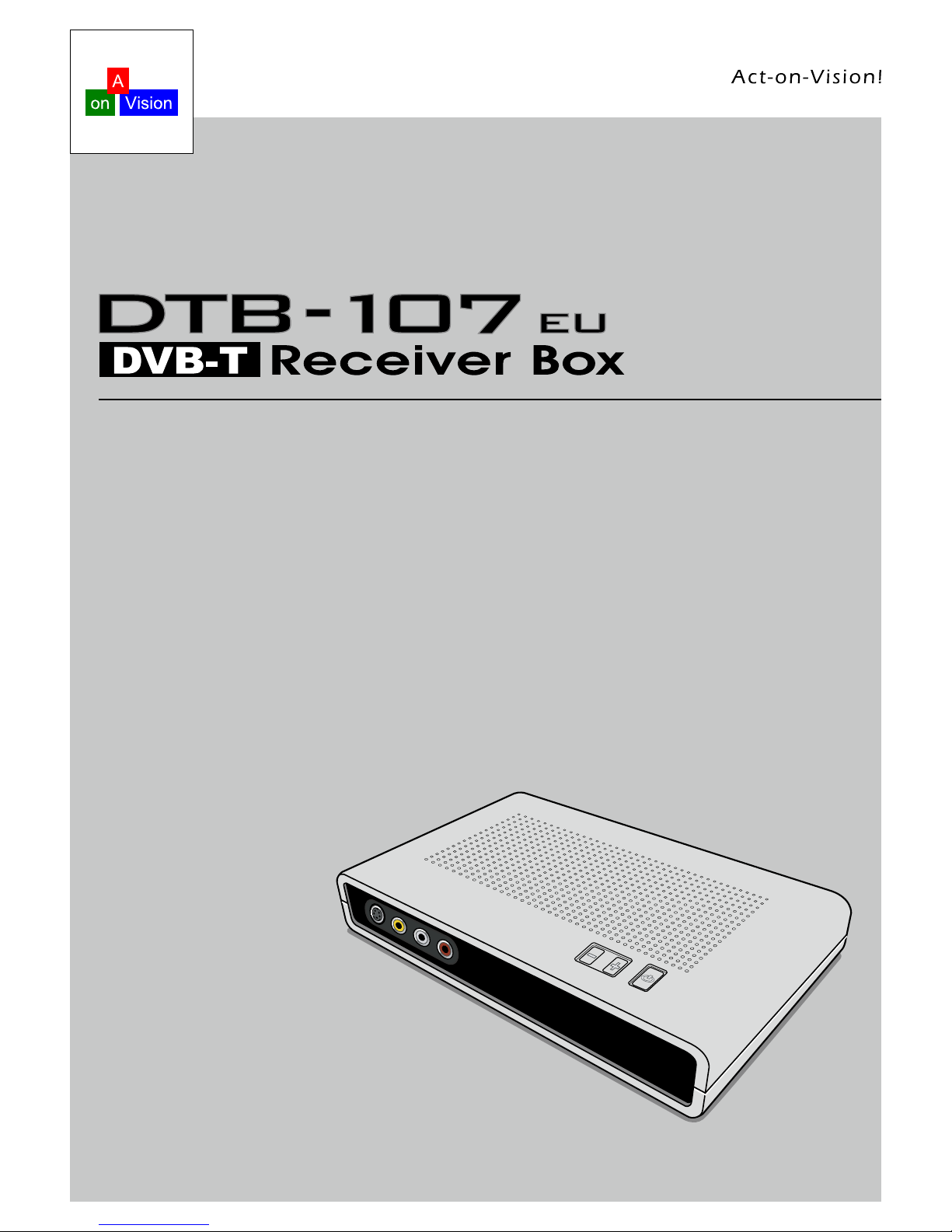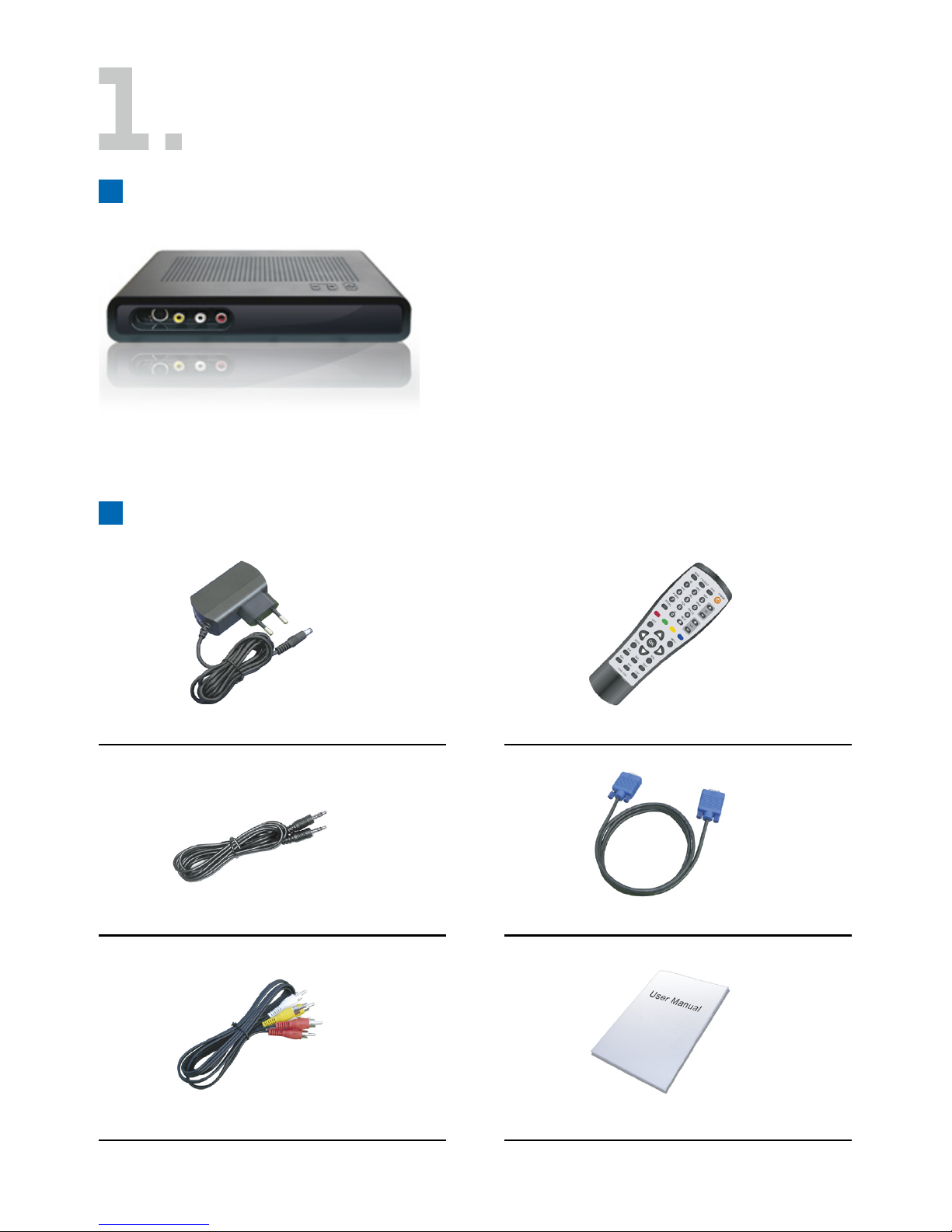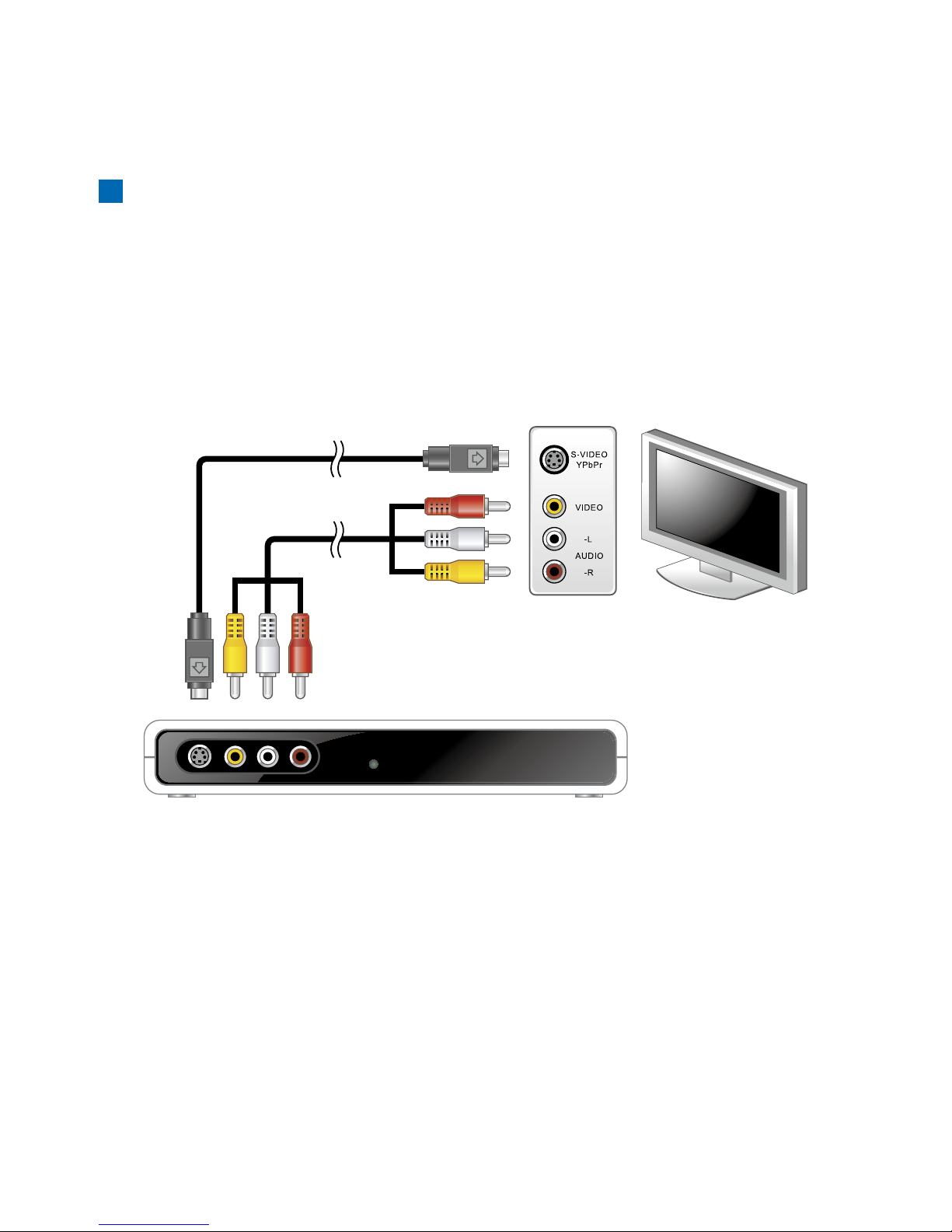3
3. Cable ConnectionCable Connection
Antenna Connection
PC Connection
Connect the antenna output to “ANT IN”.
You can use the “ANT OUT” port to provide DVB-T signal to another DVB-T receiver box.
1.
2.
This conguration will turn your PC monitor into a high performance TV while you are not using PC�.
Use the VGA cable to connect the box “VGA OUT” and PC monitor VGA input.
Use the VGA cable to connect box “VGA IN” and PC VGA out.
Use 3.5mm Stereo cable to connect box “AUDIO IN” (Blue jack) and PC Audio out.
Use 3.5mm Stereo cable to connect box “AUDIO OUT” (Green jack) and Speaker.
1.
2.
3.
4.
DTV-400VGA can provide VGA, S-Video and composite outputs to PC monitor, TV and VCR. It can
also pass through PC signal (VGA and audio) when box is in standby mode. Following diagrams
describe different connection congurations�