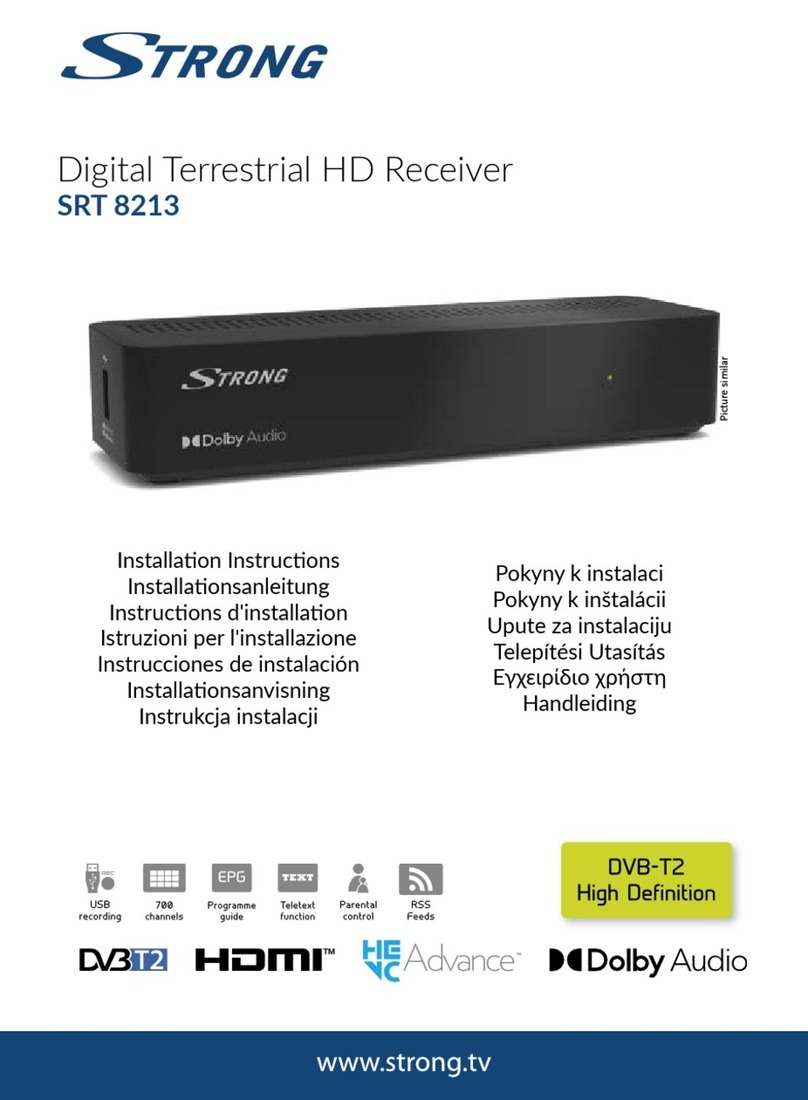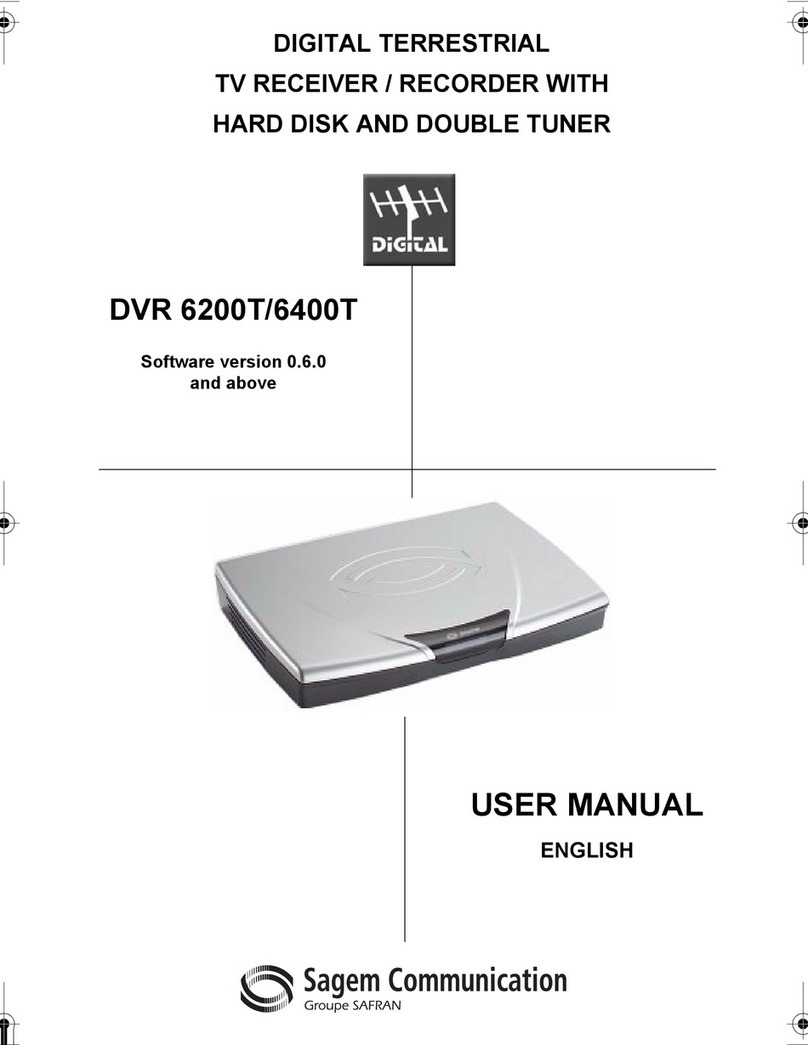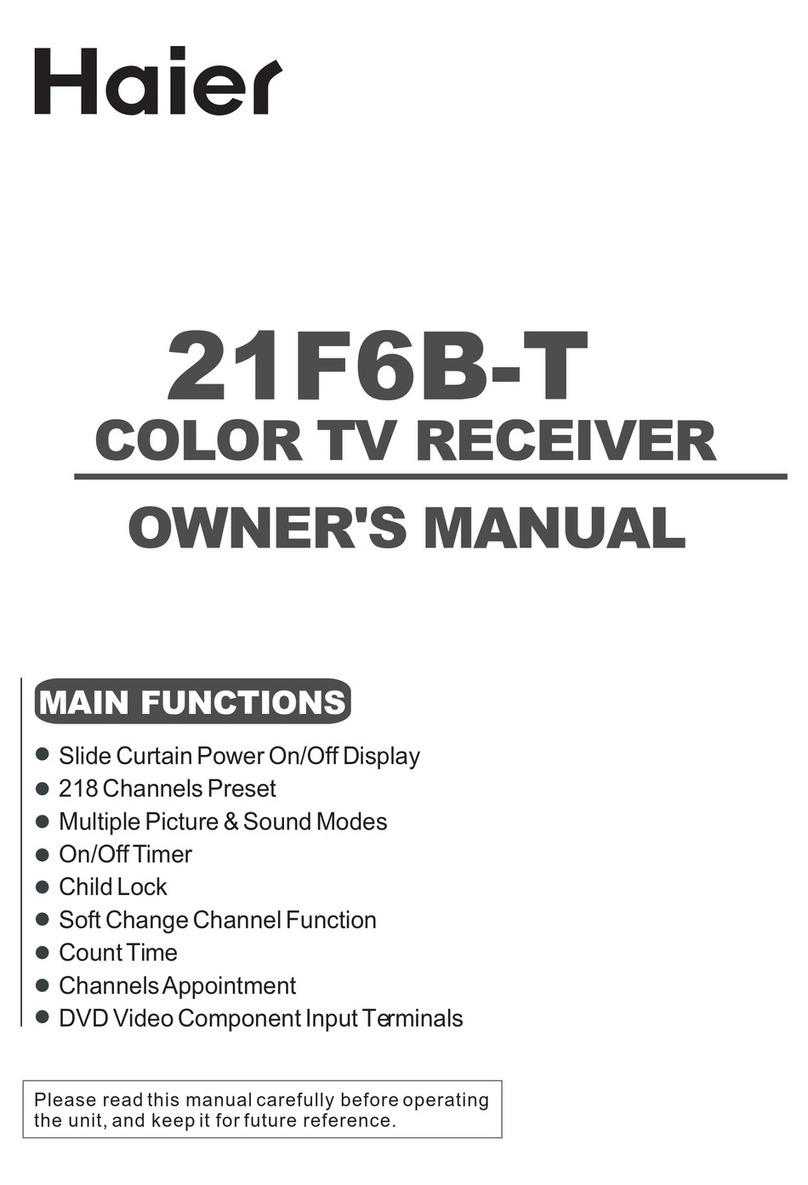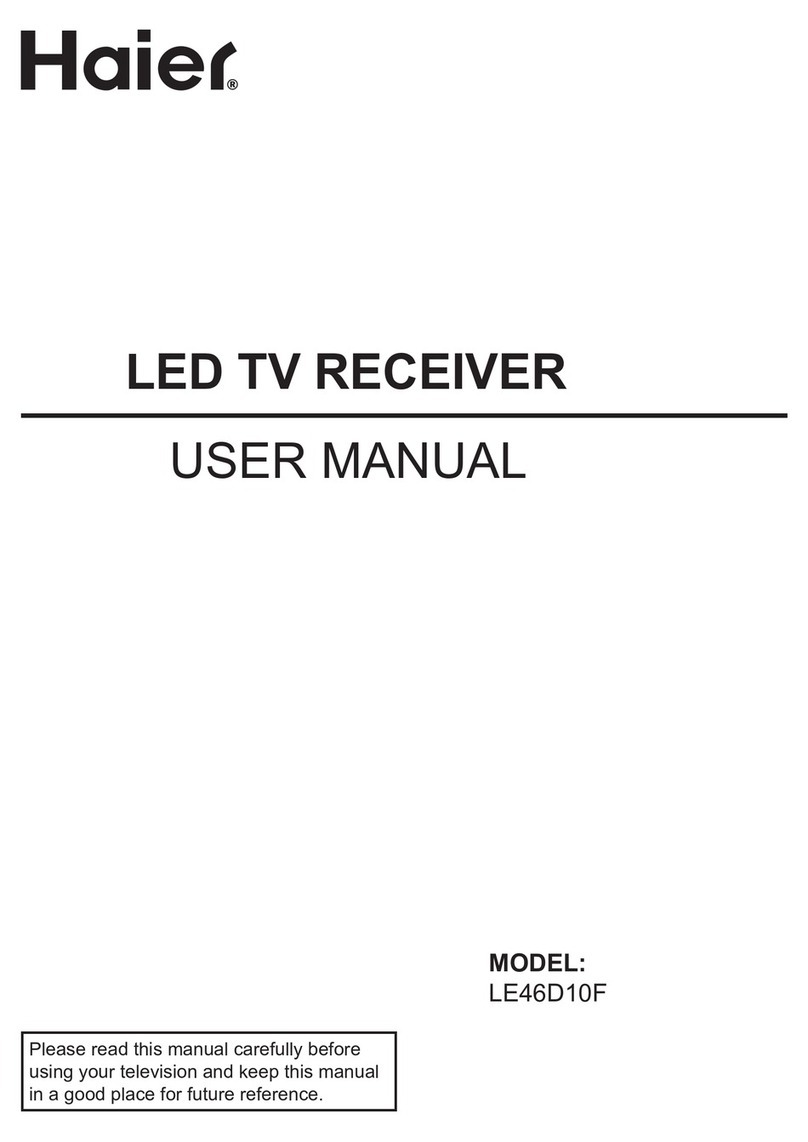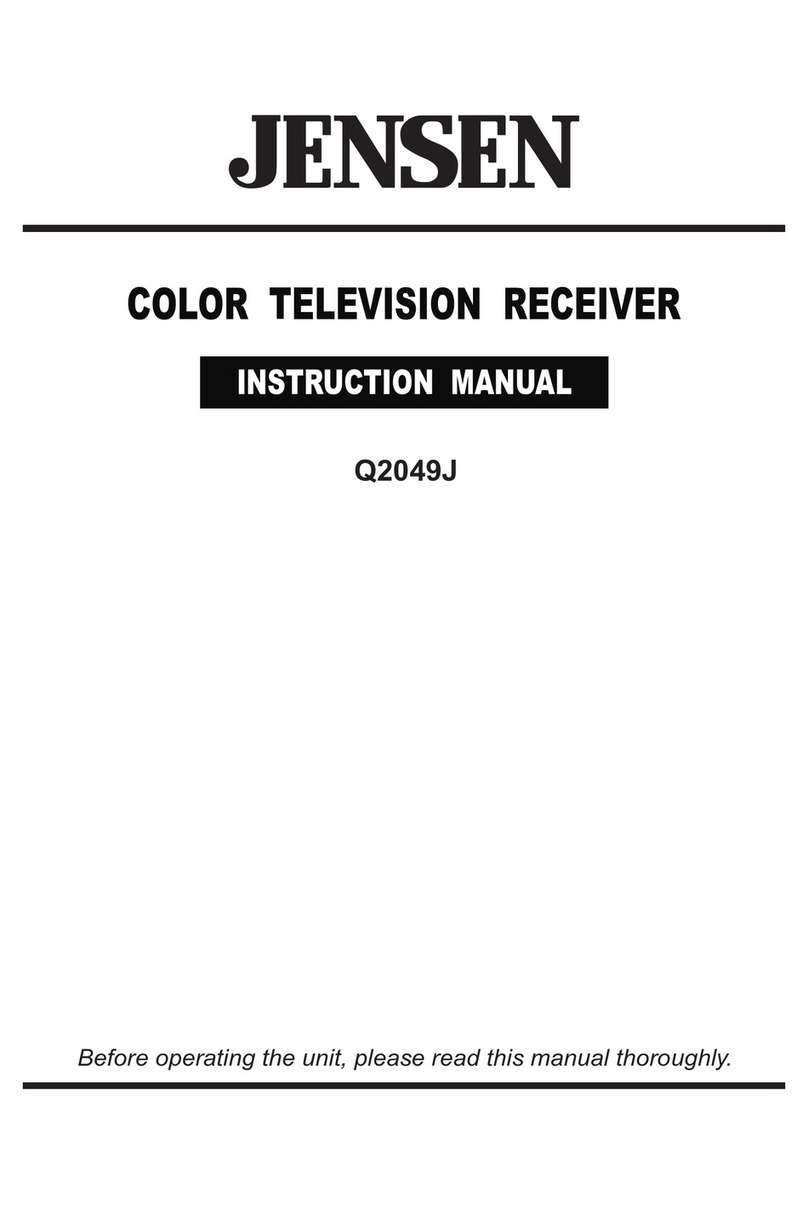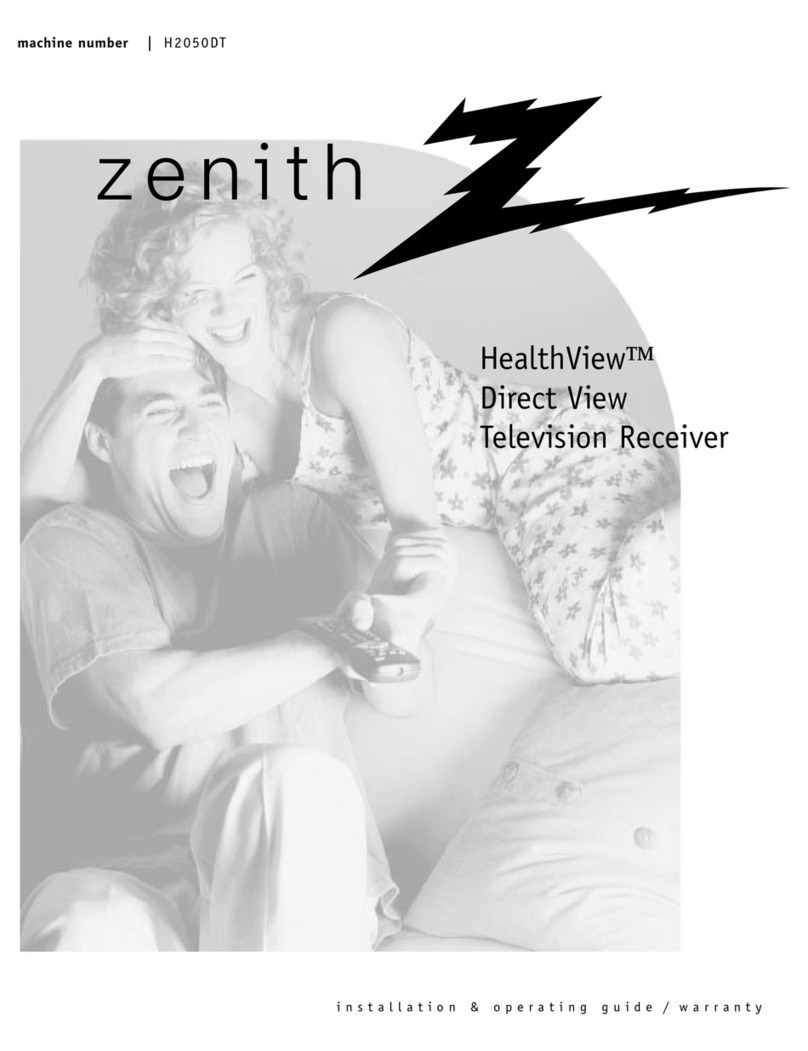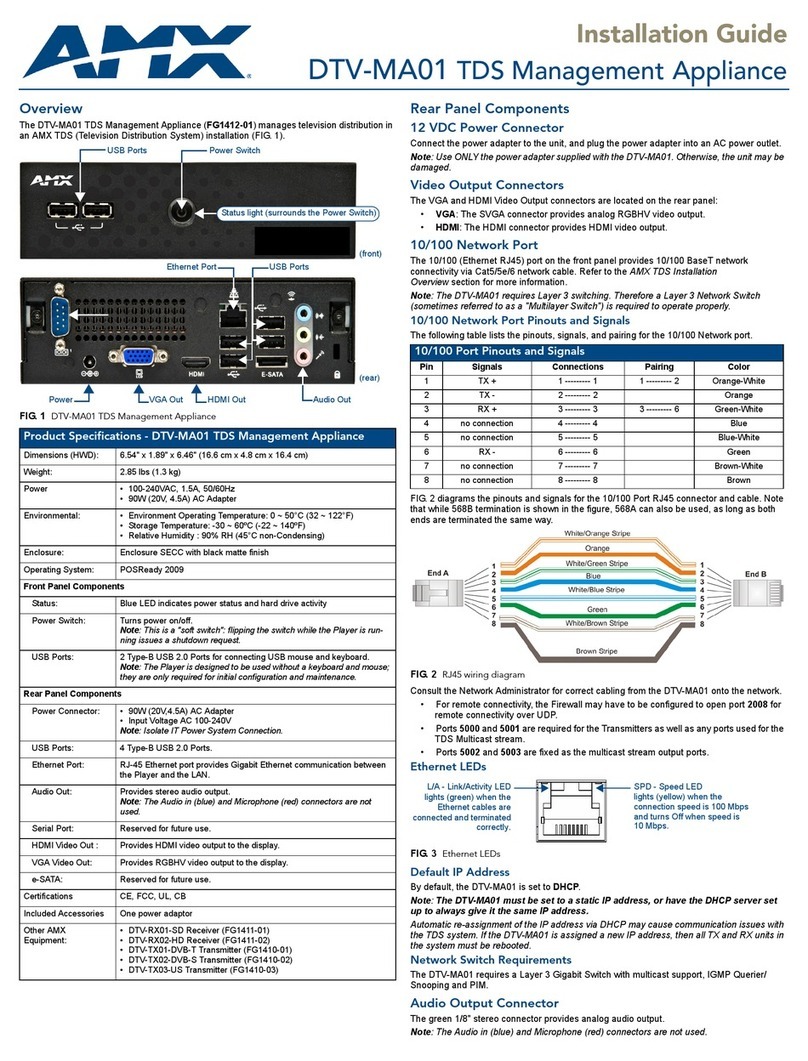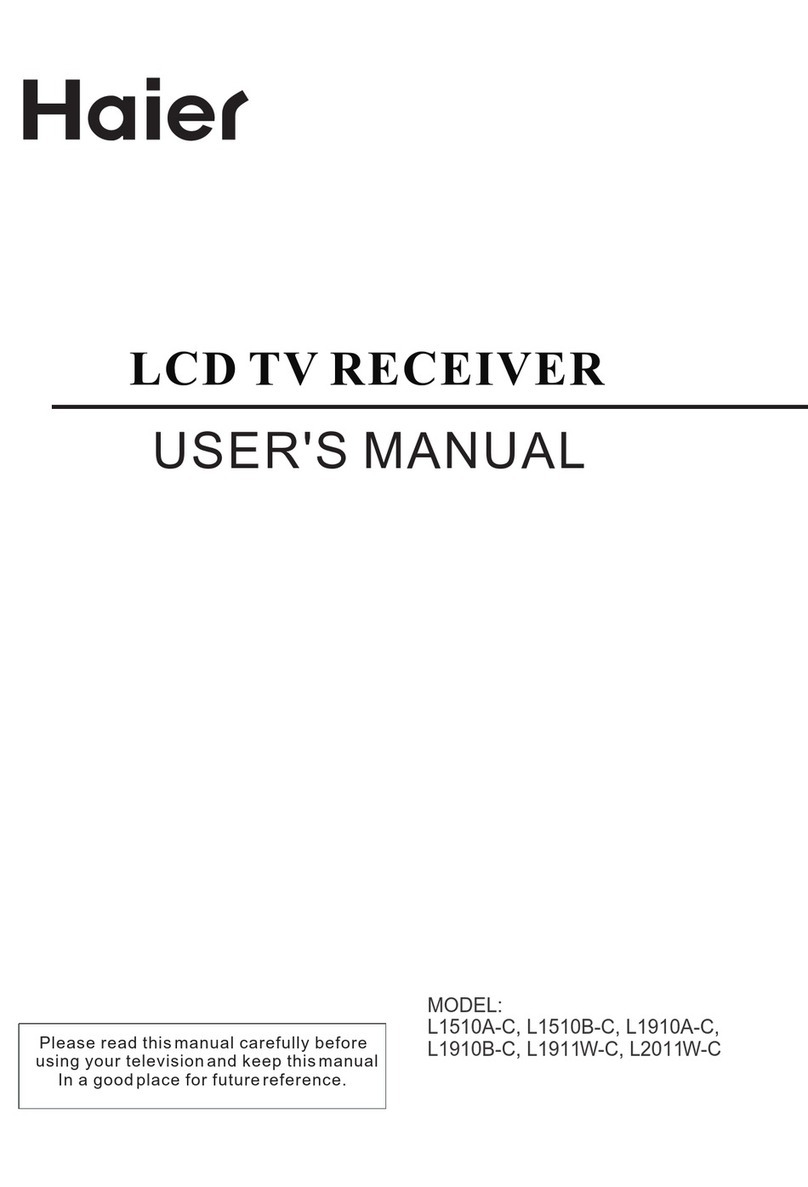Strong SRT 5020X User manual

Digital Terrestrial Television Receiver
USER’S MANUAL
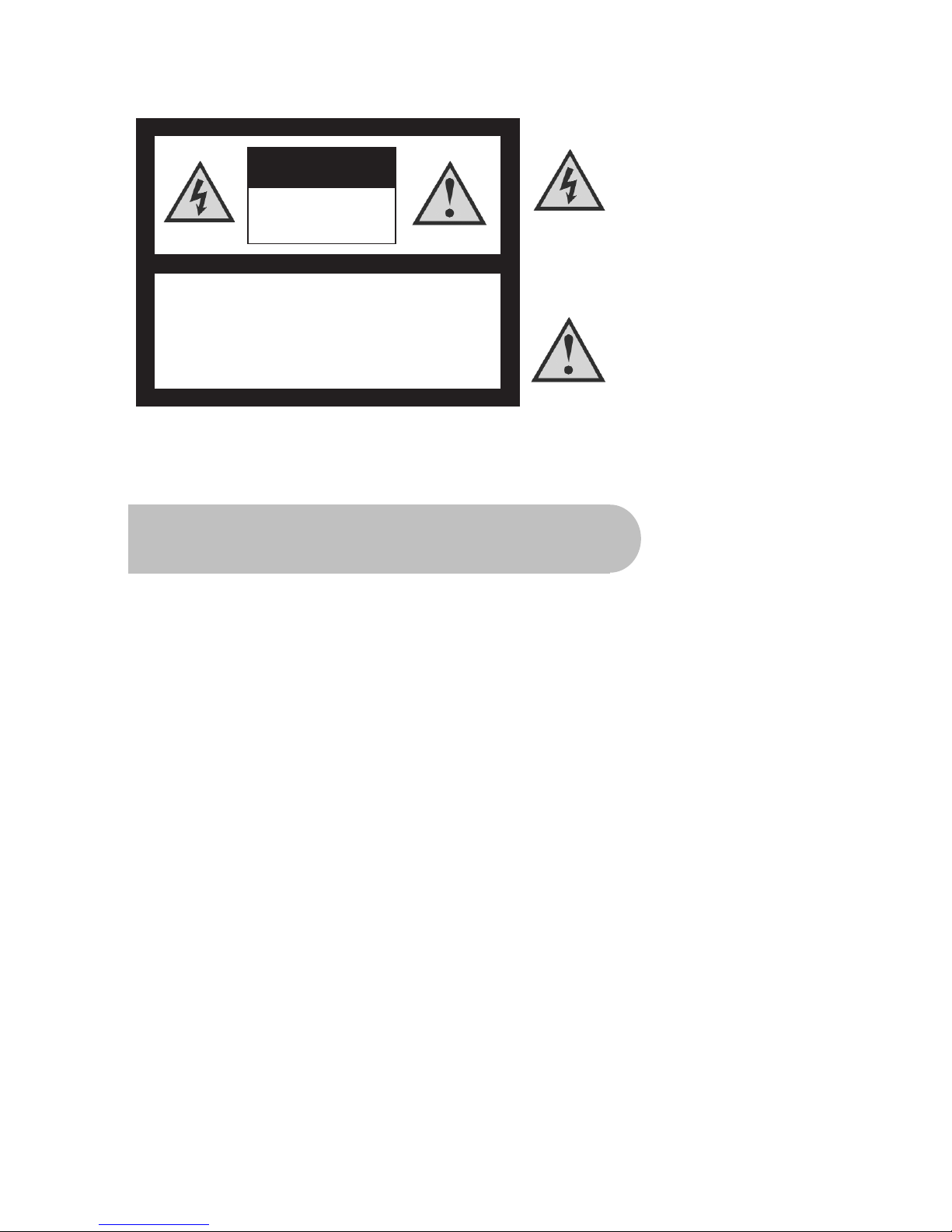
2
This symbol is intended to alert
the user to the presence of
insulated ‘dangerous voltage’
within the products enclosure
that may be of sufficient
magnitude to constitute a risk
of electric shock
This symbol is intended to alert
the user to the presence of
important operating and
maintenance instructions
accompanying this product.
CAUTION: TO REDUCE THE RISK OF ELECTRIC SHOCK,
DO NOT REMOVE COVER (OR BACK PANEL)
NO USER SERVICEABLE PARTS INSIDE
REFER SERVICING TO QUALIFIED SERVICE PERSONNEL
CAUTION
RISK OF ELECTRIC SHOCK
DO NOT OPEN
Important Safety Instructions
•Electrical connection can only be to a 240V AC mains supply.
•All safety and operating instructions should be read before the product is operated.
•All warnings on the product and in this user’s manual should be adhered to.
•The antenna cable must be earthed.
•Do not use attachments not recommended by the product manufacturer as they may cause
hazards or damage the equipment.
•Do not overload adaptors, wall sockets or extension cables as this can result in unit failure or
electrical shock.
•For cleaning, use only a dry or lightly dampened cloth. Do not use liquid cleaners or aerosol
cleaning products.
•Servicing can only be performed by qualified service personnel.
•Do not place this product in an unstable position.

3
Overview
Thank you for purchasing this Strong Digital Terrestrial Television Receiver.
This product has been manufactured in accordance with strict quality control procedures and is
fully compliant with Australian specifications.
Your new receiver will enable you to experience superior picture and sound quality, widescreen
images, extra channels and many new features.
•For a complete list of all of our digital terrestrial television receivers and satellite receivers, please
go to our website: www.strong-technologies.com
•For general enquiries, please email us at [email protected]
•For technical assistance, please call our Technical Support Help Line on 1 800 820 030
Main Features
•Component: Y / Pb / Pr
•Super-Video Output: 4-Pin Mini Din
•RCA/Cinch: CVBS + L/R Audio
•Dolby Digital: S/PDIF Coaxial
•16:9 Full screen, 4:3 Letterbox and Pan & Scan
•Auto & Manual Search Modes
•Favourite Channel List
•Channel Grouping
•Fully Adjustable Menu Interface
•EPG: Electronic Program Guide
•Picture Zoom Function
•Signal Level and Quality Indicators
•Captions and Teletext
•8 Timer Event Settings
•Parental Lock (Channels and Menus)
•Full-Function Infra-Red Remote Control
•Shows Movies, Plays Music and Shows Photos from an External USB Memory Stick
•Software Upgrade via USB Port and Serial Port
•Games
•DVB/T Compliant
•COFDM Demodulation
•Dimensions: W 250mm x D175mm x H 38mm

4
Contents
Important Safety Instructions .......................................................................................................................................... 2
Overview ............................................................................................................................................................................ 3
Main Features .................................................................................................................................................................... 3
Checklist of Accessories.................................................................................................................................................. 6
Controls and Indicators .................................................................................................................................................... 7
Front panel ..................................................................................................................................................... 7
Rear panel...................................................................................................................................................... 8
Remote Control ................................................................................................................................................................. 9
Installing the batteries in the remote control ............................................................................................ 10
How to Connect............................................................................................................................................................... 11
Step 1: Connect to the antenna ................................................................................................................... 11
Step 2: Choose an installation method ........................................................................................................ 11
A: Y / Pb / Pr (Component) using the supplied RCA blue–red–green lead ............................................. 11
B. Separate S-Video (Y/C) connector ...................................................................................................... 11
C: CVBS (Composite) using the supplied RCA red–white–yellow lead ................................................... 12
Step 3: Optional connections ....................................................................................................................... 12
Dolby Digital ............................................................................................................................................. 12
Connecting a recording device (such as a VCR) ..................................................................................... 12
Getting Started ................................................................................................................................................................ 13
Minimum Set-up ........................................................................................................................................... 13
Full set-up .................................................................................................................................................... 14
Configuration................................................................................................................................................ 14
Setting the properties of the on-screen display (OSD) ............................................................................ 15
Setting the properties of the TV................................................................................................................ 16
Setting system properties......................................................................................................................... 17
Setting the time and date ......................................................................................................................... 17
Setting security options ............................................................................................................................ 19
Operation ......................................................................................................................................................................... 21
Basic operations........................................................................................................................................... 21
Selecting a channel .................................................................................................................................. 21
Adjusting the volume ................................................................................................................................ 22
Getting channel Information ..................................................................................................................... 22
TV/Radio switching................................................................................................................................... 22
Multi-language and Dolby Digital broadcasting........................................................................................ 22
Closed captions........................................................................................................................................ 23
Teletext..................................................................................................................................................... 24
Picture freeze ........................................................................................................................................... 24
Zooming in or out ..................................................................................................................................... 24
Re-searching for channels and stations................................................................................................... 24
Organising channels .................................................................................................................................... 28
Setting favourites...................................................................................................................................... 28
Moving channels ...................................................................................................................................... 30
Locking channels...................................................................................................................................... 30
Deleting one or more channels ................................................................................................................ 31
Deleting all channels ................................................................................................................................ 32
Renaming channels and stations ............................................................................................................. 33
Re-sorting channels and stations............................................................................................................. 33
Grouping channels ................................................................................................................................... 34
Edit channel details .................................................................................................................................. 35
Electronic Program Guide (EPG)................................................................................................................. 36
Opening the EPG ..................................................................................................................................... 37
Daily and Weekly modes.......................................................................................................................... 37
Using the timer ............................................................................................................................................. 38
Setting or cancelling a timer from the EPG .............................................................................................. 38
Setting or cancelling a timer from the Configuration menu ...................................................................... 39
Setting or cancelling a timer from the remote control .............................................................................. 40
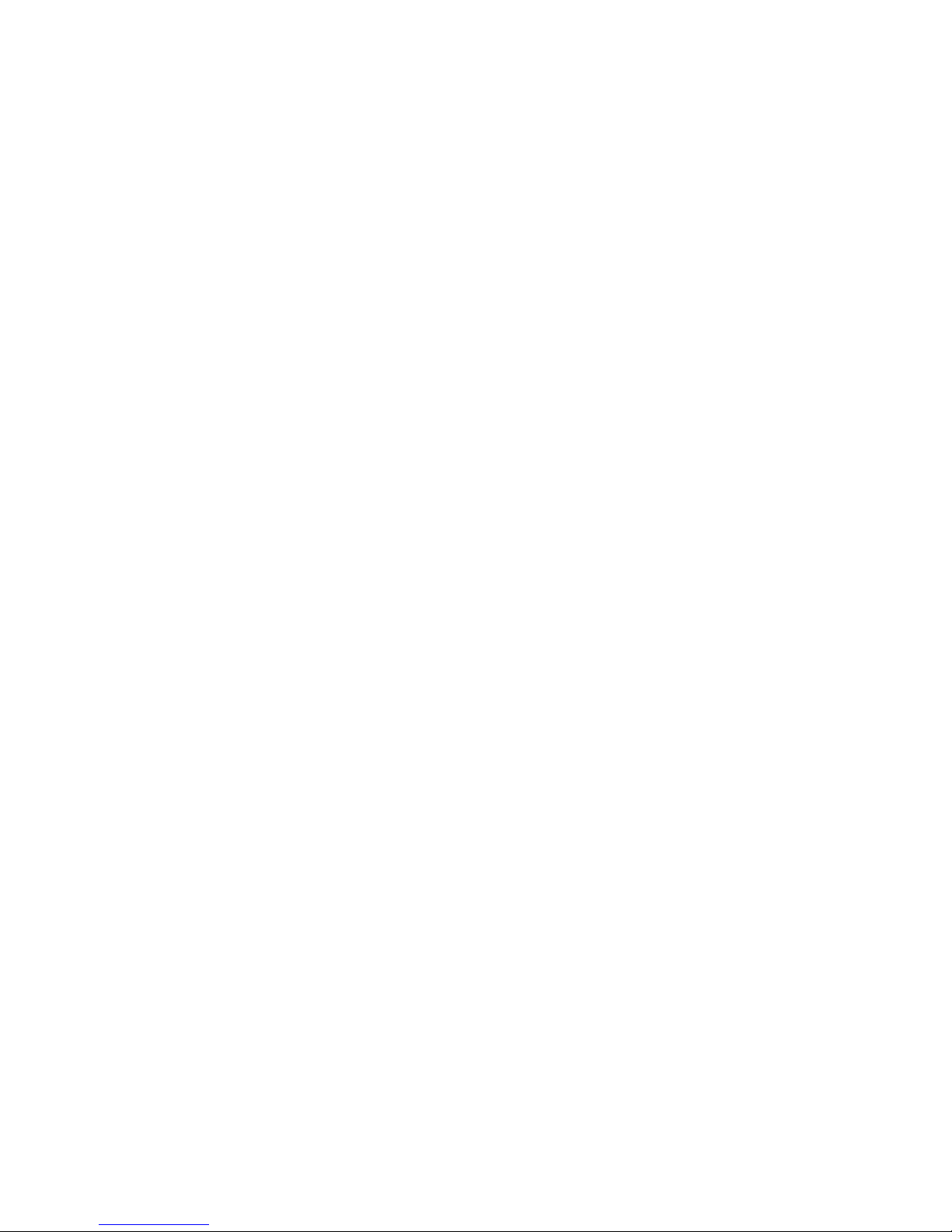
5
Movies, Music & Photos ................................................................................................................................................. 41
Playing movies ............................................................................................................................................. 41
Playing music ............................................................................................................................................... 42
Showing photos............................................................................................................................................ 43
Games .............................................................................................................................................................................. 44
Box Man ................................................................................................................................................... 44
Tetris......................................................................................................................................................... 45
Hit Rat....................................................................................................................................................... 45
System Maintenance....................................................................................................................................................... 46
System information................................................................................................................................... 46
Software upgrades ................................................................................................................................... 46
Clearing and resetting data ...................................................................................................................... 47
Troubleshooting.............................................................................................................................................................. 48
Specifications.................................................................................................................................................................. 49

6
Checklist of Accessories
The following accessories have been supplied with your . If any were not supplied,
contact the retailer from whom you purchased the unit.
User’s manual : 1
Remote control : 1
Batteries (AAA type) : 2
CVBS Composite Video and
Audio Cable
(yellow, white, red) : 1
Y / Pb / Pr Component Cable
(blue, red, green) : 1
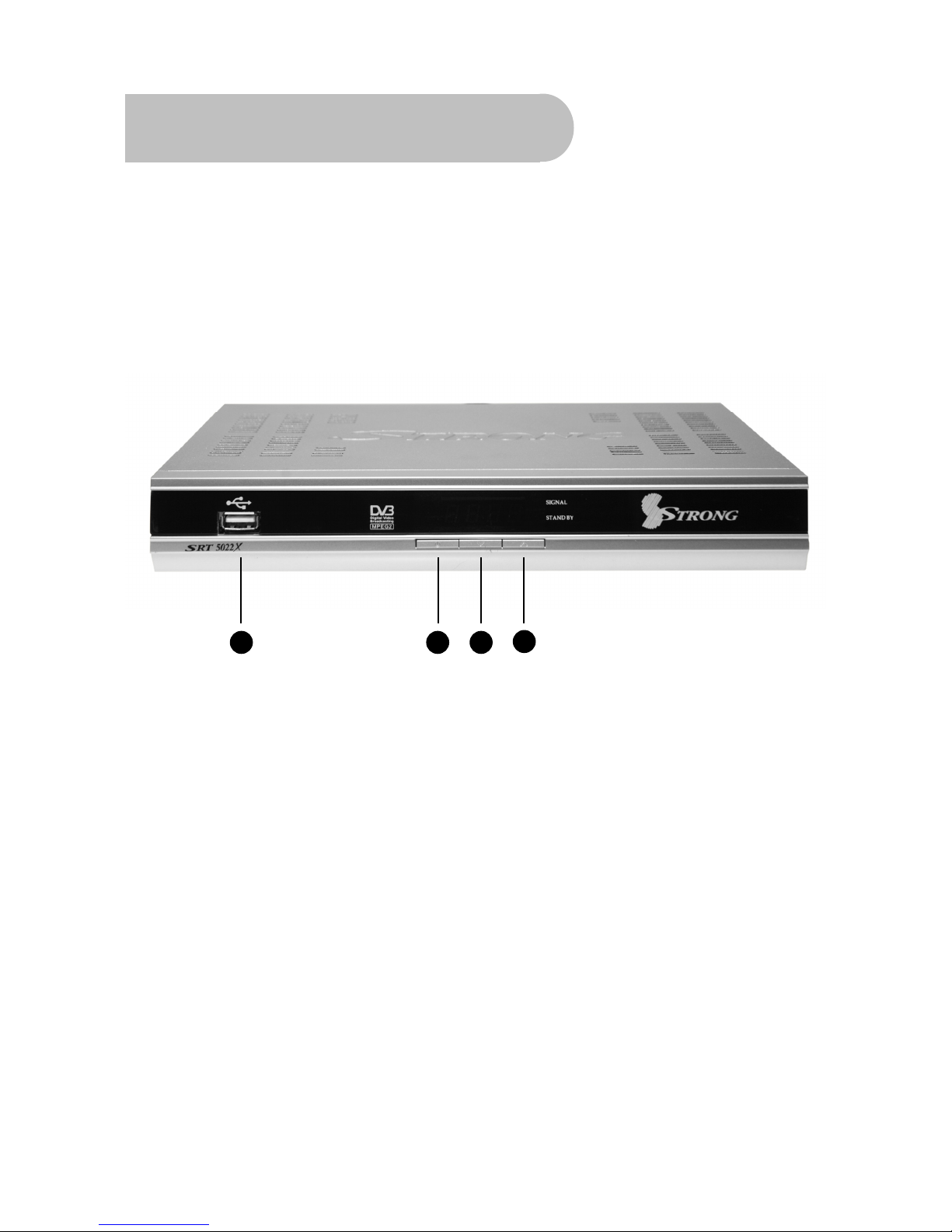
7
Controls and Indicators
Front panel
1 USB port, for connecting a USB memory stick
2 To switch the receiver between stand-by mode and
power-on mode.
3 To select the next channel, or next option in a menu.
4 To select the previous channel, or previous option in a
menu.
1 2 3 4

8
Rear panel
No. Name Connector Function
1 TV ANT IN IEC 169-24 female Input from terrestrial antenna
2 LOOP OUT IEC 169-24 female Loop-through output to VCR, etc.
3 RS-232C DB-9 Serial port
4 S-VIDEO MINI-DIN S-VHS video output
5 S/PDIF RCA cinch (black) Digital audio output (S/PDIF format)
6 Y / Pb / Pr RCA
A/V
RCA cinch (green /
blue / red)
Component connection (Y / Pb / Pr)
7 Video RCA A/V RCA cinch (yellow) Composite connection
8 Audio RCA cinch
•red: right audio
•white: left audio
Right & left audio for Component
connection
9 Audio RCA cinch
•red: right audio
•white: left audio
Right & left audio for S-Video & Composite
connections
10 Power switch – To turn unit on or off

9
Remote Control
1. Stand-by: To switch between power-on and
stand-by modes
2. Numeric Keys (0–9): To choose a channel
directly, or to enter numeric information in a
menu
3. TV/RAD: To switch between TV and radio
(and vice versa)
4. EPG (Electronic Program Guide): To show
the TV and radio program guide
5. MENU: To display the main menu, or return
to a previous menu
6. VOL (e/f): To change the volume in
viewing mode, or to change an option or
setting in a menu
7. OK: To show the channel list in viewing mode,
and to select an item (or confirm a choice) in
a menu
8. FAV: To display the favourites list in viewing
mode, and to select a favourite
9. PAUSE: To freeze the screen
10. AUDIO: To choose speakers (left, right or
stereo), audio format and audio language
11. ZOOM: To activate the zoom function
12. SLOW: To slow the playback of a movie
13. TXT: To show Teletext
14. To fast rewind a movie or music track
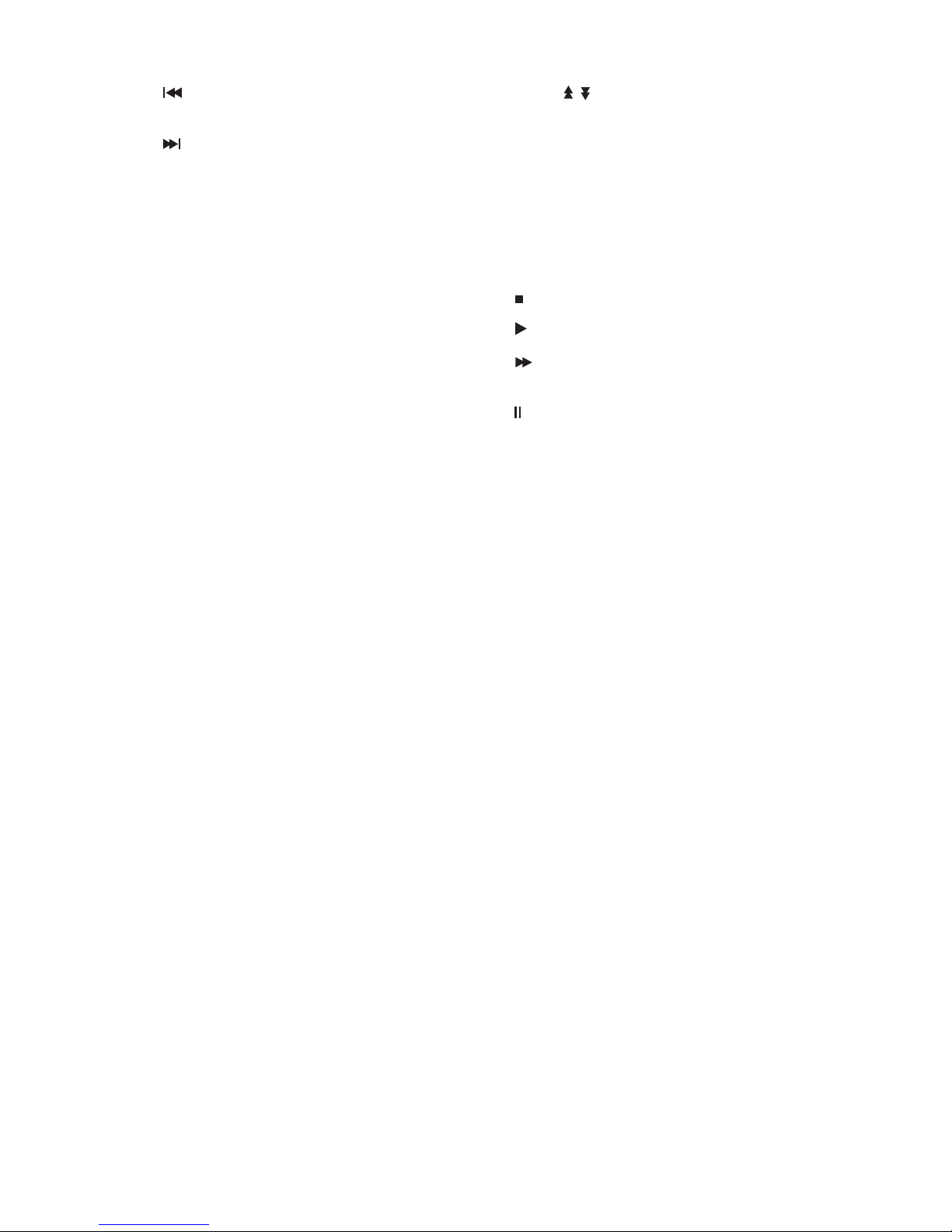
10
15. To go to the start of a movie or music
track, or show the previous photo
16. To go to the end of a movie or music
track, or show the next photo
17. MUTE: To turn the sound on or off
18. GAME: To display the main games menu
19. INFO: To show information about the
current program
20. EXIT: To close the current menu and return
to normal viewing
21. CH (▲/▼): To change the channel, or to
move the cursor up or down in a menu
22. SUBTL: To turn subtitles on or off
23. PAGE ( /): To move to the next page or
previous page ( if there is more than one
page), or to zoom in or out
24. TIMER: To display the wakeup timer
25. SCAN: To automatically search for TV
channels and radio stations
26. RECALL: To return to the previous channel or
station
27. To stop a movie or music track
28. To play a movie or music track
29. To fast forward in a movie or music
track
30. To pause a movie or music track
Installing the batteries in the remote control
1. Press down on the retaining catch on the lid of the battery recess on the remote control and
remove the lid.
2. Insert two AAA batteries into the recess.
Be careful to insert the batteries as shown in the diagram inside the recess.
3. Replace the lid over the recess and gently push down on the lid until it snaps firmly into place.

11
How to Connect
Refer to the diagram on page 8 for the location of the sockets identified by numbers in the
procedures in this section.
Step 1: Connect to the antenna
Connect the antenna lead coming from your antenna wall plate to the TV ANT IN socket on the
(socket 1).
Step 2: Choose an installation method
There are a number of methods for connecting the , depending on your preference and
the connection types on your TV. These methods are labelled A, B and C below.
TIP: The various video connection options available provide differing degrees of video
quality. In ascending order of quality, these connections are Composite (good),
S-Video (better) and Component (best).
A: Y / Pb / Pr (Component) using the supplied RCA blue–red–green lead
For Component video, connect to your TV with the supplied Y / Pb / Pr Component cable (with blue,
red and green leads). Connect the leads between the Y, Pb and Pr sockets on the (socket
group 6, taking care to match the colour of a lead with the colour of the socket), and the
corresponding Component sockets on your TV. (The Component sockets on the TV have the same
colour-coding.)
You will need to make separate connections for left and right audio via the audio sockets in socket
group 8. This can be done using the supplied RCA cable.
For right audio, connect the red RCA lead between the red audio socket in socket group 8 on the
and the corresponding socket on your TV.
For left audio, connect the white RCA lead between the white socket in socket group 8 on the
and the corresponding socket on your TV.
B. Separate S-Video (Y/C) connector
If your TV has a 4-pin Mini Din S-Video socket, you can connect an S-Video cable between socket 4
on the and the corresponding S-Video socket on your TV. (An S-Video cable is not
supplied.)
You will need to make separate connections for left and right audio via the audio sockets in socket
group 9. This can be done using the supplied RCA cable.
For right audio, connect the red RCA lead between the red audio socket in socket group 9 on the
and the corresponding socket on your TV.
For left audio, connect the white RCA lead between the white socket in socket group 9 on the
and the corresponding socket on your TV.

12
C: CVBS (Composite) using the supplied RCA red–white–yellow lead
Using the appropriate colour-coding on socket 7 and socket group 9 you can connect to your TV
with the supplied RCA cable. This gives you CVBS (Composite Video) and MPEG-2 stereo audio.
For video, connect the yellow RCA lead between the yellow video socket (socket 7) on the
and the corresponding socket on your TV.
For right audio, connect the red RCA lead between the red audio socket in socket group 9 on the
and the corresponding socket on your TV.
For left audio, connect the white RCA lead between the white socket in socket group 9 on the
and the corresponding socket on your TV.
Step 3: Optional connections
Dolby Digital
Dolby digital bitstream audio S/PDIF can be achieved using a coaxial cable. (This cable is not
supplied.) The cable should be connected between socket 5 on the and the S/PDIF
socket on your Dolby Digital decoder amplifier. See “Multi-language and Dolby Digital
broadcasting” on page 22 for instructions on how to choose Dolby audio.
Connecting a recording device (such as a VCR)
To connect a recording device (such as a VCR), connect an RF cable (not supplied) between the
LOOP OUT socket on the (socket 2) and the ANT IN connector on the recording device.
(Another cable should be connected between the recording device and the TV. For instructions,
consult the user’s manual that came with your recording device or TV.)
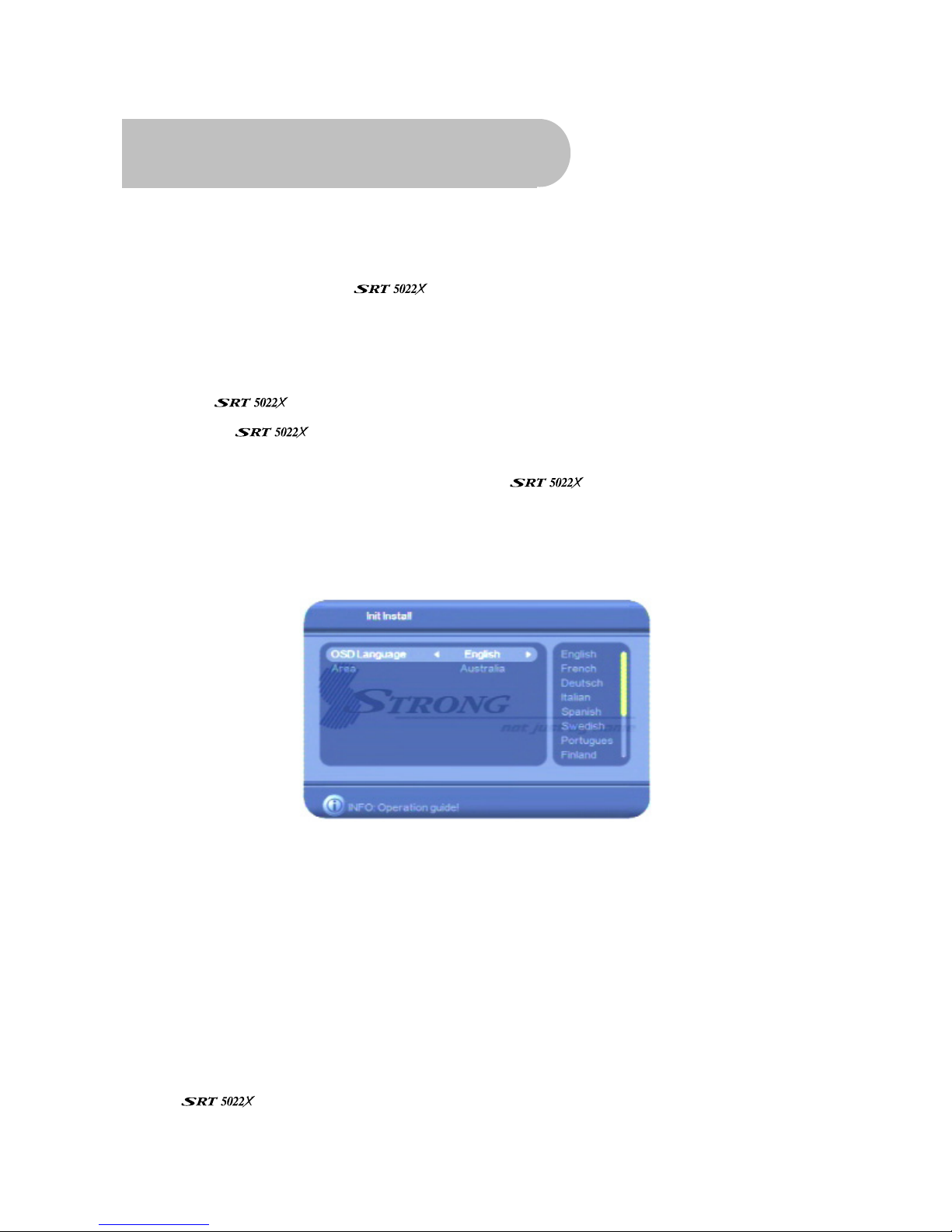
13
Getting Started
Minimum Set-up
Once you have connected the to your antenna and to your television with your
preferred video and audio connections, you need to:
1. Install the batteries in the remote control (see page 10).
2. Turn on the television.
3. Plug the into mains power and turn on the power at the mains switch.
4. Turn on the using the power-on switch on the back of the receiver (number 9 in the
diagram on page 8).
5. Select the video or AV input channel to which the is connected: this can be done
by pressing the TV/AV or VIDEO button on your TV remote control. (Refer to your TV user’s
manual for instructions.)
The Strong Technologies banner page briefly appears, followed by the Init Install screen (see
below).
On this screen you choose the language for the OSD (on-screen display) and your country. The
OSD language defaults to English and the country defaults to Australia. If these defaults are
suitable, go to step 9 below. Otherwise, continue with step 6 below.
6. Press VOLeor VOLfon the remote control and then CH▼or CH▲until the language you want
is highlighted. Then press OK to select the highlighted language.
7. Press CH▼or CH▲to highlight the Area option.
8. Press VOLeor VOLfand then CH▼or CH▲until the country you want is highlighted. Then
press OK to select the highlighted country.
9. Press OK. A message appears asking if you want to install.
10. Press VOLeor VOLfto highlight Yes and then press OK.
The now automatically scans for digital TV channels and radio stations in your area
and lists them on the screen as it finds them.
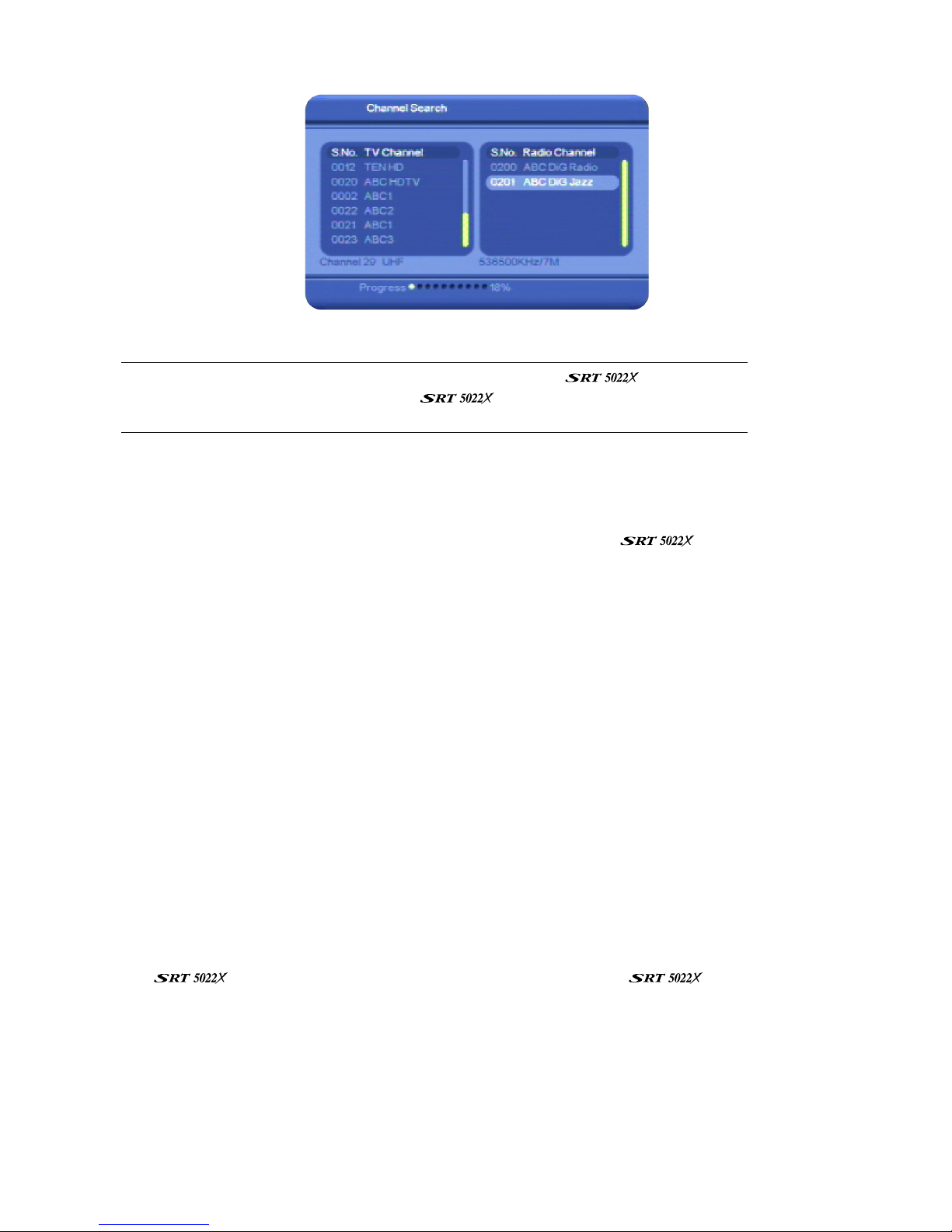
14
When the scanning is finished, the channel with the lowest number is displayed.
NOTE: If you get a black screen when scanning is finished, the is attempting
to show a high-definition TV channel. The cannot display high-definition
broadcasts. In this case, press CH▼or CH▲until a standard-definition channel appears.
Although you can start watching digital TV channels, and listen to digital radio stations, straight
away, there are a number of other set-up tasks you should do now. These are explained in the
following sections. If you do want to start watching TV or listening to radio now, go to “Basic
operations” on page 21 for instructions. You should remember to consider the rest of the set-up
tasks at another time. Doing these tasks extends your control over the and the
enjoyment you can get from it.
Full set-up
The other recommended set-up tasks are:
•Setting the properties of the on-screen display (OSD)
•Specifying video settings
•Specifying system settings
•Setting the date and time
•Setting a password to control access
Each if these set-up tasks is described in the next section, “Configuration”.
Configuration
Although you can start watching digital TV channels, and listen to digital radio stations, as soon as
the has finished its initial scan, you will get more out of your if you complete
the set-up tasks described in this section.

15
Setting the properties of the on-screen display (OSD)
1. Press MENU on the remote control. The Digital TV menu appears.
2. Press OK. The first item in the sub-menu—Channel Manager—is highlighted.
3. Press CH▼until Configuration is highlighted, and press OK. The Configuration menu appears.
4. With OSD highlighted, press OK. The OSD screen appears.
On this screen you can choose:
•a theme for the OSD (that is, a background colour)
•to display the time on the OSD
•the OSD timeout (that is, the number of seconds an information panel remains on the screen
before it disappears)
•the OSD transparency (that is, how much of the picture behind an information panel will be
visible through the information panel)

16
•the OSD language
•the first and second preferred audio languages (for channels that broadcast programs in
more than one language.
5. Select an option you want to change. If necessary, press CH▼or CH▲until the option is
highlighted.
6. With the option you want to change highlighted, press VOLeor VOLfto step through the
allowable values (shown in the panel at the right of the screen). Stop when the value you want
is displayed.
7. If there is another OSD option you want to change, repeat this procedure from step 5.
8. When you have finished configuring the OSD settings, press OK.
The Configuration menu re-appears. You can continue with other set-up tasks (see below), or
press EXIT to return to TV viewing.
Setting the properties of the TV
1. Press MENU on the remote control. The Digital TV menu appears.
2. Press OK. The first item in the sub-menu—Channel Manager—is highlighted.
3. Press CH▼until Configuration is highlighted, and then press OK. The Configuration menu
appears.
4. Press CH▼until TV is highlighted, and then press OK. The TV window appears.
On this screen you can control the following settings:
•Display Mode – PAL, NTSC or AUTO
•Aspect ratio – 4:3 (Pan & Scan or Letterbox)
or 16:9
•Video output – CVBS (Composite), S-Video
or YCbCr (Component)
•Brightness
•Contrast
•Hue
•Saturation
5. Select an option you want to change. If necessary, press CH▼or CH▲until the option is
highlighted.
Note that the Video Output option should match the type of connection you have between
the and the TV.
6. With the option you want to change highlighted, press VOLeor VOLfto step through the
allowable values (shown in the panel at the right of the screen). Stop when the value you want
is displayed.
7. If there is another TV option you want to change, repeat this procedure from step 5.

17
8. When you have finished configuring the TV settings, press OK.
The Configuration menu re-appears. You can continue with other set-up tasks (see below), or
press EXIT to return to TV viewing.
Setting system properties
1. Press MENU on the remote control. The Digital TV menu appears.
2. Press OK. The first item in the sub-menu—Channel Manager—is highlighted.
3. Press CH▼until Configuration is highlighted, and then press OK. The Configuration menu
appears.
4. Press CH▼until System Setup is highlighted, and then press OK. The System Setup window
appears.
On this screen you can control the following settings:
•Equaliser settings
•Surround Sound type
•Active antenna (that is, if an antenna
booster is installed that needs power; the
can supply the power, if
necessary)
•JPEG effect: to set the way
JPEG photos are displayed
•LCN (Logical Channel
Numbering)
•Area (that is, your country)
5. Select an option you want to change. If necessary, press CH▼or CH▲until the option is
highlighted.
6. With the option you want to change highlighted, press VOLeor VOLfto step through the
allowable values (shown in the panel at the right of the screen). Stop when the value you want
is displayed.
7. If there is another system set up option you want to change, repeat this procedure from step 5.
8. When you have finished configuring the system, press OK.
The Configuration menu re-appears. You can continue with other set-up tasks (see below), or
press EXIT to return to TV viewing.
Setting the time and date
1. Press MENU on the remote control. The Digital TV menu appears.
2. Press OK. The first item in the sub-menu—Channel Manager—is highlighted.
3. Press CH▼until Configuration is highlighted, and then press OK. The Configuration menu
appears.

18
4. Press CH▼until Time is highlighted, and then press OK. The Time window appears.
You can set the date and time manually, or have the set the date and time
automatically based on how many hours in front of, or behind, Greenwich Mean Time your
location is.
To set the date and time automatically, follow steps 5–10 below and ignore the steps after step
10.
To set the date and time manually, follow steps 11–16 below.
5. With Timer Mode highlighted, press VOLeor VOLfto highlight Auto and then press CH▼. The
GMT Offset option is highlighted.
6. Press VOLfto move to the list of values for the GMT Offset.
7. Press CH▼or CH▲until you have highlighted the number of hours in front of, or behind,
Greenwich Mean Time your location normally is (that is, when there is no daylight saving). For
example, if you are in Melbourne, Brisbane, Hobart, Canberra or Sydney, you would press CH ▼
until +10:00 is highlighted; if you are Adelaide or Darwin, you would press CH ▼until +09:30 is
highlighted; and if you are in Perth, you would press CH ▼until +08:00 is highlighted.
8. Press OK.
9. If the current time has been adjusted for daylight saving, press CH▼to highlight Summer Time
and then press VOLeor VOLfto select ON.
10. Press OK.
The Configuration menu re-appears. You can continue with other set-up tasks (see below), or
press EXIT to return to TV viewing.
Ignore the rest of this procedure. The remaining steps are for manually setting the date and time.

19
11. With Timer Mode highlighted, make sure Manual is selected and then press CH▼. The Date
option is highlighted.
12. Press VOLeor VOLf. An interactive calendar appears.
13. Press the arrow keys on the remote control to move through the calendar until the current date
is highlighted, and then press OK.
14. Press OK to highlight the Time option.
15. Press VOLeor VOLfto select a digit of the time that you want to change and then enter the
correct digit by pressing the corresponding number key on the remote control. Repeat this step
until you have entered the correct time.
16. Press OK.
The Configuration menu re-appears. You can continue with other set-up tasks (see below), or
press EXIT to return to TV viewing.
Setting security options
You can restrict access to the by specifying that a password must be entered in order
to:
•view a program on a channel that has been locked (Channel Lock)
•access the menus (Menu Lock)
Follow the procedure below to set or cancel security settings, or to change the password.
1. Press MENU on the remote control. The Digital TV menu appears.
2. Press OK. The first item in the sub-menu—Channel Manager—is highlighted.
3. Press CH▼until Configuration is highlighted, and then press OK. The Configuration menu
appears.
4. Press CH▼or CH▲until Parental Lock is highlighted, and then press OK. The Parental Lock
window appears.

20
5. Press CH▼or CH▲to choose a type of security you want to set or cancel—Channel or Menu—
and then press OK.
6. Press VOLeor VOLfto change the setting from OFF to ON (or vice versa). Repeat from step 5 if
you want to set or cancel the other type of security.
7. If you don’t want to change the default password (0000) press OK. The Configuration menu re-
appears. Press EXIT to return to TV viewing and ignore the rest of this procedure.
8. If you do want to change the default password (0000) or the last password you set, press CH▼
to highlight the Change Password option and then press OK. You can now enter the current
and new password.
9. Enter the old password using the number keys on the remote control. Once you have entered
all four digits, the next option (Enter New Password) is highlighted.
10. Enter the new password in both the Enter New Password field and the Confirm New Password
field.
The Configuration menu re-appears. Press EXIT to return to TV viewing.
If you have activated Channel Lock, a password will now have to be entered whenever
someone wants to access a channel that has been locked. (For instructions on how to lock
particular channels, see page 28.)
If you have activated Menu Lock, a password will now have to be entered when MENU is
pressed.
Table of contents
Other Strong TV Receiver manuals

Strong
Strong SRT 5505 MHP User manual

Strong
Strong SRT 8526 User manual

Strong
Strong SRT 8205 User manual

Strong
Strong SRT 8113 User manual

Strong
Strong SRT 6010 User manual

Strong
Strong SRT 8215 User manual

Strong
Strong SRT 5510 MHP User manual

Strong
Strong SRT 7805 User manual

Strong
Strong SRT 8345 CI User manual

Strong
Strong SRT 7504 User manual

Strong
Strong SRT 7004 User manual

Strong
Strong SRT 2400 User manual

Strong
Strong SRT 8205 User manual

Strong
Strong SRT 5302 User manual

Strong
Strong SRT 5425 User manual
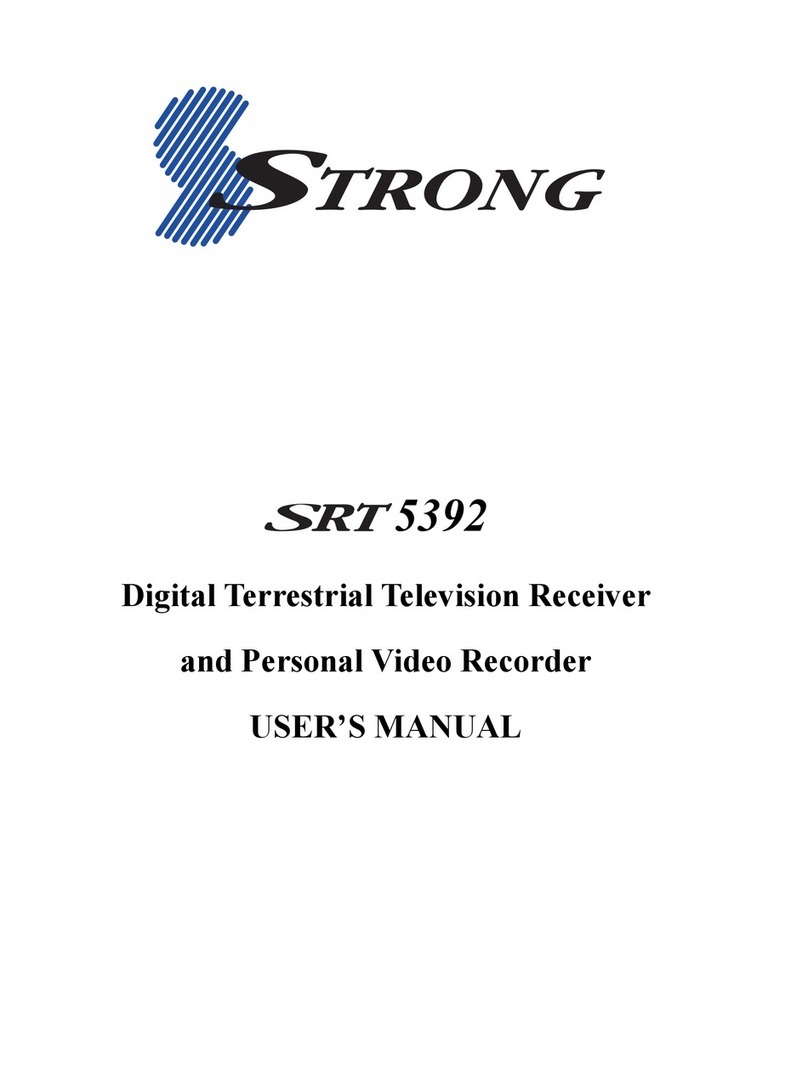
Strong
Strong SRT 5392 User manual

Strong
Strong SRT 8903 User manual

Strong
Strong SRT 3000 User manual

Strong
Strong SRT 55 User manual

Strong
Strong SRT 5020 User manual