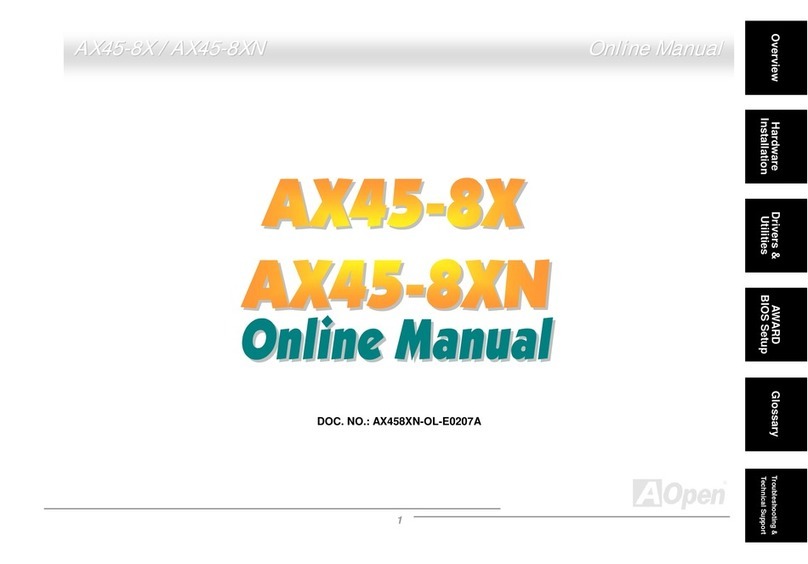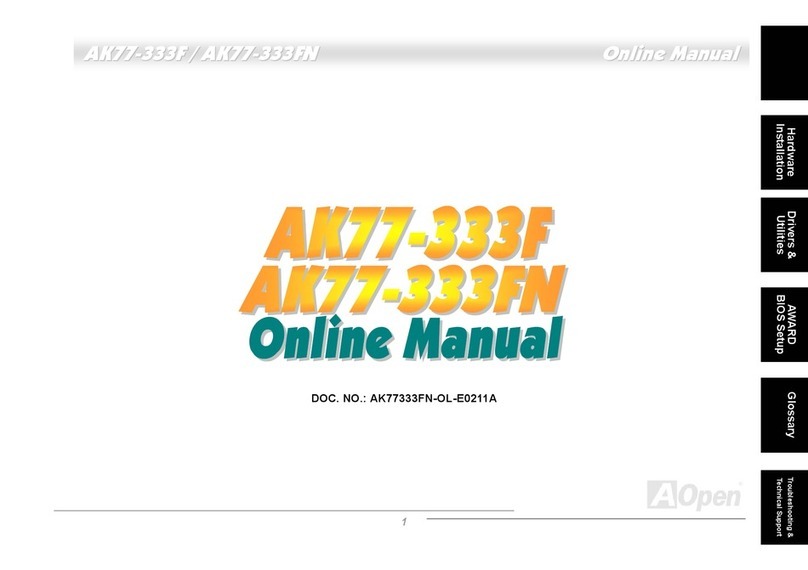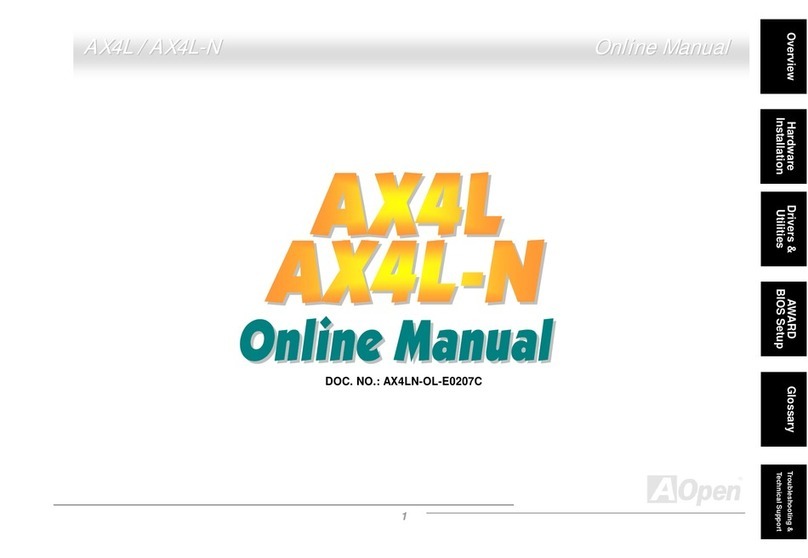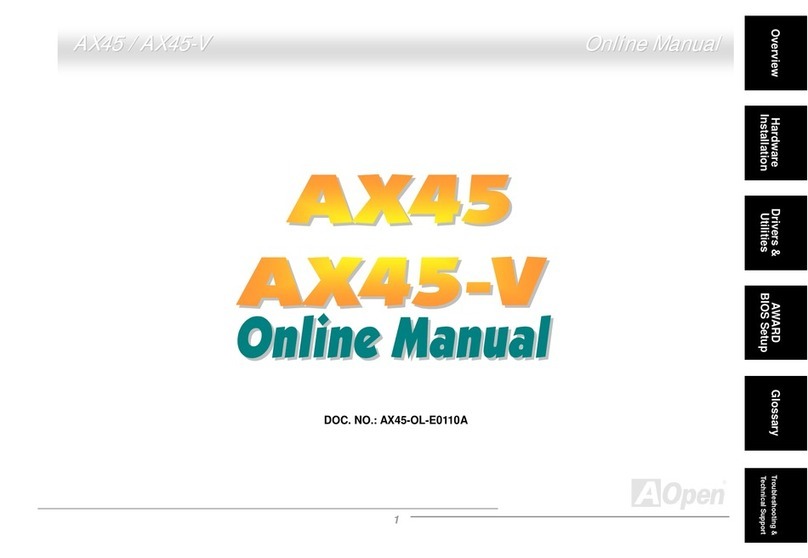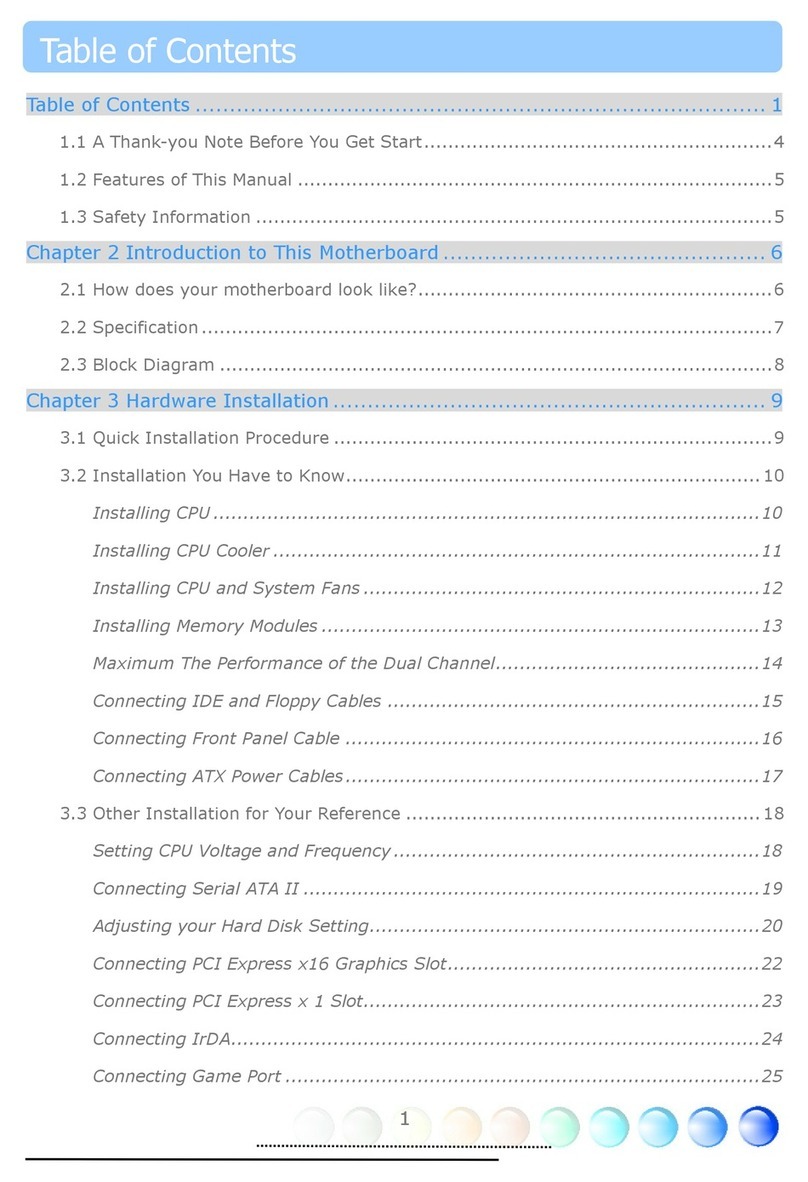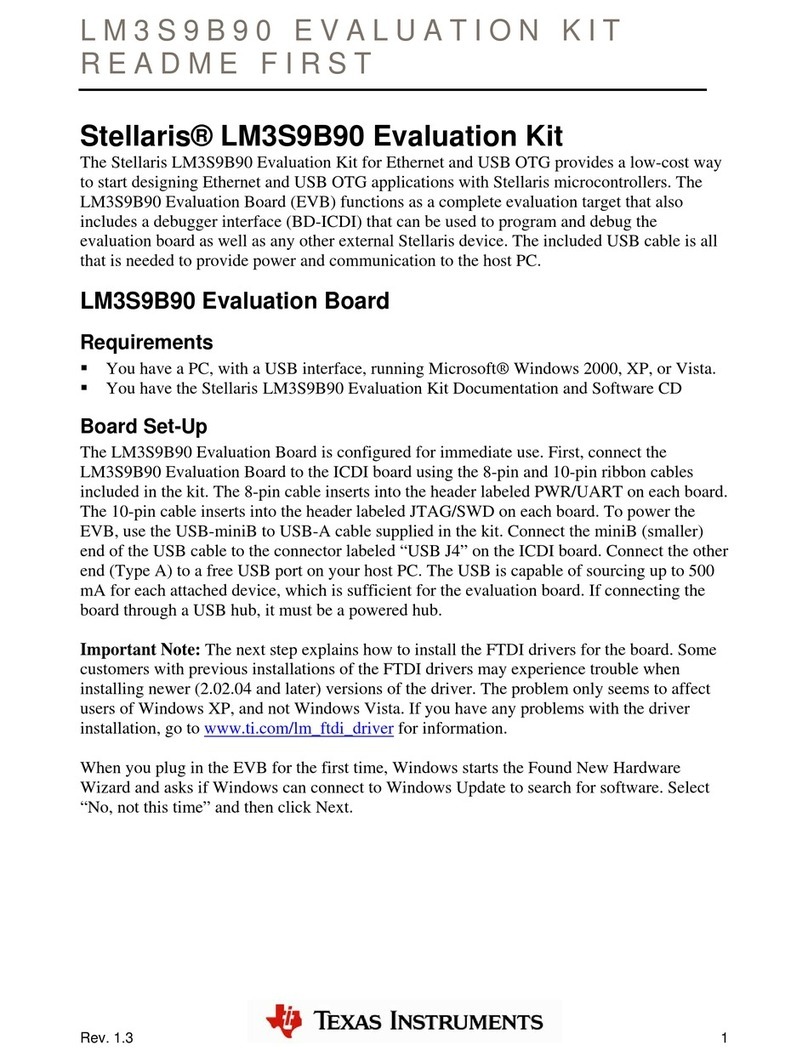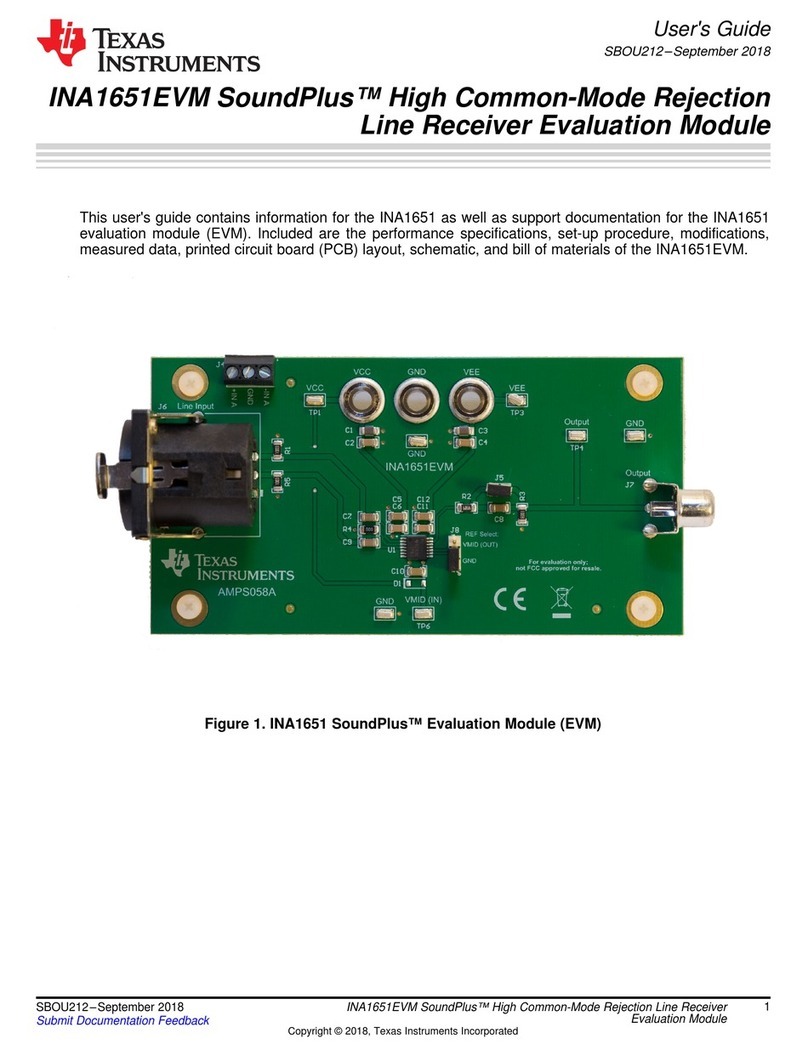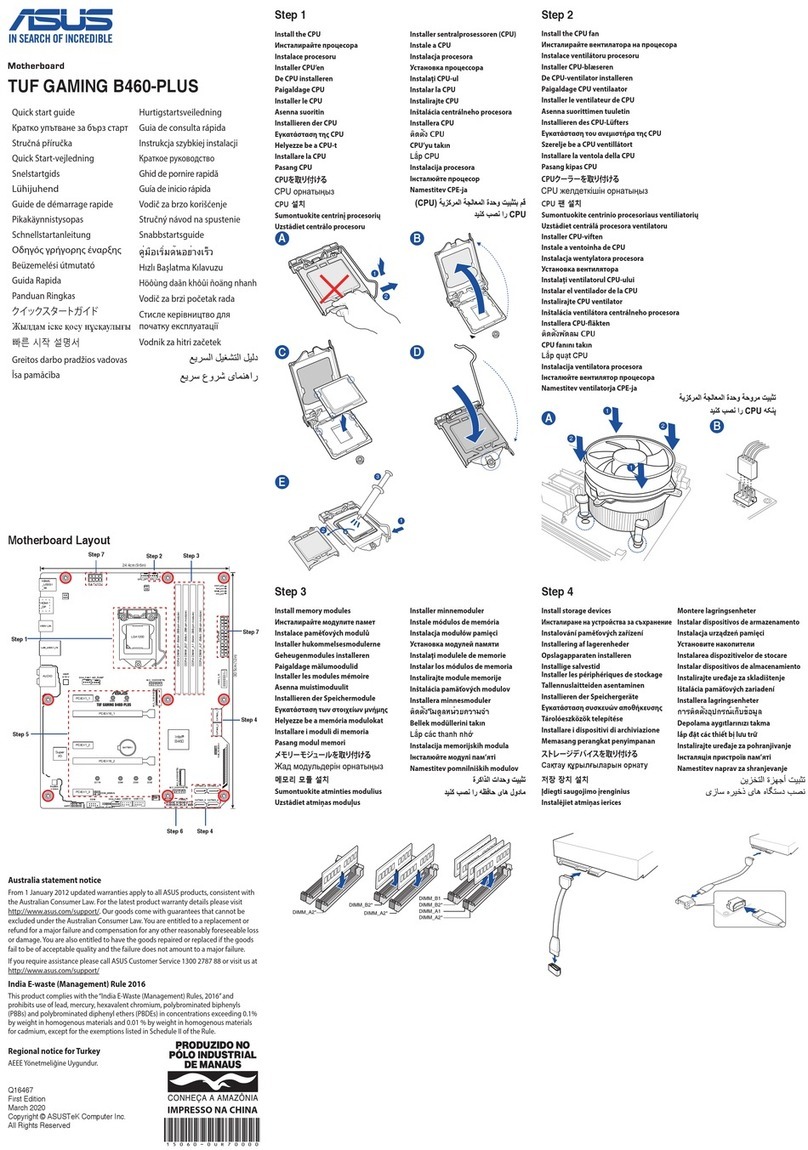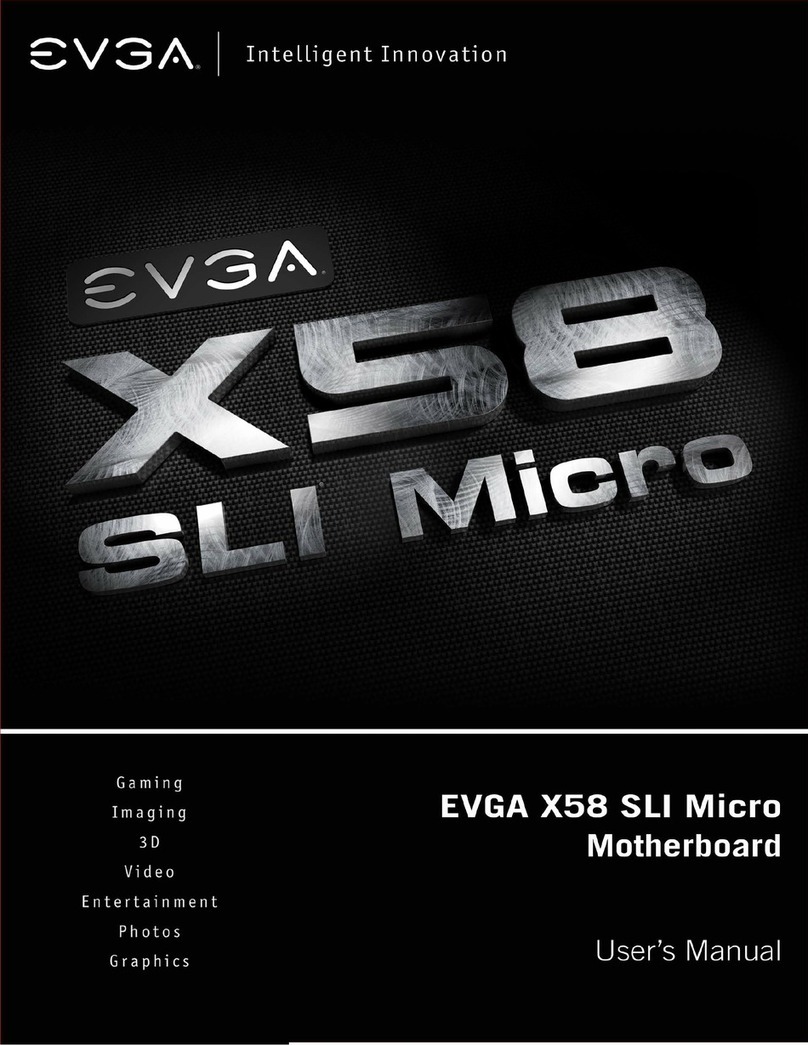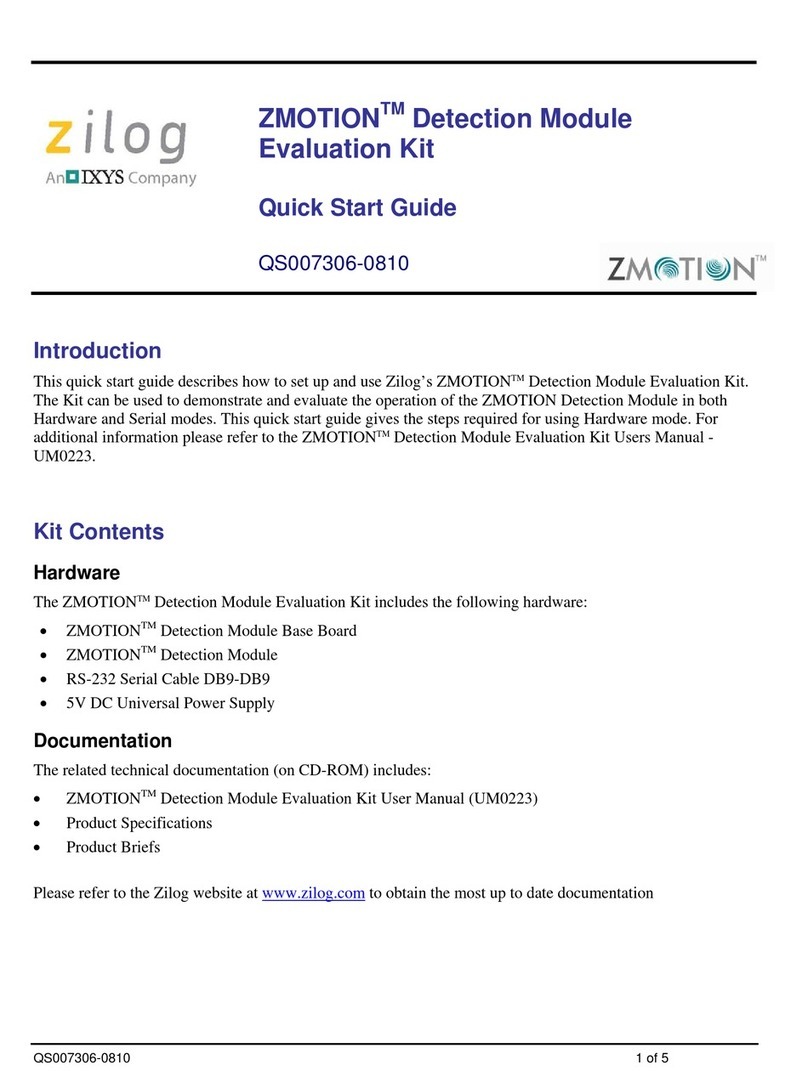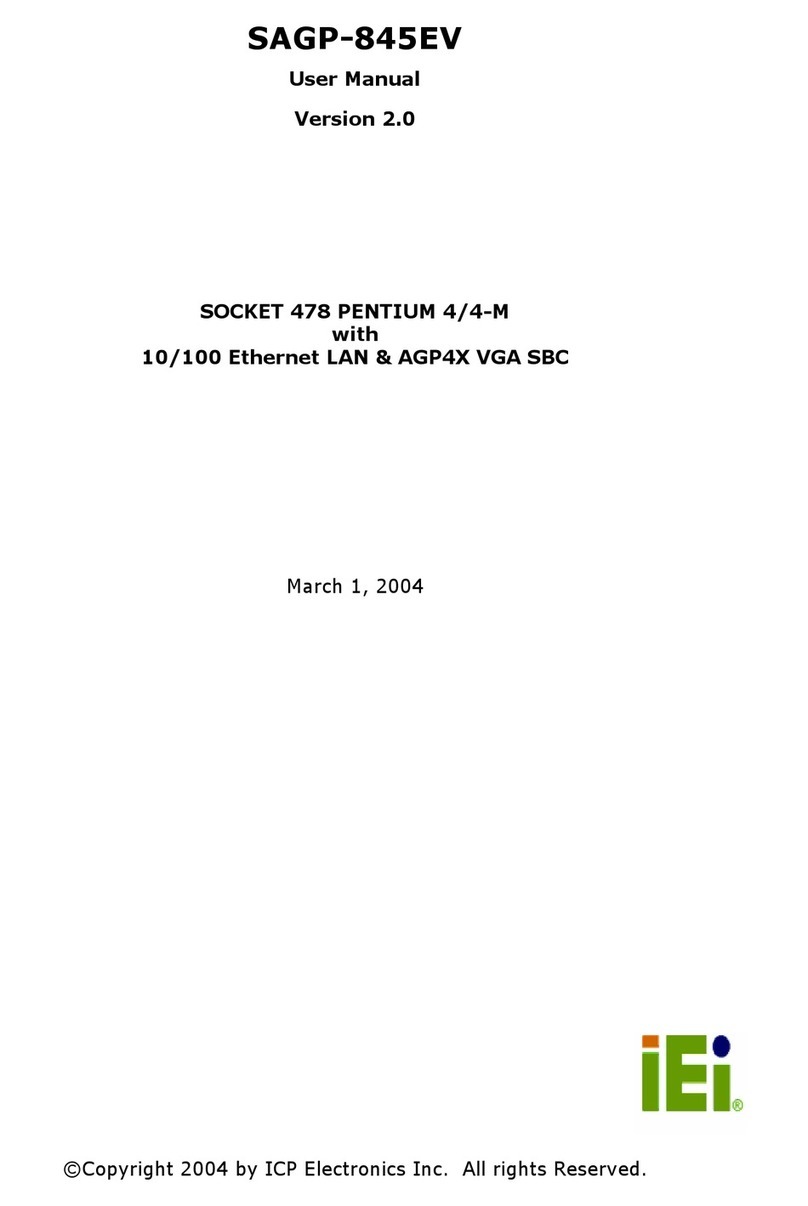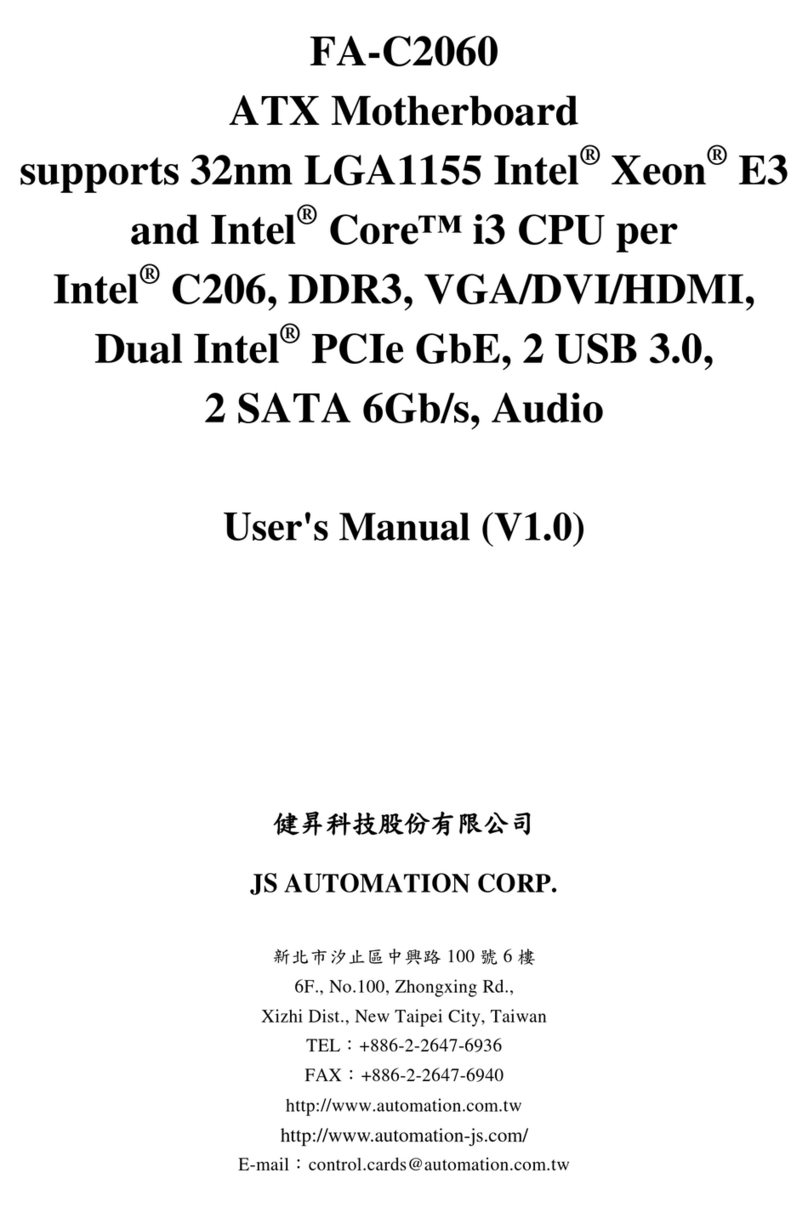AOpen AX3S Plus II--U Datasheet

PS/2 Mouse
Connecto
r
PS/2 Keyboard
Connecto
r
USB Port
SPP/EPP/ECP
Parallel Port
COM 1 Port VGA Port
MIDI/Game Port
MIC-In
Line-In
Speaker Out
Resettable Fuse
Keyboard Wake-Up Select Jump
2200μfLow ESR Condensers
A
TX Power Connecto
r
A
GP 4X Ex
p
ansion Slot
370-pin CPU Socket with
Frequency/Voltage Auto-detection
that supports Intel®Pentium III &
Celeron 300MHz~1.2GHz+
Intel®i815E Chipset with Pure
A
luminum Heatsink
PC-100/133 DIMM Slot x4 supports
maximum up to 512MB
FDD Connector
A
TA33/66/100 IDE Connector x2
JP14 CMOS Clear Jum
p
e
r
Promise®FastTrak 100™ Lite
IDE RAID Controlle
r
(Applied to AX3S Plus / AX3S Plus II)
A
TA/100 IDE RAID Connector x2
(Applied to AX3S Plus / AX3S Plus II)
Chassis Intrusion Sensor Connector
CPU Fan Connector
(with H/W Monitoring)
Dr. Voice Language Select Jumper
(Optional)
JP23 FSB Select Jumper
DVO Connectors
Red: MODEM-IN
Green: AUX-IN
Black: CD-IN
Front Panel Audio Connecto
r
AC97 CODEC Chipset
CNR Expansion Slot
AUX Fan Connecto
r
(w/o H/W Monitoring)
WOL (Wake On LAN) Connecto
r
32-bit PCI Expansion Slot x6
WOM (Wake On Modem) Connecto
r
3rd & 4th USB Port Connecto
r
(Applied to AX3S Plus II only)
JP34 USB 3&4 Enable/Disable Jumpe
r
2nd USB Port Connecto
r
GPO Connecto
r
IrDA Connector
Dr. LED Connecto
r
JP30 Die Hard BIOS Select Jumpe
r
Front Panel Connecto
r
System Fan Connecto
r
(with H/W Monitoring)
Die Hard BIOS with 100% Virus
Protection (Upgrade Optional)
COM2 Port Connecto
r
JP35 IDE RAID Controlle
r
Enable/Disable Jumpe
r

1. JP14 Clear CMOS
2. JP35 Onboard IDE RAID Jumper (Applied to AX3S Plus / AX3S Plus II)
Everything you need to boot this
motherboard is included in this
Easy Installation Guide. For more
information, a complete Online
User's Manual can be found in the
Bonus Pack CD Disc. Thanks for
the help of saving our earth.
PART NO: 49.87A03.012 DOC. NO: AX3SPL-EG-E0104C
Motherboard x1
Hard Disk Drive Cable x1
Floppy Disk Drive Cable x1
80-wire IDE Cable x1
COM2 Cable x1
2
nd USB Cable x1
Bonus Pack CD Disk x1
NORTON AntiVirus CD x1
User Manual x1
This Easy Installation Guide x1
The JP35 is used to enable or disable onboard PROMISE®FastTrak 100 Lite IDE RAID controller. If you
want to disable this controller, please turn off the system power first, and short pin 2 and pin 3 of JP35 by
j
umper.
You can clear CMOS to restore system default setting. To
clear the CMOS, follow the procedure below.
1. Turn off the system and unplug the AC power.
2. Remove ATX power cable from connector PWR2.
3. Locate JP14 and short pins 2-3 for a few seconds.
4. Return JP14 to its normal setting by shorting pins 1 & pin2.
5. Connect ATX power cable back to connector PWR2.
Tip: When should I Clear CMOS?
1. Boot fail because of overclocking…
2. Forget password…
3. Troubleshooting…
Normal Operation
(default) Clear CMOS
Pin 1
Pin 1
Enable
(Default)
Disable
11
11

1. Pull up the CPU socket level and up to
90-degree angle.
2. Locate Pin 1 in the socket and look for a
(golden) cut edge on the CPU upper interface.
Match Pin 1 and cut edge. Then insert the
CPU into the socket.
3. Press down the CPU socket level and finish
CPU installation.
Plug in the CPU fan cable to the 3-pin CPU FAN connector. If you have chassis fan,
you can also plug it on FAN2 or FAN3 (without H/W monitoring) connector.
CPU CPU Core Frequency FSB Clock Ratio
Celeron 300A 300MHz 66MHz 4.5x
Celeron 566 566MHz 66MHz 8.5x
Celeron 600 600MHz 66MHz 9x
Celeron 667 667MHz 66MHz 10x
Celeron 700 700MHz 66MHz 10.5x
Celeron 733 733MHz 66MHz 11x
Celeron 800 800MHz 100MHz 8x
Celeron 850 850MHz 100MHz 8.5x
Pentium III 600E 600MHz 100MHz 6x
Pentium III 650E 650MHz 100MHz 6.5x
Pentium III 700E 700MHz 100MHz 7x
Pentium III 750E 750MHz 100MHz 7.5
Pentium III 800E 800MHz 100MHz 8x
Pentium III 850E 850MHz 100MHz 8.5x
Pentium III 900E 900MHz 100MHz 9x
Pentium III 533EB 533MHz 133MHz 4x
Pentium III 600EB 600MHz 133MHz 4.5x
Pentium III 667EB 667MHz 133MHz 5x
Pentium III 733EB 733MHz 133MHz 5.5
Pentium III 800EB 800MHz 133MHz 6x
Pentium III 866EB 866MHz 133MHz 6.5
Pentium III 933EB 933MHz 133MHz 7x
Pentium III 1GEB 1GHz 133MHz 7.5x
Pentium III 1.13G 1.13GHz 133MHz 8.5x
CPU Ratio 2x, 2.5x, 3x, 3.5x, 4x, 4.5x, 5x, 5.5x, 6x, 6.5x, 7x, 7.5x, and 8x
CPU FSB (By BIOS table) 66.8, 68.5, 75, 83.3, 100, 103, 112, 117, 124, 129, 133.3, 138, 143, 148, 150MHz.
CPU FSB (By manual
Adjustment) 66~248MHz by 1MHz stepping adjustment technology
5. Setting CPU Voltage & Frequency
4. Installing CPU & Housing Fan
3. Installing CPU
Note: If you do not match the CPU
socket Pin 1 and CPU cut edge well, it
may damage the CPU.
CPU socket level
CPU Pin 1 and cut edge
GND
+12V
Sensor
Note: Some CPU fans do not have
sensor pin, so that cannot support fan
monitoring.
Fan3 Connector
Setting CPU Core Voltage
This motherboard supports CPU VID function. The CPU core voltage will be automaticall
y
detected and the range is from 1.3V to 3.5V. It is not necessary to set CPU Core Voltage
Setting CPU Frequency
This motherboard is CPU jumper-less design, you can set CPU frequency through the
BIOS setup, and no jumpers or switches are needed.
BIOS Setup > Frequency / Voltage Control > CPU Speed Setup
Core Frequency = CPU FSB Clock * CPU Ratio
Warning: Intel®i815E/i815EP
chipset supports maximum
133MHz FSB and 66MHz AGP
clock, higher clock setting may
cause serious system damage.
Sensor
+12V
GND
Fan2 Connector
CPU Fan Connector

1
Pin 1
7. Install DIMM Modules
6. JP23 FSB/PCI Clock Ratio 8. Connecting IDE, Floppy and IDE RAID Cables
9. Connecting Front Panel Cable
This jumper is used to specify the relationship of PCI and FSB clock. Generally speaking, if you are
not overclockers, we recommend you to set at the default setting. By the way, this motherboard
also provides “1MHz Stepping Adjustment” feature for overclockers. You can adjust CPU FSB
frequency via BIOS setup program. Based on the CPU type, the adjustment range has three level:
66~83.3 (FSB=66MHz, such as Celeron™ 533), 75~124 (FSB=100, such as Pentium®III 800E),
100~248 (FSB=133, such as Pentium®III 800EB) MHz for your choosing. If you fix the CPU FSB
frequency by JP23, the “1MHz Stepping Adjustment” range will be changed and following JP23
setting.
This motherboard has four 168-pin DIMM sockets that allow you to install PC100 or PC133
memory up to 512MB. The AX3S Plus supports non-ECC/ECC and Registered SDRAM.
Connect 34-pin floppy cable and IDE cable to floppy connector FDC and IDE / IDE RAID
connector (Applied to AX3S Plus and AX3S Plus II only). Be careful of the pin1
orientation. Wrong orientation may cause system damage.
Warning: High CPU core voltage
may be able to increase CPU
speed for overclocking, but you
may damage the CPU or reduce
the CPU lifecycle. Pin 1 ATA 33/66/100
IDE Connector
Speaker
IDE LED
+
+
+
SPWR
+
A
CPI & PWR
LED
Reset
1
SPWR
GND
ACPI & PWR LED
GND
+5V
NC
NC
GND
RESET
GND
NC
NC
+5
V
IDE LED
IDE LED
+5
V
+5
V
GND
NC
SPEAKE
R
A
ttach the power LED, Keylock, speaker, and reset switc
h
connectors to the corresponding pins. If you enabl
e
“Suspend Mode” item in BIOS Setup, the ACPI & Powe
r
LED will keep flashing while the system is in suspend mode.
Locate the power switch cable from your ATX housing. It is
2-pin female connector from the housing front panel. Plug
this connector to the soft-power switch connector marked
SPWR.
2
18
7
Auto
(
Default
)
FSB=133 FSB=100 FSB=66 IDE RAID Connector
(Applied to AX3S Plus and AX3S
Plus II only)
IDE RAID 2 (Secondary)
IDE RAID 1 (Primary)
DIMM1
DIMM2
DIMM3
DIMM4
Note: Based on Intel i815E/i815EP
chipset specification, we recommend you
that using double-side SDRAM modules
with DIMM socket 1 & 2. By the way, do
not insert the single-side DIMM module in
the DIMM socket 4 when DIMM socket 3
is blanking. This will cause the DIMM size
re
p
ort error.
FDD Connector
IDE 1 (Primary)
IDE 2 (Secondary)

The ATX power supply uses 20-pin connector shown below. Make sure you plug in the
right direction.
12. Connecting CD / Modem / Video_Audio_IN Connecto
r
13. Front Panel Audio
10. Connecting ATX Power Connector
11. Connect IrDA Connector
The IrDA connector can be configured to support wireless infrared module, with this
module and application software such as Laplink or Windows 95 Direct Cable
Connection, the user can transfer files to or from laptops, notebooks, PDA devices and
printers. This connector supports HPSIR (115.2Kbps, 2 meters) and ASK-IR (56Kbps).
Install the infrared module onto the IrDA connector and enable the infrared function
from BIOS Setup, UART mode select, make sure to have the correct orientation when
you plug in the IrDA connector.
If the housing has been design with an audio port on the front panel, you’ll be able to
connect onboard audio to front panel through this connector. By the way, please remove
the jumper cap from the Front Panel Audio Connector before you connect the cable. Do
not remove this yellow jumper cap if housing without an audio port on the front panel.
The CD-IN connector is used to connect CD Audio
cable from CDROM or DVD drive to onboard sound.
The Modem-CN connector is used to connect
Mono In/ Mic Out cable from internal modem card to
onboard sound circuit.
The Video_Audio_IN connector is used to connect
MPEG Audio cable from MPEG card to onboard
sound.
MODEM-CN (Red)
Connector Pin1 Pin2 Pin3 Pin4
CD-IN Left GND GND Right
Modem-CN Mono In GND GND Mic Out
Video_Audio_IN Left GND GND Right
AUX-IN
(Green)
CD_IN (Black)
+5V
+5V
+5V
+5V
+3.3V
+3.3V
+3.3V
COM
COM COM
COM
COM COM
-5V
COM
-12V
PS-ON
PW-OK
+12V
5VSB
NC
+5V
IR_T
X
GND
IR_RX
Pin 1
Pin 1
MIC_IN2
VREFOUT
PHONE_R
NC
PHONE_L
GND
+5V
NC
NC
1 2
9 10

A
fter you finish the setting of jumpers and connect correct cables. Power on
and enter the BIOS Setup, press <Del> during POST (Power On Self Test).
Choose "Load Setup Defaults" for recommended optimal performance.
14. Power-on and Load BIOS Setup
15. AOpen Bonus Pack CD 17. BIOS Upgrade
A
Open Easy Flash is more use
r
-friendly than traditional flash method. The BIOS binary
file and flash routine are combined together and you simply run a single file to complete
the flash process.
1. Download new BIOS upgrade zipped file from AOpen's web site. For example,
AX3SP2102.ZIP.
2. Run shareware PKUNZIP (http://www.pkware.com) which supports
miscellaneous operation systems to extract the binary BIOS file and the flash
utility. Or Winzip (http://www.winzip.com/) in Windows environment.
3. Save the unzipped file into a bootable floppy disk.
For example, AX3SP2102.BIN & AX3SP2102.EXE
4. Reboot the system to DOS mode without loading any memory handler (such as
EMM386) or device driver. It needs around 520K free memory space.
5. Execute A:> AX3SP2102 and the program will do the rest of it.
DO NOT turn off the power during FLASH PROCESS until you are asked to!!
6. Reboot system and press <Del> to enter BIOS Setup, Choose "Load Setup
Defaults", then “Save & Exit Setup” and finish the BIOS upgrade.
Warning: The upgrade of new BIOS will permanently replace your original BIOS
content after flashing. The original BIOS setting and Win95/Win98 PnP information
will be refreshed and you probably need to re-configure your system.
16. Installing Onboard Sound Driver
You can use the autorun menu of Bonus CD disc. Choose the utility and driver and select
model name.
Del
Warning: Please avoid of using "Load
Turbo Defaults", unless you are sure
y
our system components (CPU, DRAM,
HDD, etc.) are good enough for turbo
settin
g
.
This motherboard comes with an AD 1885 AC97 CODEC, you can find the audio drive
r
from the Bonus Pack CD disc auto-run menu.

If you encounter any trouble to boot you system, follow the procedures
accordingly to resolve the problem.
Part Number and Serial Number
The Part Number and Serial number are printed on bar code label. You can find this
bar code label on the outside packing, on ISA/CPU slot or on component side of PCB.
For example:
Model name and BIOS version
AX3S Plus R1.00 Mar. 01. 2000 AOpen Inc.
A
ward Plug and Play BIOS Extension v1.0A
Copyright © 1998, Award Software, Inc.
Model name and BIOS version can be found on upper left corner of first boot screen
(POST screen). For example:
P/N: 91.88110.201 is part number, S/N: 91949378KN73 is serial number.
AX3S Plus is model name of motherboard; R1.00 is BIOS version
Make sure if the jumper settings for CPU and DRAMs are correct.
Clear CMOS.
Install the VGA card. Then connect your monitor and keyboard.
The problem was probably caused
by power supply or motherboard
failure. Please contact your reselle
r
or local distributor for repairing.
Perhaps your VGA card or monito
r
is defective.
No
Yes
No
Yes
It is very possible that your keyboard
is defective.
During system rebooting, press Del to enter BIOS Setup. Choose
“Load Setup Default".
The problem should be caused by the
IDE cables or HDD itself.
Re-install Windows 95, Windows 98 or Windows NT.
Yes
Yes
Turn off the power and unplug the AC power cable, then remove all
of the addon cards and cables, including VGA, IDE, FDD, COM1,
COM2 and Printer.
Turn on the power, and check if
the power supply and CPU fan
work properly.
Start
Check if there is display.
Press Ctrl, and Alt key at the
same time, hold them and then
press Del to see if the
s
y
stem reboots.
Turn off the system and
re-connect the IDE cable.
Check if the system can
reboot successfully.
End
No
No
Part No. Serial No.
Part No. Serial No.

Dear Customer,
Thanks for choosing AOpen products. To provide the best and fastest service to
our customer is our first priority. However, we receive numerous emails and
p
hone-calls worldwide everyday, it is very hard for us to serve everyone on time.
We recommend you follow the procedures below and seek help before contact
us. With your help, we can then continue to provide the best quality service to
more customers.
Thanks very much for your understanding!
A
Open Technical Supporting Team
Online Manual: Please check the manual carefully and make sure the
jumper settings and installation procedure are correct.
http://www.aopen.com.tw/tech/download/manual/default.htm
1
1
Test Report: We recommend to choose board/card/device from the
compatibility test reports for assembling your PC.
http://www.aopen.com.tw/tech/report/default.htm
2
2
FAQ: The latest FAQ (Frequently Asked Questions) may contain a
solution to your problem.
http://www.aopen.com.tw/tech/faq/default.htm
5
5
Download Software: Check out this table to get the latest updated
BIOS/utility and drivers.
http://www.aopen.com.tw/tech/download/default.htm
3
3
News Group: Your problem probably had been answered by our support
engineer or professional users on the news group.
http://www.aopen.com.tw/tech/newsgrp/default.htm
4
4
Contact Distributors/Resellers: We sell our products through resellers
and integrators. They should know your system configuration very well and
should be able to solve your problem more efficien n important reference for
you if next time you want to buy something else from them.
6
6
Contact Us: Please prepare detail system configuration and error symptom
before contacting us. The part number, serial number and BIOS version
are also very helpful.
7
7
Web Site: www.aopen.com
E-mail: Send us email by going through the contact form below.
English http://www.aopen.com.tw/tech/contact/techusa.htm
Japanese http://aojp.aopen.com.tw/tech/contact/techjp.htm
Chinese http://w3.aopen.com.tw/tech/contact/techtw.htm
German http://www.aopencom.de/tech/contact/techde.htm
French http://aofr.aopen.com.tw/tech/contact/techfr.htm
Simplified Chinese http://www.aopen.com.cn/tech/contact/techcn.htm
Pacific Rim
A
Open Inc.
Tel: 886-2-2696-1333
Fax: 886-2-8691-2233
A
merica
A
Open America Inc.
Tel: 1-510-498-8928
Fax: 1-408-922-2935, 1-408-432-0496
Europe
A
Open Computer b.v.
Tel: 31-73-645-9516
Fax: 31-73-645-9604
Germany
A
Open Computer GmbH.
Tel: 49-2102-157700
Fax: 49-2102-157799
China
艾尔鹏国际上海(股)
有限公司
Tel: 49-2102-157700
Fax: 49-2102-157799
This manual suits for next models
2
Table of contents
Other AOpen Motherboard manuals

AOpen
AOpen n250a-FR User manual
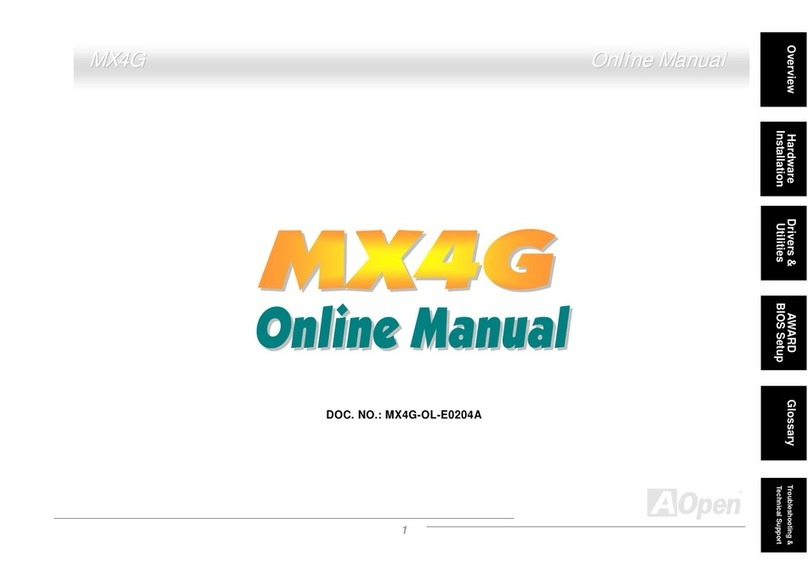
AOpen
AOpen MX4G Setup guide
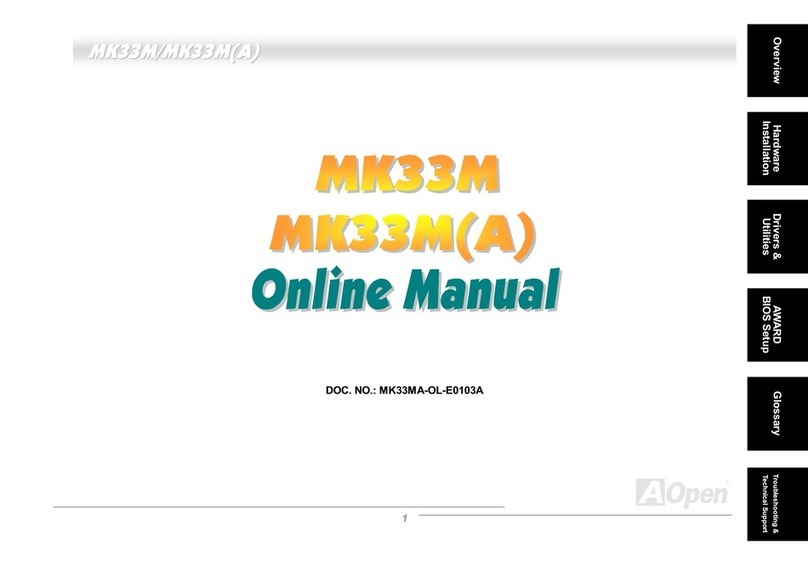
AOpen
AOpen Manual User manual
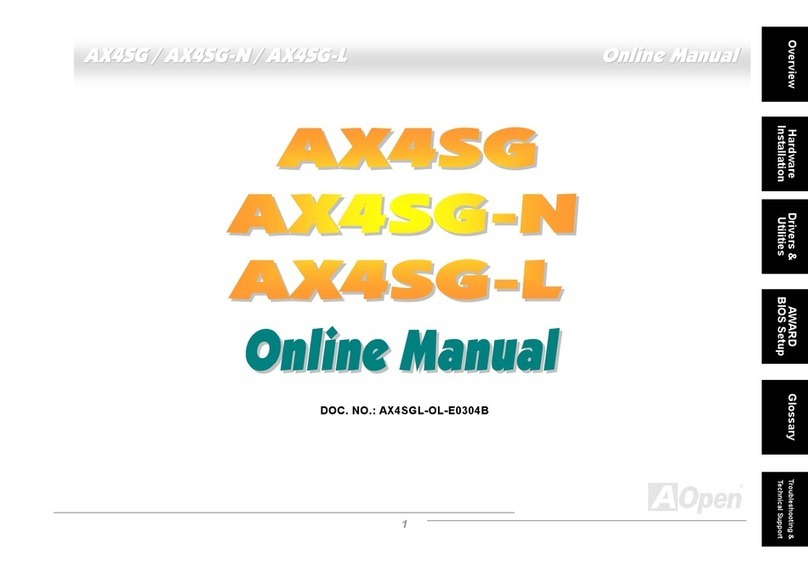
AOpen
AOpen AX4SG WLAN Setup guide
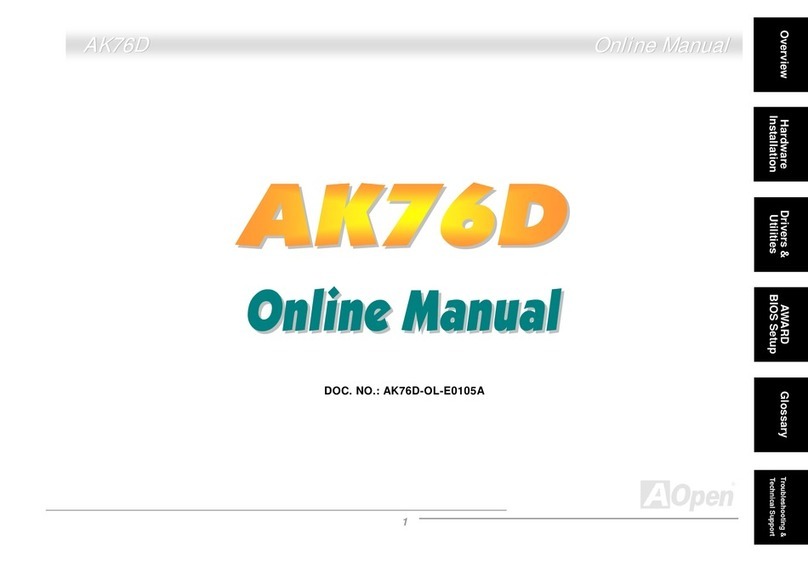
AOpen
AOpen AK76D User manual
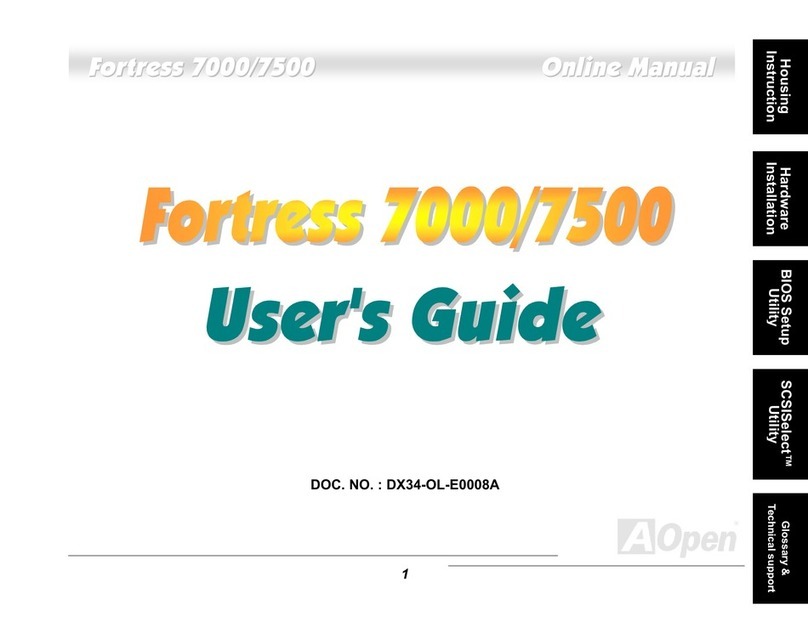
AOpen
AOpen Fortress 7000 User manual
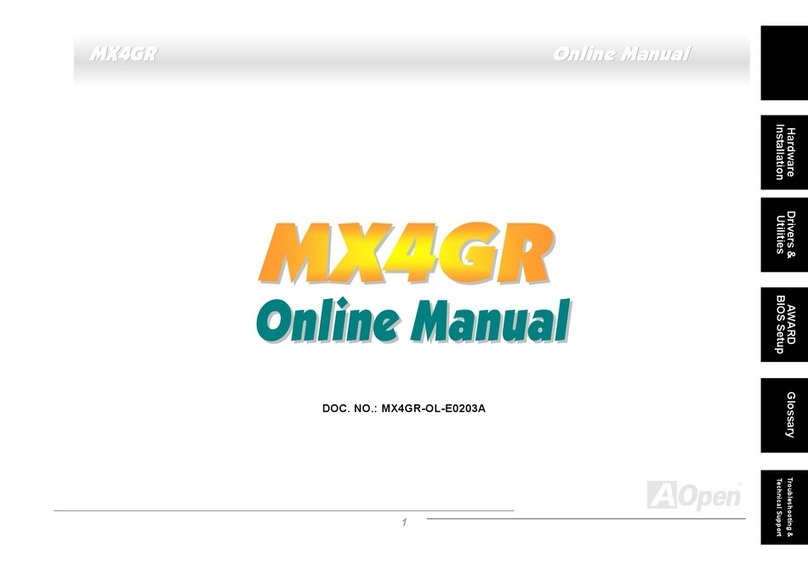
AOpen
AOpen MX4GR Setup guide
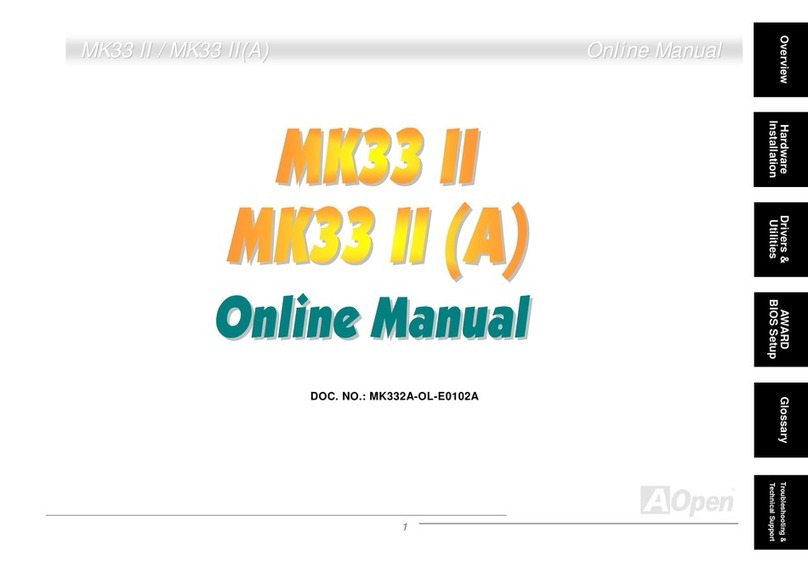
AOpen
AOpen MK33IIA User manual

AOpen
AOpen i915Gm-IE Datasheet

AOpen
AOpen i915GMm-HF Datasheet