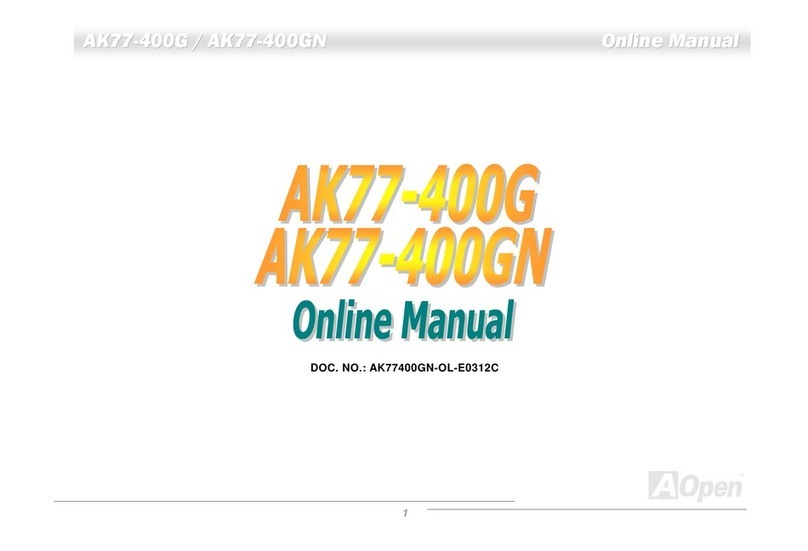AOpen AX4SG-GN Datasheet

A
TX Power Connector
A
GP 8x Expansion Slot
478-pin CPU socket with Voltage and
Frequency Auto-detection that supports
Intel®Pentium®4 1.6~3.06GHz+ CPU
Intel 865G Chipsets that support 533/800 MHz
FSB
CPUFAN1 Connector
184-pin DIMMx2 supports 128bit dual
channel DDR400/333/266 Max. to 2GB
IDE Connector x 2
(ATA33/66/100 supported)
IrDA Connecto
r
Onboard AC’97 CODEC
AUX-IN Connecto
r
32-bit PCI Expansion Slot x5
Game Port Connecto
r
SYSFAN3 Connecto
r
JP14 CMOS Data Clear Jumpe
r
Low ESR Capacitors
S/PDIF Connecto
r
JP28 PS2 KB/Mouse Wakeu
p
Jum
p
e
r
CD-IN Connecto
r
PS/2 Mouse
Connector SPP/EPP/ECP Parallel Port
USB 2.0
Ports RJ45 10/100
LAN Jack
PS/2 Keyboard
Connector USB 2.0 Ports
COM 1 Port VGA Port
Line-In
MIC-In
Speaker
Out
AOpen reserves the right to revise all the specifications and information contained in this document, which are subject to change without notice.
COM2 Connecto
r
Front Audio Connecto
r
USB 2.0 Connector
Front Panel Connecto
r
Case Open Connecto
r
Serial ATA Port x2
FDD Connecto
r
SYSFAN2 Connector
Resetable Fuse 4-pin 12V ATX Power Connector
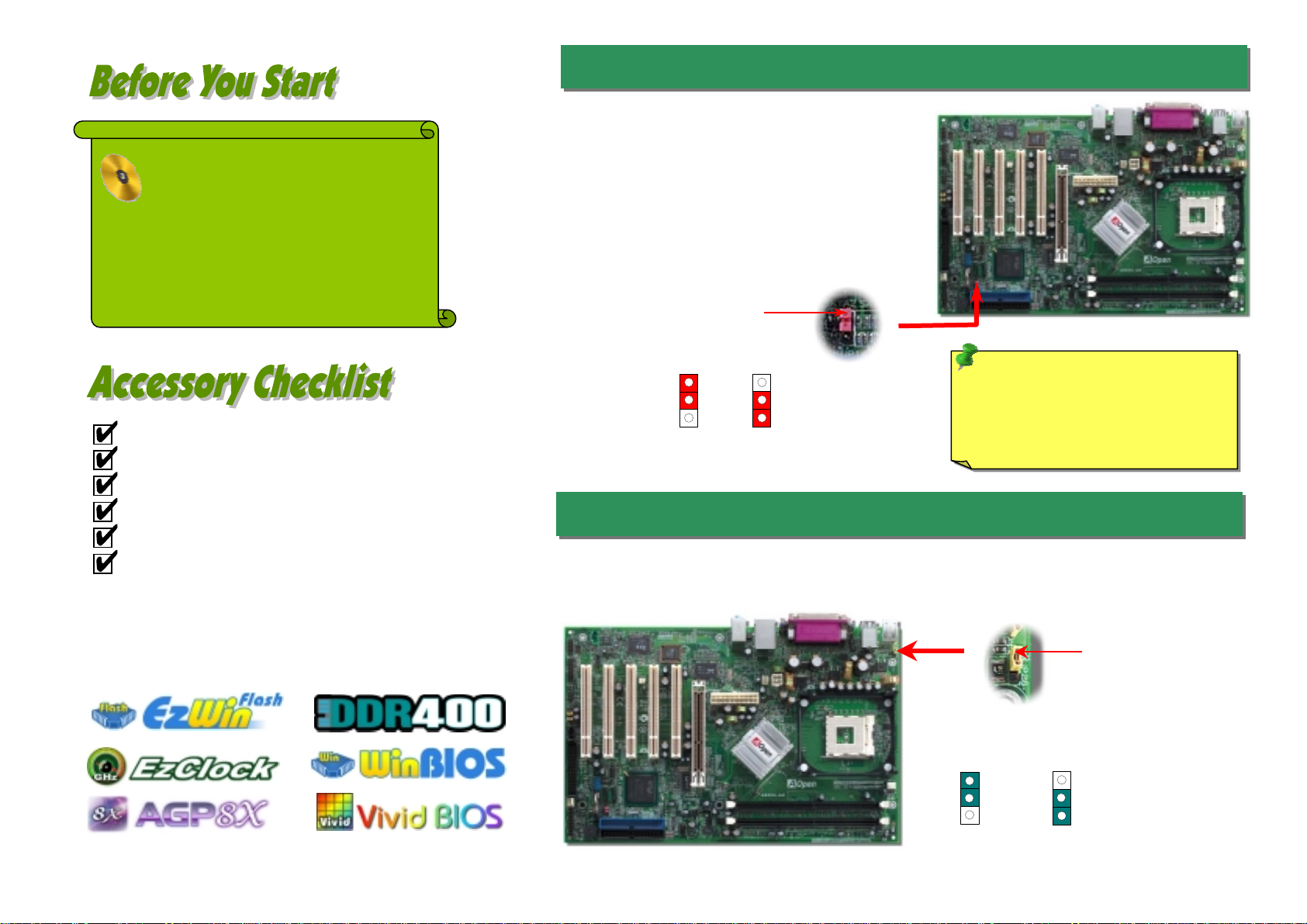
1. JP14 Clear CMOS
2. JP28 Keyboard/Mouse Wakeup Jumpers
Everything you need to boot this
motherboard is included in this
Easy Installation Guide. For more
information, a complete Online
User's Manual can be found in the
Bonus Pack CD. Thanks for the
help of saving our earth.
PART NO: 49.8AT05.011 DOC. NO: AX4SGGN-EG-E0306A
Easy Installation Guide x 1
EzRestore Guide x 1
80-Wire IDE Cable x 1
Floppy Drive Cable x 1
Serial ATA Cable x 1
Bonus Pack CD x 1 This motherboard provides keyboard / mouse wake-up function. You can use JP28 to enable or disable this
function, which could resume your system from suspend mode with keyboard or mouse. The factory default
setting is “Disable” (1-2), and you may enable this function by setting the jumper to 2-3.
You can clear CMOS to restore system default setting. To
clear the CMOS, follow the procedure below.
1. Turn off the system and unplug the AC power.
2. RemoveATX power cable from connector PWR2.
3. Locate JP14 and short pins 2-3 for a few seconds.
4. Return JP14 to its normal setting by shorting pin 1 & pin 2.
5. ConnectATX power cable back to connector PWR2.
Tip: When should I Clear CMOS?
1. Boot fails because of overclocking…
2. Forget password…
3. Troubleshooting…
Pin 1
Pin 1
Enable
Disable
(Default)
11
1
Normal
(
default
)
1
Clear CMOS

This motherboard comes with a 20-pin and 4-pin ATX power connector as shown below.
Make sure you plug in the right direction. We strongly recommend you to insert the 4-pin
connector before connecting the 20-pin connector.
1
5. Setting CPU Voltage & Frequency
4. Connecting Front Panel Cable
3. Connecting ATX Power Connector
Full-range Adjustable CPU Core Voltage
This motherboard supports CPU VID function. The CPU core voltage will be automatically
detected and the range is from 0.8375V to 1.6V. It is not necessary to set CPU Core
Voltage.
Setting CPU Frequency
This motherboard is CPU jumper-less design, you can set CPU frequency through the
BIOS setup, and no jumpers or switches are needed.
BIOS Setup > Frequency / Voltage Control > CPU Bus Frequency
Core Frequency = CPU FSB Clock * CPU Ratio
CPU Ratio 8x, 10x… 24x, 25x, 26x
CPU FSB
(Adjustment manually) FSB = 100MHz-400MHz by 1MHz Stepping
CPU Overclocking
Northwood
CPU CPU Core
Frequency FSB
Clock System
Bus Ratio
Pentium 4 1.6G 1600MHz 100MHz 400MHz 16x
Pentium 4 1.6G 1600MHz 133MHz 533MHz 12x
Pentium 4 1.7G 1700MHz 133MHz 533MHz 13x
Pentium 4 1.8G 1800MHz 100MHz 400MHz 18x
Pentium 4 2.0G 2000MHz 100MHz 400MHz 20x
Pentium 4 2.2G 2200MHz 100MHz 400MHz 22x
Pentium 4 2.2G 2200MHz 133MHz 533MHz 16x
Pentium 4 2.26G 2260MHz 133MHz 533MHz 17x
Pentium 4 2.4G 2400MHz 100MHz 400MHz 24x
Pentium 4 2.4G 2400MHz 133MHz 533MHz 18x
Pentium 4 2.53G 2530MHz 133MHz 533MHz 19x
Pentium 4 2.6G 2600MHz 200MHz 800MHz 13x
Pentium 4 2.66G 2660MHz 133MHz 533MHz 20x
Pentium 4 2.8G 2800MHz 133MHz 533MHz 21x
Pentium 4 2.8G 2800MHz 200MHz 800MHz 14x
Pentium 4 3.0G 3000MHz 200MHz 800MHz 15x
Pentium 4 3.06G 3060MHz 133MHz 533MHz 23x
A
ttach the power LED, speaker, and reset switch connectors to
the corresponding pins. If you enable “Suspend Mode” item in
BIOS Setup, the ACPI & Power LED will keep flashing while
the system is in suspend mode.
Locate the power switch cable from your ATX housing. It is
2-pin female connector from the housing front panel. Plug this
connector to the soft-power switch connector marked SPWR.
Note: Intel 865G
chipsets don’t support
Willamette or Celeron
p
rocessors.
Northwood processor
can detect the clock
ratio automatically;
you may not be able
to adjust the clock
ratio in BIOS
manuall
y
.
Warning: Intel 865G
chipsets support
maximum 800MHz
(200MHz*4) system
bus and 66MHz AGP
clock; higher clock
setting may cause
serious system
dama
g
e.
Speaker
IDE LED
SPWR
Reset
1
5VSB
SPWR
ACPI LED-
GND
ACPILED
NC
NC
GND
RESET
GND
NC
NC
+5
V
IDE LED
IDE LED
+5
V
+5
V
GND
NC
SPEAKE
R
A
CPI & POWER
LED
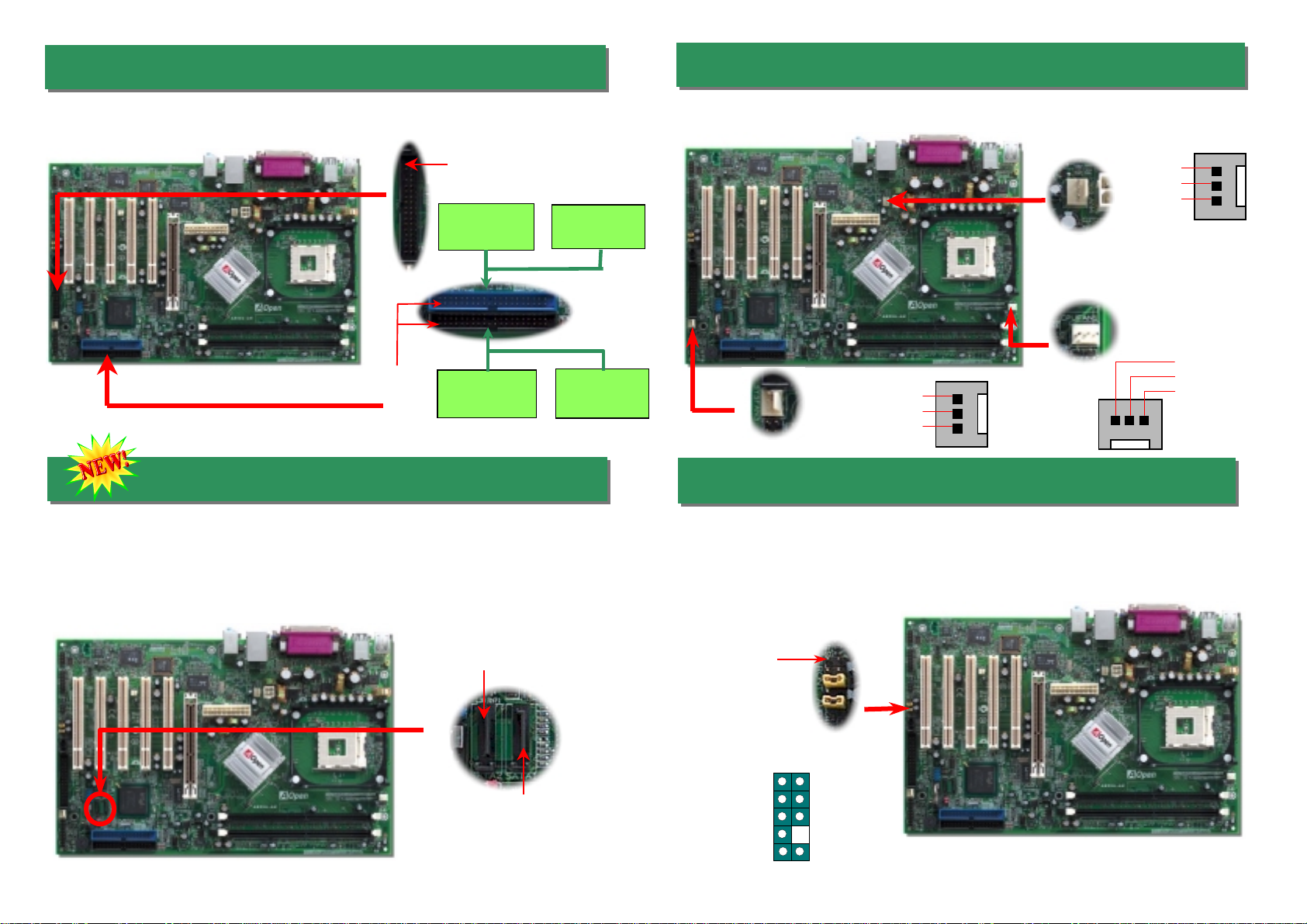
Pin 1
Secondary
Slave (4th)
Secondary
Master (3rd)
Primary
Master (1st) Primary
Slave (2nd)
7. Connecting Serial ATA Connectors
6. Connecting IDE & Floppy Cables
9. Connecting Front Audio
Connect 34-pin floppy cable and 40-pin IDE cable to floppy connector FDD and IDE
connector. Be careful of the pin1 orientation. Wrong orientation may cause system
damage.
To connect a Serial ATA disk, you must use a 7-pin serial ATA cable. Connect two ends o
f
the serial ATA cable to the serial ATA header on the main board and the disk. Like ever
y
other traditional disk, you also have to connect a power cable. Please note that it is a
j
umper free implement; you don’t need to set jumpers to define a master or slave disk.
When connecting two serial ATA disks, the system will automatically take the one
connected to “SerialATA 1” header as a master disk.
8. Connecting CPU & System Fans
Plug in the CPU fan cable to the 3-pin CPUFAN1 connector. If you have chassis fan, you
can also plug it on SYSFAN2 or SYSFAN3 connector.
If the housing has been designed with an audio port on the front panel, you’ll be able to
connect onboard audio to front panel through this connector. By the way, please remove
the jumper cap from the Front Audio Connector before you connect the cable. Do not
remove this yellow jumper cap if your housing doesn’t have an audio port on the front
panel.
FDD Connector
Pin 1
ATA 66/100 IDE
Connector
IDE 1 (Primary)
IDE 2 (Secondary)
Serial ATA Port 1
SATA port 2 Pin 1
1AUD_GND
AUD_VCC
AUD_RET_R
KEY
AUD_RET_L
AUD_MIC
AUD_MIC_BIAS
AUD_FPOUT_R
NC
AUD_FPOUT_L
SYSFAN2 Connector
CPUFAN1 Connector
SYSFAN3 Connecto
r
GND
+12V
SENSOR
GND
+12V
SENSOR
GND
+12V
SENSOR
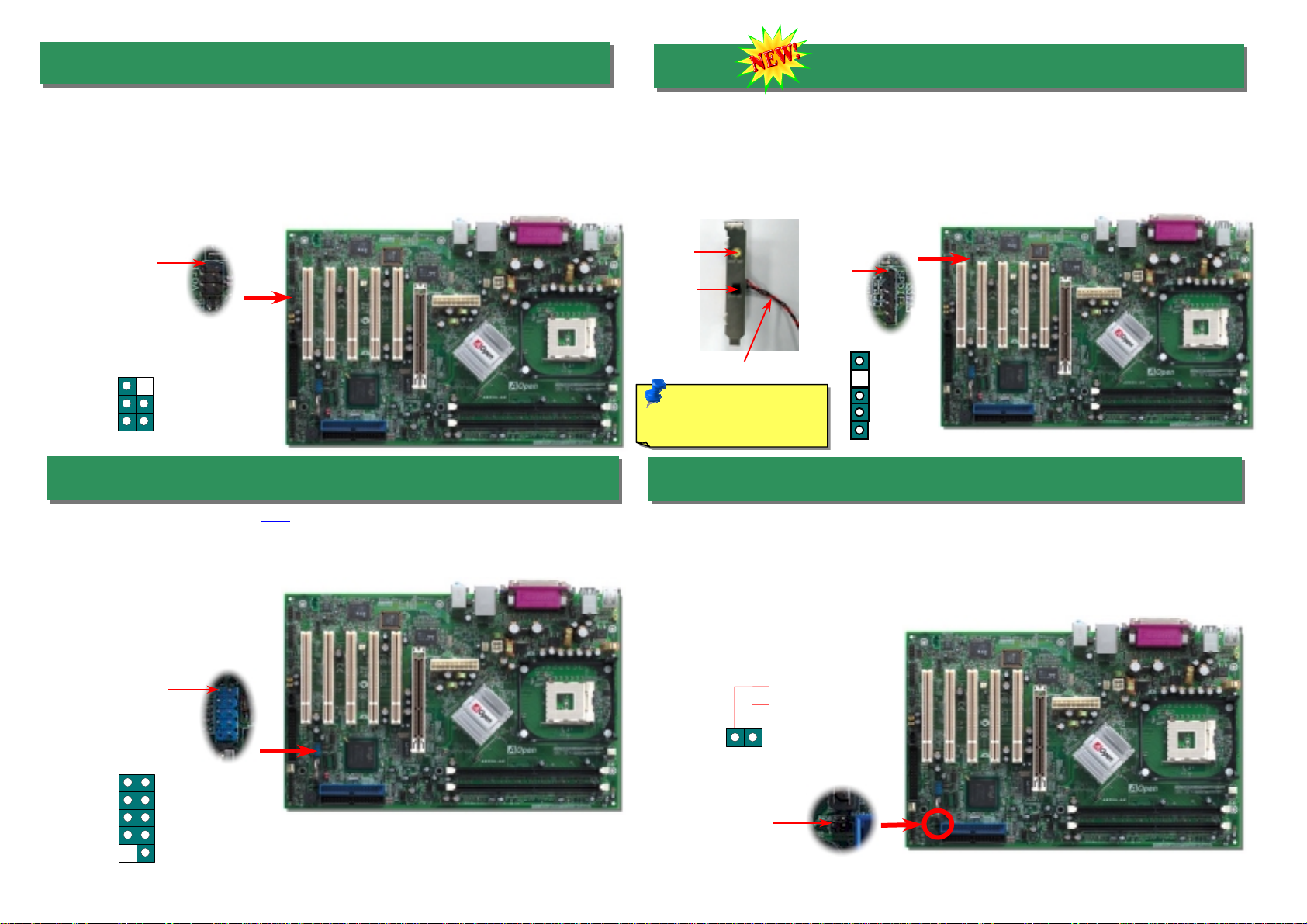
11. Connecting USB2.0 Connector
10. Connecting IrDA Connector 12. S/PDIF Connector
The IrDAconnector can be configured to support wireless infrared module. With this module
and application software such as Laplink or Windows 98 Direct Cable Connection, user can
transfer files to or from laptops, notebooks, PDA devices and printers. This connecto
r
supports HPSIR (115.2Kbps, 2 meters) and ASK-IR (56Kbps).
Install the infrared module onto the IrDA connector and enable the infrared function from
BIOS Setup, UART mode. Please make sure you have the correct orientation when you
plug in the IrDAconnector.
Pin 1
S/PDIF (Sony/Philips Digital Interface) is a latest audio transfer file format that provides
impressivequality through optical fiber and allows you to enjoy digital audio instead of analog.
Normally there are two S/PDIF outputs as shown, one for RCA connector, the most common
one used for consumer audio products, and the other for optical connector with a even bette
r
audio quality. Through a specific audio cable, you can connect the S/PDIF connector to a
S/PDIF audio module bearing S/PDIF digital output. However, you must have a S/PDIF
supported speaker with S/PDIF digital input to make the most of this function.
Pin 1
13. Case Open Connector
The “CASE OPEN” header provides chassis intrusion-monitoring function. To make this
function works, you have to enable it in the system BIOS, connect this header to a sensor
somewhere on the chassis. So, whenever the sensor is triggered by lights or by the opening of
the chassis, the system will beep to inform you. Please be informed that this useful function
only applies to advanced chassis, you may purchase an extra sensor, attach it on your chassis,
and make a good use of this function.
IrDA Connector
1 KEY
GND
IR_RX
NC
+5
V
IR_T
X
This motherboard provides eight USB 2.0 ports to connect USB devices such as mouse,
keyboard, modem, printer, etc. There is one USB connector on the board for you to
connect two USB devices and six other ports on the back panel. You can use proper cables
to connect USB devices from back panel or connect the front USB connector to the fron
t
panel of chassis.
5
1+5V
NC
SPDIFOUT
GND
SPDIFIN
Pin 1
+5V
SBD7-
SBD7+
GND
NC
+5V
SBD6-
SBD6+
GND
KEY
1
Pin 1
1
Sensor
GND
S/PDIF Module
(Optional)
Connecting to
RCA Cable
Connecting to
Optical Cable
A
udio cable
Note: Please note that this
model doesn’t support
S/PDIF IN function.
Other manuals for AX4SG-GN
1
Table of contents
Other AOpen Motherboard manuals
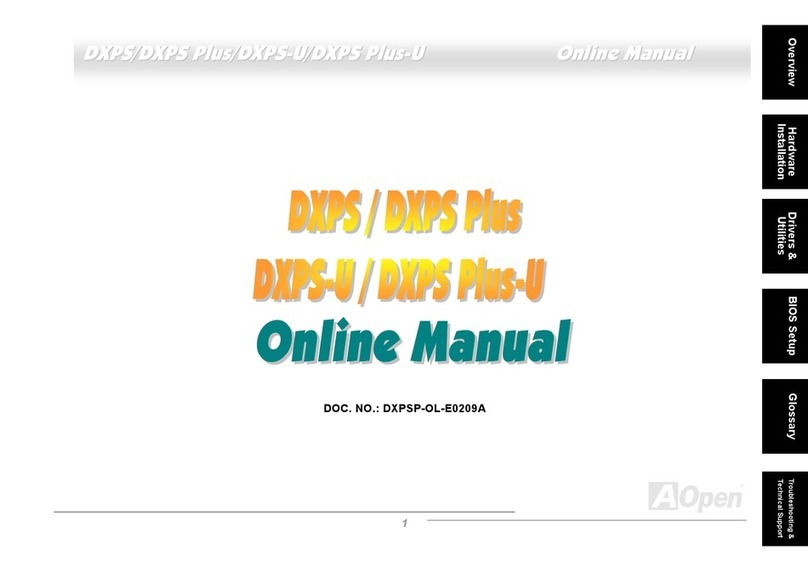
AOpen
AOpen DXPS User manual

AOpen
AOpen AX6L User manual

AOpen
AOpen i865PEa-7ILFR Datasheet
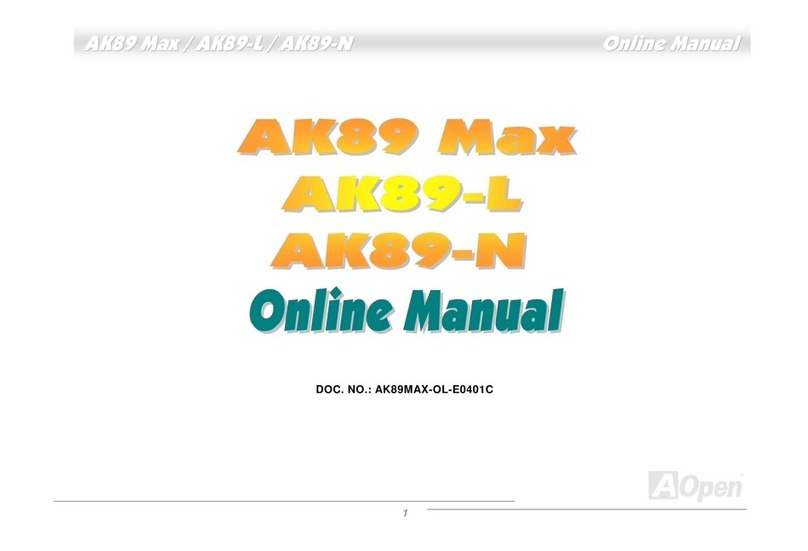
AOpen
AOpen AK89 MAX User manual

AOpen
AOpen AX4SG-GN Setup guide

AOpen
AOpen MX4SGI-L Datasheet
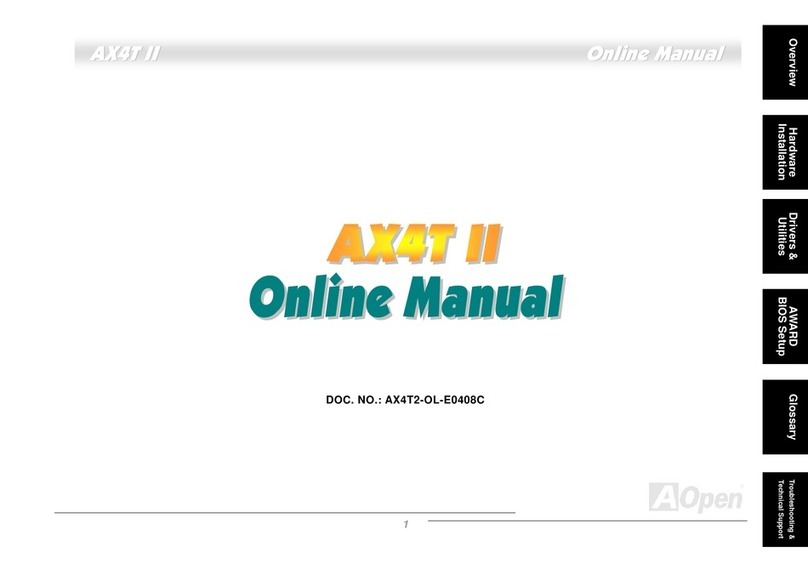
AOpen
AOpen AX4T II Setup guide

AOpen
AOpen AX4SG-U Datasheet
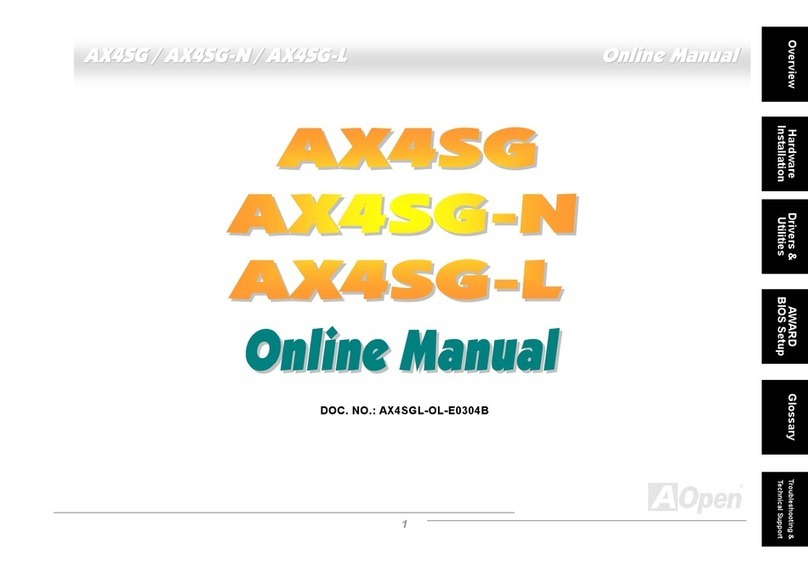
AOpen
AOpen AX4SG WLAN Setup guide

AOpen
AOpen MX3W-E2 User manual

AOpen
AOpen MX4BS Datasheet

AOpen
AOpen MODT Flex i945GTt-VFA Datasheet
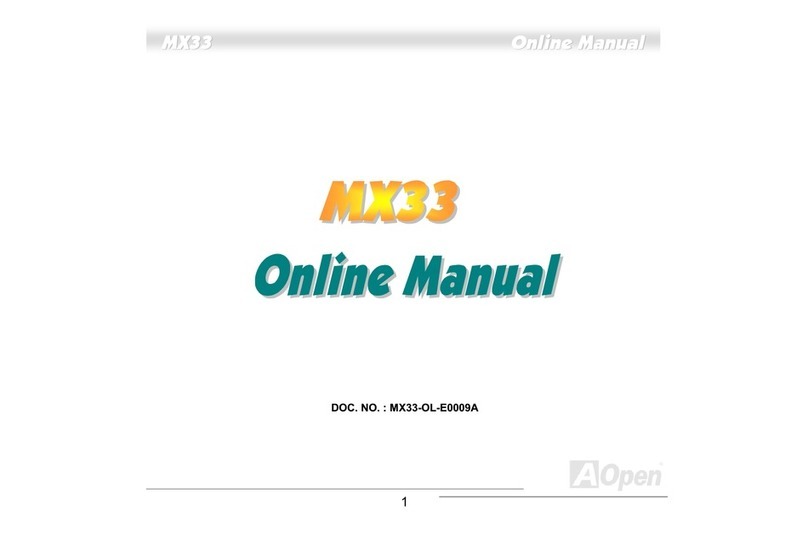
AOpen
AOpen MX33 User manual

AOpen
AOpen MX3S-U Datasheet

AOpen
AOpen AX4B-533 Tube Setup guide

AOpen
AOpen MX34-U Datasheet

AOpen
AOpen AX4T II-133 User manual
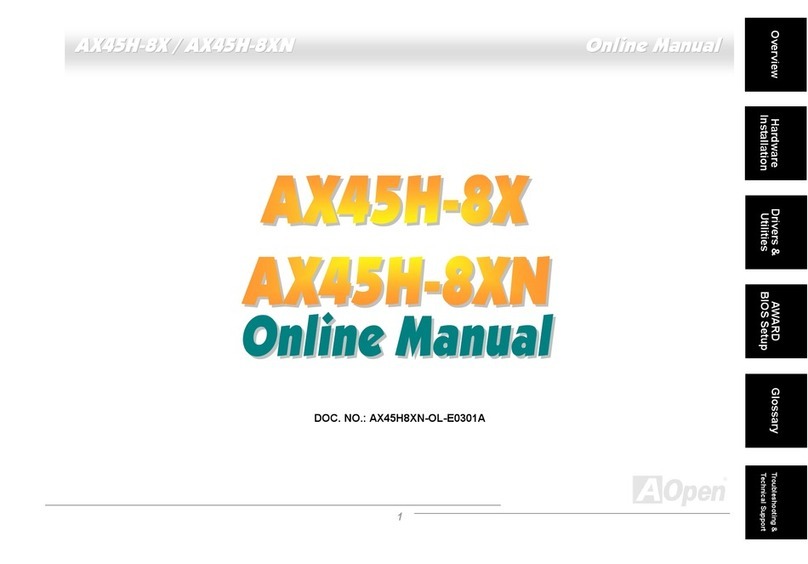
AOpen
AOpen AX45H-8X Max Setup guide
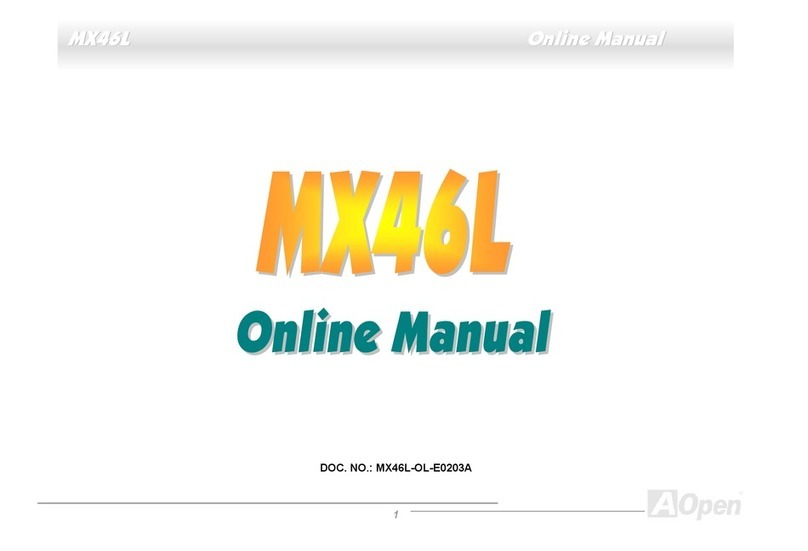
AOpen
AOpen MX46L Setup guide
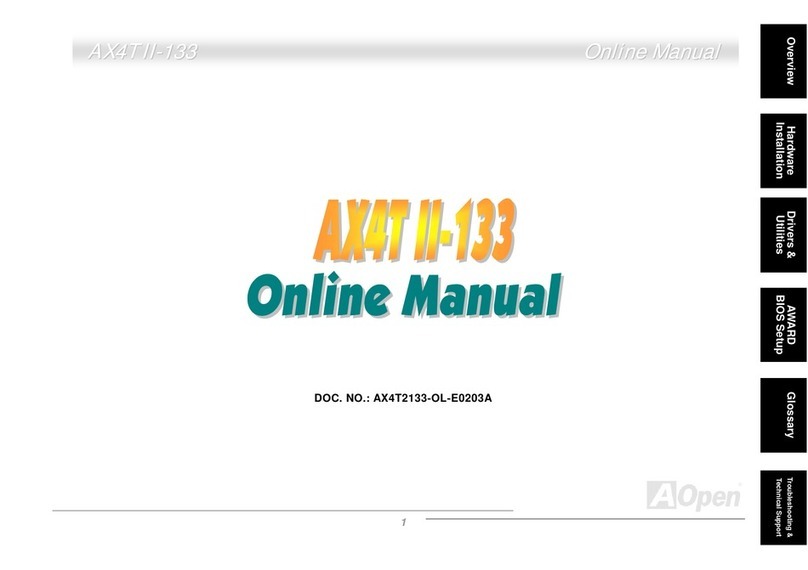
AOpen
AOpen AX4T II-133 Setup guide