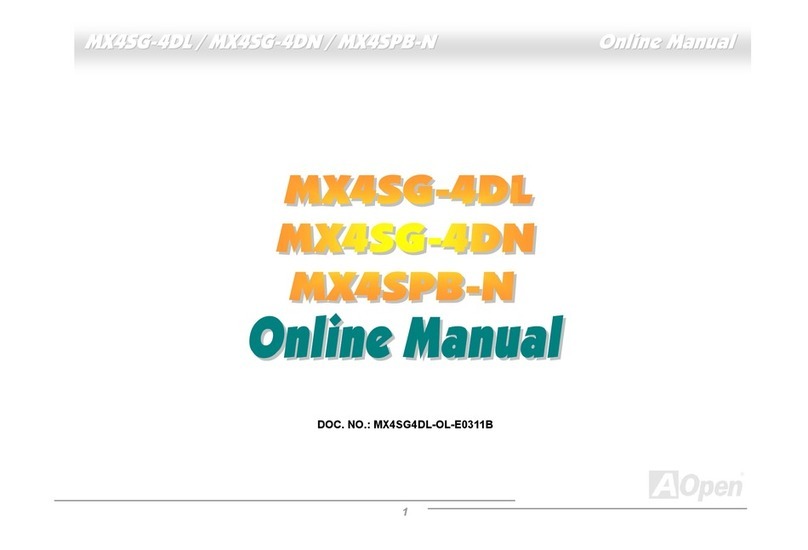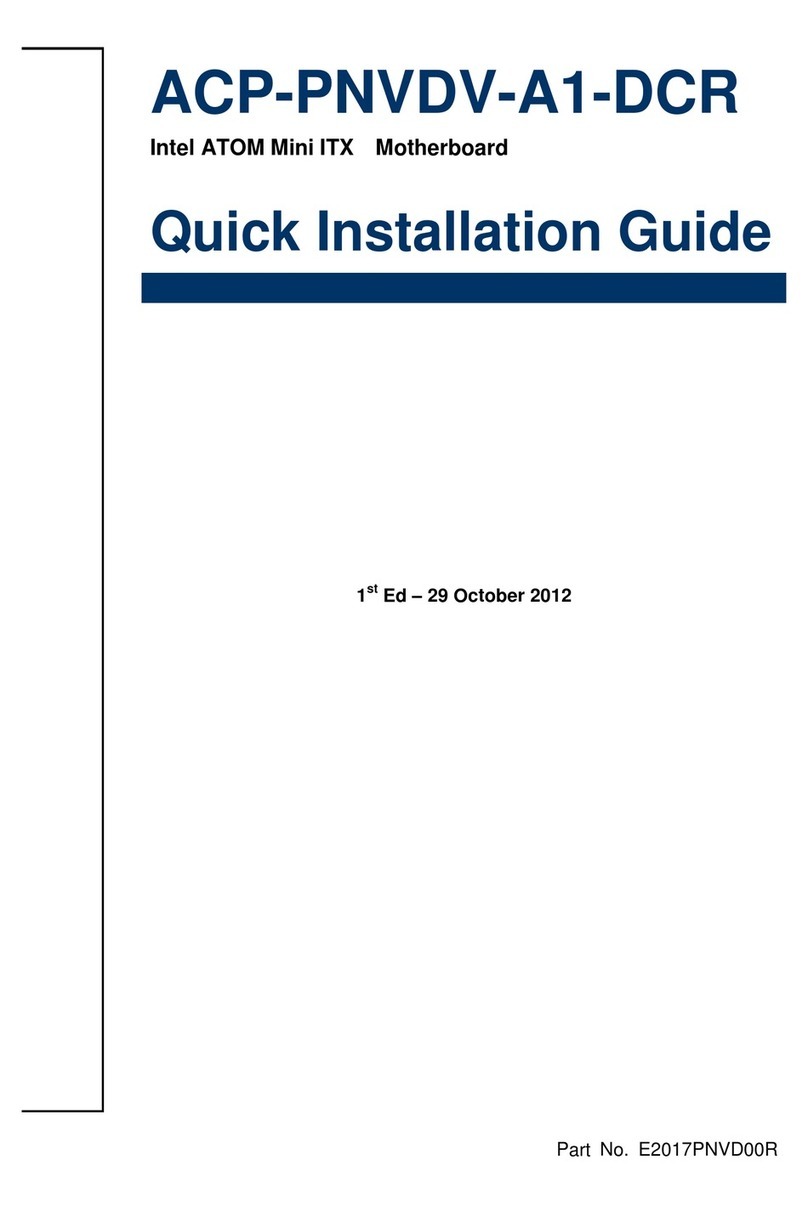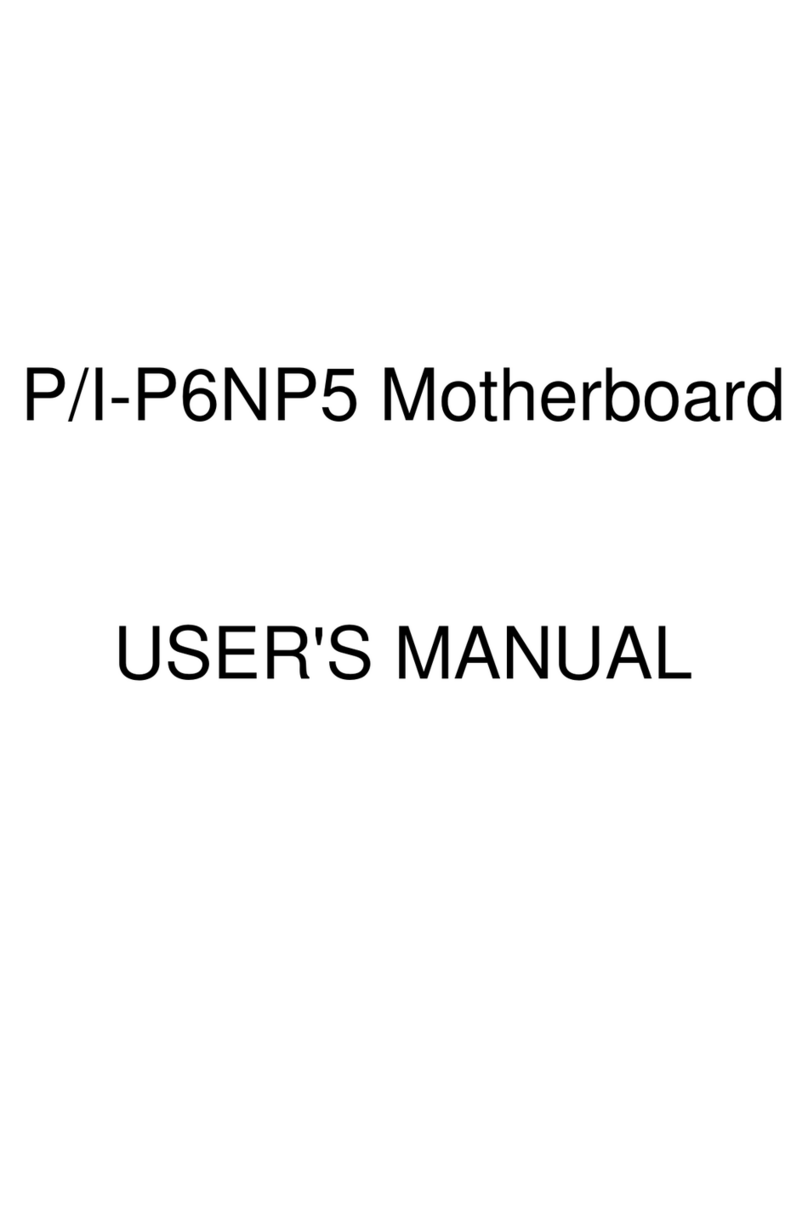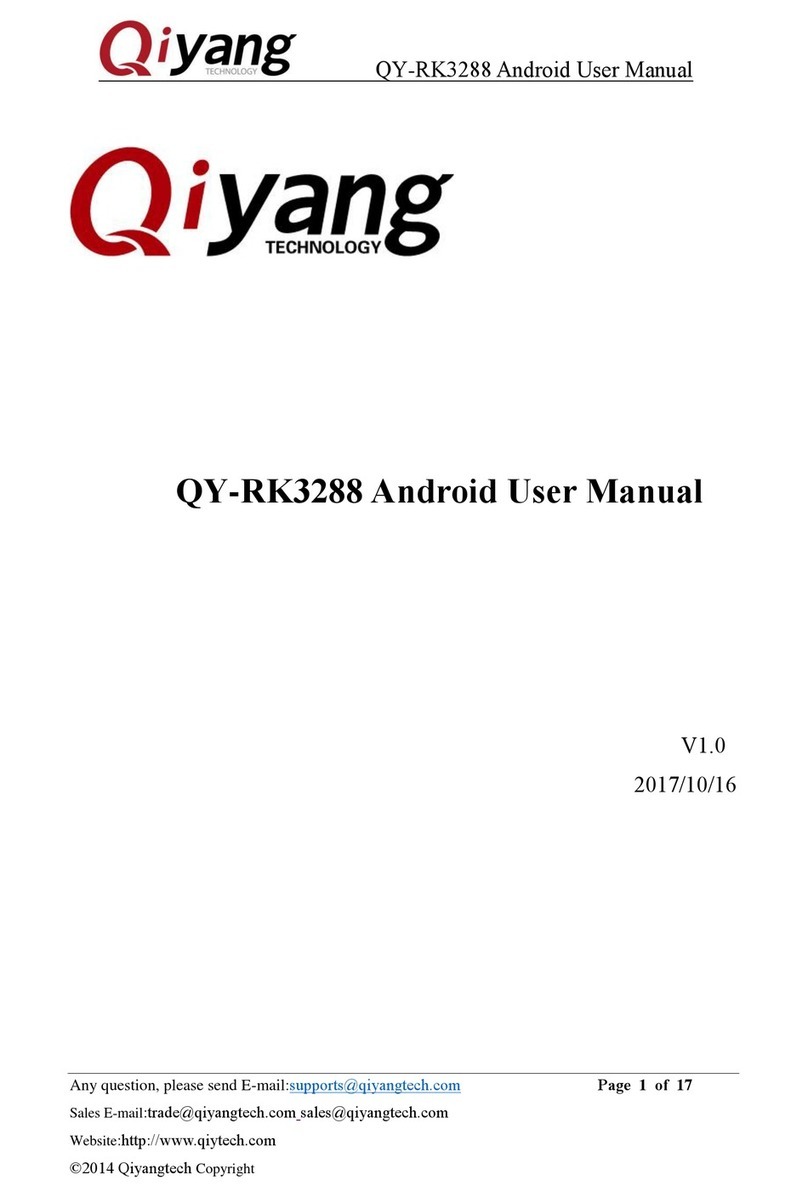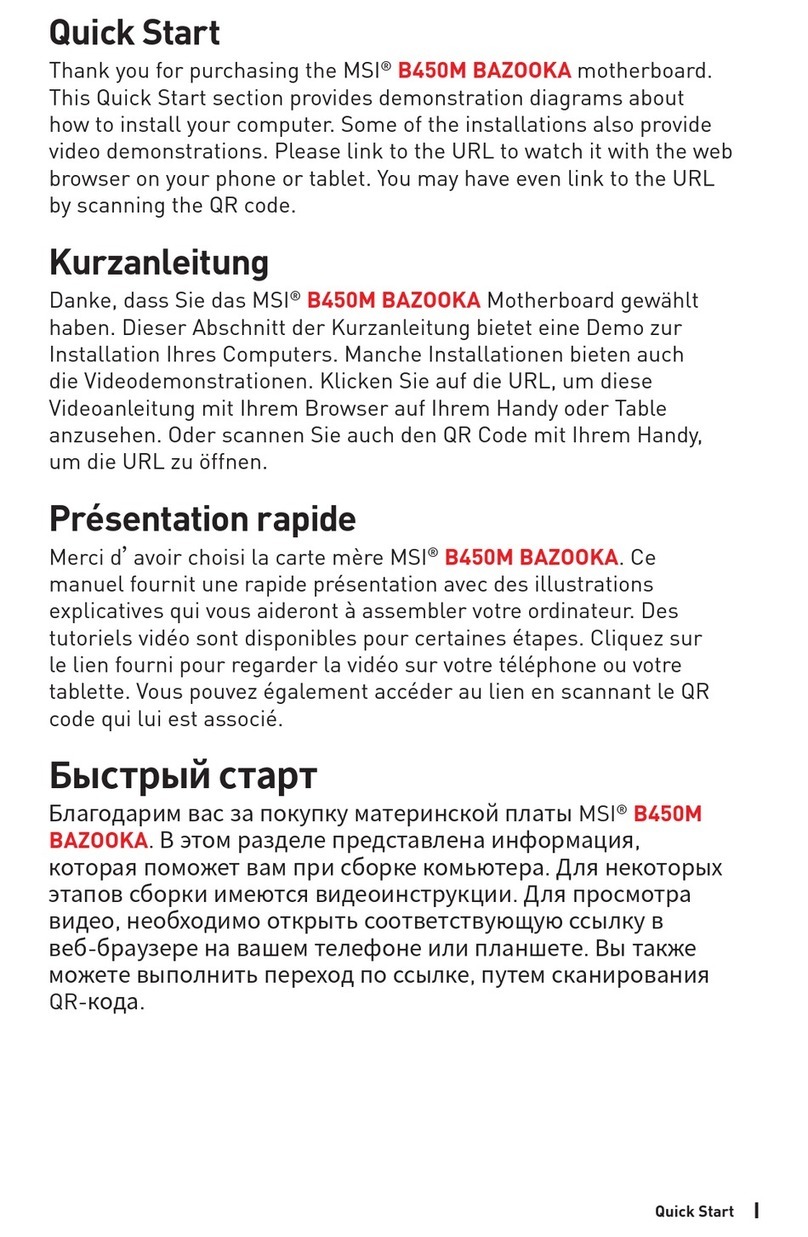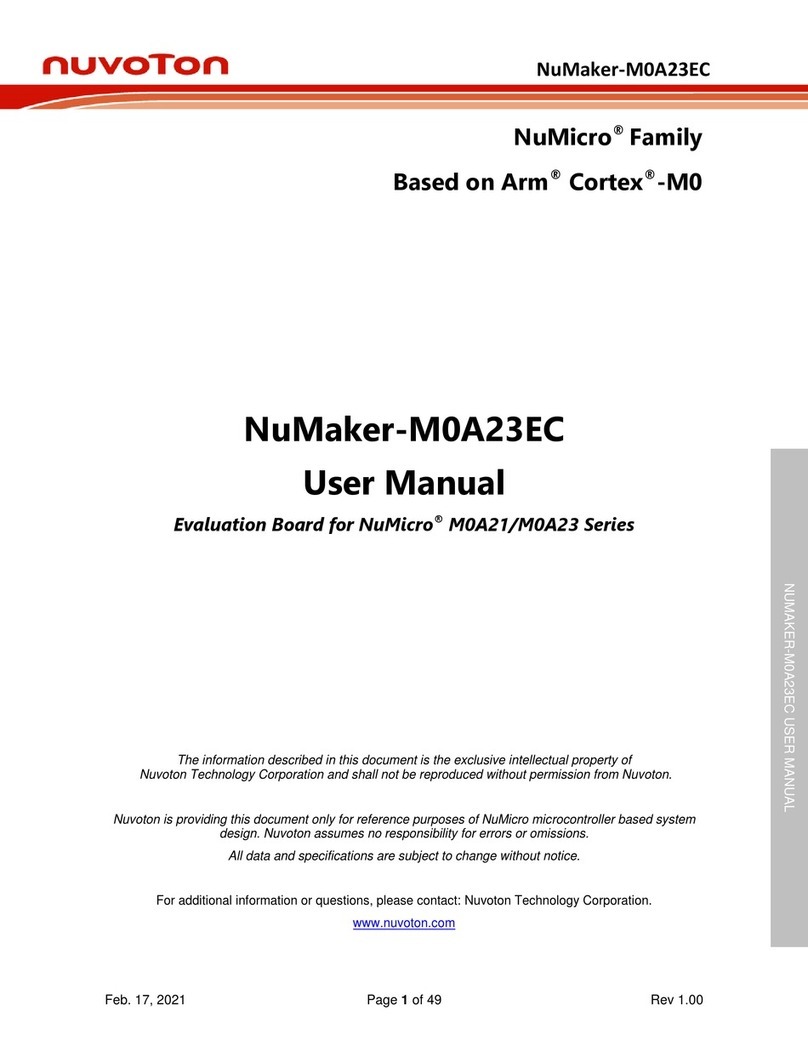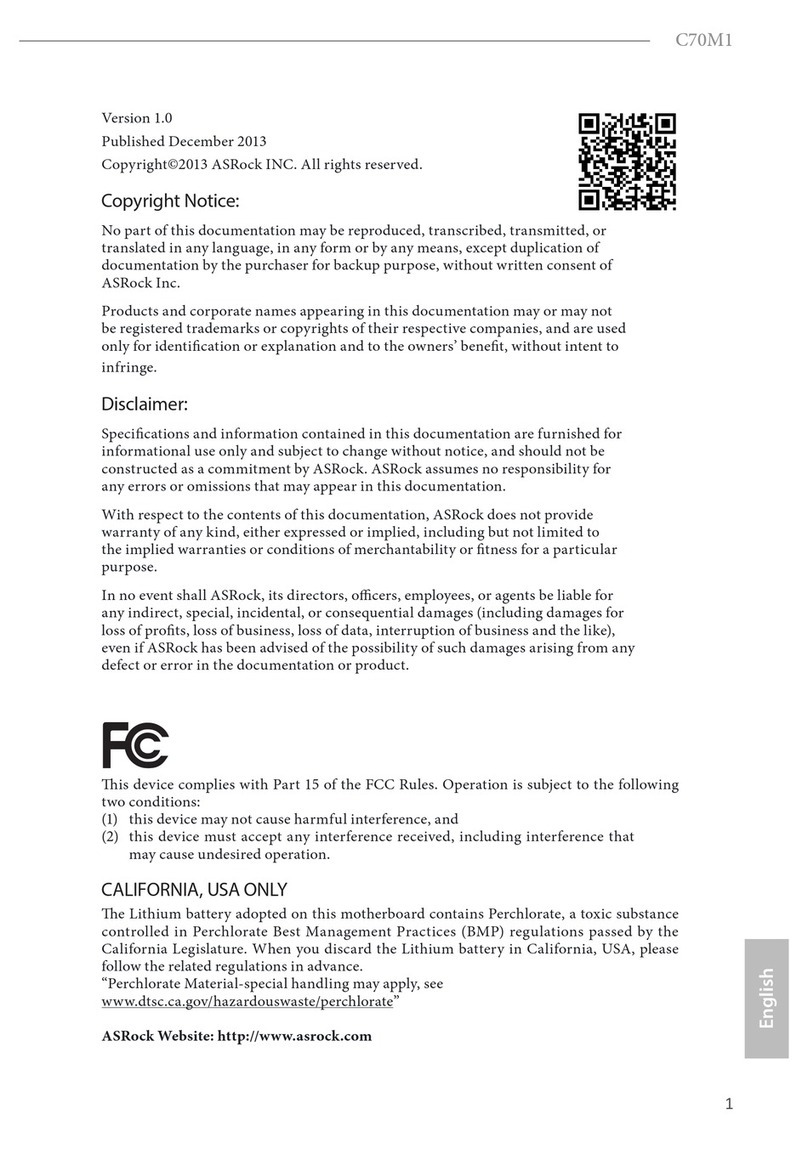AOpen AP55CS User manual
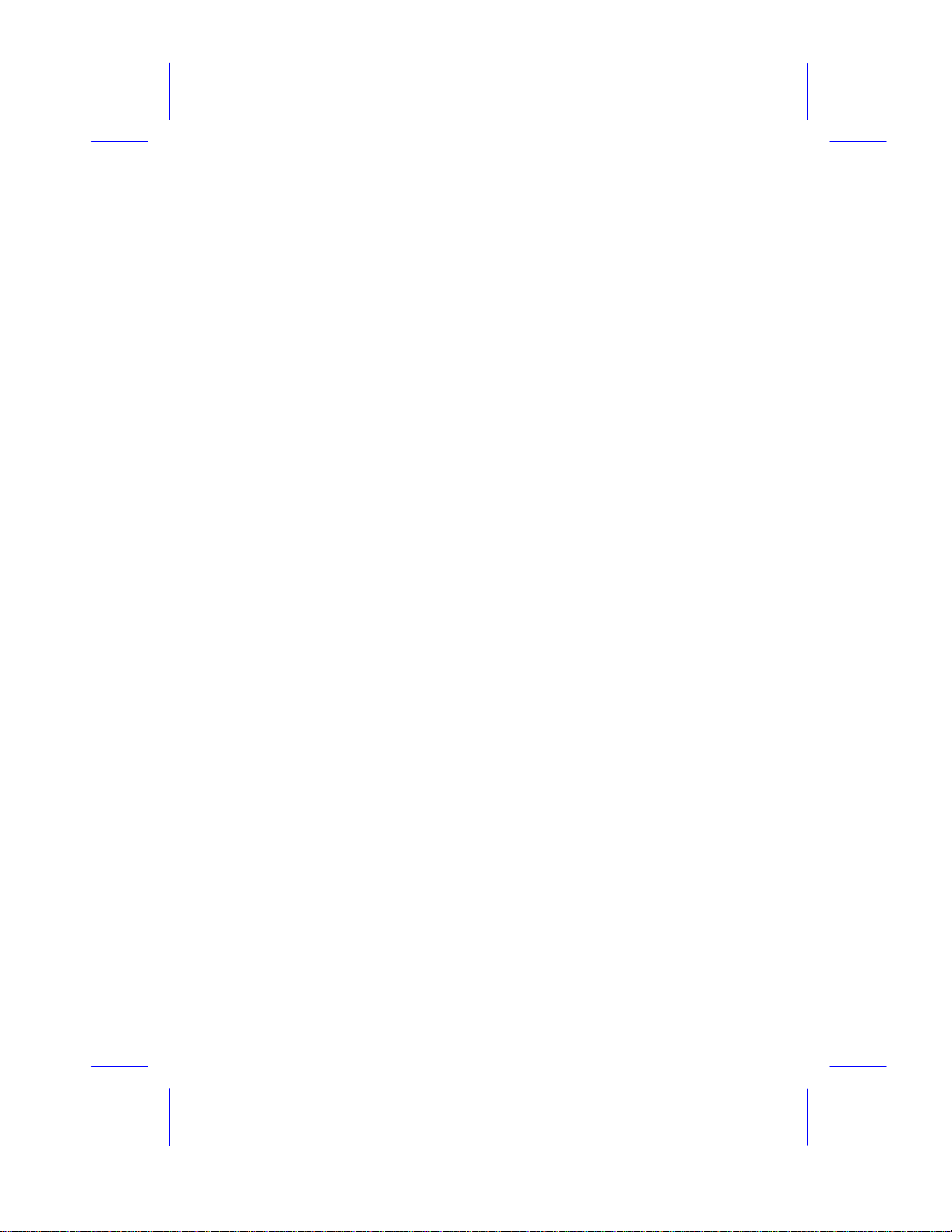
AP55CS
User’s Guide

Copyright
ii
Copyright 1995 by this company. All rights reserved. No part of
this publication may be reproduced, transmitted, transcribed, stored
in a retrieval system, or translated into any language or computer
language, in any form or by any means, electronic, mechanical,
magnetic, optical, manual or otherwise, without the prior written
permission of this company.
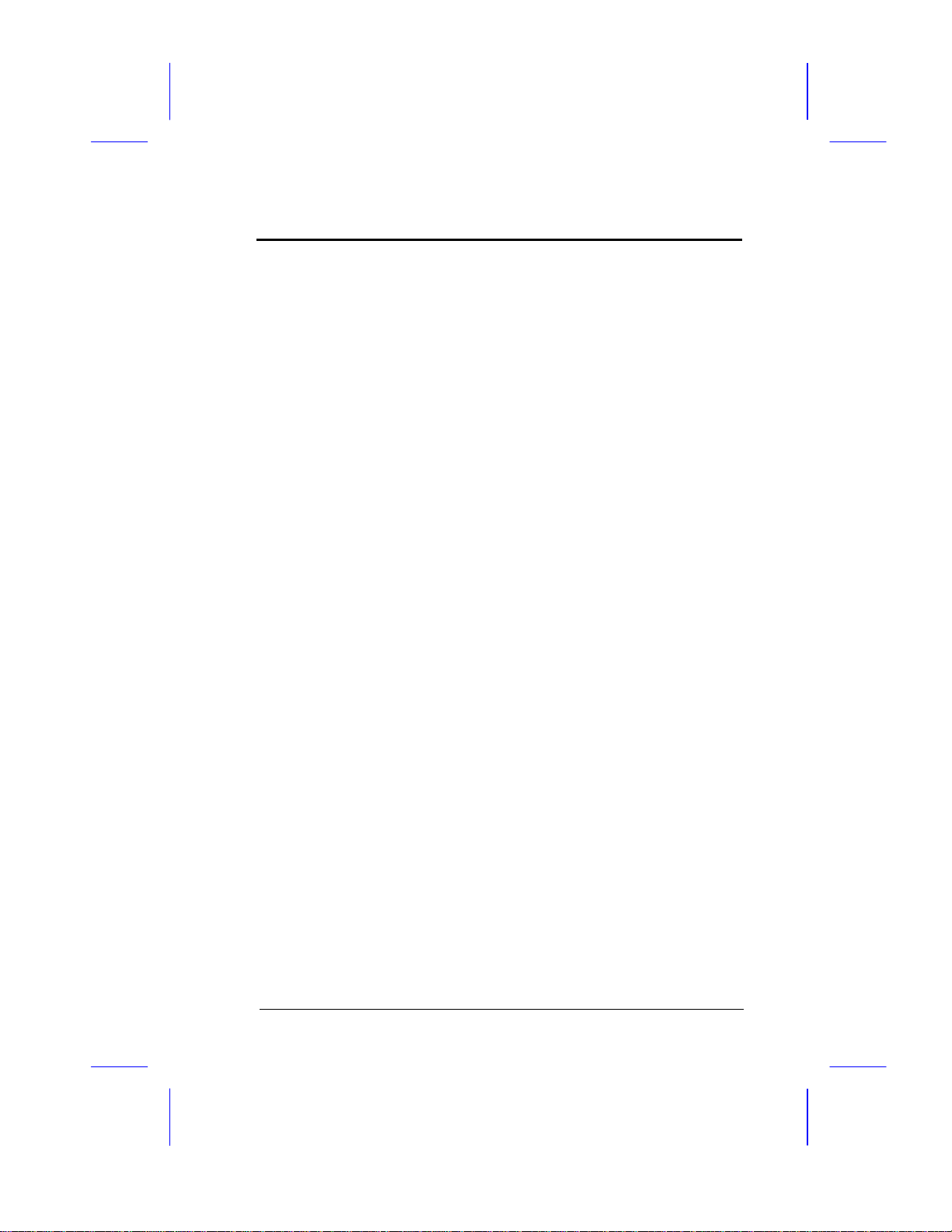
Disclaimer
iii
This company makes no representations or warranties, either
expressed or implied, with respect to the contents hereof and
specifically disclaims any warranties, merchantability or fitness for
any particular purpose. Any software described in this manual is sold
or licensed "as is". Should the programs prove defective following
their purchase, the buyer (and not this company, its distributor, or its
dealer) assumes the entire cost of all necessary servicing, repair, and
any incidental or consequential damages resulting from any defect in
the software. Further, this company reserves the right to revise this
publication and to make changes from time to time in the contents
hereof without obligation to notify any person of such revision or
changes.
AMI is a registered trademark of American Megatrends, Inc.
Pentium is a registered trademark and P54C is a trademark of Intel Corporation.
Other brand and product names are trademarks and/or registered trademarks of their
respective holders.
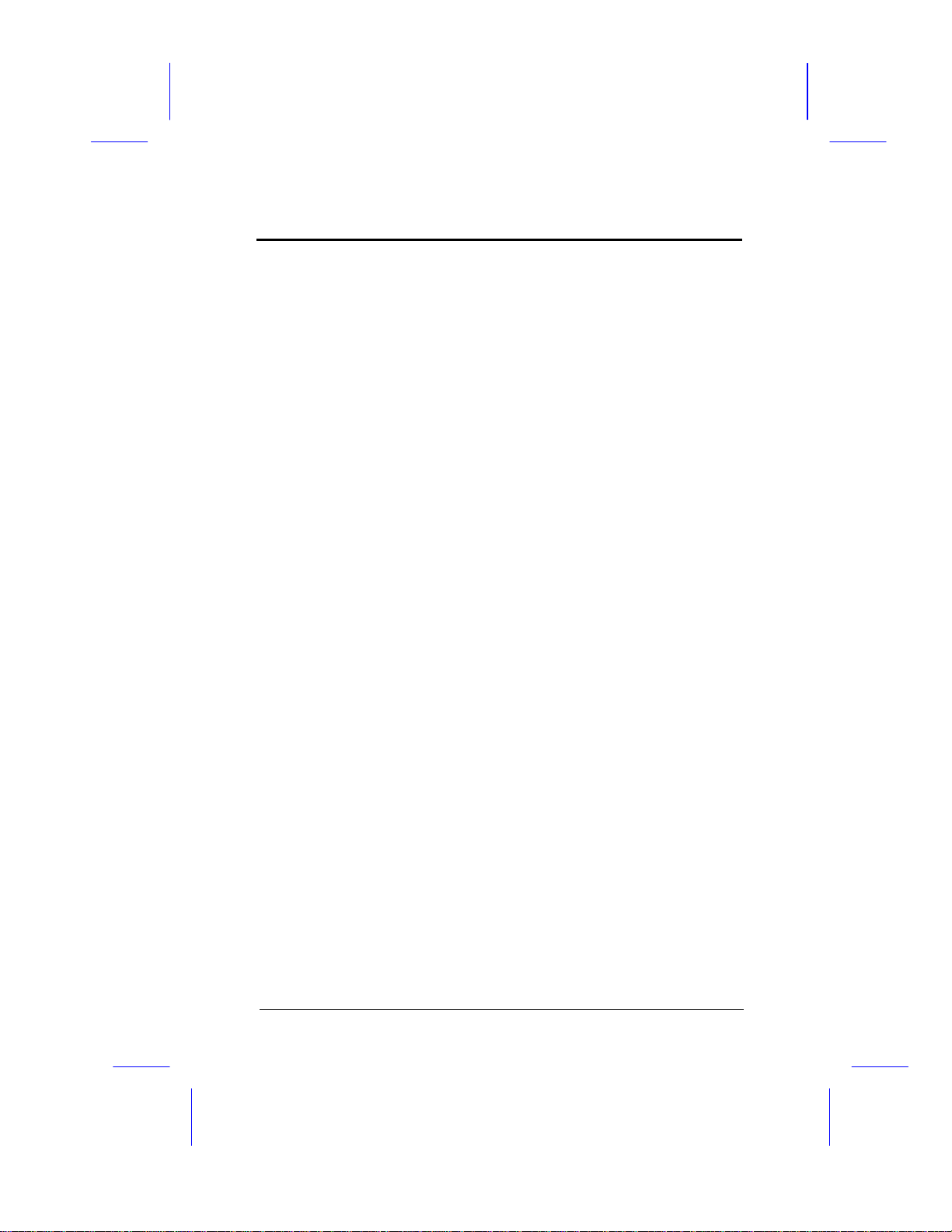
FCC Statement
iv
FCC Class B Radio Frequency
Interference Statement
Note:
This equipment has been tested and found to comply with the limits
for a Class B digital device, pursuant to Part 15 of FCC Rules.
These limits are designed to provide reasonable protection against
harmful interference in a residential installation. This equipment
generates, uses, and can radiate radio frequency energy and, if not
installed and used in accordance with the instructions, may cause
harmful interference to radio communications. However, there is no
guarantee that interference will not occur in a particular installation.
If this equipment does cause harmful interference to radio or
television reception, which can be determined by turning the
equipment off and on, the user is encouraged to try to correct the
interference by one or more of the following measures:
1. Reorient or relocate the receiving antenna.
2. Increase the separation between the equipment and receiver.
3. Connect the equipment into an outlet on a circuit different from
that to which the receiver is connected.
4. Consult the dealer or an experienced radio/television technician
for help.
Notice 1:
The changes or modifications not expressly approved by the party
responsible for compliance could void the user's authority to operate
the equipment.
Notice 2:
Shielded interface cables, if any, must be used in order to comply
with emission limits.
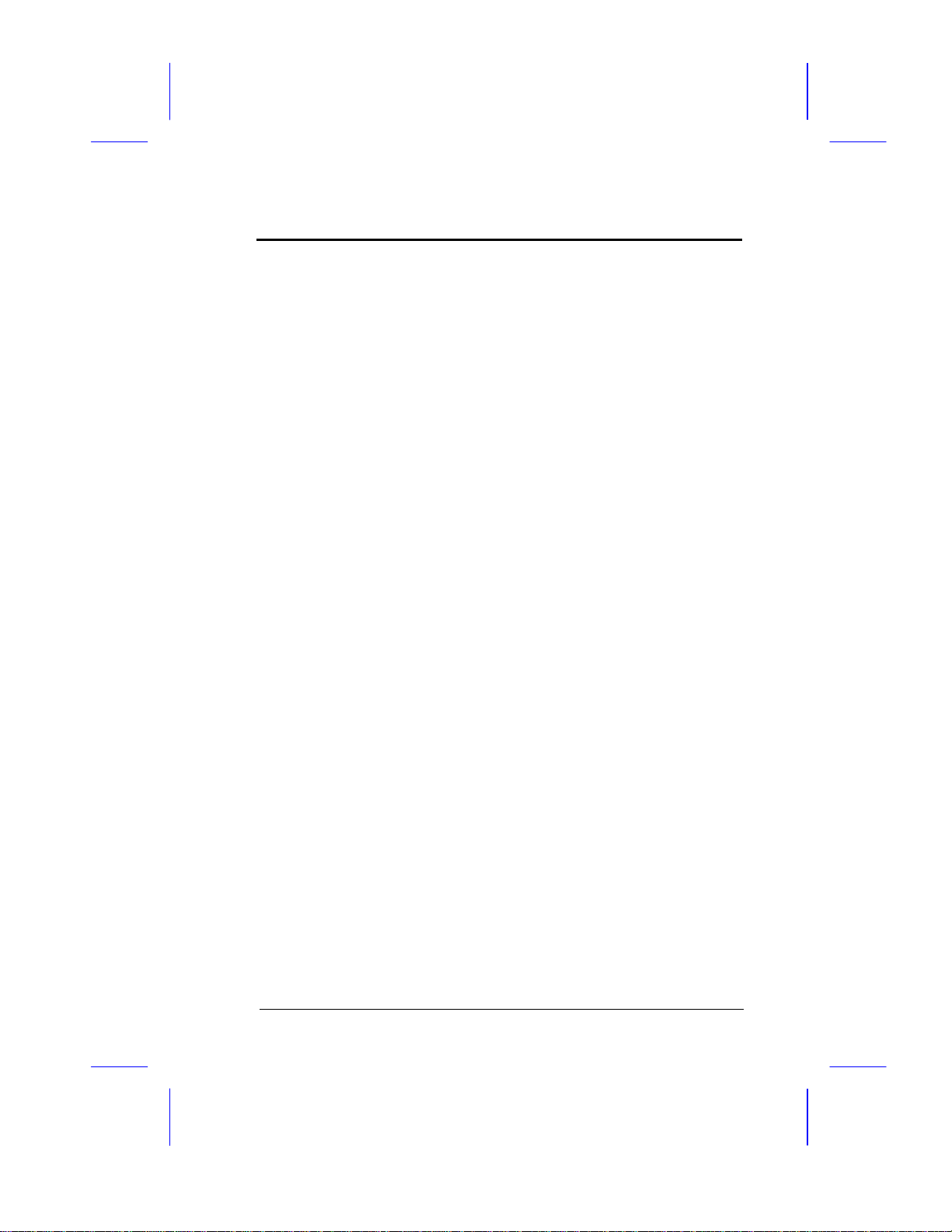
About this Manual
v
Purpose and Scope
This manual tells how to install and configure the system board.
Organization
This manual consists of four chapters and one appendix.
Chapter 1, Features, covers the specifications, layout and components of
the system board.
Chapter 2, Hardware Setup , tells how to set the jumpers, upgrade the CPU
and the system memory, install the system board and add expansion cards.
Chapter 3, VGA, describes the video graphics accelerator on board, and
lists the supported applications and display modes.
Chapter 4, AMI BIOS, explains the system BIOS and tells how to configure
the system by setting the BIOS parameters.
Appendix A,Jumper Summary , gives you a tabular summary of the jumper
settings discussed in Chapter 2.
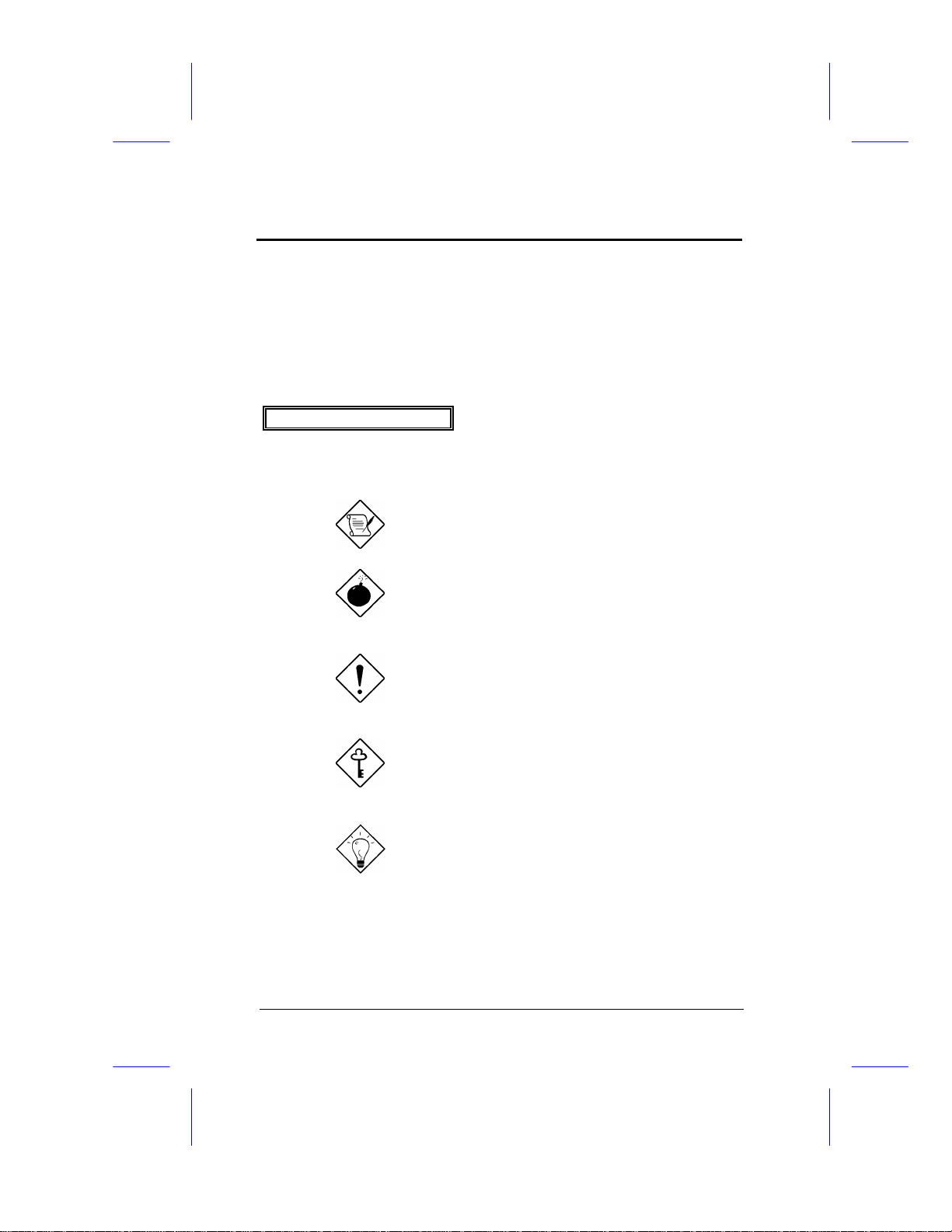
About this Manual
vi
Conventions
The following conventions are used in this manual:
Text entered by user,
default settings,
recommended selections
Represent text input by the user,
default settings and recommended
selections
message displayed Denotes actual messages that appear
on screen
a, e, s, etc Represent the actual keys that you
have to press on the keyboard.
NOTE
Gives bits and pieces of additional
information related to the current topic.
WARNING
Alerts you to any damage that might
result from doing or not doing specific
actions.
CAUTION
Suggests precautionary measures to
avoid potential hardware or software
problems.
IMPORTANT
Reminds you to take specific action
relevant to the accomplishment of the
procedure at hand.
TIP
Tells how to accomplish a procedure
with minimum steps through little
shortcuts.

Table of Contents
vii
1Features
Specifications.....................................................1-2
Board Layout......................................................1-3
System Board Parts............................................1-4
Microprocessor..........................................1-4
ASICs ........................................................1-4
AMI BIOS...................................................1-5
Expansion Slots.........................................1-5
DRAM Sockets...........................................1-5
SRAMs.......................................................1-5
Super I/O Controller...................................1-6
VGA Controller..........................................1-6
Two-channel PCI Mode 4
Enhanced IDE Interface............................1-6
Keyboard Connector..................................1-6
2Hardware Setup
ESD Precautions................................................2-1
Installing a Microprocessor................................2-2
ZIF Microprocessor Socket........................2-2
Upgrading the Microprocessor...........................2-3
Jumper Settings.................................................2-4

Table of Contents
viii
Changing the CPU Type and Speed.........2-5
Changing the Flash ROM Type.................2-6
Selecting the ECP DMA Channel..............2-6
Enabling the FDC and Super I/O Chip......2-7
Selecting the Cache Mode.........................2-7
Enabling the Onboard VGA.......................2-8
Clearing the CMOS....................................2-9
Memory Configuration......................................2-10
Installing a SIMM.....................................2-12
Removing a SIMM...................................2-13
Connectors.......................................................2-14
Multifunction Connector...........................2-14
Keyboard Connector................................2-16
Power Connector.....................................2-16
Fan Connector.........................................2-17
VGA Connector........................................2-17
Break/Suspend Connector.......................2-18
Voltage Regulator Module (VRM)
Connector (optional)................................2-19
Installation........................................................2-19
Installing the System Board.....................2-19
Installing Expansion Boards....................2-20

Table of Contents
ix
3VGA
Drivers and Utilities............................................3-2
Getting Started..........................................3-2
Supported Applications..............................3-2
Driver Diskettes.........................................3-3
Installing the Drivers..................................3-5
Standard Display Modes....................................3-6
Enhanced Video Modes.....................................3-7
MPEG Function..................................................3-9
4AMI BIOS
AMI BIOS Setup Main Menu..............................4-1
Standard CMOS Setup.......................................4-2
Date/Time..................................................4-2
Floppy Drives A and B...............................4-3
Hard Disk Drives........................................4-4
Advanced CMOS Setup.....................................4-5
Typematic Rate (Chars./Sec.)...................4-7
System Keyboard.......................................4-8
Primary Display..........................................4-8
Above 1 MB Memory Test.........................4-8
Memory Test Tick Sound...........................4-8
Parity Error Check.....................................4-8
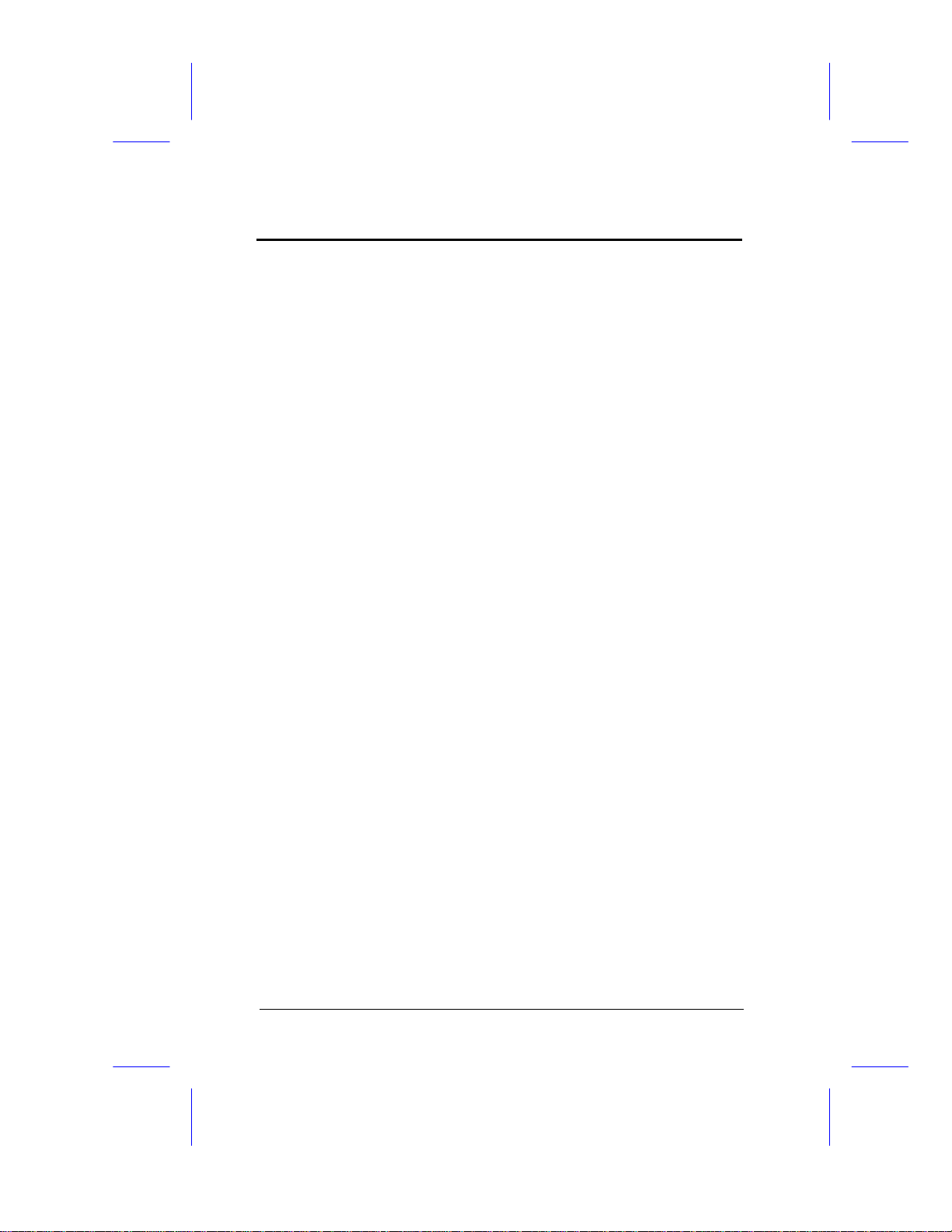
Table of Contents
x
Hit “Del” Message Display.........................4-9
Extended BIOS RAM Area.........................4-9
Wait for F1 If Any Error..............................4-9
System Boot-up Num Lock........................4-9
Floppy Drive Seek at Boot.......................4-10
Floppy Drive Swapping............................4-10
System Boot-up Sequence......................4-10
Password Checking.................................4-10
Cache Memory.........................................4-10
Shadow....................................................4-11
IDE ......................................................4-12
1st Priority IRQ for PCI/PnP....................4-18
2nd IRQ...................................................4-18
3rd IRQ....................................................4-18
ISA Memory Block Base..........................4-18
ISA Memory Block Size...........................4-19
Boot to PnP Operating System................4-19
Chipset Setup Mode................................4-19
Chipset Features Setup...................................4-20
VGA Shared Memory Size.......................4-23
VGA Frequency.......................................4-23
DRAM......................................................4-23
SRAM ......................................................4-23
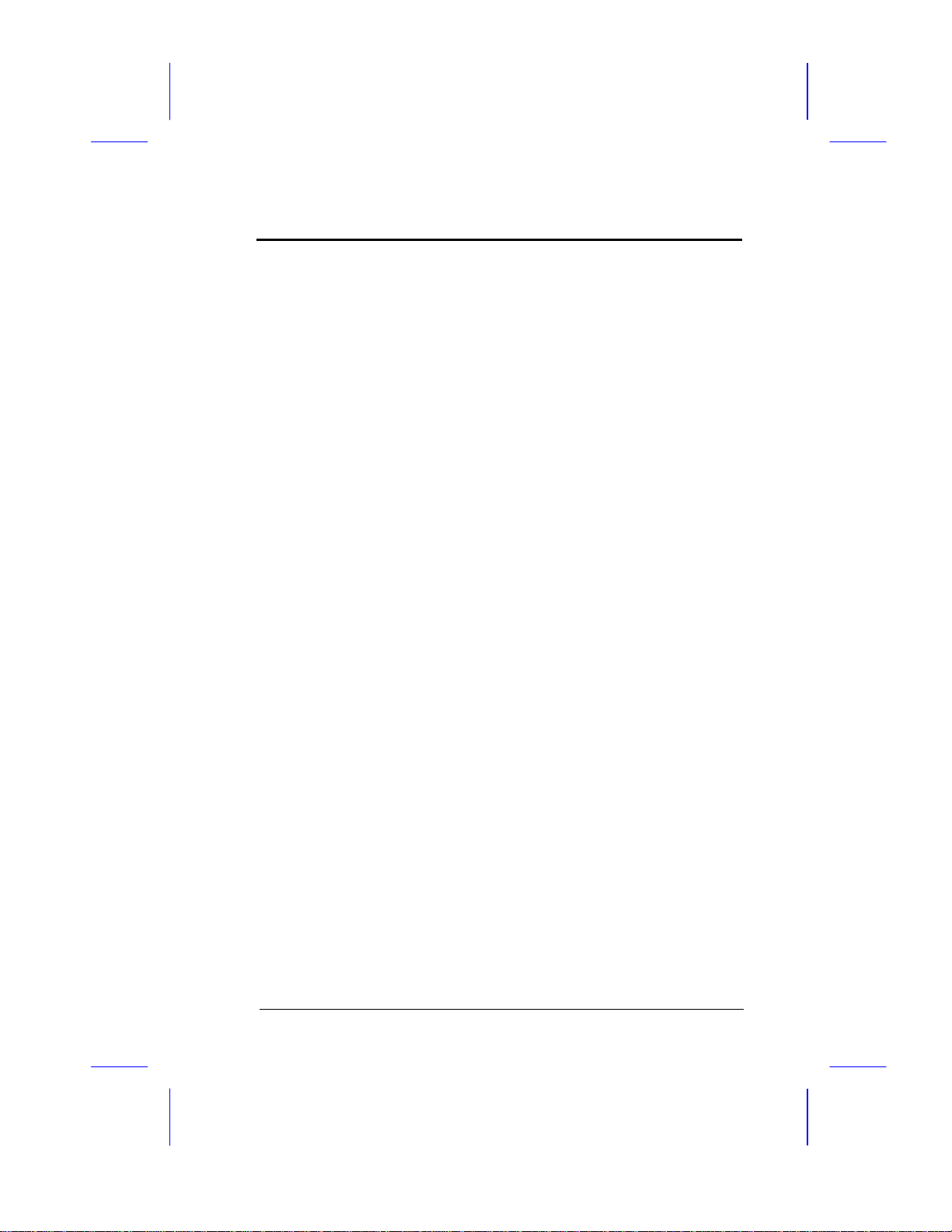
Table of Contents
xi
Cache and Memory..................................4-24
ISA Bus Clock and Timing.......................4-25
PCI Timing...............................................4-26
Power Management Setup...............................4-27
Power Management/APM........................4-28
Standby Timeout......................................4-28
Suspend Timeout.....................................4-28
Standby Mode Clock Speed....................4-29
Green PC Monitor....................................4-29
Green PC Monitor State..........................4-29
Video Power-down Mode.........................4-29
IDE Power-down Mode............................4-29
Video Access...........................................4-30
IDE Hard Disks........................................4-30
Serial Ports..............................................4-30
Parallel Ports...........................................4-30
Monitor I/O Port.......................................4-31
IRQ 3, IRQ 4, IRQ 5, IRQ 7,
IRQ 9, IRQ 10, IRQ 11, IRQ 14
and IRQ 15 Activities...............................4-32
Peripheral Setup..............................................4-32
Programming Mode.................................4-33
Onboard FDC..........................................4-33
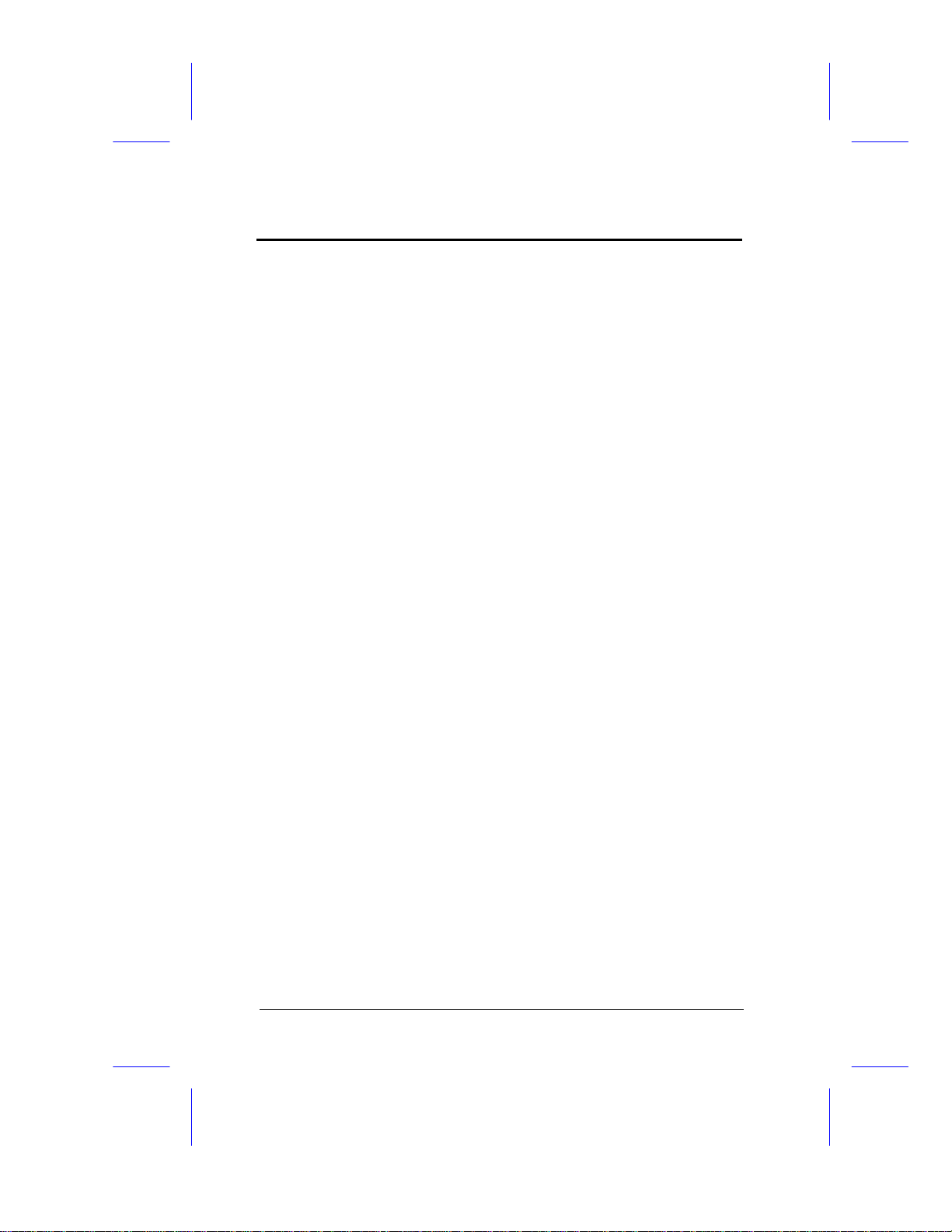
Table of Contents
xii
Serial Port 1.............................................4-33
Serial Port 2.............................................4-33
Parallel Port.............................................4-33
IRQ Active................................................4-34
Parallel Port Mode...................................4-34
Utility Setup......................................................4-35
IDE Setup................................................4-35
Color Set..................................................4-36
Default Setup...................................................4-37
Original....................................................4-37
Optimal....................................................4-37
Fail-safe...................................................4-38
Security Setup..................................................4-39
Password.................................................4-39
Anti-virus..................................................4-41
Exit Setup.........................................................4-42
NCR SCSI BIOS and Drivers...........................4-43
Appendix A Jumper Summary
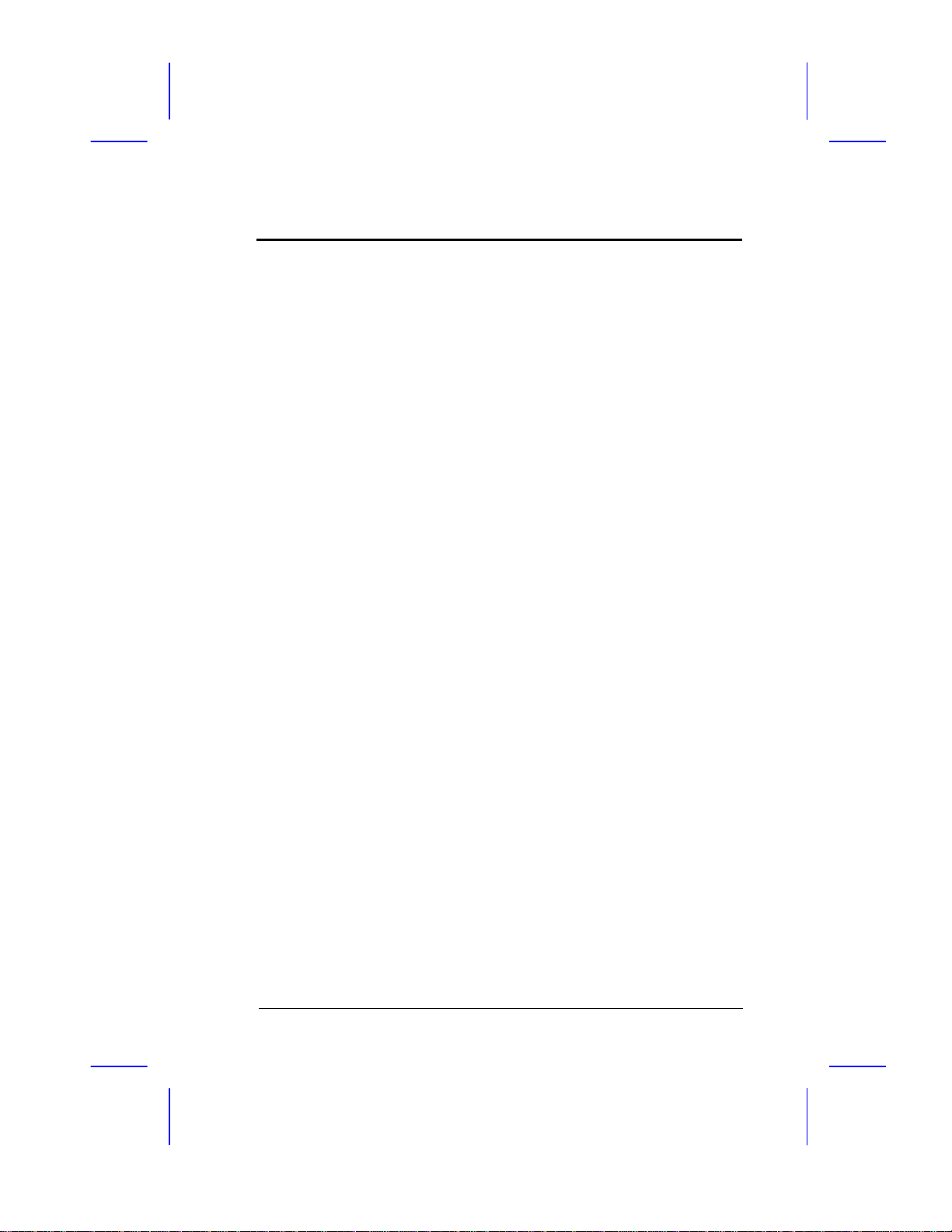
Chapter
Features 1
User’s Guide 1-1
The AP55CS is a Pentium
-based system board that utilizes the
PCI/ISA architecture. It has three ISA-AT and three PCI slots for
future expansion. It also has four 72-pin single in-line memory
modules (SIMM) sockets that accept both Fast Page mode and EDO
type DRAMs, and expand system memory to a maximum of 128 MB.
The onboard 256-KB pipelined-burst cache memory supports write-
back and write-through modes.
The system board integrates the SiS application-specific integrated
circuit (ASIC) chipsets that enable the System Management Mode
(SMM) function of the Pentium chip. This function enables the board
to support the Dark Green Power Management feature that conforms
to the U.S. Environmental Protection Agency (EPA) Energy Star
standards.
A super I/O controller, a two-channel PCI mode 4 enhanced IDE and
a VGA controller are also incorporated in the motherboard to further
enhance system performance. The onboard VGA controller features
the shared-memory buffer architecture and functions not only as a
graphics accelerator, but also as a video accelerator. It allows a
maximum display resolution of 1280 x 1024, 256 colors, non-
interlaced.
The AP55CS board measures 220 mm x 280 mm, a size that easily
fits most housings.

Features
1-2User’s Guide
Specifications
Microprocessor Intel Pentium (3.3V) Processor, Cyrix 6x86
75/90/100/120/133/150/166 MHz
Memory 128 MB (maximum)
SIMM Sockets Four 72-pin, 32-/64-bit
ASICs SiS5511
SiS5512
SiS5513
VGA SiS6205 64-bit graphics and video
accelerator
Bus Architecture ISA, PCI
Expansion Slots Three ISA and three PCI slots
Ports One parallel port (SPP/ECP/EPP)
Two serial ports
Two-channel PCI mode 4 IDE
One floppy-disk drive port
Secondary Cache 256 KB pipelined-burst SRAM
BIOS AMI Plug-and-Play WinBIOS
RTC Built-in ASIC
Battery Lithium (CR2032)
Board Size 220 mm x 280 mm (baby AT)
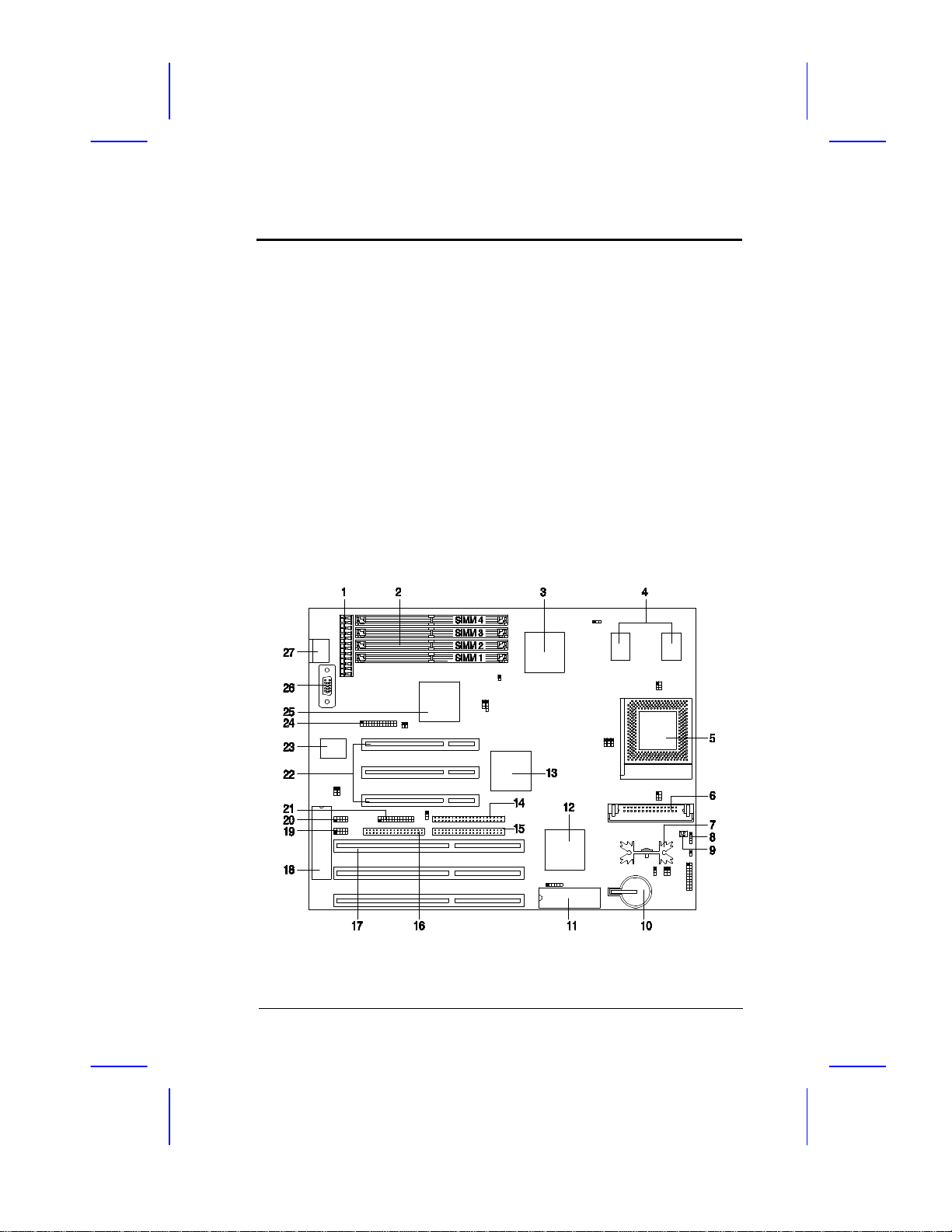
Features
User’s Guide 1-3
Board Layout
1. Power connector 14. IDE1 connector
2. 72-pin SIMM sockets 15. IDE2 connector
3. SiS5512 ASIC 16. FDD connector
4. 256-KB pipelined-burst cache 17. ISA slots
5. CPU socket 18. Keyboard controller
6. Voltage Regulator Module 19. COM1 connector
(VRM) connector (optional) 20. COM 2 connector
7. Heatsink 21. Parallel port connector
8. HDD LED connector 22. PCI slots
9. Two-pin fan connector 23. System I/O controller chip
10. Lithium battery 24. Feature connector
11. System BIOS 25. SiS6205 VGA controller
12. SiS5513 ASIC 26. VGA connector
13. SiS5511 ASIC 27. AT-keyboard connector
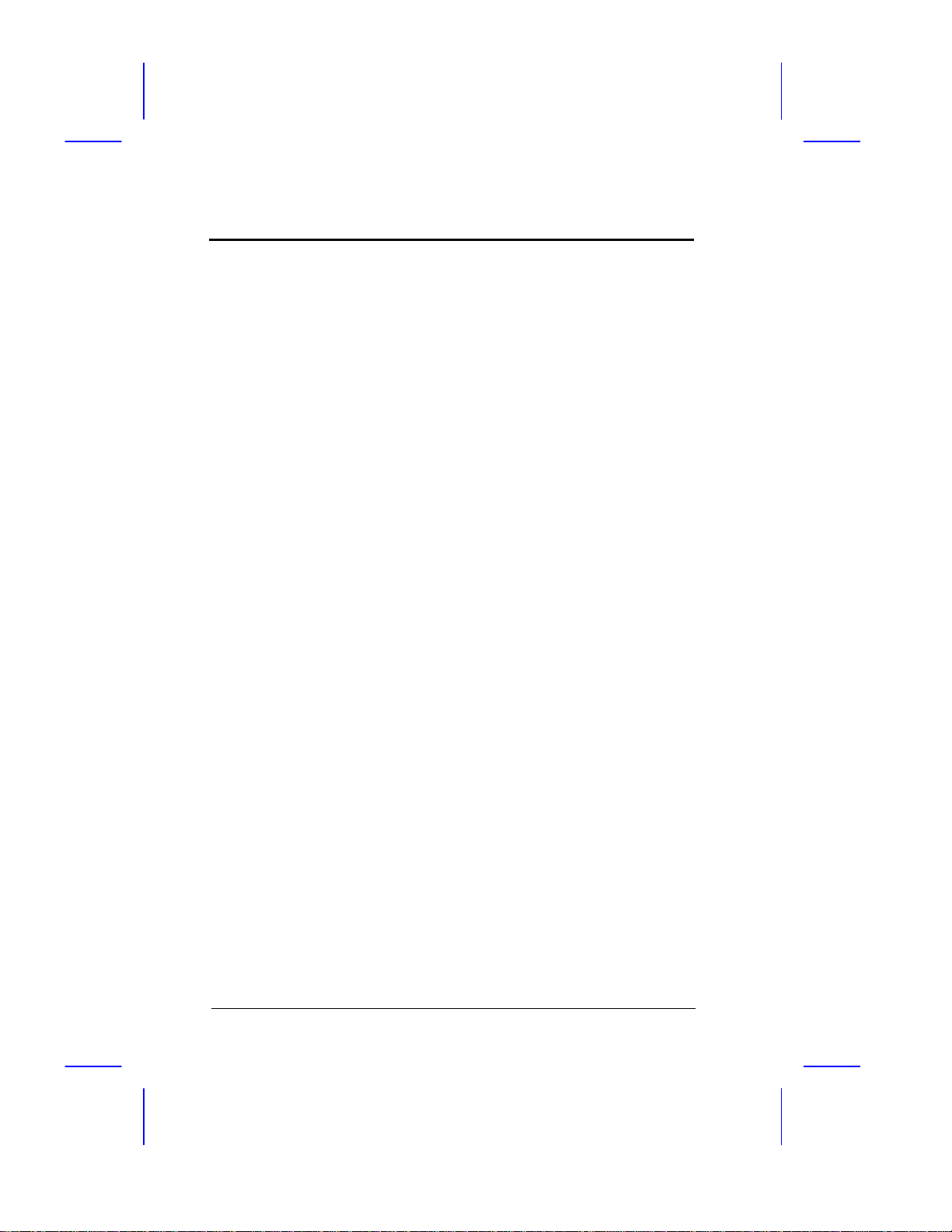
Features
1-4User’s Guide
System Board Parts
Microprocessor
The AP55CS system board uses an Intel Pentium (3.3V) or a Cyrix
6x86 processor running at speeds of 75, 90, 100, 120, 133, 150 or
166 MHz. Chapter 2 gives details on how to upgrade the Pentium
processor.
ASICs
The three ASICs (application-specific integrated circuits) onboard are
the SiS5511, SiS5512, and SiS85C513. The SiS5511 serves as the
PCI/ISA cache memory controller that supports write-back and write-
through cache modes. It features a high-performance arbiter with
four PCI masters and a rotating priority mechanism. It also acts as a
PCI bridge that translates CPU cycles into PCI cycles.
The SiS5512 functions as a PCI local bus data buffer that offers 64-
bit DRAM and 32-bit PCI bus interfaces to support the 64-bit Pentium
processor data bus.
The SiS85C513 acts as the ISA/PCI bus bridge that translates the
PCI bus cycles into ISA bus cycles or vice-versa. It also functions as
an ISA arbiter, DMA cycle and interrupt controller.
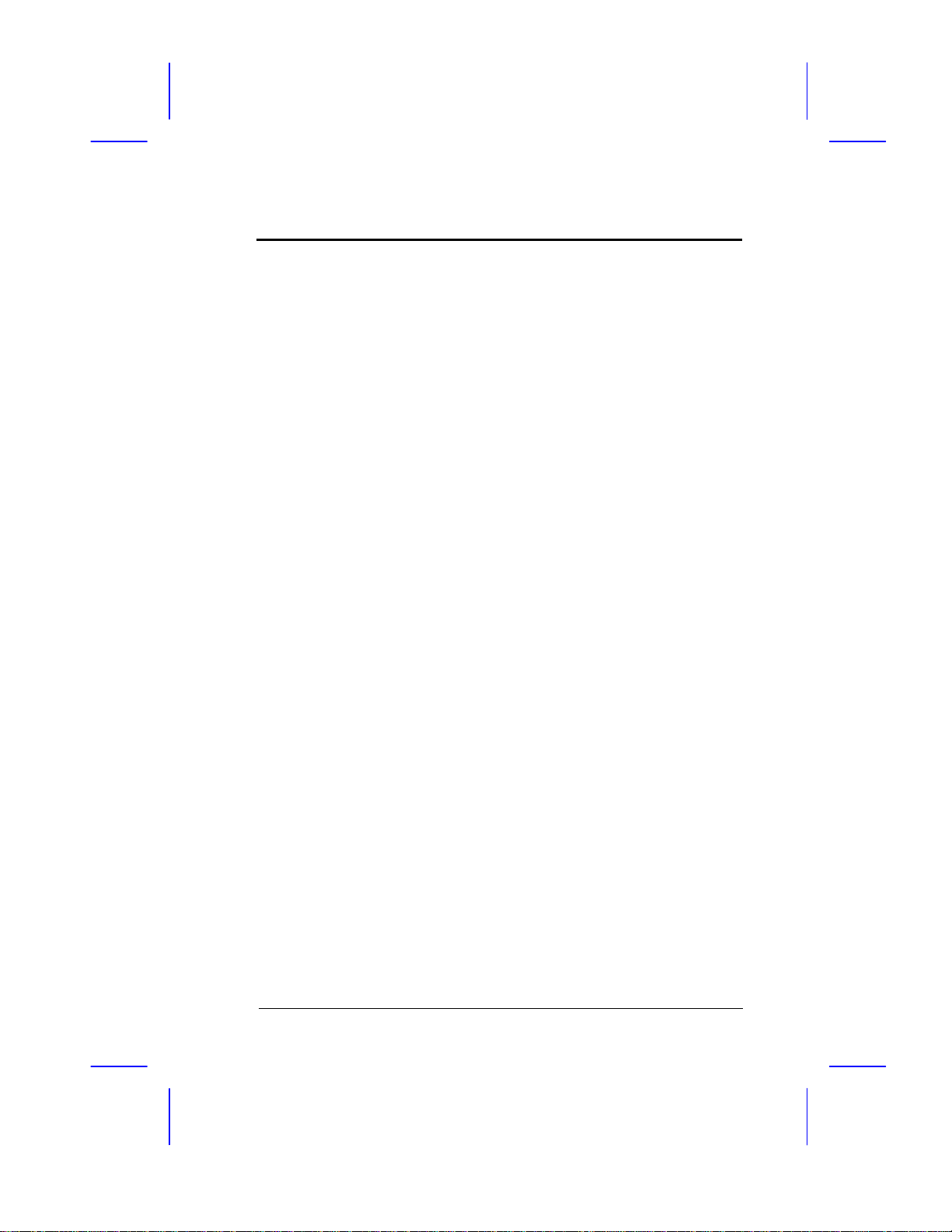
Features
User’s Guide 1-5
AMI BIOS
The AMI BIOS (basic input-output system) resides in the flash ROM
chip. This contains the program that performs the power-on self-
tests (POST) upon booting. During POST, this program activates the
peripheral devices, tests onboard memory, and prepares the system
for operation. Chapter 4 gives more information on the AMI BIOS.
Expansion Slots
The board expansion slots consist of three ISA-AT and three PCI
slots. These expansion slots are the parallel bars on the system
board. There are rows of golden pins inside each slot that serve as a
clutch to secure the contacts of expansion boards. Chapter 2 tells
how to install the expansion boards.
DRAM Sockets
The system board has four 72-pin DRAM sockets that expand system
memory to a maximum of 128MB. These sockets accept single-
and double-density single in-line memory modules (SIMMs) that
support either Fast Page or Extended Data Out (EDO) modes.
Chapter2 discusses the different memory configurations available.
Second-level Cache
The system board comes with an onboard 256-KB pipelined-burst
cache. This enables AP55CS to enhance the performance of a
Pentium system.
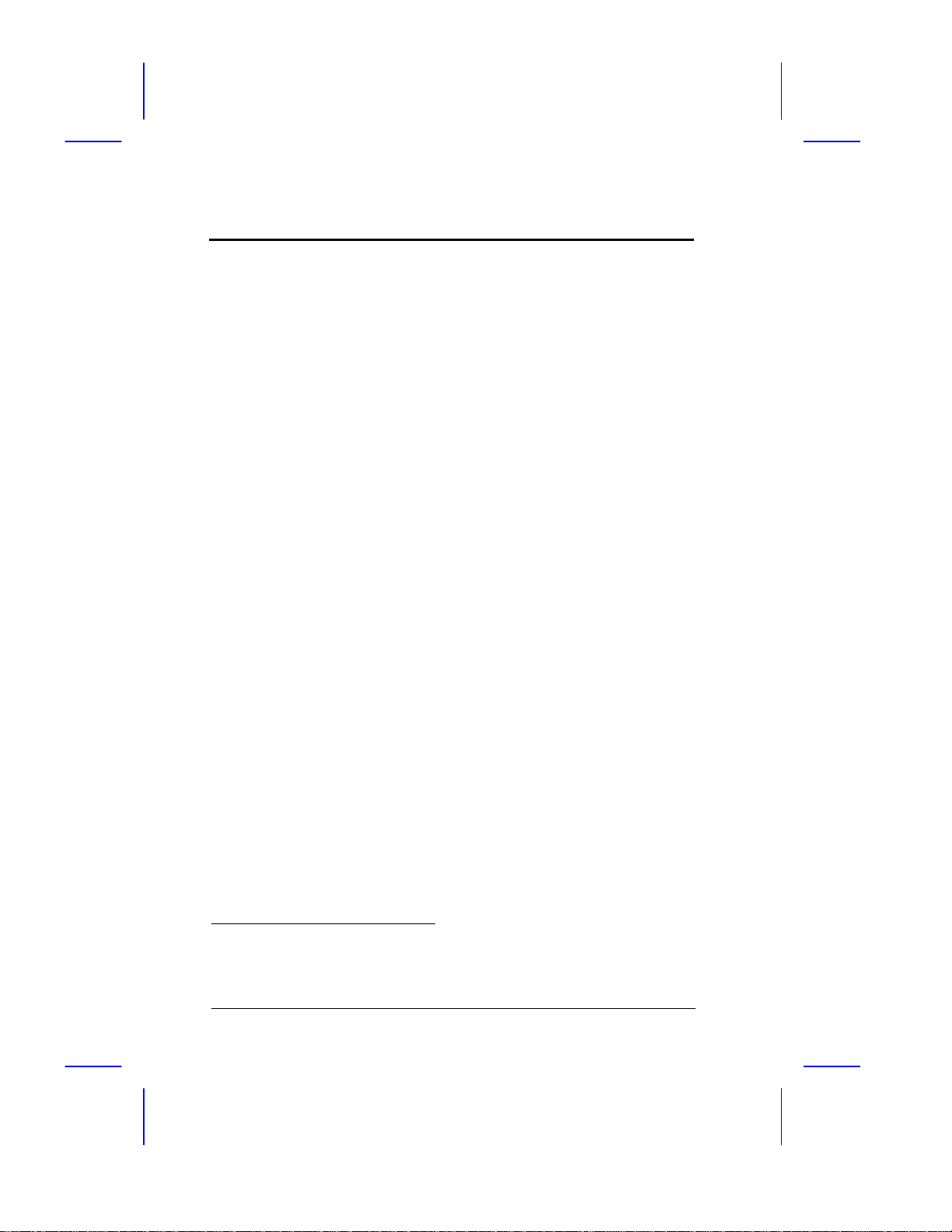
Features
1-6User’s Guide
Super I/O Controller
The onboard super I/O controller chip supports two UART
16450/16550-compatible serial ports and a parallel port (SPP, EPP,
ECP)1, with a maximum data throughput rate of 1.2 MB/sec. It also
accommodates 1.2-/1.44-/2.88-MB disk drives allowing full-range
access to 5.25-inch drives with 360 KB or 1.2 MB format and 3.5-inch
drives with 720-KB, 1.44-MB or 2.88-MB format.
VGA Controller
The AP55CS board has a built-in SiS6205 VGA chip. This chip
functions both as a graphics and a video accelerator. See Chapter 3
for more details on the VGA feature.
Two-channel PCI Mode 4 Enhanced-IDE Interface
The board utilizes the enhanced integrated drive electronics (IDE)
interface that improves the data transfer rate. It also allows the
system to support four IDE devices, such as hard disk with more than
528 MB capacity, CD-ROM, and Tape drives. This feature enables
the users to increase the data storage.
Keyboard Connector
The keyboard connector at the rear of the system board accepts any
AT-compatible keyboard.
1SPP: Standard Parallel Port
EPP: Enhanced Parallel Port (IEEE 1284 compliant)
ECP: Extended Capabilities Port (IEEE 1284 compliant)
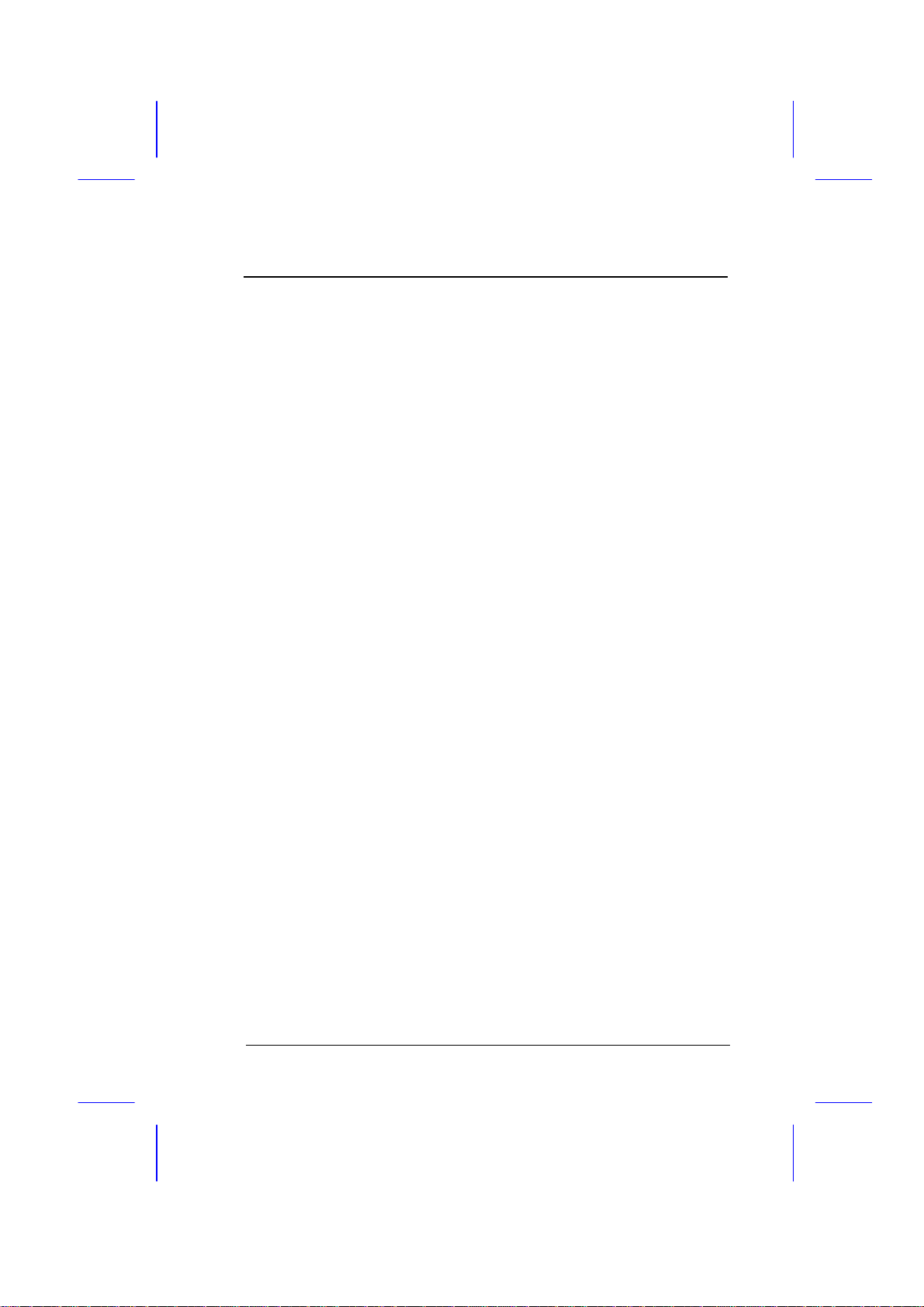
Chapter
Hardware Setup2
User’s Guide 2-1
This chapter tells how to set jumpers, upgrade system memory, add
expansion boards, and install the system board.
Install the CPU, memory, and set the jumpers before you install the system
board inside a system housing. You may add the other components after
installing the board. Read this chapter to learn about the components before
you install them.
ESD Precautions
Electrostatic discharge (ESD) can damage your processor, disk drives,
expansion boards, and other components. Always observe the following
precautions before you install a system component.
1. Do not remove a component from its protective packaging until you are
ready to install it.
2. Wear a wrist grounding strap and attach it to a metal part of the system
unit before handling components. If a wrist strap is not available,
maintain contact with the system unit throughout any procedure
requiring ESD protection.
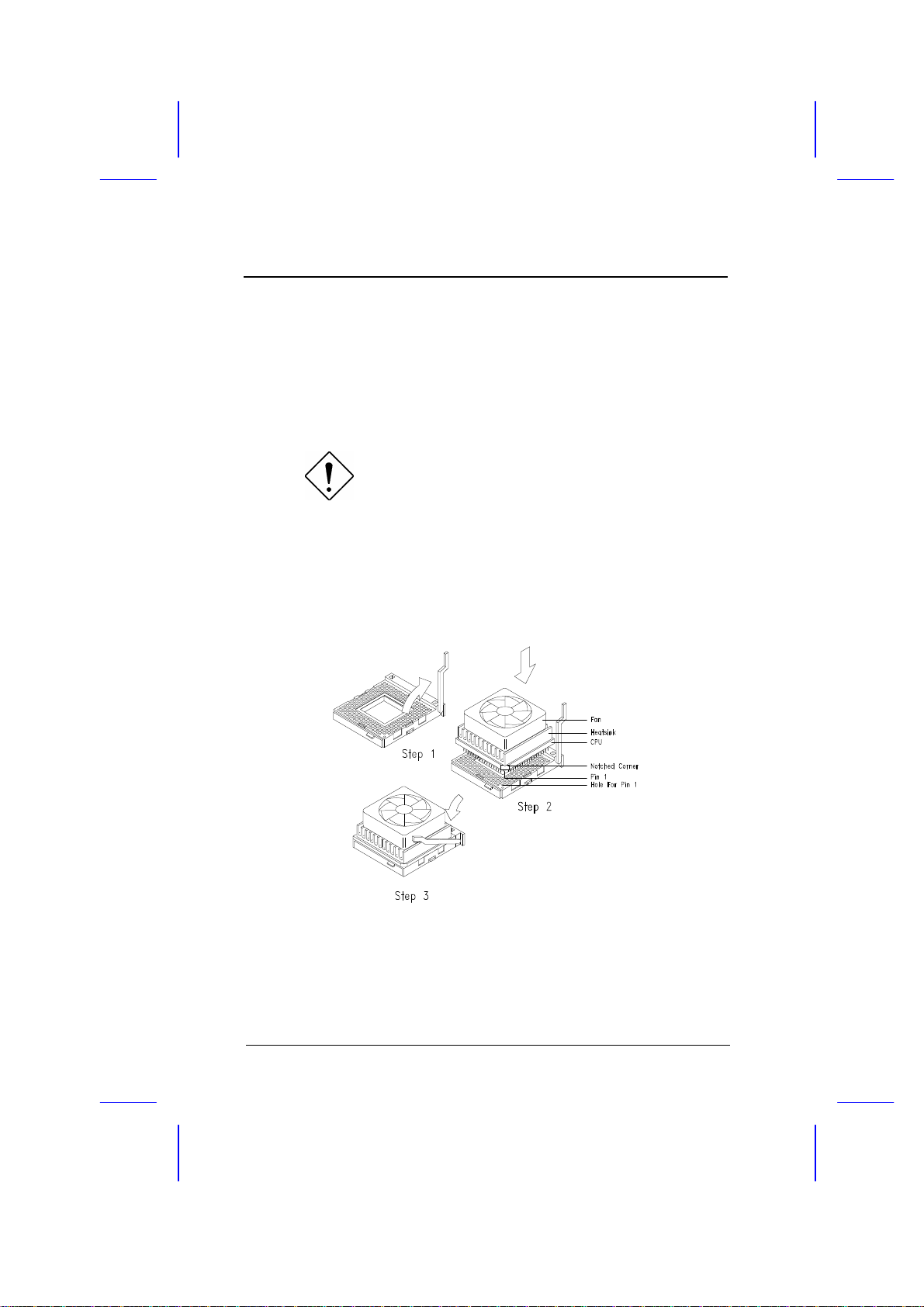
Hardware Setup
2-2User’s Guide
Installing a Microprocessor
ZIF Microprocessor Socket
The motherboard has a zero-insertion force microprocessor socket that
allows you to install a CPU without using any tools.
Follow these steps to install a CPU in a ZIF-type upgrade socket:
Make sure that the system power is off before
installing any component.
1. Pull up the socket lever.
2. Insert the CPU with the attached heatsink and fan. Make sure that pin 1
of the CPU aligns with the hole 1 of the socket. The notched corner on
the CPU indicates pin 1.
3. Pull down the socket lever to lock the CPU into the socket.
4. Plug the fan cable into the onboard four-pin fan connector.
Table of contents
Other AOpen Motherboard manuals

AOpen
AOpen DXPS Datasheet

AOpen
AOpen AX45 PRO-533 Datasheet
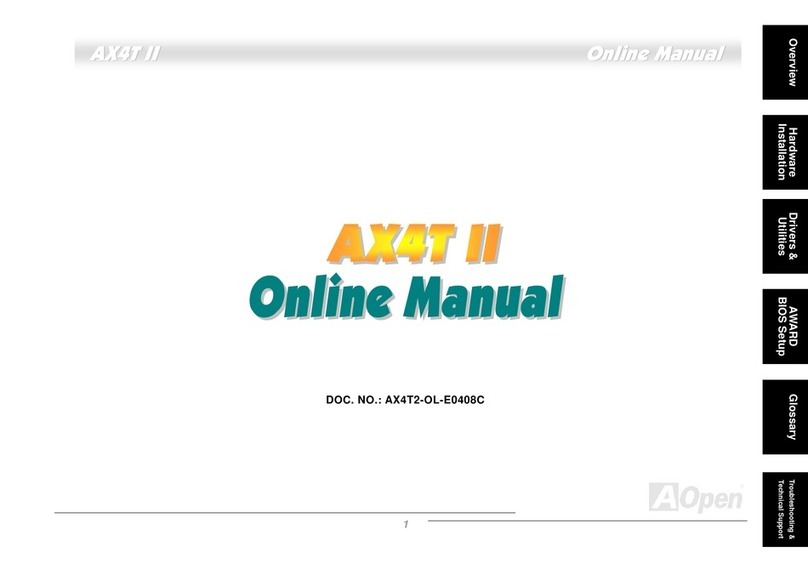
AOpen
AOpen AX4T II Setup guide

AOpen
AOpen AX4GER Datasheet
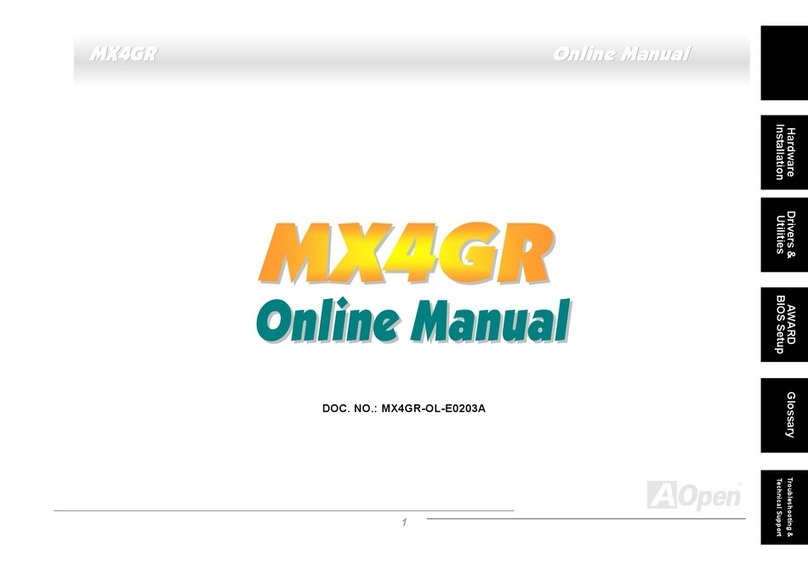
AOpen
AOpen MX4GR Setup guide
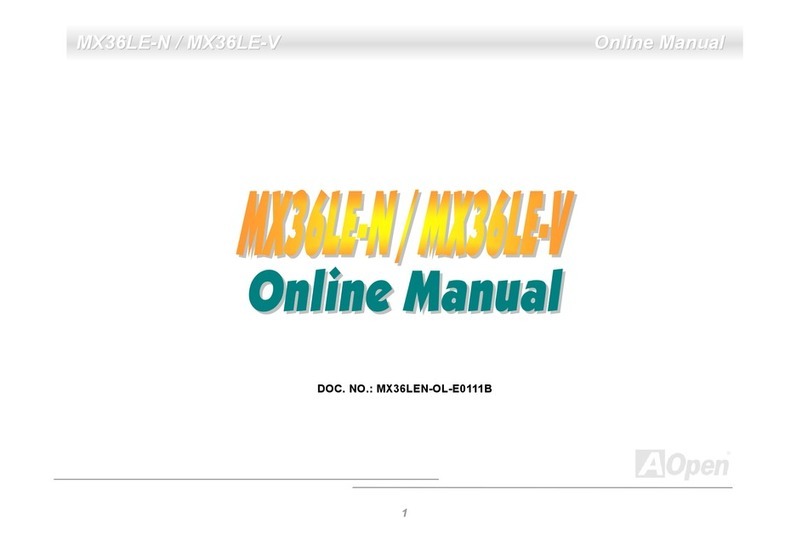
AOpen
AOpen MX36LE-N User manual

AOpen
AOpen AX4B Max Datasheet
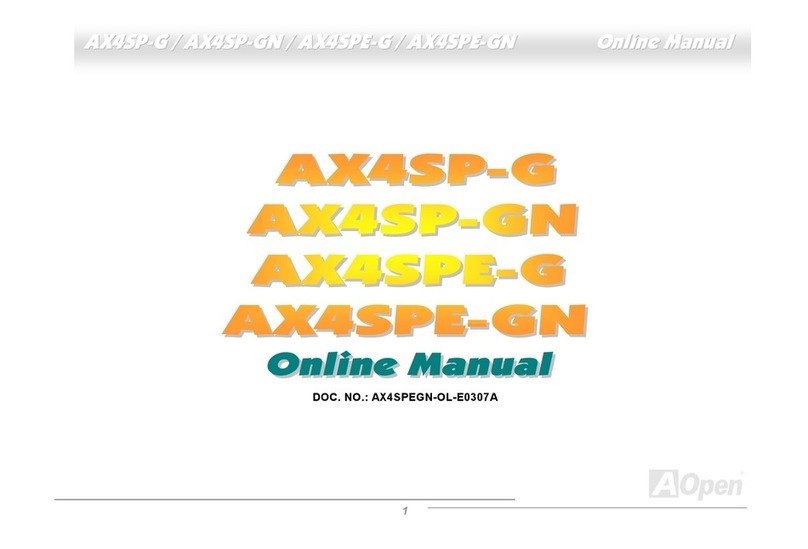
AOpen
AOpen AX4SP-G Setup guide

AOpen
AOpen i945GTm-VHL User manual
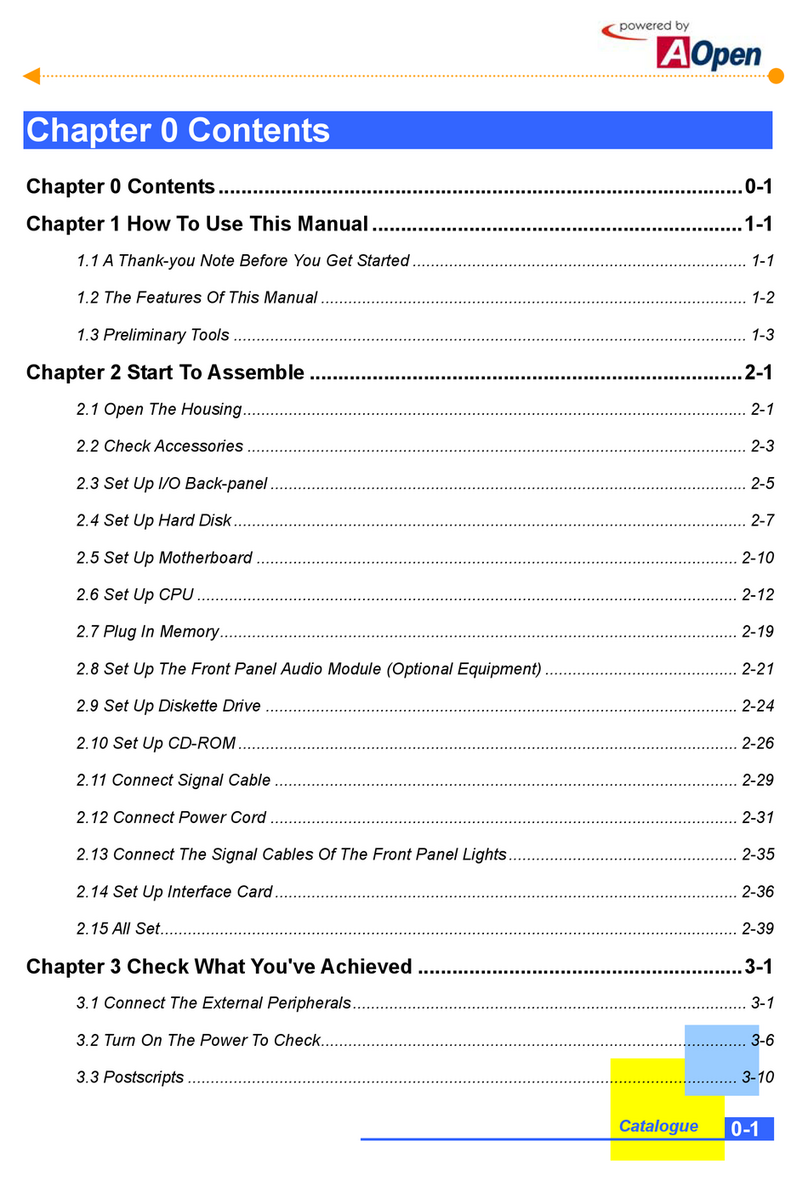
AOpen
AOpen H300 Series User manual

AOpen
AOpen i865Gm-I Datasheet
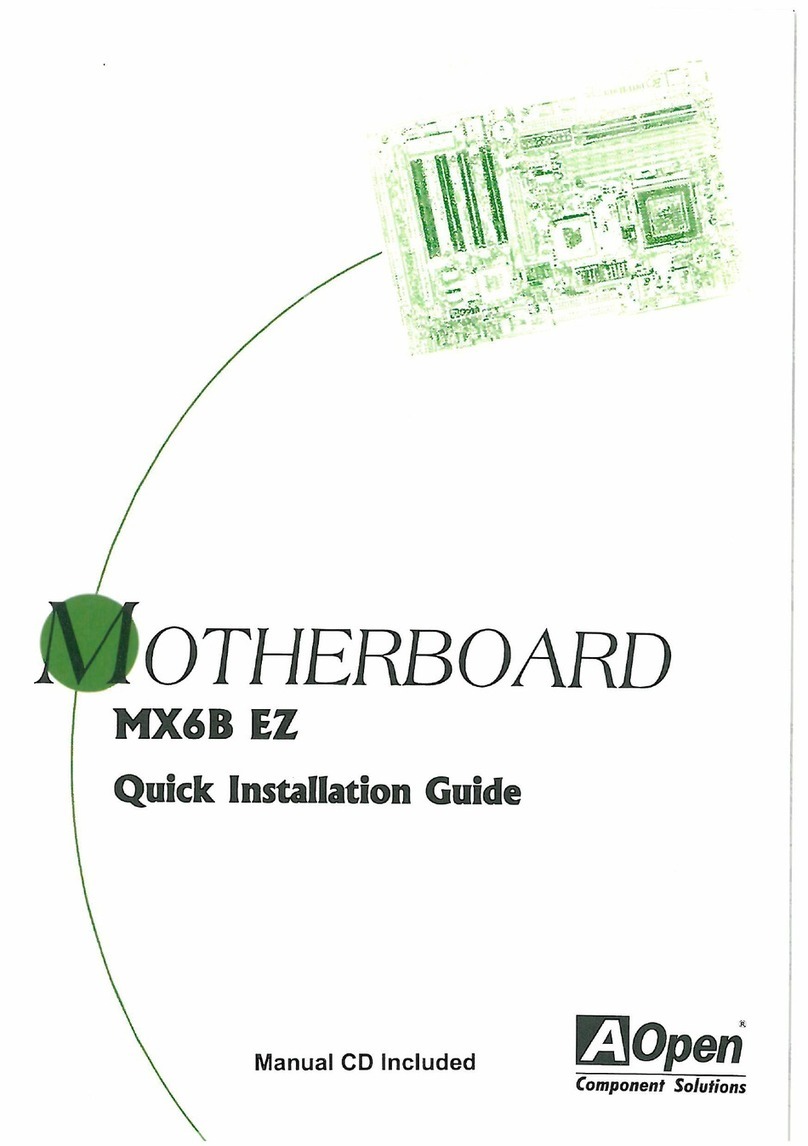
AOpen
AOpen MX6B EZ User manual

AOpen
AOpen AX4B Max Datasheet

AOpen
AOpen AK77-600 Max User manual

AOpen
AOpen Fortress 9500 User manual

AOpen
AOpen s760GXm-SL Datasheet

AOpen
AOpen S661FXM-US User manual

AOpen
AOpen MX36LE-UI User manual
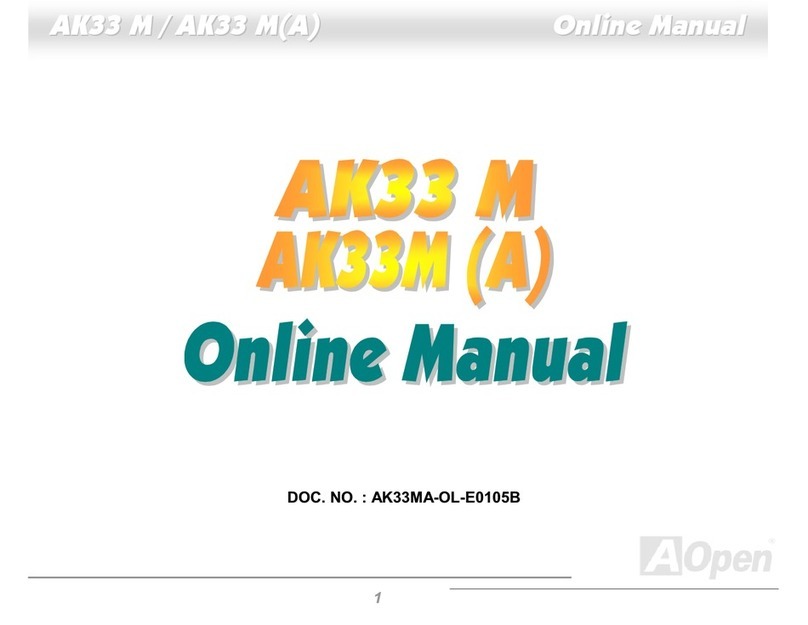
AOpen
AOpen AK33 M Setup guide

AOpen
AOpen AX45-8X Max Datasheet