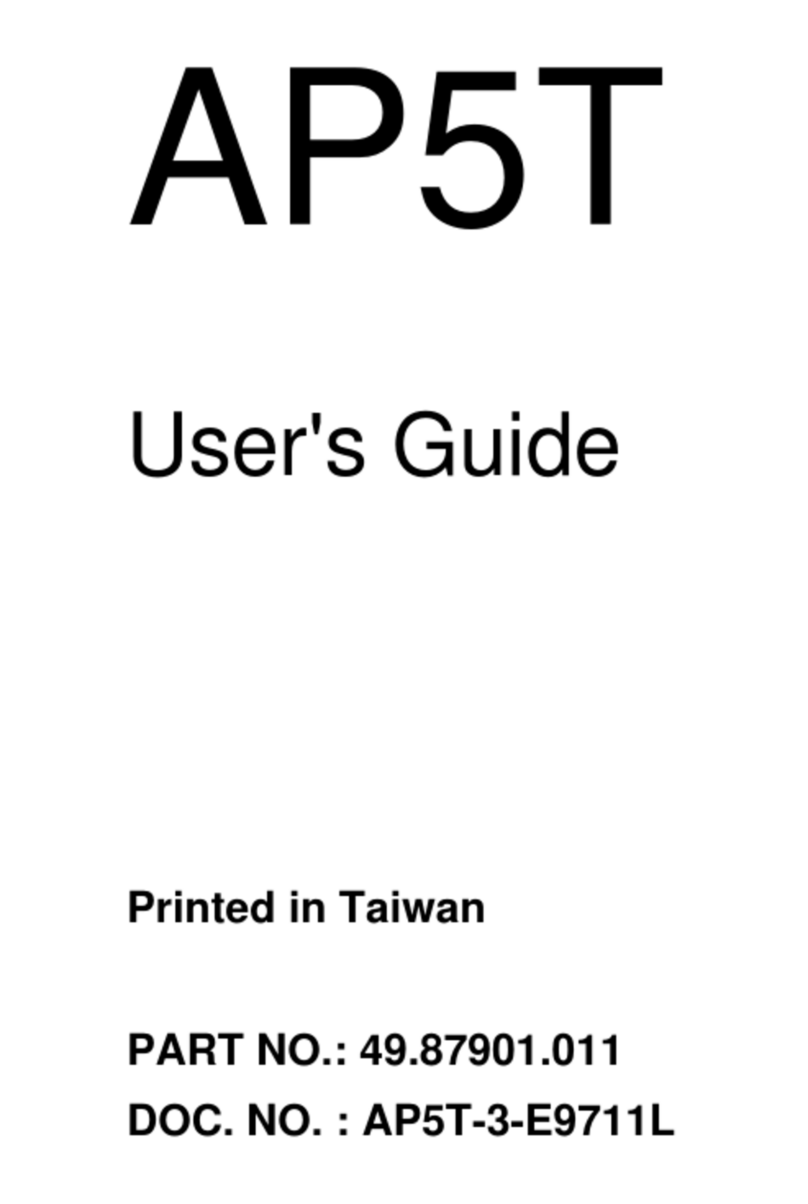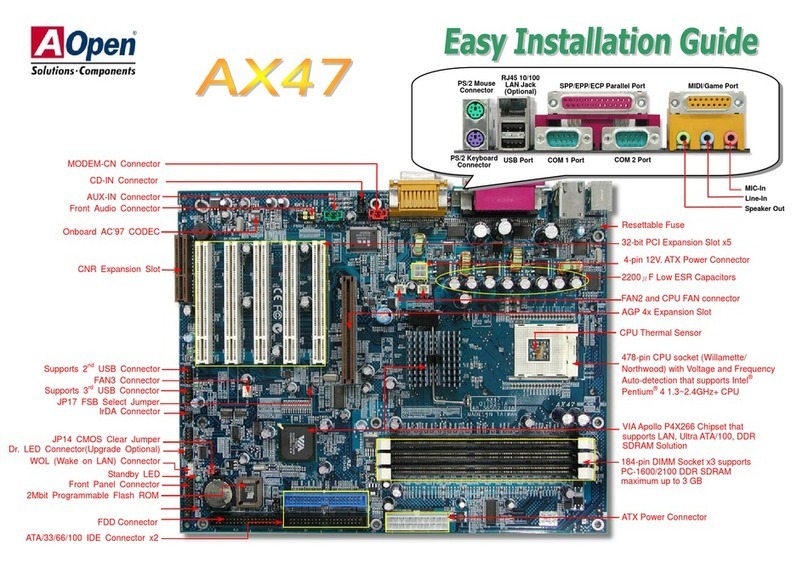AOpen MX4SG-N Datasheet

Case Open Connecto
r
CD-IN Connecto
r
Front Audio Connecto
r
IrDA Connecto
r
Front Panel Connecto
r
FDD Connecto
r
USB2.0 Connecto
r
JP14 CMOS Clear Jumpe
r
AU
X
-IN Connecto
r
Resetable Fuse
478-pin CPU socket (Northwood/Prescott) with
Voltage and Frequency Auto-detection tha
t
supports Intel®Pentium®4 1.6~3.06GHz+ CPU
A
GP 8x Expansion Slot
32-bit PCI Expansion Slot x3
184-pin DIMMx2 supports dual channel
DDR400/333/266 SDRAM maximum up to 2GB
Springdale-G/ICH5 Chipsets
Low ESR Ca
p
acitors
A
TX Power Connecto
r
A
TA 66/100 IDE Connector x2
4-pin 12V.ATX Power Connecto
r
Line-In
Speaker Out
MIC-In
PS/2 Mouse
Connector SPP/EPP/ECP Parallel Port
USB2.0
Ports LAN Port
PS/2 Keyboard
Connector USB2.0 Ports
COM 1 Port
AC’97 CODEC
SYSFAN3 Connecto
r
CPUFAN1 Connecto
r
S/PDIF Connecto
r
SYSFAN2 Connecto
r
4Mb Flash ROM BIOS
SATA Connector x 2
JP28 KB/Mouse Wakeup Jumpe
r
VGA Port
(AOpen reserves the right to revise all
the specifications and information
contained in this document which is
subject to change without notice.)

This motherboard comes with a 20-pin and 4-pin ATX power connector as shown below. Make sure you
plug in the right direction. We strongly recommend you to insert the 4-pin connector before connecting
the 20-pin connector.
1. JP14 Clear CMOS
Everything you need to boot this
motherboard is included in this
Easy Installation Guide. For more
information, a complete Online
User's Manual can be found in the
Bonus Pack CD. Thanks for the
help of saving our earth.
PART NO: 49.8B802.011 DOC. NO: MX4SGN-EG-E0305B
You can clear CMOS to restore system default setting. To
clear the CMOS, follow the procedure below.
1. Turn off the system and unplug the AC power.
2. RemoveATX power cable from connector PWR2.
3. Locate JP14 and short pins 2-3 for a few seconds.
4. Return JP14 to its normal setting by shorting pin 1 & pin 2.
5. ConnectATX power cable back to connector PWR2.
Tip: When should I Clear CMOS?
1. Boot fail because of overclocking…
2. Forget password…
3. Troubleshooting…
This Easy Installation Guide x1
80-wire IDE Cable x1
Floppy Disk Drive Cable x1
Registration Card x1
Bonus Pack CD x1
SATA Cable x1
Pin 1
2. Connecting ATX Power Connector
Normal
(
default
)
1
Clear CMOS
1

1. Pull up the CPU socket lever and up to
90-degree angle.
2. Locate Pin 1 in the socket and look fo
r
a (golden) cut edge on the CPU uppe
r
interface. Match Pin 1 and cut edge.
Then insert the CPU into the socket.
3. Press down the CPU socket lever and
finish CPU installation.
Plug in the CPU fan cable to the 3-pin CPUFAN1 connector. If you have chassis fan, you
can also plug it in SYSFAN2 or SYSFAN3 connector.
CPU Ratio 8x, 10x… 21x, 22x, 23x, 24x
CPU FSB (By Manual) 100~248MHz by 1MHz stepping adjustment
Northwood CPU CPU Core
Frequency FSB Clock System
Bus Ratio
Pentium 4 1.6G 1600MHz 100MHz 400MHz 16x
Pentium 4 1.6G 1600MHz 133MHz 533MHz 12x
Pentium 4 1.7G 1700MHz 133MHz 533MHz 13x
Pentium 4 1.8G 1800MHz 100MHz 400MHz 18x
Pentium 4 2.0G 2000MHz 100MHz 400MHz 20x
Pentium 4 2.2G 2200MHz 100MHz 400MHz 22x
Pentium 4 2.2G 2200MHz 133MHz 533MHz 16x
Pentium 4 2.26G 2260MHz 133MHz 533MHz 17x
Pentium 4 2.4G 2400MHz 100MHz 400MHz 24x
Pentium 4 2.4G 2400MHz 133MHz 533MHz 18x
Pentium 4 2.53G 2530MHz 133MHz 533MHz 19x
Pentium 4 2.6G 2600MHz 200MHz 800MHz 13x
Pentium 4 2.66G 2660MHz 133MHz 533MHz 20x
Pentium 4 2.8G 2800MHz 133MHz 533MHz 21x
Pentium 4 2.8G 2800MHz 200MHz 800MHz 14x
Pentium 4 3.0G 3000MHz 200MHz 800MHz 15x
Pentium 4 3.06G 3060MHz 133MHz 533MHz 23x
5. Setting CPU Voltage & Frequency
Setting CPU Core Voltage
This motherboard supports CPU VID function. The CPU core voltage will be automaticall
y
detected.
Setting CPU Frequency
This motherboard is CPU jumper-less design, you can set CPU frequency through the
BIOS setup, and no jumpers or switches are needed. The default setting is "table select
mode". You can adjust the FSB from "CPU Host/SDRAM/PCI Clock" for overclocking.
BIOS Setup > Frequency / Voltage Control > CPU Speed Setup
3. Installing Processor
Note: If you do not match the CPU
socket Pin 1 and CPU cut edge well,
you may damage the CPU.
CPU socket lever
Note: Some CPU fans
do not have sensor pin
so they cannot support
fan monitoring.
CPUFAN1 Connector
Warning: Intel Springdale-G supports
maximum 800MHz system bus and
66MHz AGP clock; higher clock setting
may cause serious system damage.
4. Installing CPU & System Fan
SYSFAN2 Connector
This socket supports Micro-FC-PGA2 package CPU, which is the latest CPU package
developed by Intel. Other forms of CPU package are impossible to be fitted in.
SYSFAN3 Connector
GND
SENSOR +12V
GND
+12
V
SENSO
R
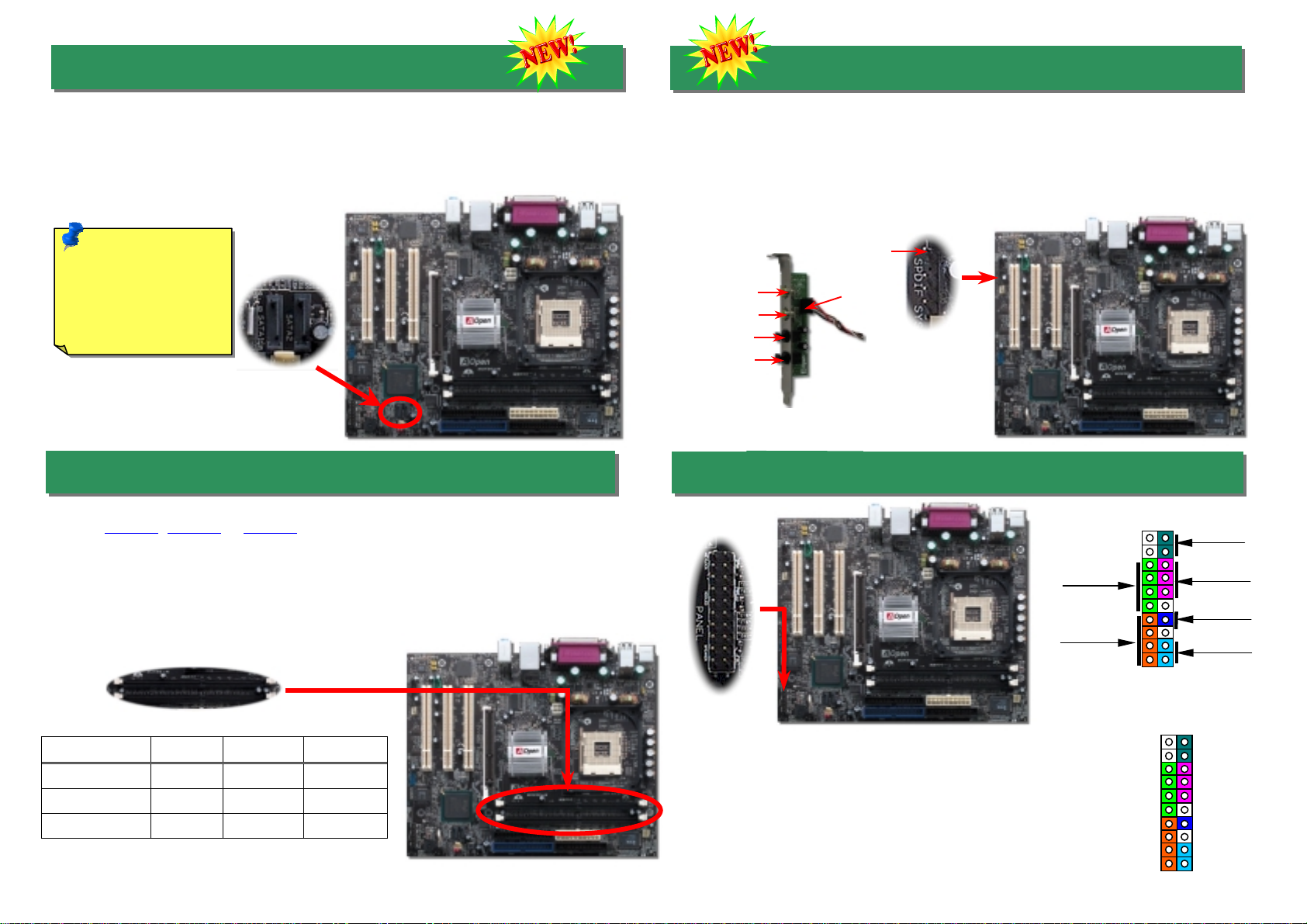
DDR266 DDR333 DDR400
CPU FSB 400MHz V X X
CPU FSB 533MHz V V X
CPU FSB 800MHz V V V
8. S/PDIF Connector
9. Front Panel Connector
7. Installing Memory Modules
S/PDIF (Sony/Philips Digital Interface) is a latest audio transfer file format that provides impressive
quality through optical fiber and allows you to enjoy digital audio instead of analog. Normally there
are two S/PDIF outputs as shown, one for RCA connector, the most common one used for consume
r
audio products, and the other for optical connector with a even better audio quality. Through a
specific audio cable, you can connect the S/PDIF connector to a S/PDIF audio module bearing
S/PDIF digital output. However, you must have a S/PDIF supported speaker with S/PDIF digital input
to make the most of this function.
6. Connecting Serial ATA Disk
To connect a Serial ATA disk, you have to have a 7-pin serial ATA cable. Connect two ends
of the serial ATA cable to the serial ATA header on the mainboard and the disk. Like every
other traditional disk, you also have to connect a power cable. Please note that it is a
j
umper free implement; you don’t need to set jumpers to define a master or slave disk.
When connecting two serial ATA disks, the system will automatically take the one
connected to “Serial ATA 1” header as a master disk.
A
ttach the power LED, speaker, and reset switch connectors to
the corresponding pins. If you enable “Suspend Mode” item in
BIOS Setup, the ACPI & Power LED will keep flashing while
the system is in suspend mode.
Locate the power switch cable from your ATX housing. It is
2-pin female connector from the housing front panel. Plug this
connector to the soft-power switch connector marked SPWR.
Pin1
This motherboard has two 184-pin DDR DIMM sockets that allow you to install 128-bit dual
channel DDR400, DDR333 or DDR266 memory up to 2GB. Only non-ECC DDR RAM is
supported. Please install suitable modules; otherwise serious damage may occur on
memory sockets or you RAM modules. Please note that when you install DDR333
memory module and have your CPU FSB set at 800MHz, the memory can only run
with the speed of DDR320. It is limitation of Intel. For other limitation of CPU types,
please see the table below.
1
5VSB
SPWR
ACPI LED-
GND
ACPILED
NC
ACPI_B
GND
RESET
GND
NC
NC
+5V
IDE LED
IDE LED
+5V
+5V
GND
NC
SPEAKER
1
Speaker
IDE LED
SPWR
A
CPI & PWR
LED
Reset
A
CPILED
(Blue)
Serial ATA header to
connect Serial ATA disk
Note: Please note that
only under Windows XP
and Windows.Net
environment can you
install the total of 2
Parallel ATA and 2
Serial ATA disks.
S/PDIF Module
(User Upgrade Optional)
S/PDIF IN
S/PDIF OU
T
S/PDIF OU
T
S/PDIF
S/PDIF IN
(Optical)
DIMM1
DIMM2
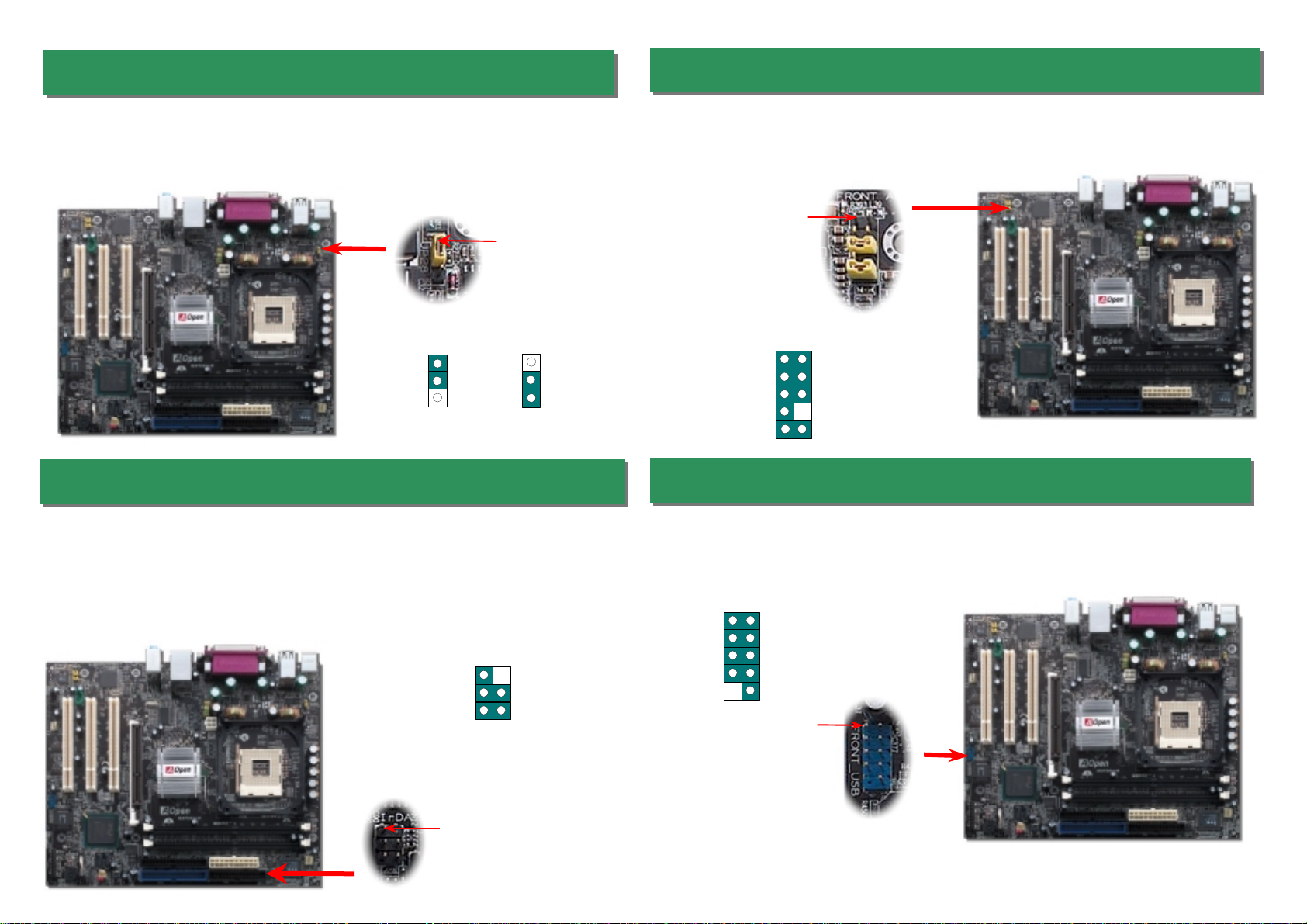
This motherboard provides eight USB ports to connect USB devices such as mouse, keyboard,
modem, printer, etc. There are one USB connector on the board for you to connect two USB
devices and six other ports on the back panel. You can use proper cables to connect USB
devices from back panel or connect the front USB connector to the front panel of chassis.
12. Front Audio Connector
10. JP28 Keyboard/Mouse Wakeup Jumper
This motherboard provides PS2 keyboard / mouse wake-up function. You can use JP28 to
enable or disable this function, which could resume your system from suspend mode with
keyboard or mouse. The factory default setting is set to “Disable”(1-2), and you may
enable this function by setting the jumper to 2-3.
If the housing has been designed with an audio port on the front panel, you’ll be able to connec
t
onboard audio to front panel through this connector. By the way, please remove the jumper cap
from the Front Audio Connector before you connect the cable. Do not remove this yellow
j
umper cap if your housing doesn’t have an audio port on the front panel.
The IrDA connector can be configured to support wireless infrared module, with this module
and application software such as Laplink or Windows 95 Direct Cable Connection, the use
r
can transfer files to or from laptops, notebooks, PDA devices and printers. This connecto
r
supports HPSIR (115.2Kbps, 2 meters) and ASK-IR (56Kbps).
Install the infrared module onto the IrDA connector and enable the infrared function from
BIOS Setup, UART Mode, make sure to have the correct orientation when you plug in the
IrDA connector.
13. 2nd USB2.0 Connectors
11. IrDA Connector
Pin 1
Pin1
Pin 1
+5V
SBD3-
SBD3+
GND
NC
+5V
SBD2-
SBD2+
GND
KEY
1
A
UD_MIC
A
UD_MIC_BIAS
A
UD_FPOUT_
R
NC
A
UD_FROUT_L
AUD_GND
AUD_VCC
AUD_RET_R
KEY
AUD_RET_L
9 10
1 2
Enable
Disable
(Default)
11
Pin 1
1KEY
GND
IR_RX
NC
+5V
IR_TX
IrDA
Connector
Other manuals for MX4SG-N
1
This manual suits for next models
1
Table of contents
Other AOpen Motherboard manuals

AOpen
AOpen AX3S Max Datasheet
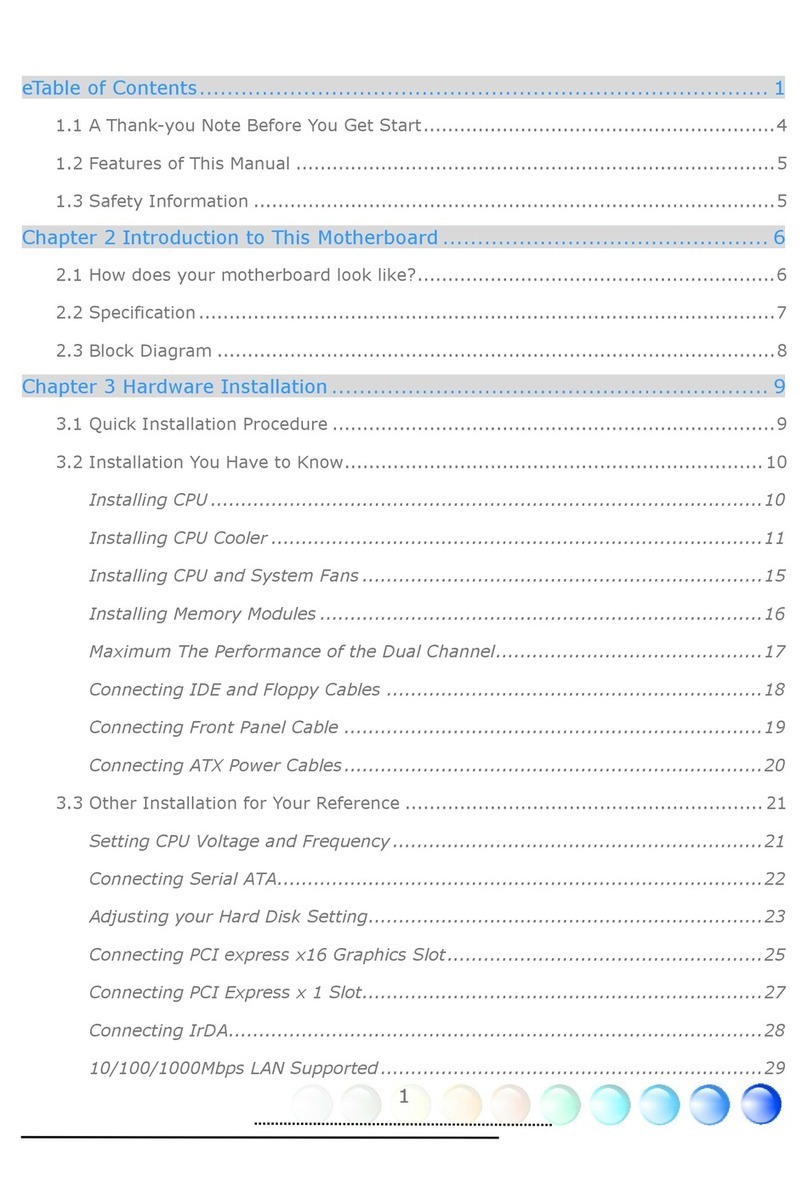
AOpen
AOpen i915Ga-HFS User manual

AOpen
AOpen AX6L User manual

AOpen
AOpen MX6B EZ Installation guide

AOpen
AOpen DX34-U User manual
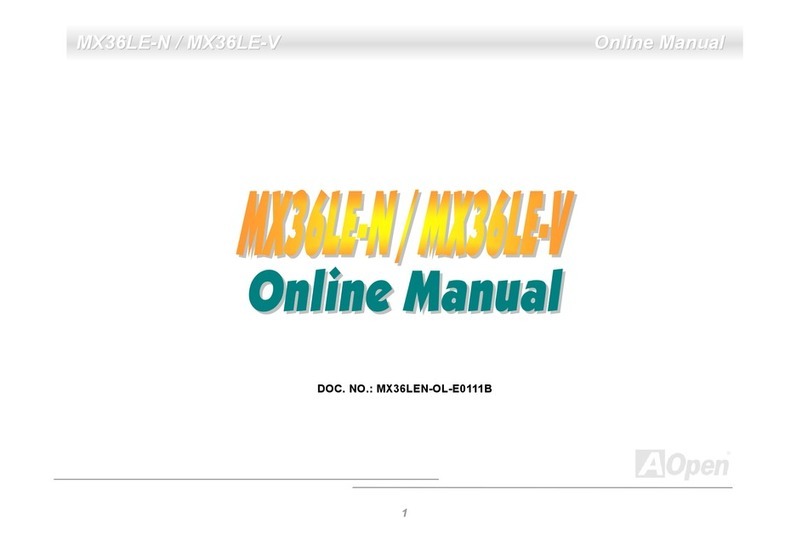
AOpen
AOpen MX36LE-N User manual
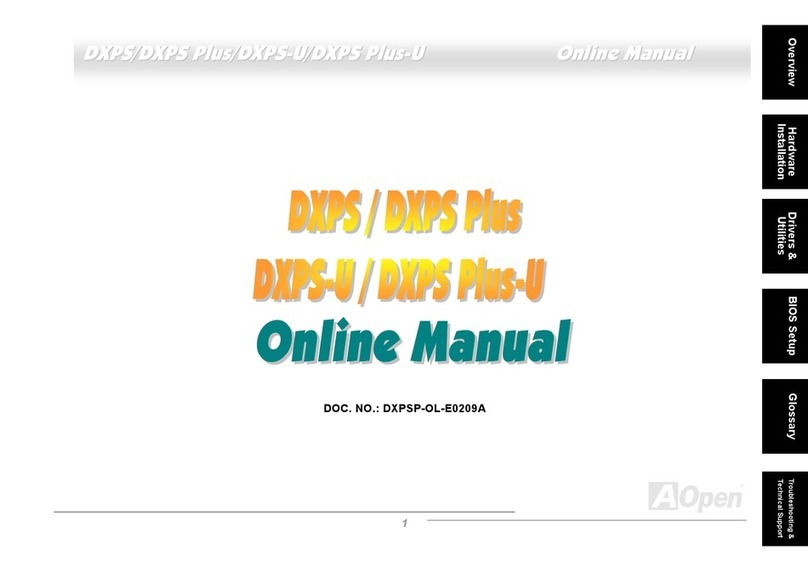
AOpen
AOpen DXPS User manual

AOpen
AOpen s661FXm-S Datasheet
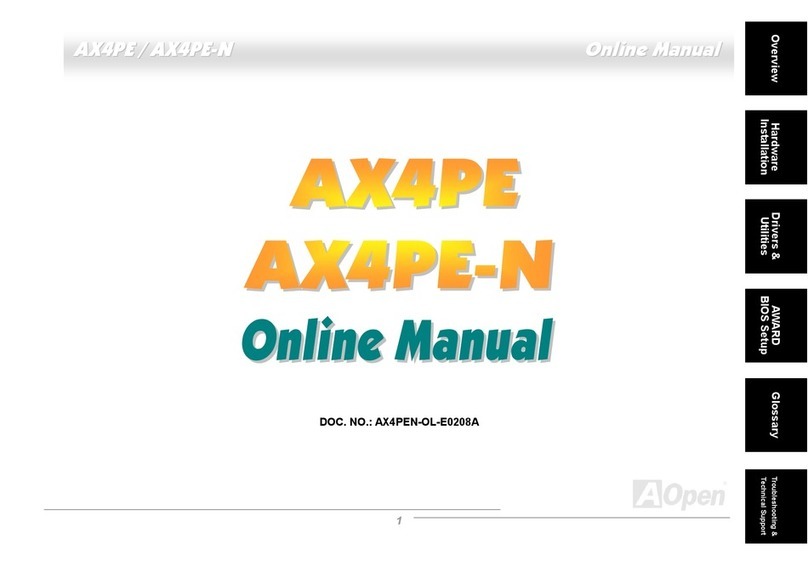
AOpen
AOpen AX4PE Tube-G User manual

AOpen
AOpen s760GXm-SL User manual
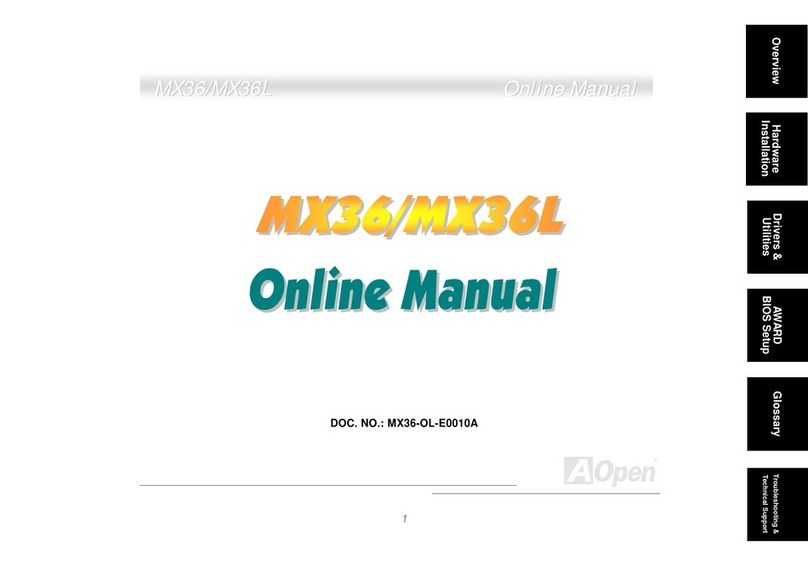
AOpen
AOpen MX36 Setup guide
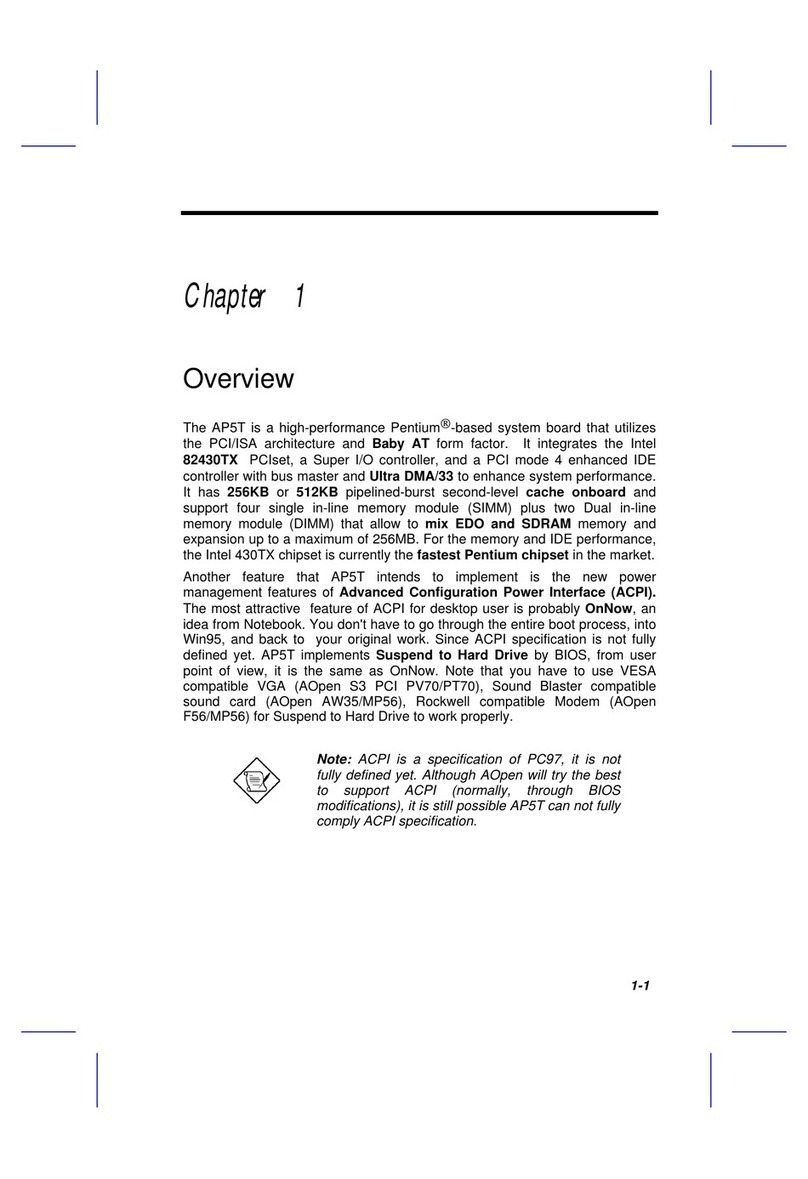
AOpen
AOpen AP5T User manual
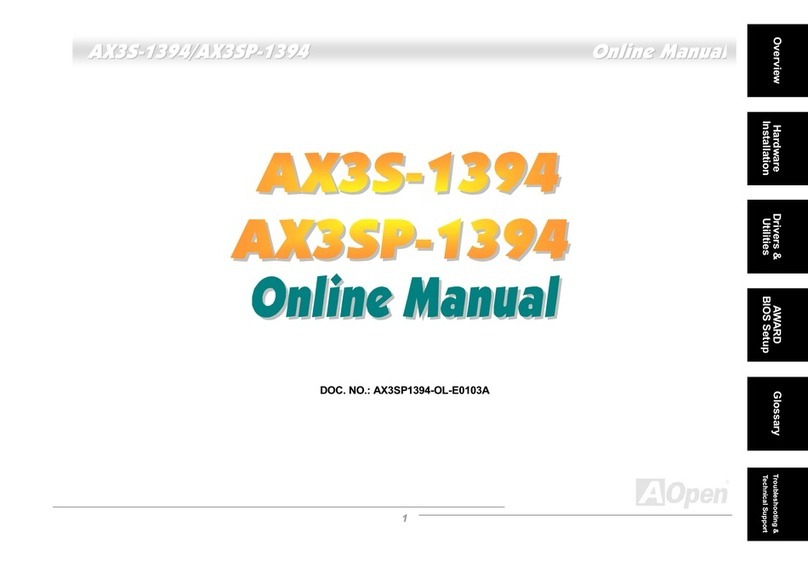
AOpen
AOpen AX3S-1394 User manual
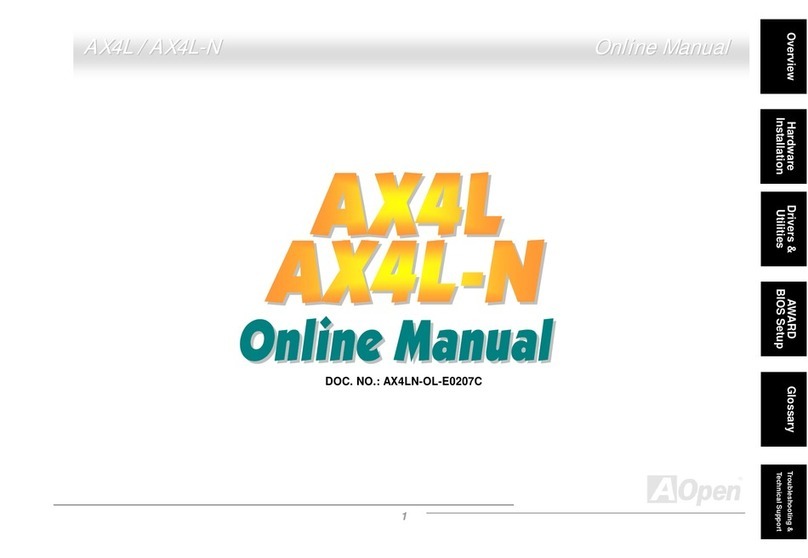
AOpen
AOpen AX4L Setup guide

AOpen
AOpen AX6BC Pro II Millennium Edition User manual
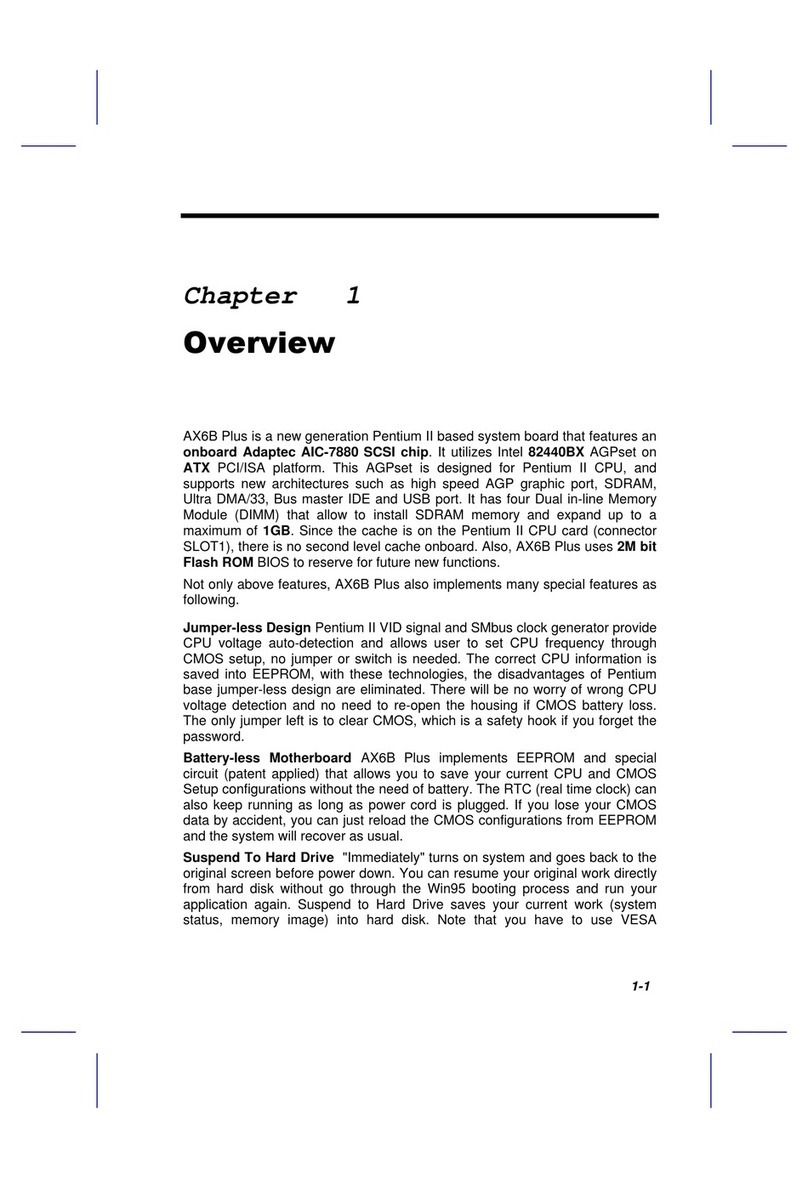
AOpen
AOpen AX6BP User manual
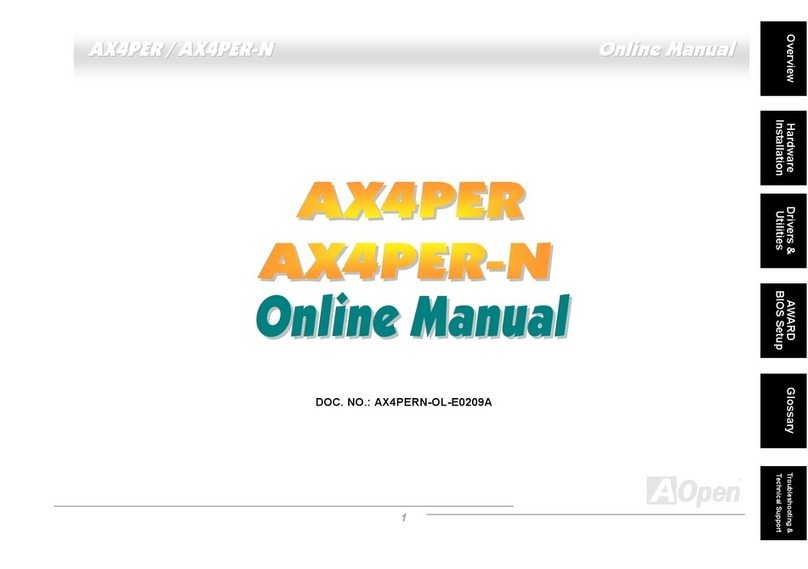
AOpen
AOpen AX4PER Setup guide

AOpen
AOpen MT85 User manual

AOpen
AOpen AX6C-L User manual

AOpen
AOpen AK33 M Datasheet