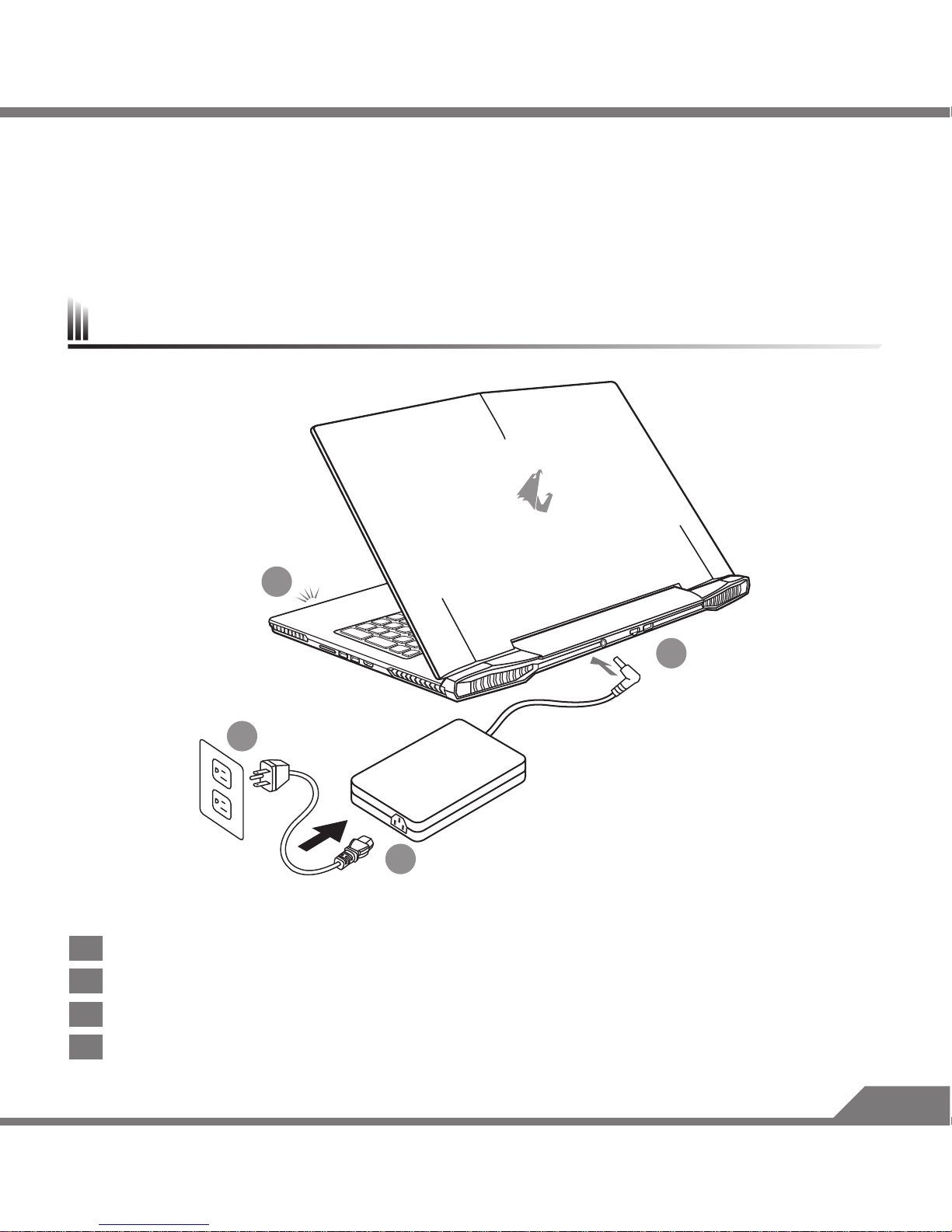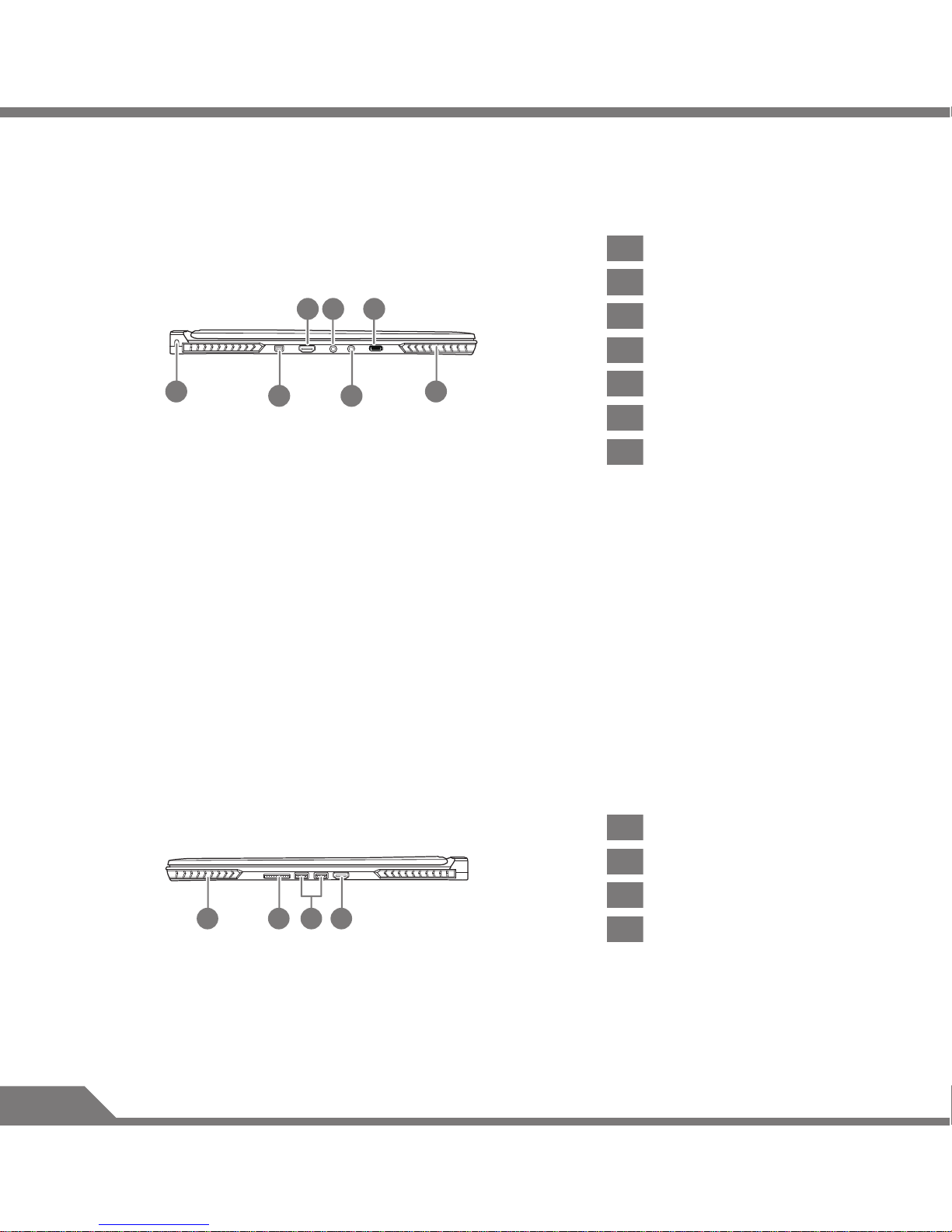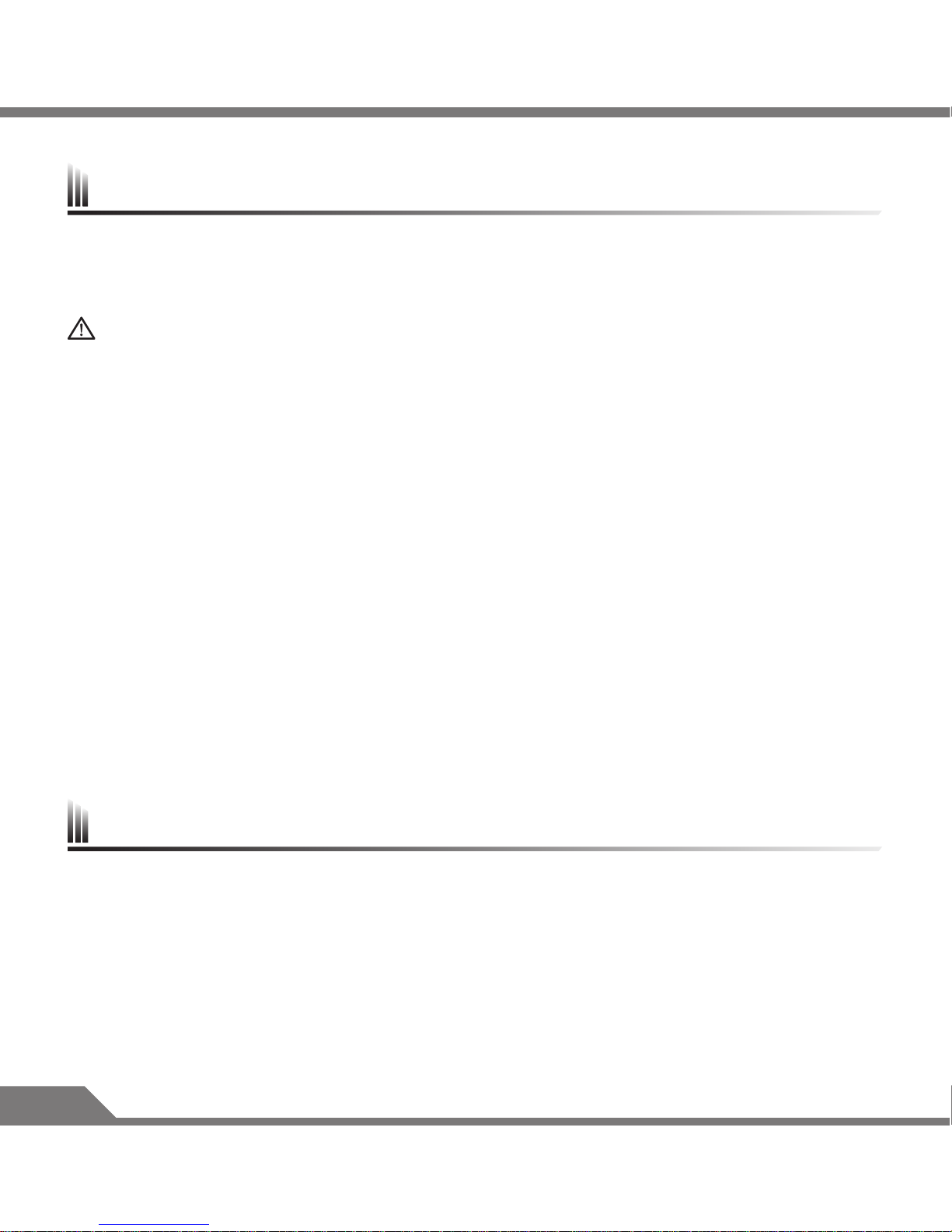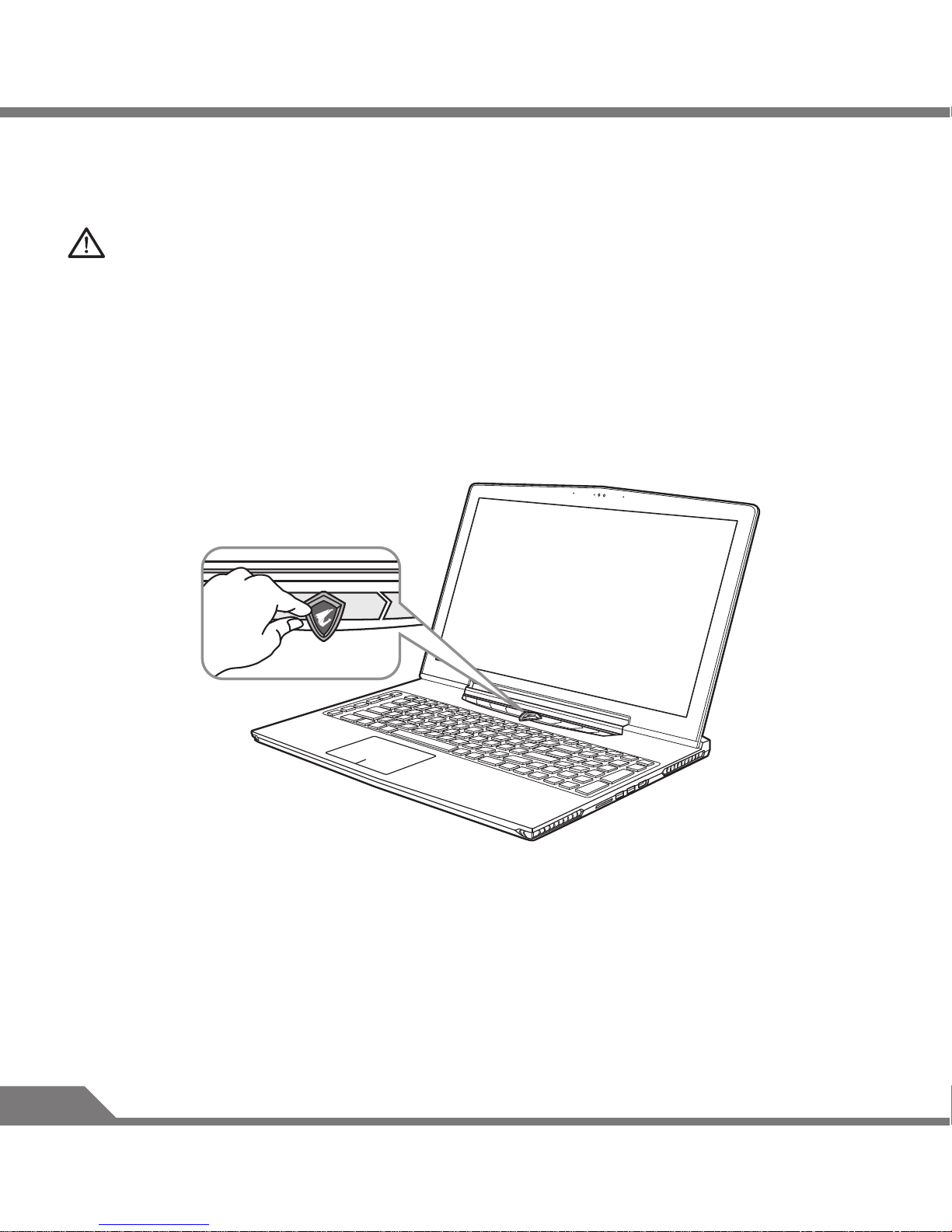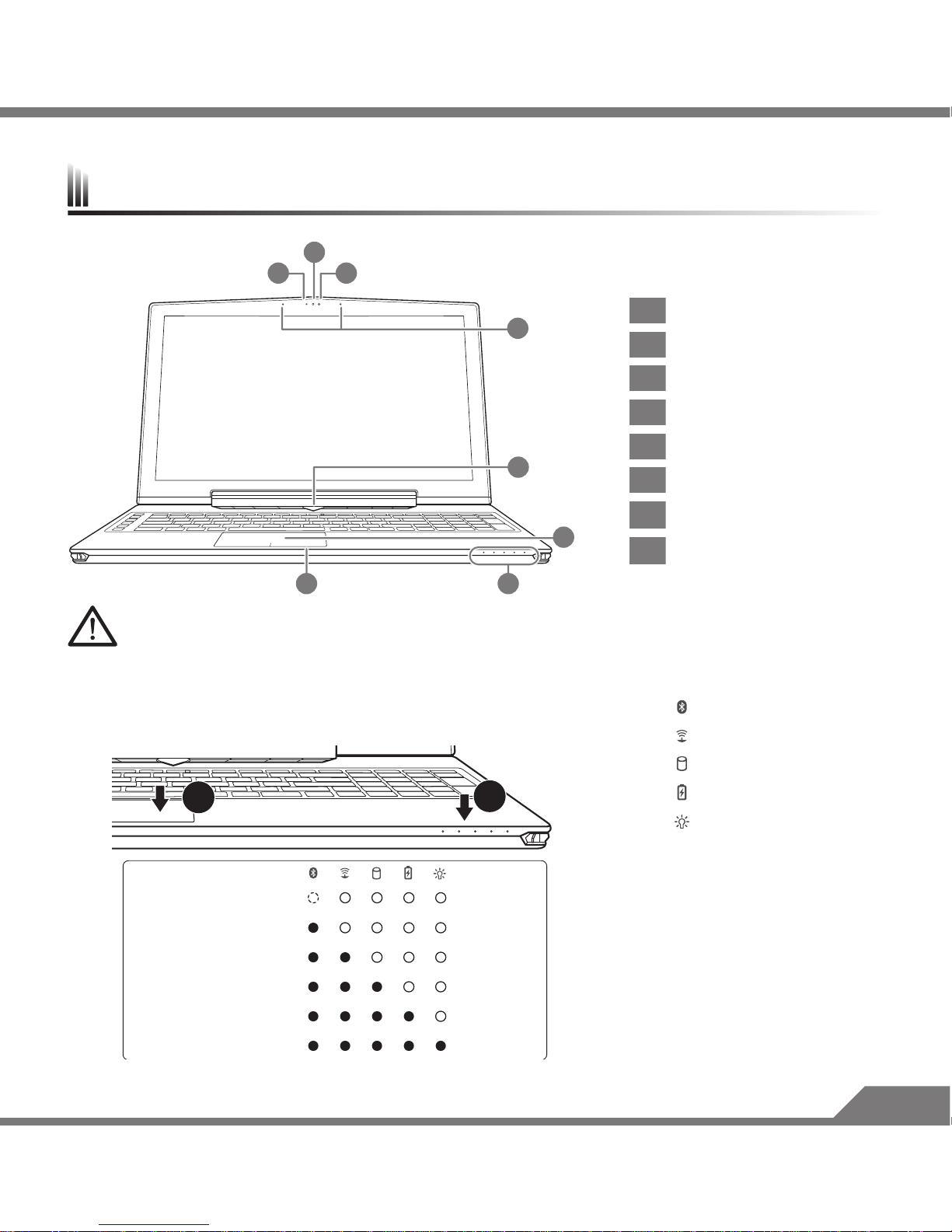EN- 6
Hardware Upgrade
User may upgrade memory and storage or carry X5 to nearest repair center to upgrade; Please visit AORUS
ofcial website for compatible memory and storage brands.
Caution
Please ensure X5 is not powered on and unplugged to power source before the upgrade. Any damage during
user’s upgrade will not be covered by warranty, and user shall be responsible for related repair cost; hence
recommend to carry your laptop to nearest service center for the upgrade.
Memory
In order to maintain optimum compatibility and performance, please choose the slot that ts the condition
below when upgrading memory to be installed to avoid compatibility problems or poor performance; For the
supported memory module manufacturers, please visit AORUS ofcial website FAQ for the reference.
Battery Protection
When battery is in use for a period of time (not connected to power source and in high performance mode),
Mass power discharging on battery in a short period of time may cause battery to run at high temperature
and may shorten its lifespan. in order to protect the battery's lifespan, the battery will not be chargeable when
its temperature is higher than 45 ° C. The mechanism for this is to protect the battery life. However, after
user connects to power adapter, battery stops discharging and temperatures below is 45 ° C, the battery will
start charging back to the source and to maintain normal operation.Command & Control is a software that
integrates a list of basic settings to a single interface, providing user a faster and better experience when
customization is needed.
X5 Operation manual
Warranty & Service:
Warranty and service and related information please refer to the warranty card or service website as the
below link: http://www.aorus.com/
FAQ:
FAQ (Frequent Asked Questions) please refer to the below link:
http://www.aorus.com/
Appendix