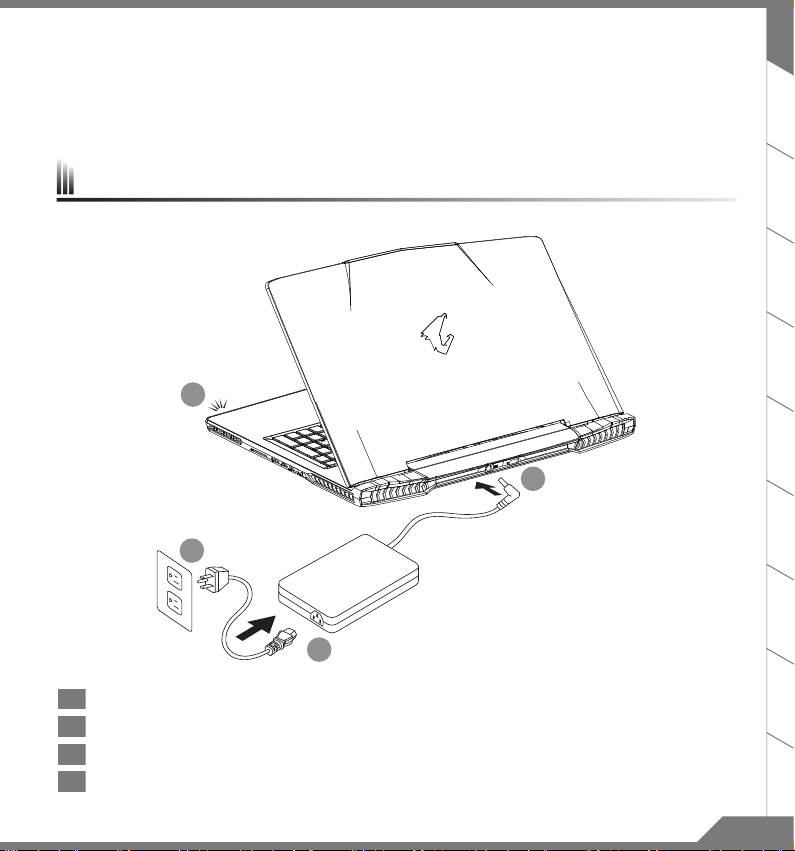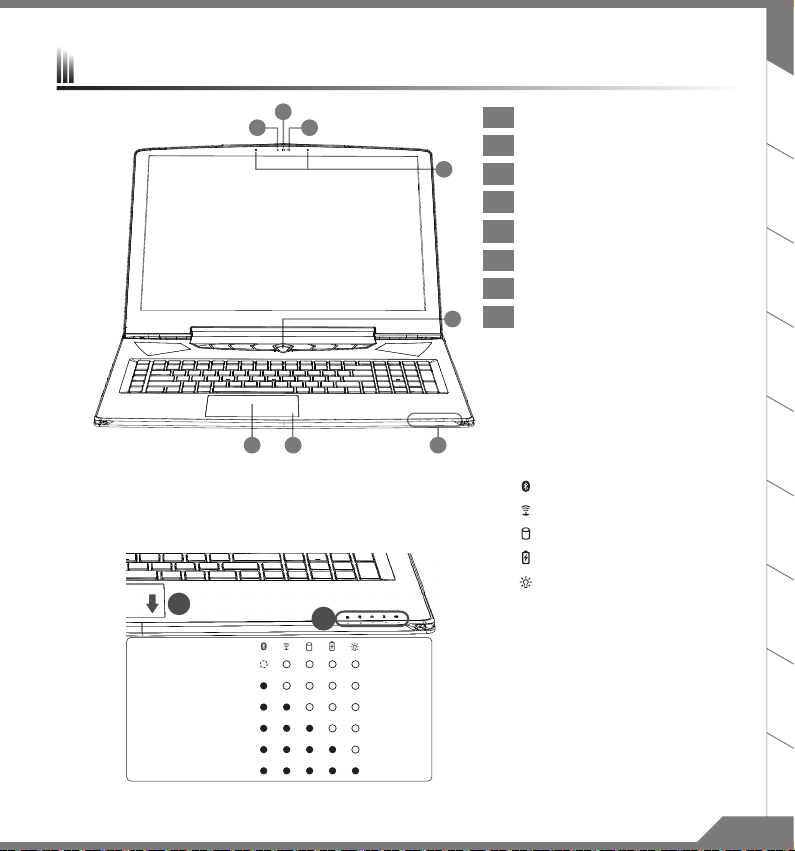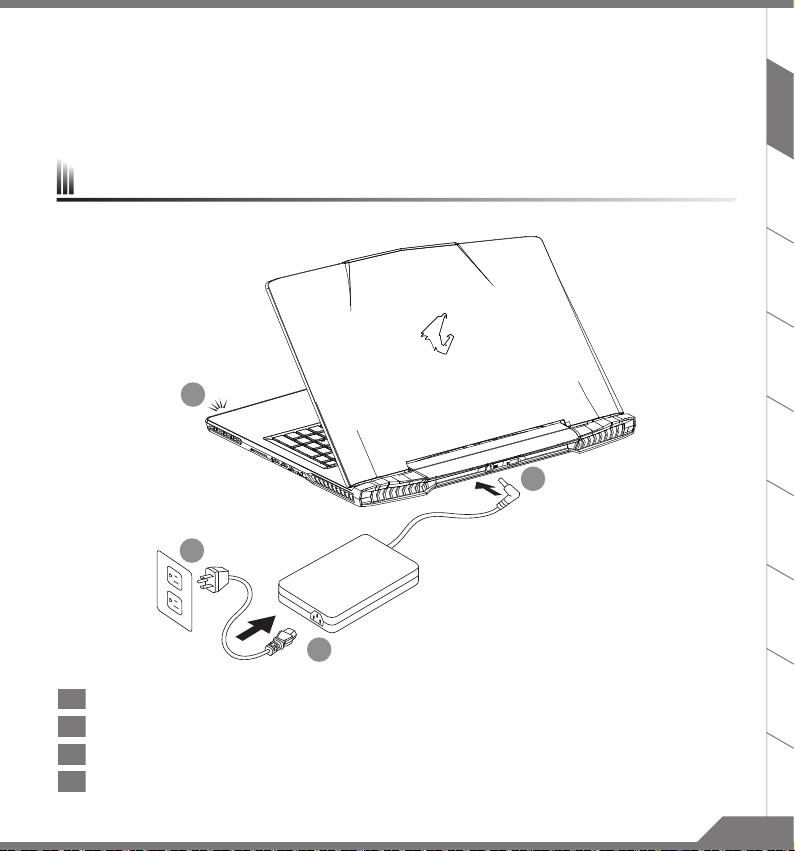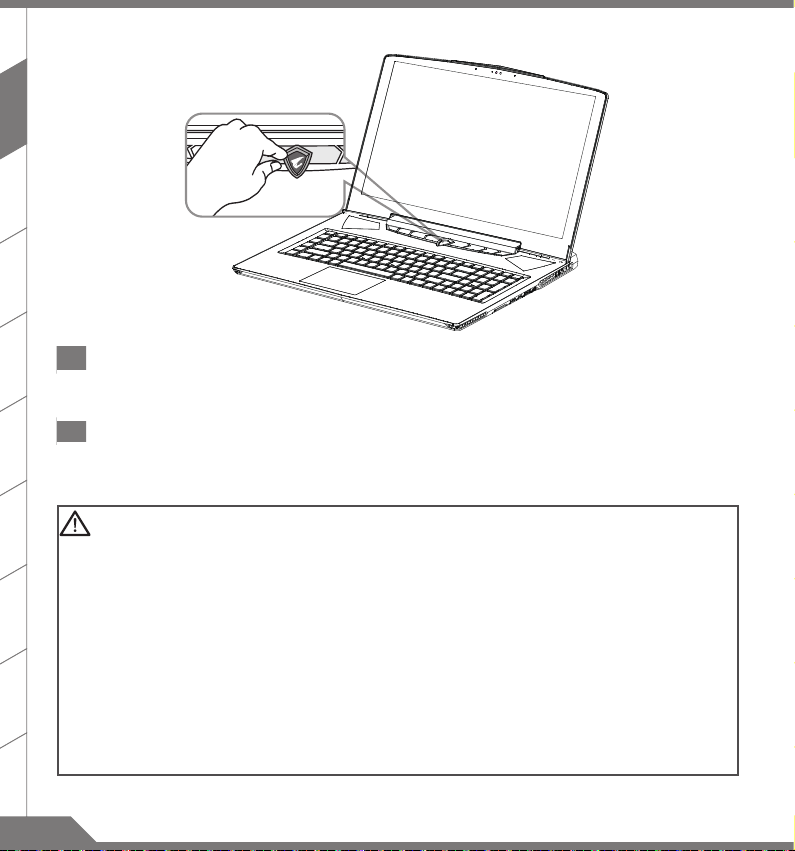RU
IT
ES
ID
DE
FR
KO
SC
TC
EN
PB6
Hardware Upgrade
User may upgrade memory or carry X7 to nearest repair center to upgrade; Please visit AORUS ocial
website for compatible memory brands.
CAUTION
■Please ensure X7 is not powered on and unplugged to power source before the upgrade. Any damage
during user’s upgrade will not be covered by warranty, and user shall be responsible for related repair
cost; hence recommend to carry your laptop to nearest service center for the upgrade.
■ Memory in order to maintain optimum compatibility and performance, please choose the slot that ts
the condition below when upgrading memory to be installed to avoid compatibility problems or poor
performance; For the supported memory module manufacturers, please visit AORUS ocial website
FAQ for the reference.
Battery Protection
When battery is in use for a period of time (not connected to power source and in high performance
mode),Mass power discharging on battery in a short period of time may cause battery to run at high
temprature and may shorten its lifespan. in order to protect the battery's lifespan, the battery will not be
chargeable when its temperature is higher than 45 ° C. The mechanism for this is to protect the battery life.
However, after user connects to power adapter, battery stops discharging and temperatures below is 45 °
C, the battery will start charging back to the source and to maintain normal operation.Command & Control
is a software that integrates a list of basic settings to a single interface, providing user a faster and better
experience when customization is needed.
X7 Operation Manual
Appendix
Warranty & Service
Warranty and service and related information please refer to the warranty card or service website as the
below link: http://www.aorus.com
FAQ
FAQ (Frequent Asked Questions) please refer to the below link: http://www.aorus.com