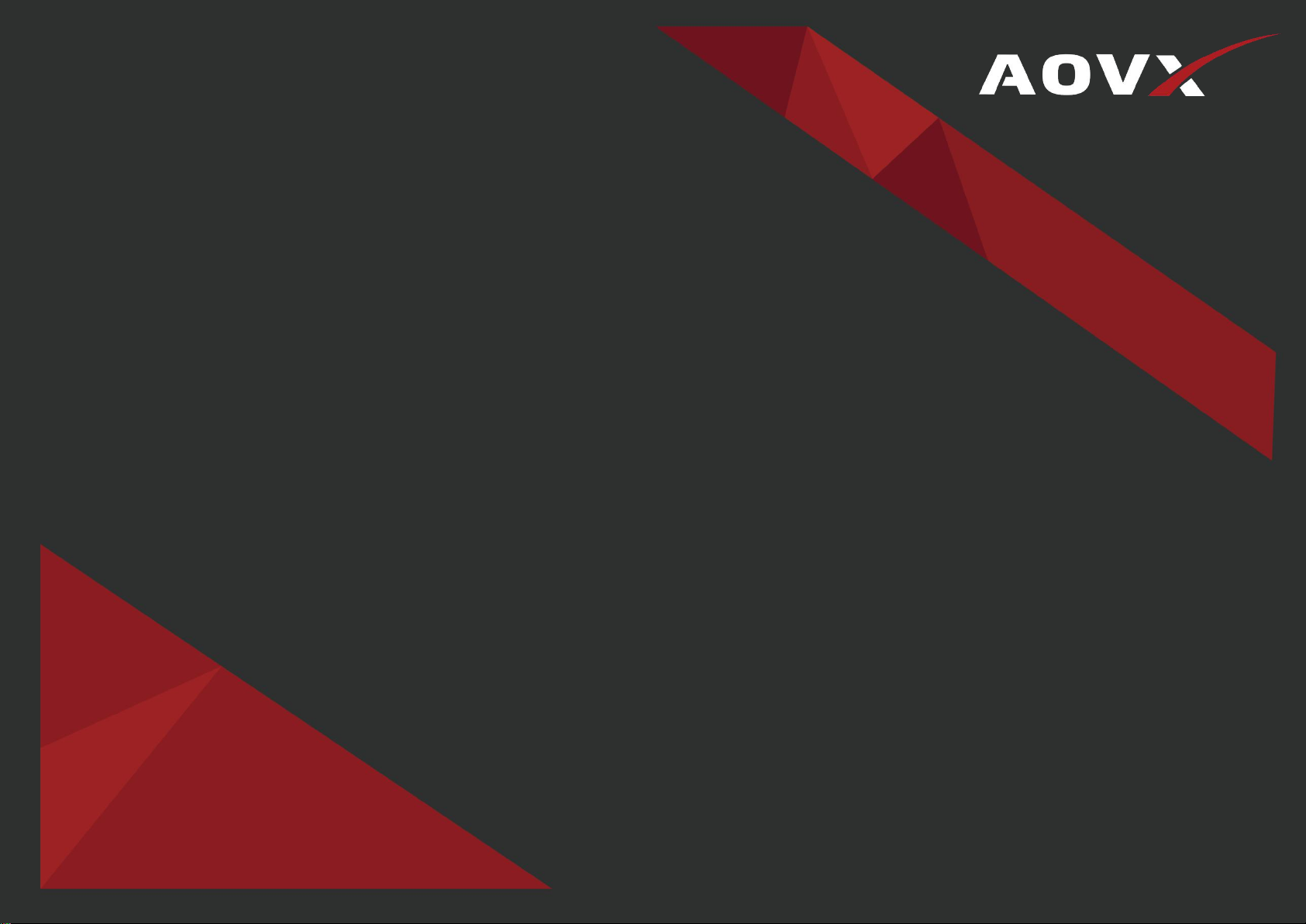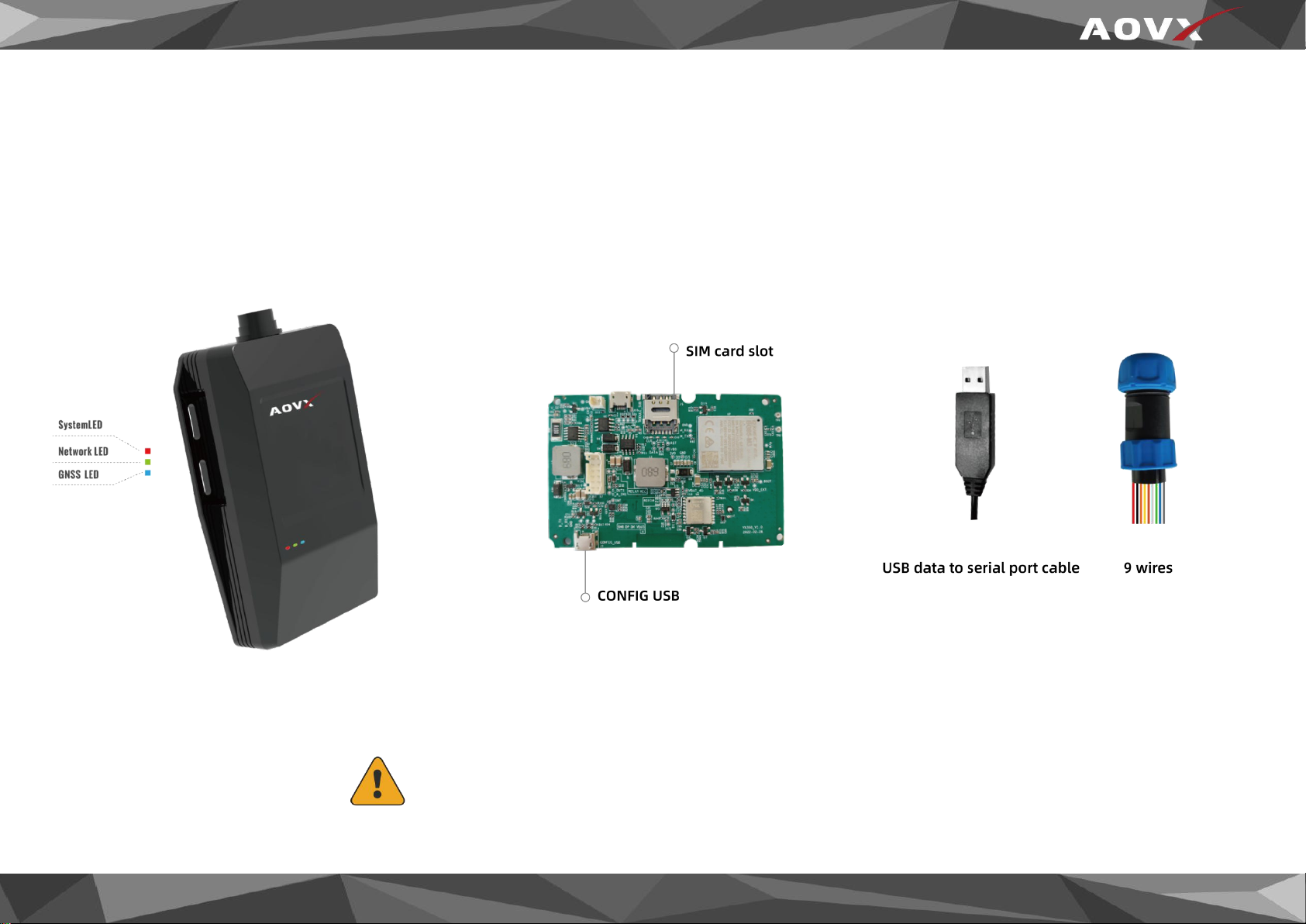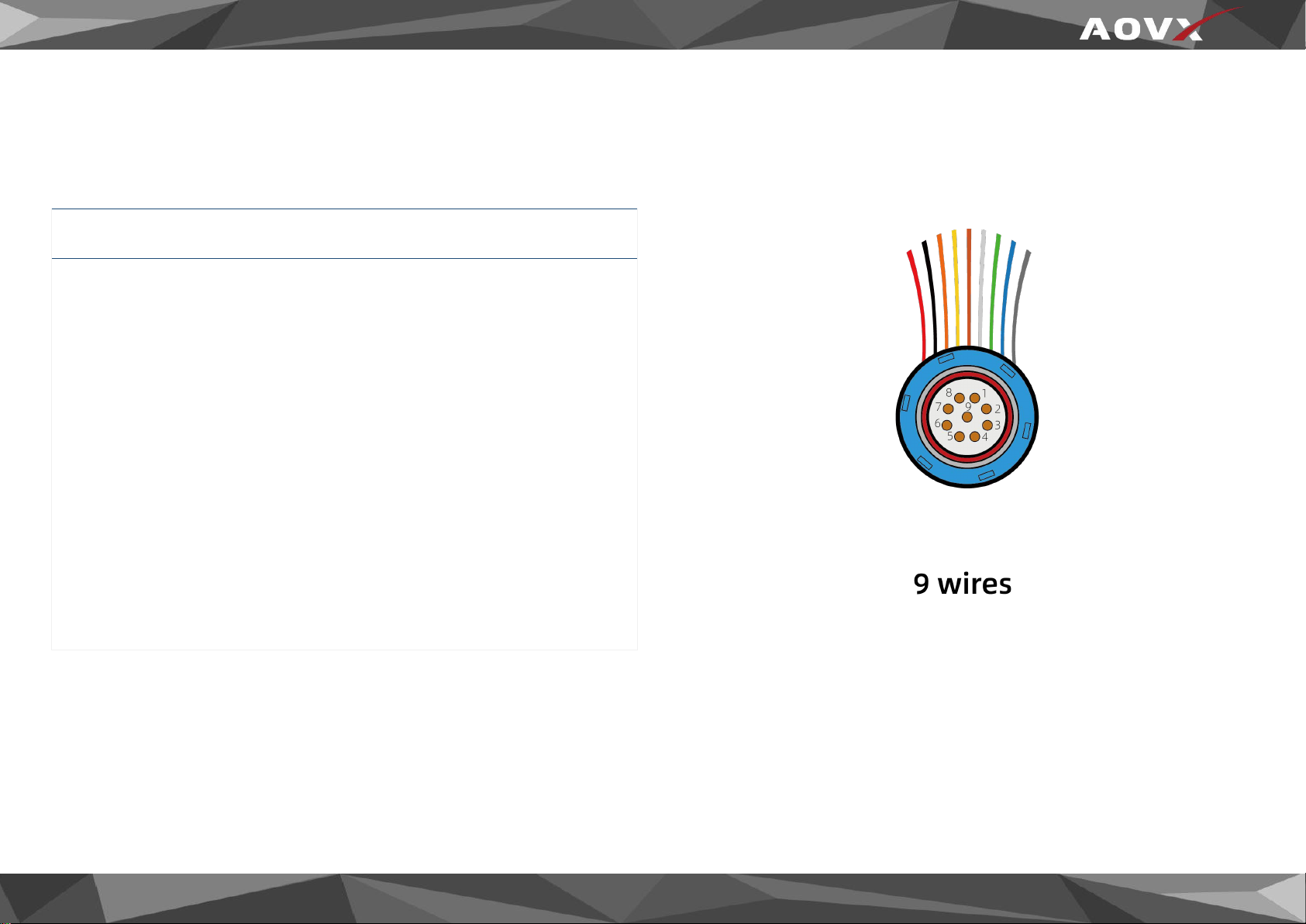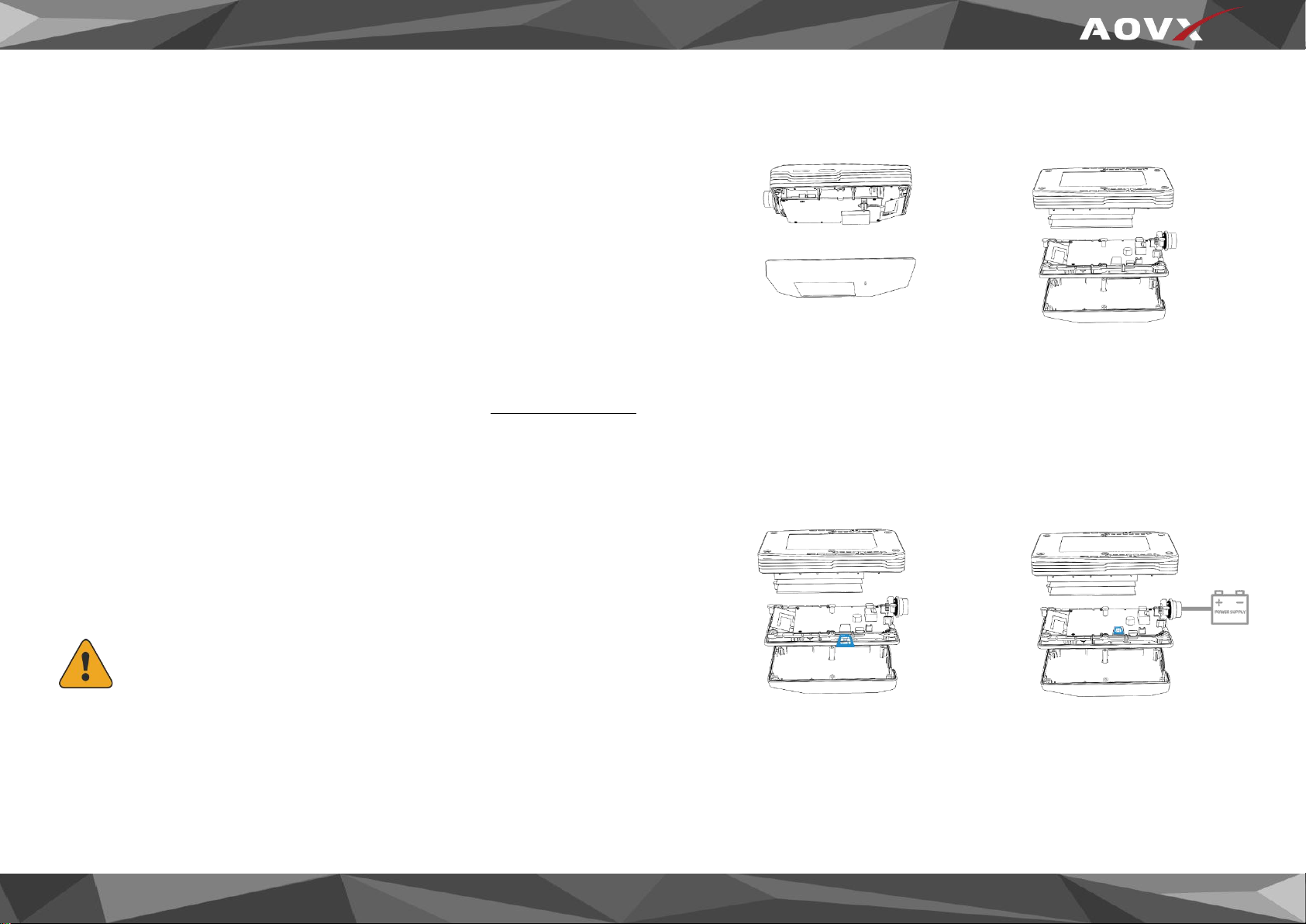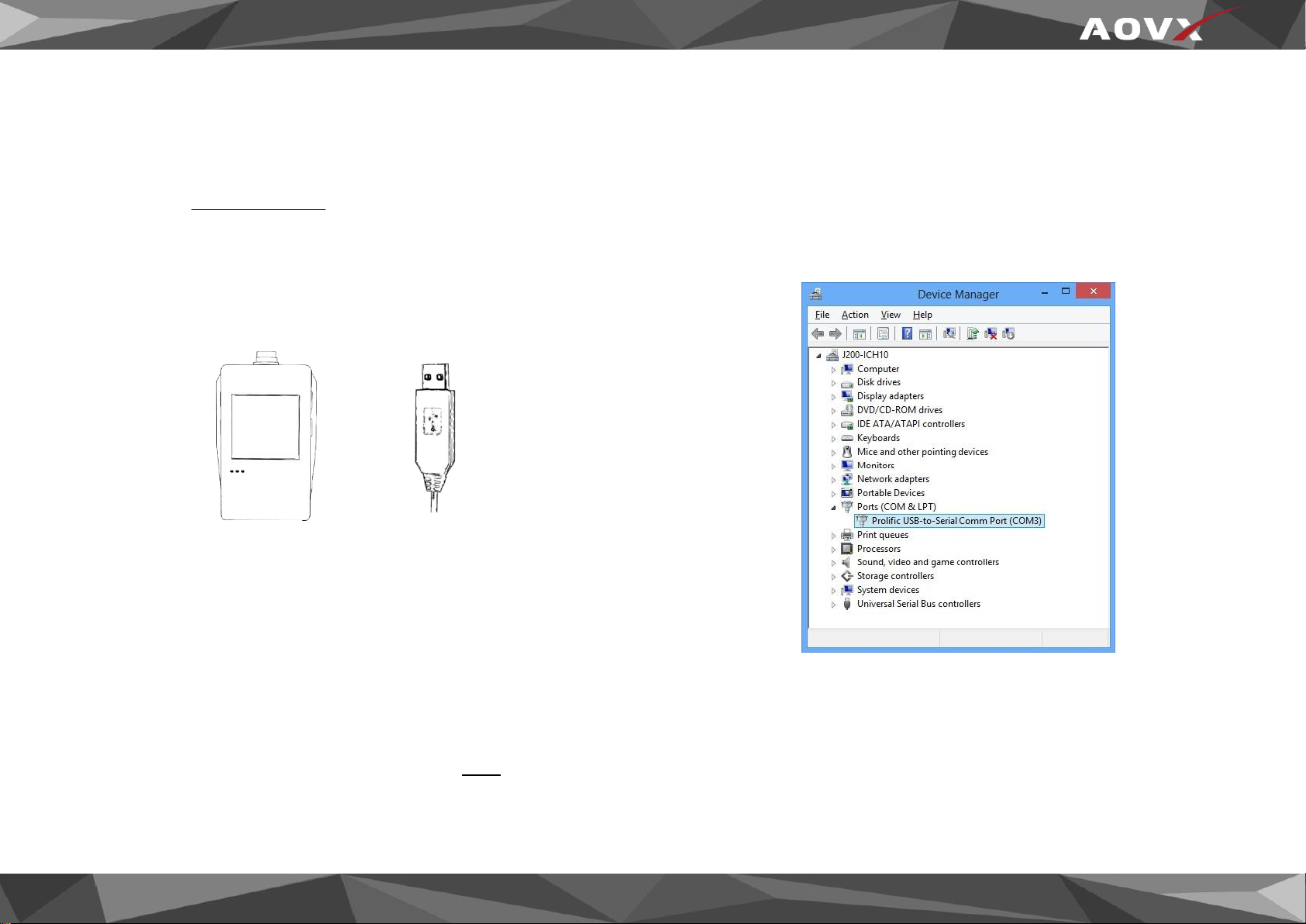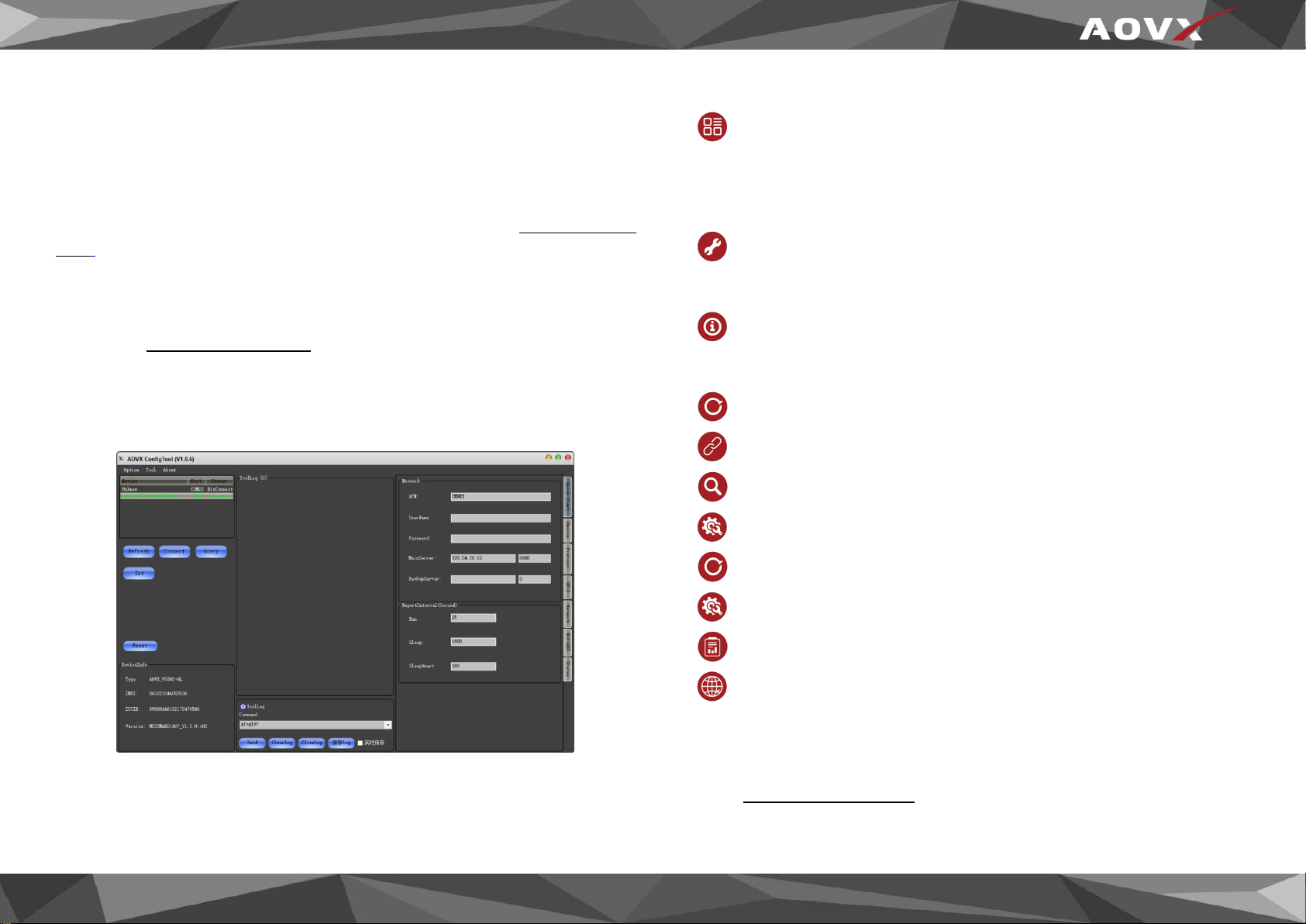2.4 Local configuration
All devices will have default factory settings. These settings should be
changed according to the user's needs.If you need to change the
parameters, please configure them through the latest configuration
tool.
1 Configuration process begins by connected device to computer via
cable.
Open the configuration tool;Select the corresponding COM port;
DeviceInfo is in the lower left corner of the tool, it shows the Type,
IMEI,ICCID and Version of the device.Main buttons offer following
functionality:
①Option- Language- Languages supported by the tool.
-View- Check device log or tool log.
-Property- Settings of the tool.
②Tool- Protocol Analyze- Analyze JT/T808 protocol.
-Download- Loads upgrade package from file..
③About- Version-The version of the tool.
-Help- If you need more information contact us here..
④Refresh-Refresh the COM port and device information.
⑤Connect- Connect the COM port.
⑥Query- Query the device information.
⑦Set- Save configuration to device.
⑧Reset- Restart the device.
⑨Quick start- Configure Network and Report interval.
⑩Device config-configure the device information
⑪Network config-configure band and LTE FDD.
2 Make sure you click set after every configuration.Most important
configurator section is Quick Start – where all your server and network
can be configured.More details about V series configuration can be
found in VX350 User Manual.