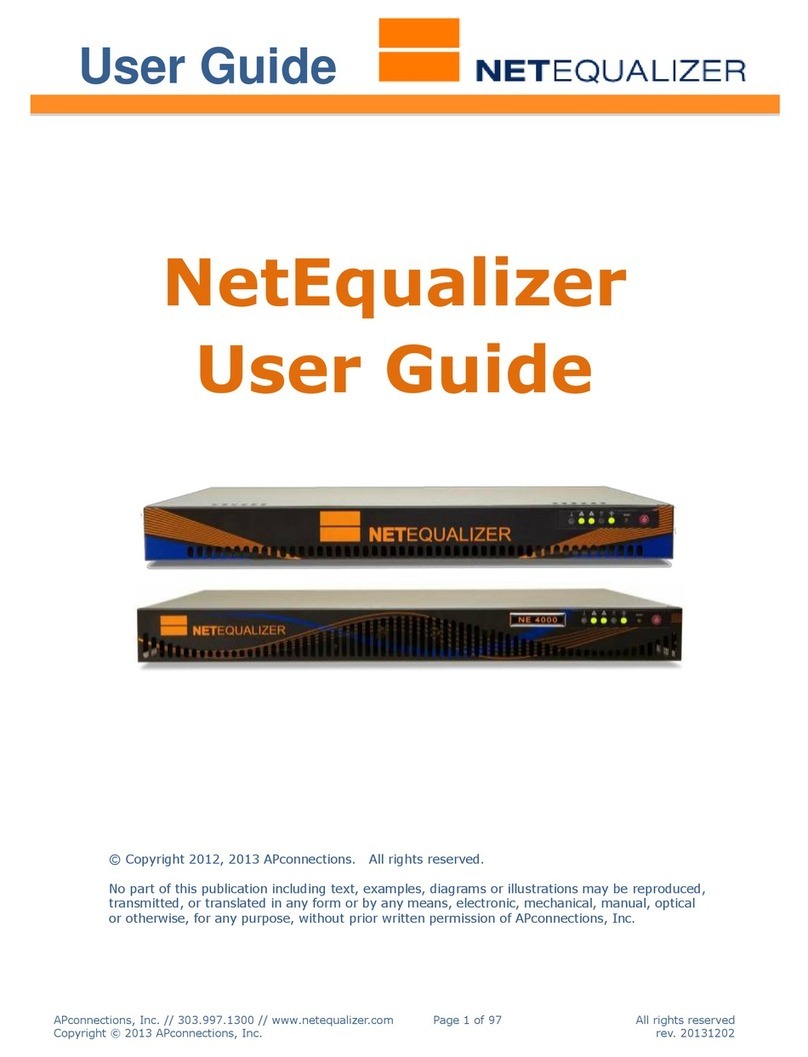User Guide
APconnections, Inc. // 303.997.1300 // www.netequalizer.com Page 2 of 96 All rights reserved
Copyright © 2014, 2015 APconnections, Inc. rev. 20150309
Table of Contents
Where to Install NetEqualizer ................................................................................. 5
Setting up the NetEqualizer.................................................................................... 6
Factory Default IP Settings ............................................................................................... 6
Accessing the NetEqualizer via the Web GUI IP ....................................................................... 6
Cabling the NetEqualizer into your Network .......................................................................... 6
Configuring the NetEqualizer............................................................................................. 8
The NetEqualizer Dashboard................................................................................... 9
Equalizing Defined ............................................................................................ 11
Configuring Equalizing Parameters.......................................................................... 14
Using the RATIO Parameter to Influence Equalizing.................................................................14
Setting your Trunk Size ...................................................................................................15
Parameters to Adjust Equalizing Sensitivity ..........................................................................16
Parameters to Size Internal Tables .....................................................................................18
Viewing your Equalizing Parameter Settings..........................................................................19
Controlling P2P Traffic........................................................................................ 20
Setting Connection Limits................................................................................................20
Dynamic Hogmin: Creating Smart Connection Limits ...............................................................22
Setting Bandwidth Limits..................................................................................... 25
Setting Hard Limits by IP.................................................................................................25
Adding Bursting to Hard Limits.................................................................................................26
Setting up Bandwidth Pools..............................................................................................28
Setting Hard Limits by VLAN.............................................................................................31
Setting Hard Limits by MAC address....................................................................................31
Consider Setting Bandwidth Priority ........................................................................ 33
Defining Priority Traffic ..................................................................................................33
Masking Off Traffic ........................................................................................................34
Restricting Bandwidth Usage................................................................................. 36
Establishing User Quotas (Professional Quota API) ..................................................................36
MAC Redirection ...........................................................................................................42
Distributed Denial of Service Attack (DDoS) Tools ........................................................ 44
DDoS Monitor ...............................................................................................................44
DDoS Firewall ..............................................................................................................46
Monitoring and Reporting..................................................................................... 47
Dynamic Real-Time Reporting (RTR) ...................................................................................50
RTR Dashboard .................................................................................................................... 50
Real-time Traffic Graph ......................................................................................................... 51
RTR Active Connections.......................................................................................................... 51
IP Reports..........................................................................................................................55
Traffic History..................................................................................................................... 58
View NetEqualizer Log........................................................................................................... 62
Configuration ..................................................................................................................... 64
Running Processes ................................................................................................................ 65
RTR Preferences .................................................................................................................. 65
Continued on next page…