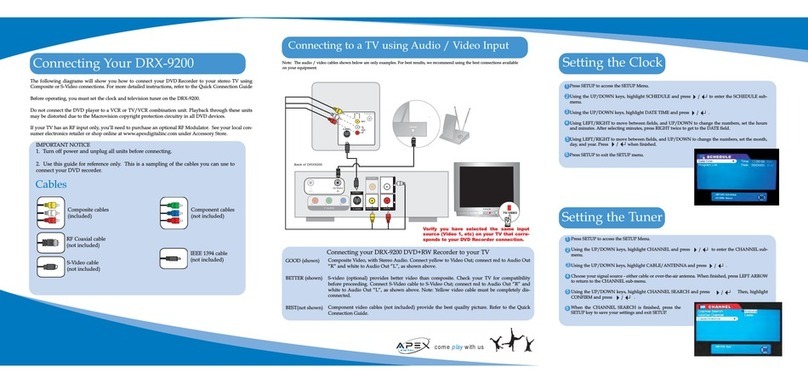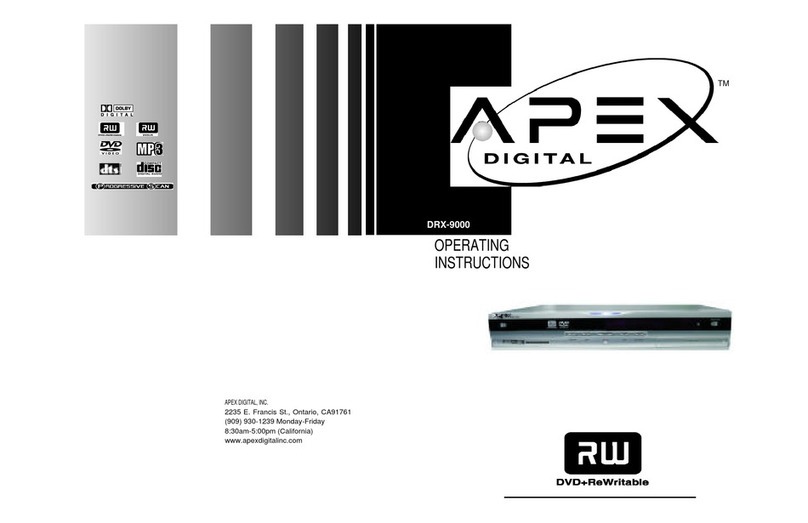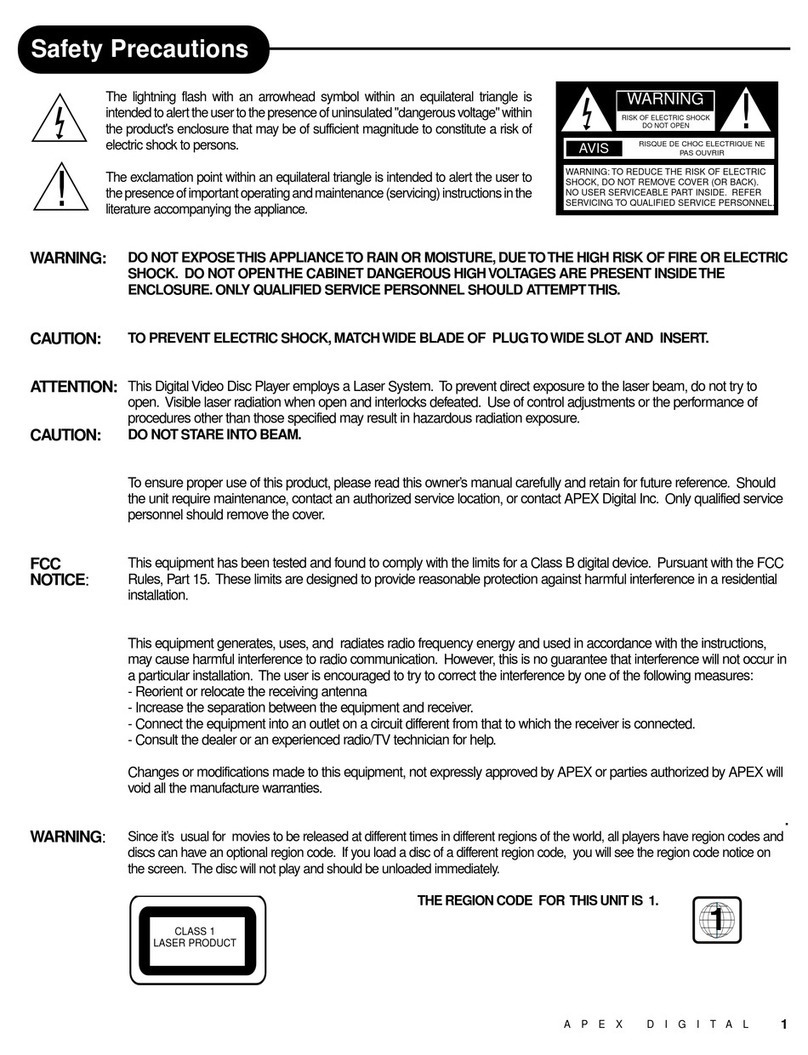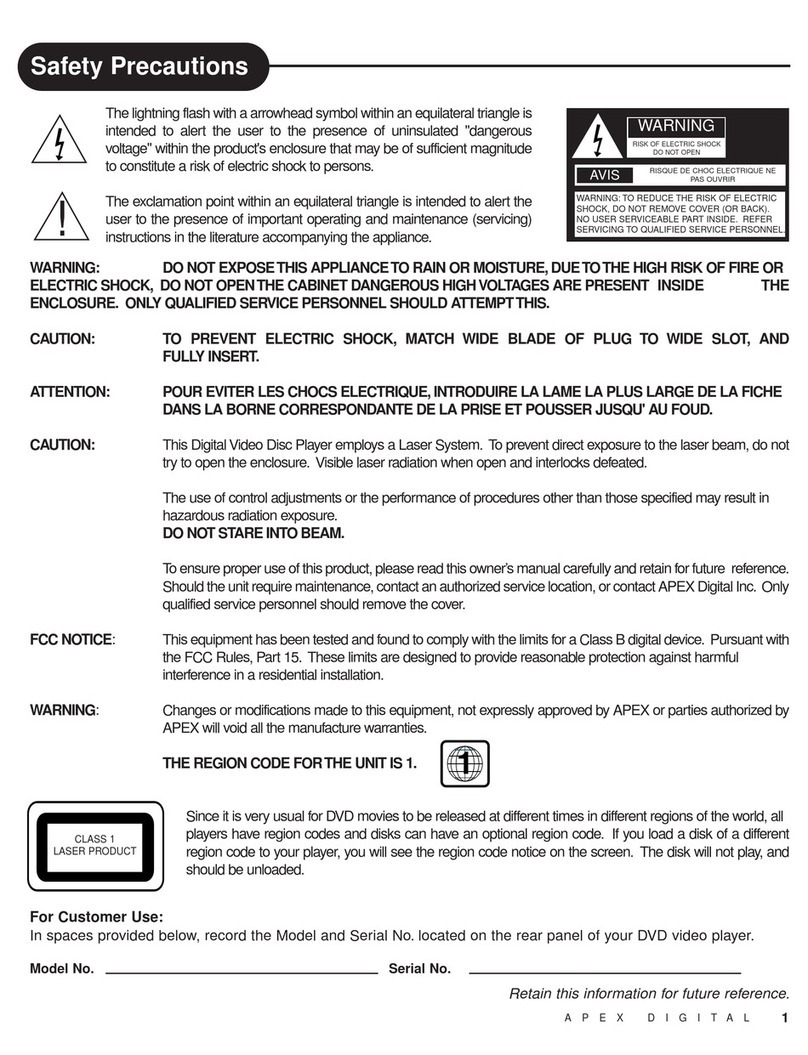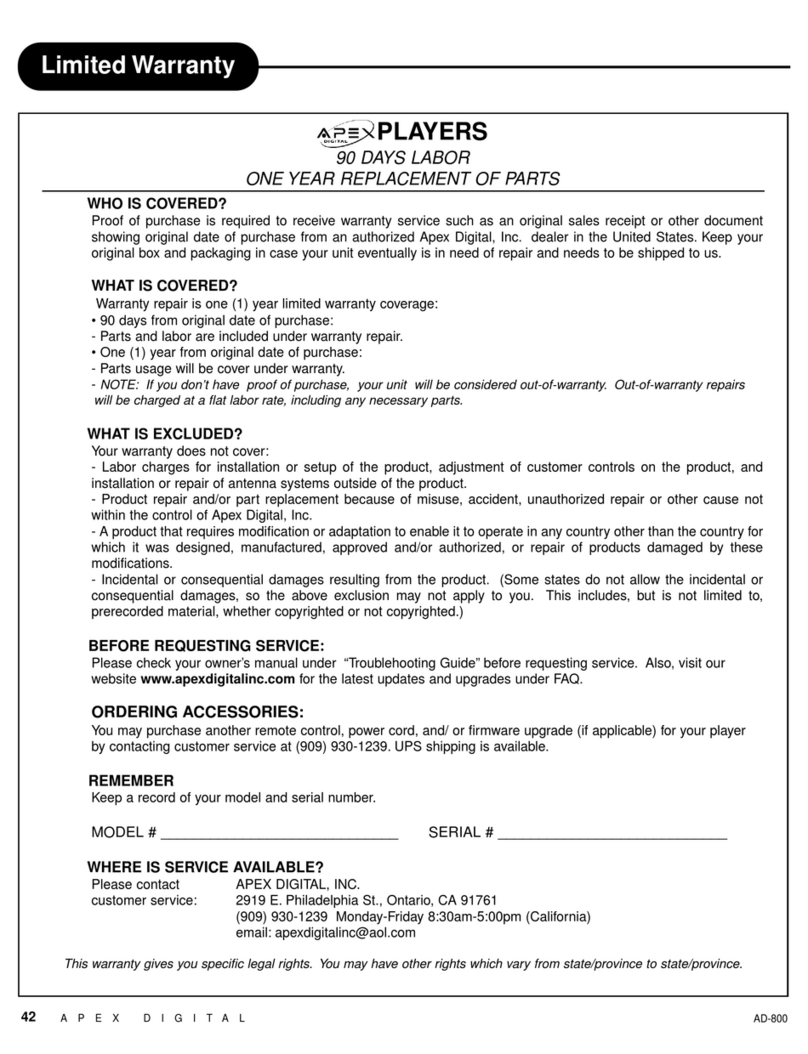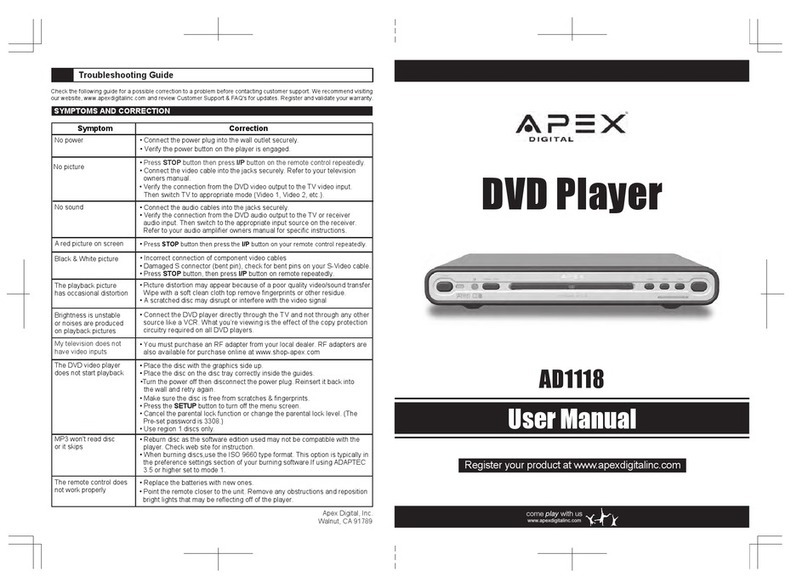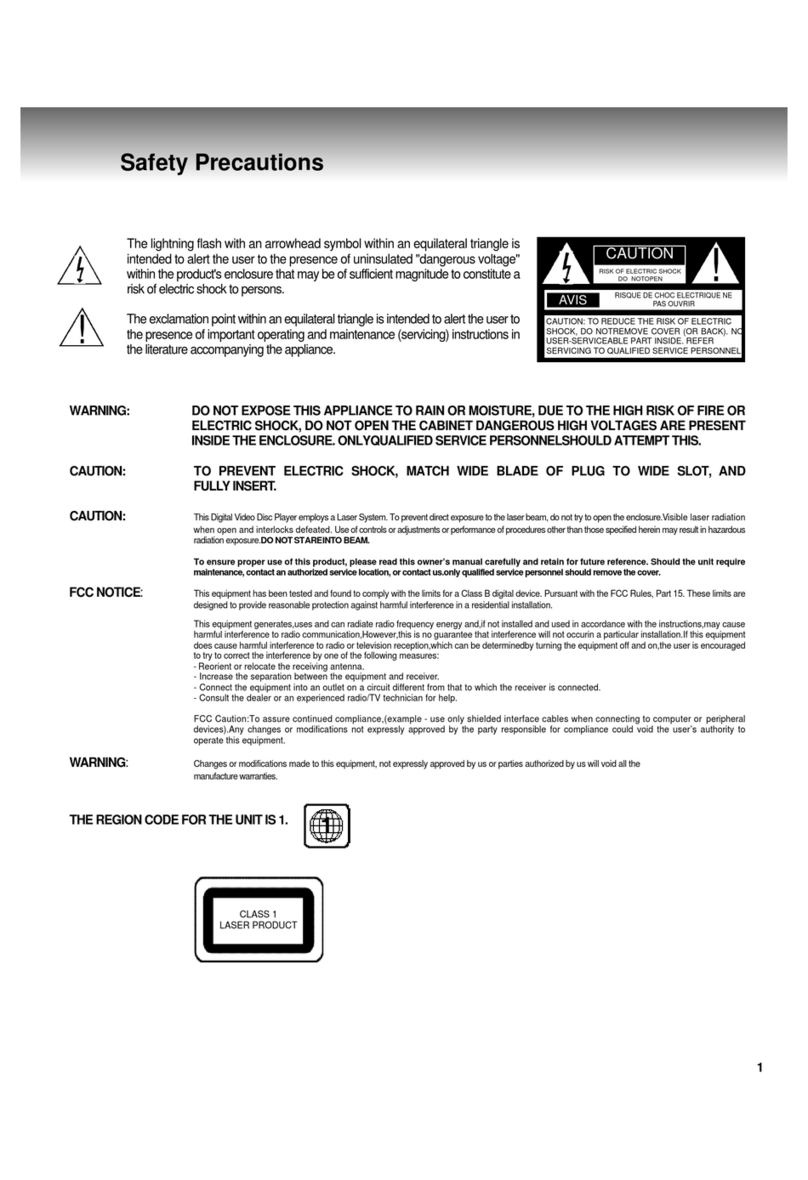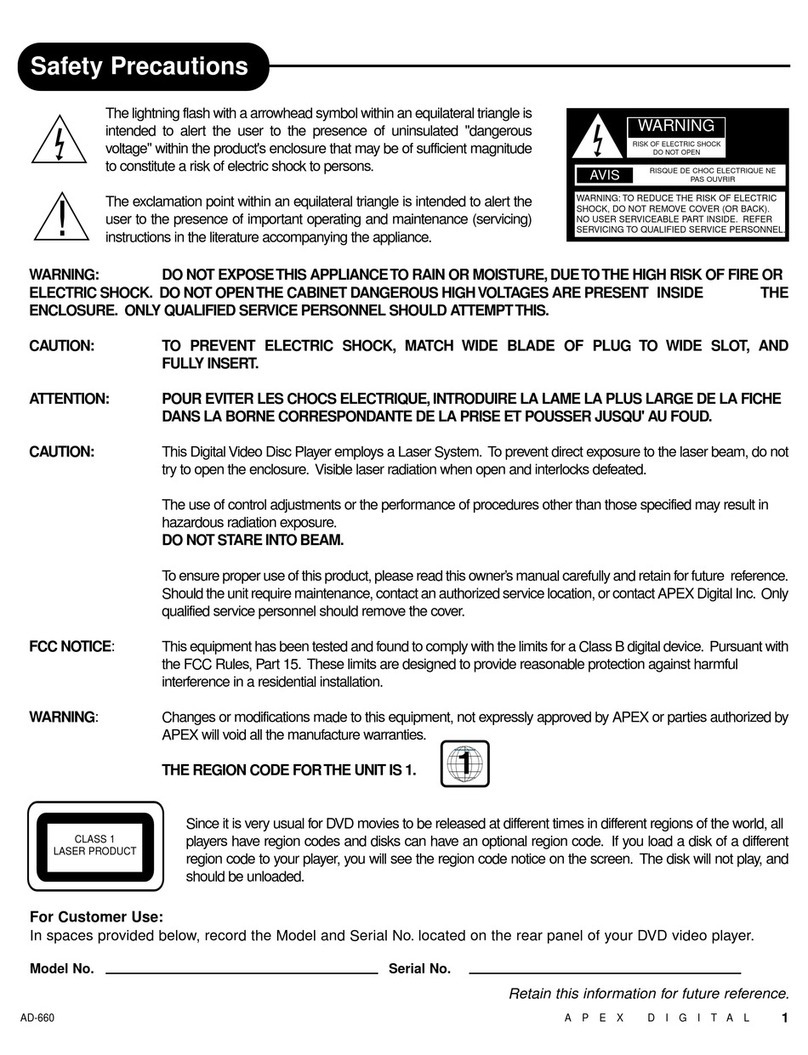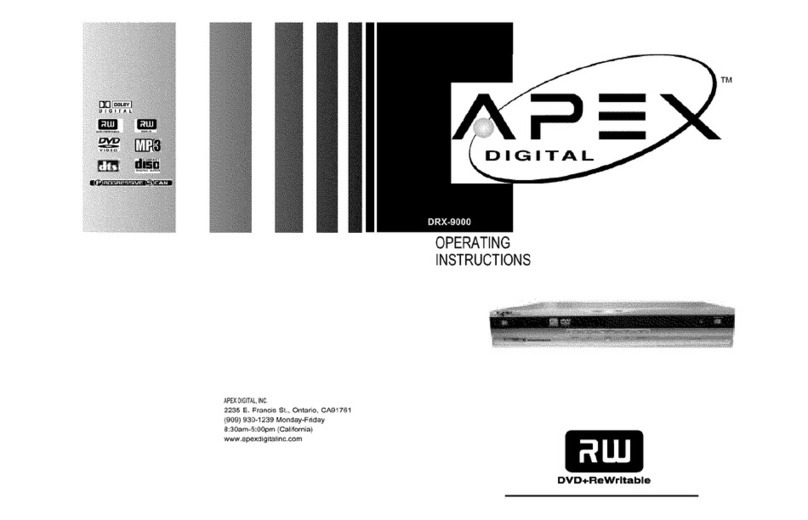Q: Why is my remote control not operating?
A: • Check that the power switch on the unit is engaged. The power button on remote works after the power switch is
turned on from unit.
• Check batteries making certain they are fresh and polarity (+-) in compartment is correct.
• Operate remote within 20’ and 30 degrees from center of player.
• Remove batteries then hold down one or more buttons for 60 seconds to allow remote to reset
then reinstall batteries.
• Some operations may be prohibited by the disc
Q: The Parental Lock feature is turned on and I forgot my password
A: • Factory overriding password is "3308".
Q: How do I connect my DVD player if my TV has no video inputs (yellow,red,white connections)?
A: • Some older televisions only have an antenna terminal and do not have video inputs necessary to
connect dvd players. Use an RF Modulator that can be purchased at a major home electronics retailer or at our online
store at www.apexdigitalinc.com.
Q: I have connected the DVD player to the TV but I get no picture/ noise appears?
A: • Verify you have selected the same input source (Video 1, etc) on your TV that corresponds to the
DVD player you connected.
• If you connected an optional S-Video cable into the S-Video input make sure to disconnect the yel
low composite video cord.
• If you’ve connected the dvd player through your VCR, try disconnecting VCR and connect dvd player
directly to TV. Copy protection signals embedded in DVD’s may distort picture quality.
Q: Why won’t my player read my DVD or CD or MP3?
A: • Disc may be placed upside down in the tray, may be scratched, or dirty.
• Turn off power and disconnect AC power plug from wall outlet for 30-60 seconds. Reinsert plug into wall and retry again.
• If using a UDR format, CD-RW’s will not play.
• Unit does not support MP3PRO format.
• Use only Region 1 encoded DVD’s.
• When burning MP3 format discs, use the ISO 9660 type format.This option is typically in the Preference settings section of
your burning software. If using ADAPTEC 3.5 or higher set to Mode 1.
• Burn disc as a data file and not a wave file.
Q: Why is there no sound?
A: • Check that DVD player is connected to the correct input jacks on your amplifier/receiver. Try reconnecting again.
• Verify the input source you’ve selected on your amplifier / receiver is correct.
• There is no sound while in slow motion mode.
• Verify you selected the proper digital output from the Audio settings section in the SETUP menu.
Q: Why is the sound volume low from my DVD player?
A: • This is common with DVD’s. Take precaution when switching between input modes on your TV and/ or amplifier/ receiver.
Q: I have connected the DVD through the Y, Cb, and Cr inputs on my newer TV and notice a discolored picture.
A: • Press SETUP in the main menu.
• Go to Video Setup, using direction keys select Output mode, then select Interlace.
Q: On my 4:3 standard TV, while viewing widescreen DVD’s, subjects appear vertically distorted?
A: • Press SETUP in the main menu.
• Go to Video SETUP, select TV Shape.
• Change to Normal/ PS or Normal / LB.
Q: On my 16 x 9 widescreen TV, while viewing DVD’s, subjects appear vertically distorted?
A: • Press SETUP in the main menu.
• Go to Video SETUP, select TV Shape.
• Change to Wide 16:9.
Q: Why can’t I select alternative languages or subtitles?
A: •DVD software may not include this function on the particular disc.
•Press SUB-T on remote control until subtitles are visible.
Q: What are the black bars when viewing widescreen presentations on DVD programming?
A: •These bars are normal when viewed on a standard 4:3 television in order to maintain the original aspect ratio of the
theatrical release.
Q: What is AFF? (Active Fullscreen Function)
A: •AFF allows you to fill the TV screen (4:3) when viewing a widescreen formatted disc.
•This feature will reduce or eliminate the black bars.
hookup&referenceguide
come play with us
FAQs
We’ve put together a number of solutions to the most frequently asked questions for setup and initial use. Keep this reference
guide handy. FAQs are not in any particular order so we recommend reading them thoroughly.
NOTE: This EZ Hookup and Reference Guide is not intended to be a substitute for the Operating Manual.
Visit us at www.apexdigitalinc.com under Customer Support as we continuously update this list. Do not forget to register your
product to gain access to valuable technical customer support services.
Frequently Asked Questions
EZ
©2004 APEX Digital, Inc.All Rights Reserved.
Part . Hookup&Referenceguide AD1160 v.1.0
Need Assistance?
If you still have questions or need assistance, visit our 24 Hour Customer Support & FAQs page.
Register your product and gain access to valuable technical customer support services including email.
We encourage you to visit our website @ www.apexdigitalinc.com and review the customer support
and FAQ’s page for updates to this list. You may register to validate your warranty at our website and
order accessories for your product. You may also call us at (866)-427-3946.
FAQs Frequently Asked Questions continued...
AD-1160
QUESTIONS?
Before contacting your retailer, read the Operating Manual
thoroughly. This EZ Hookup Guide will offer answers to the most
asked questions for setup, installation and use.
DVD PLAYER
Ta ke a moment to protect your Recorder by
validating your free warranty online!
www.apexdigitalinc.com
• Personalized email tech support
• Product updates
• Purchase accessories