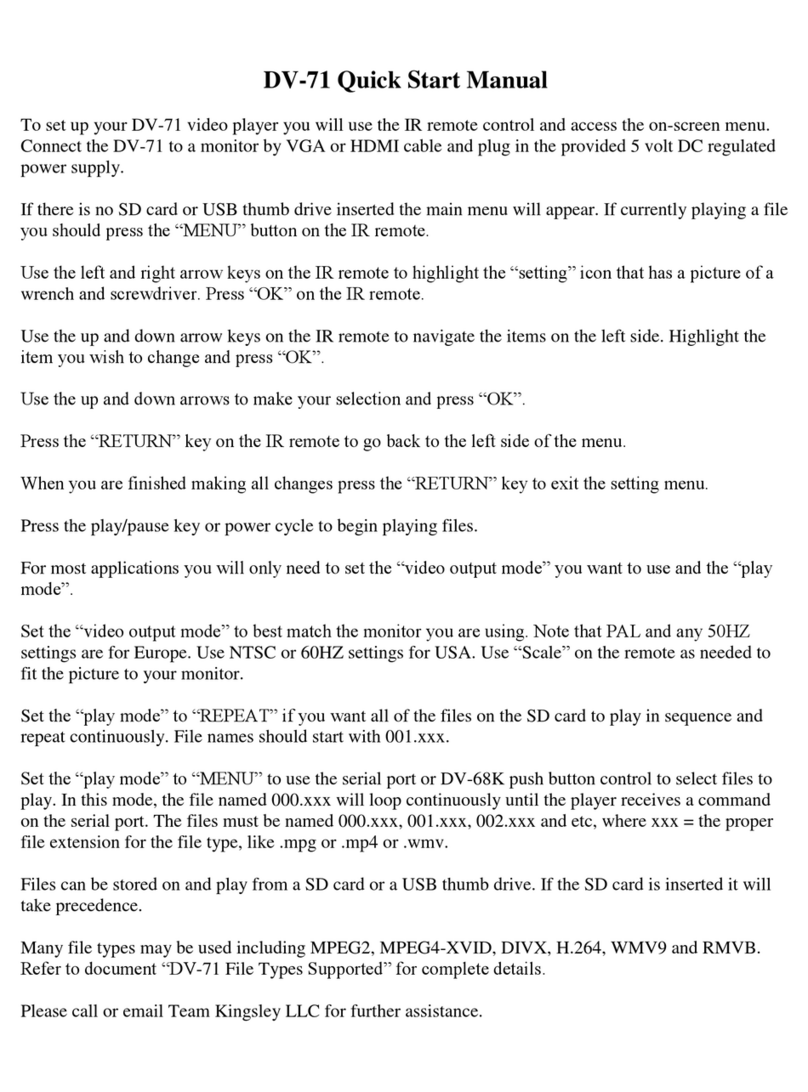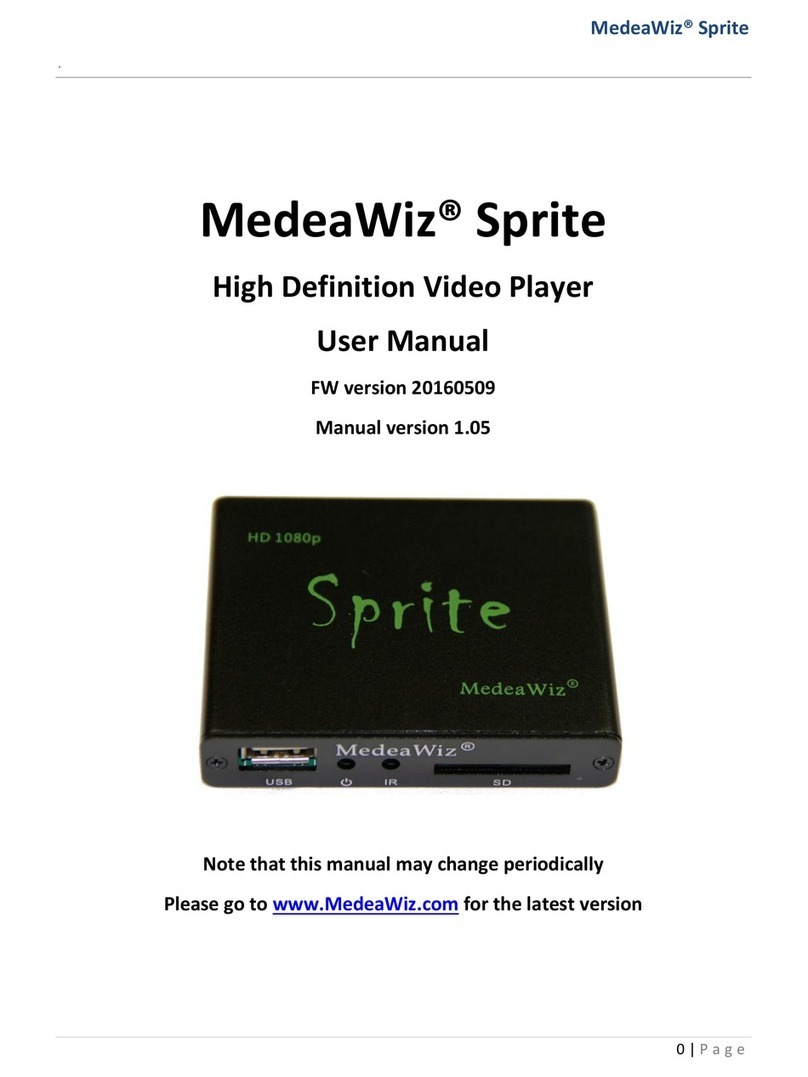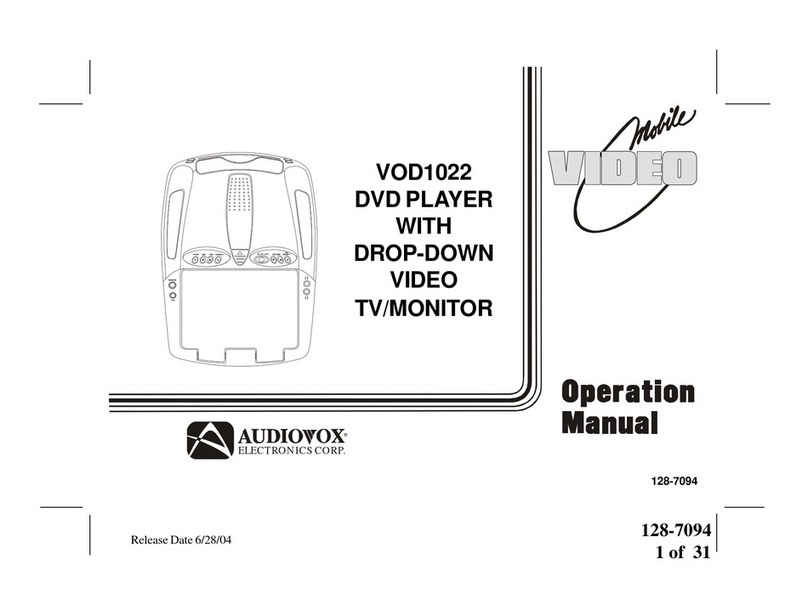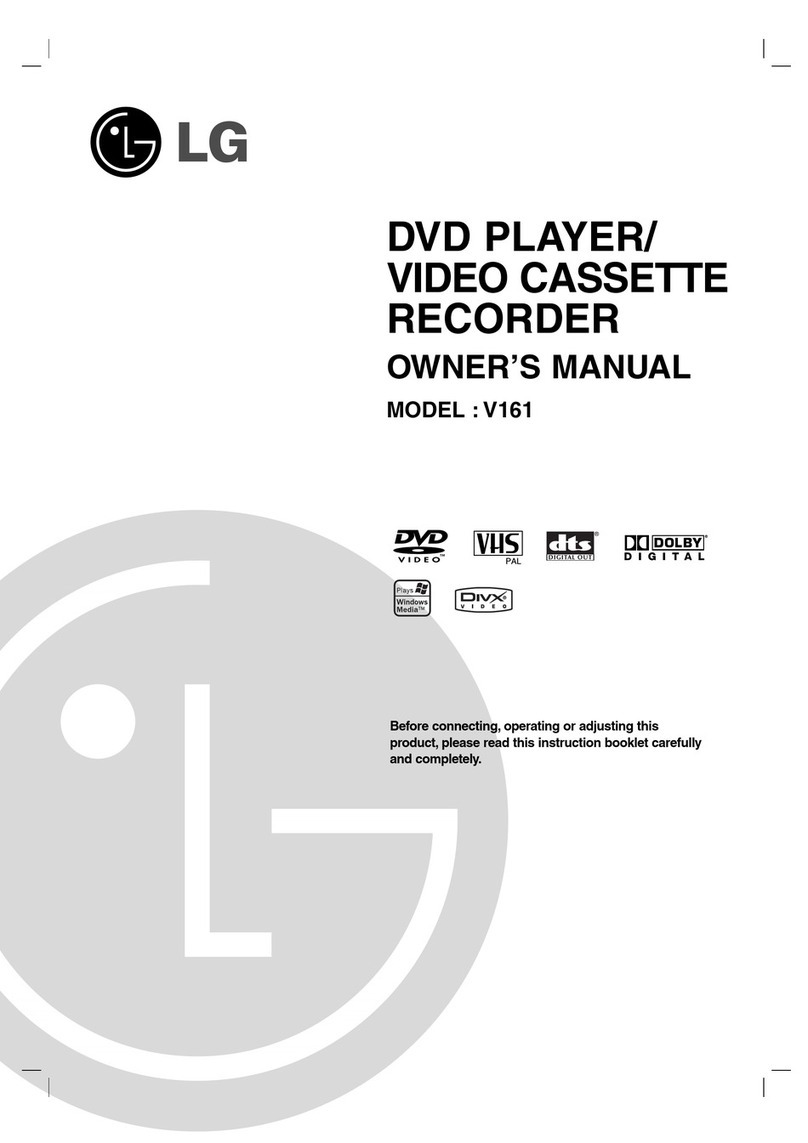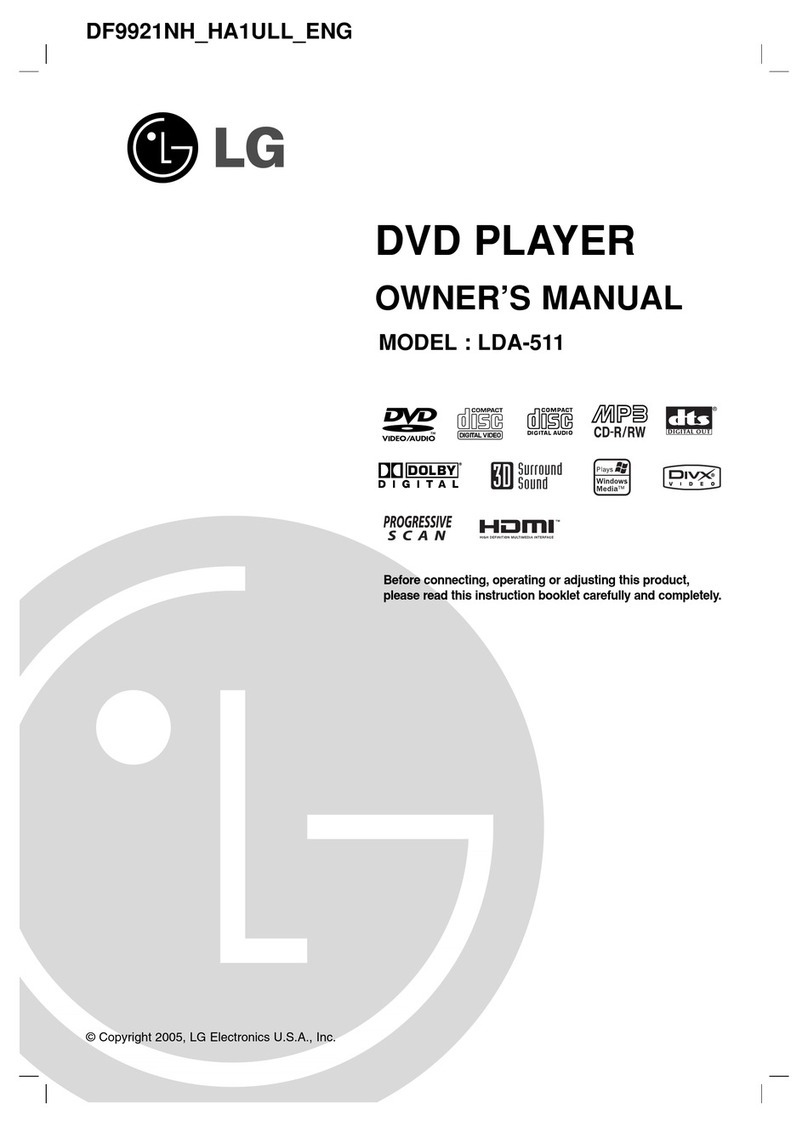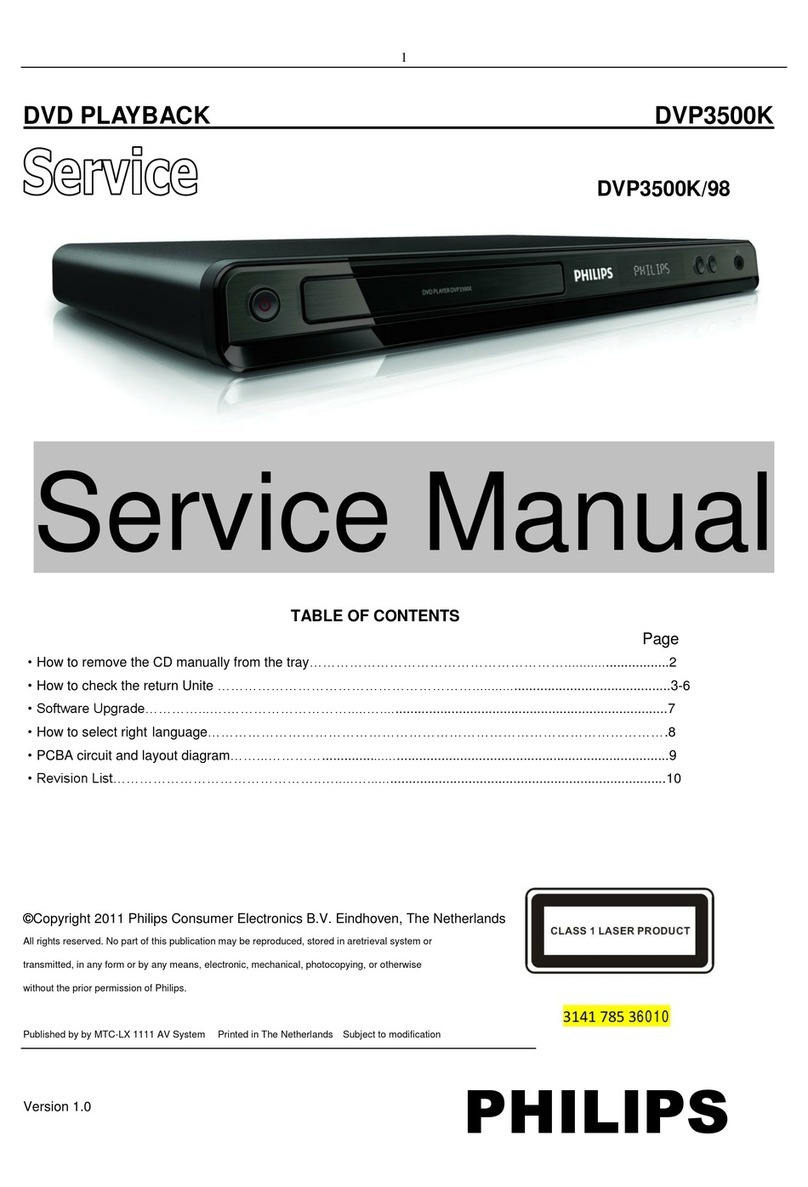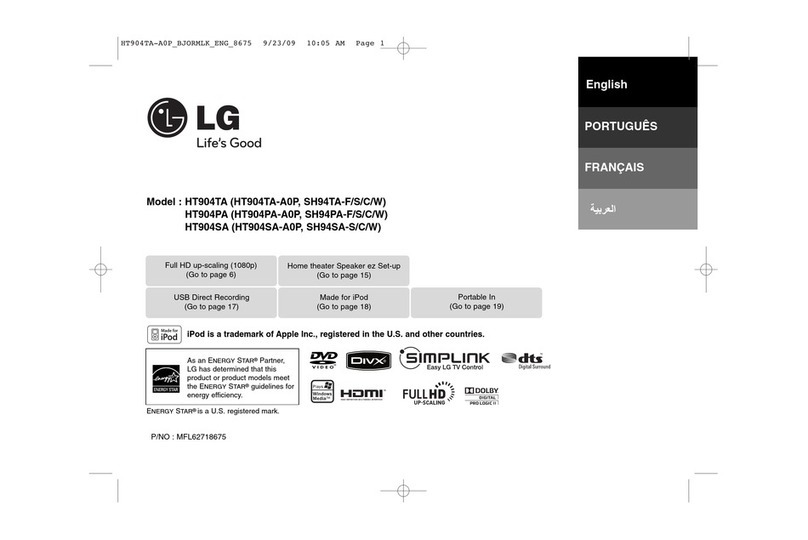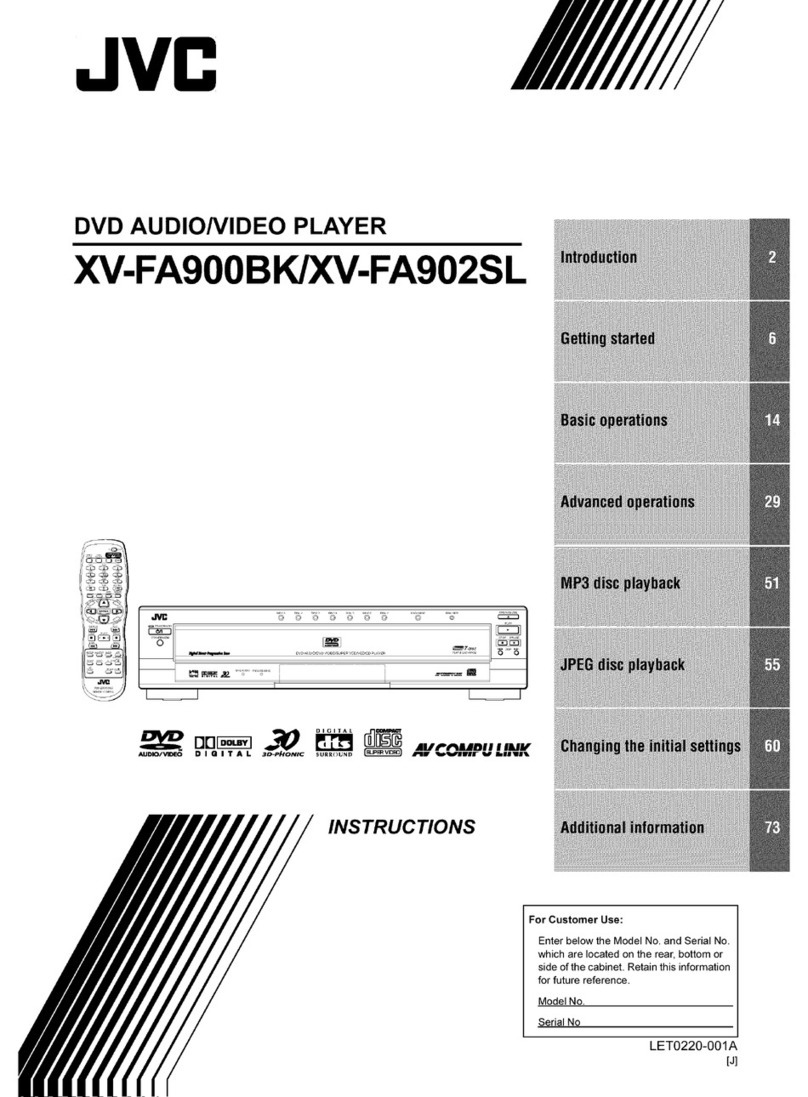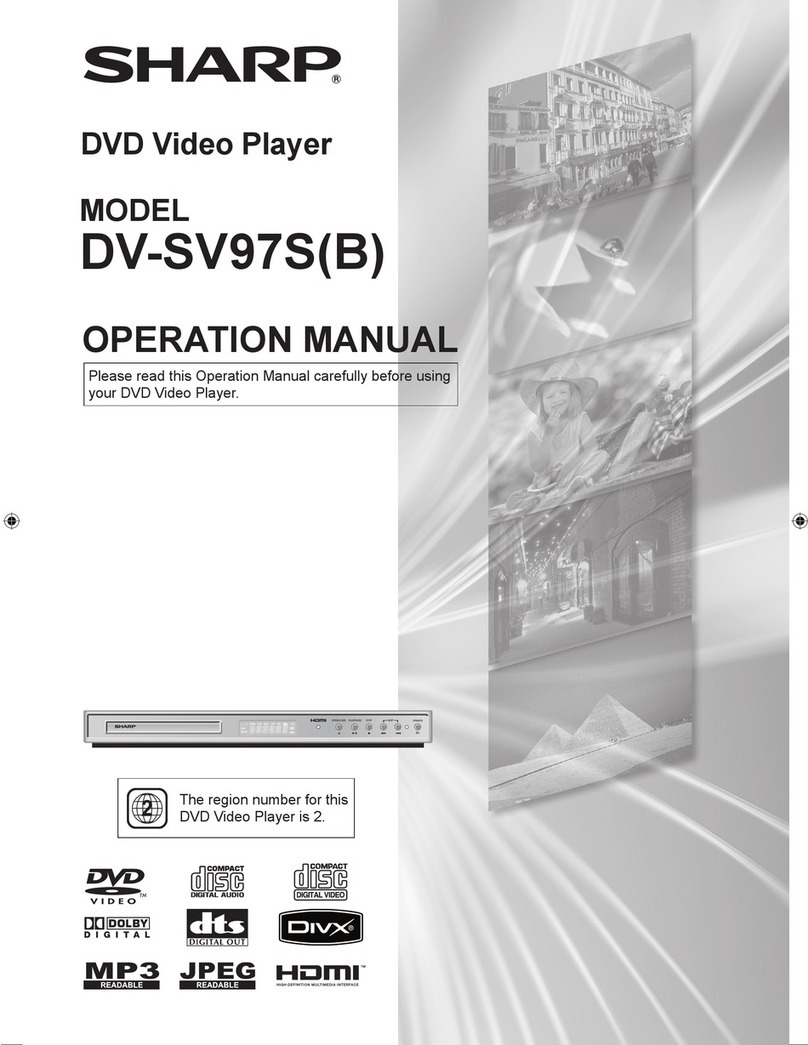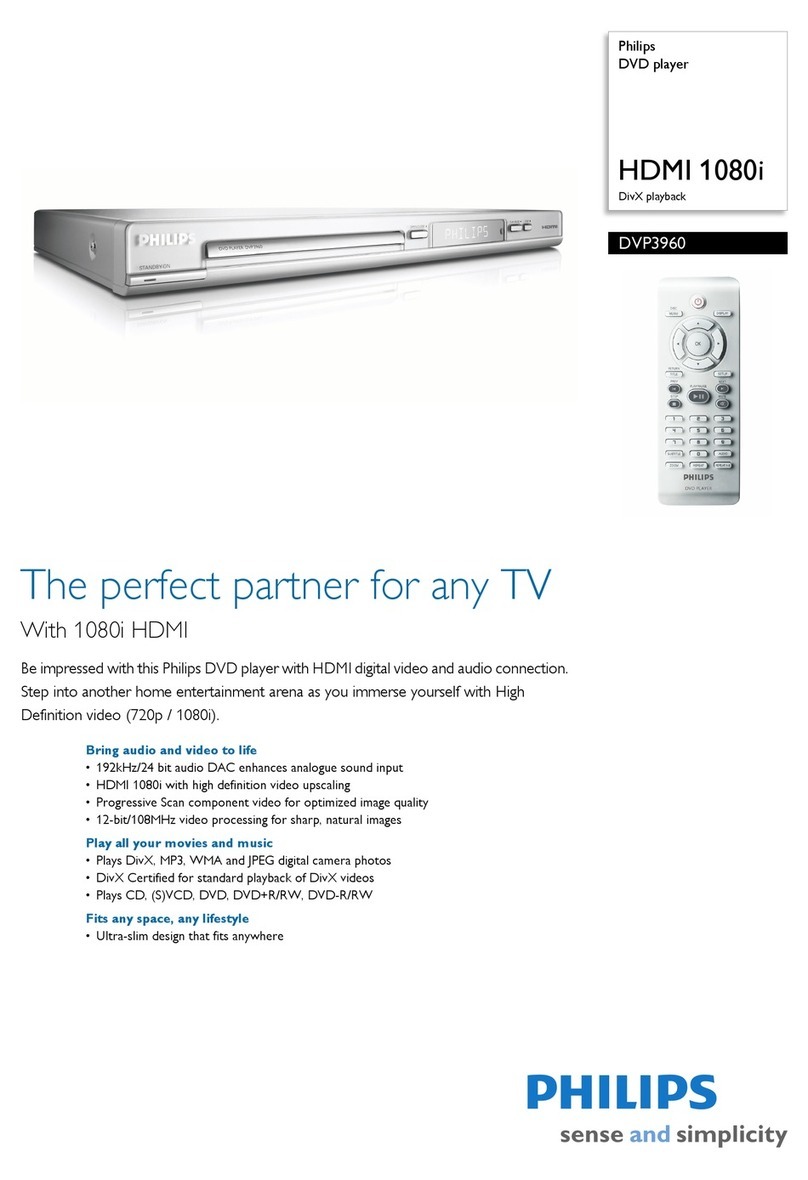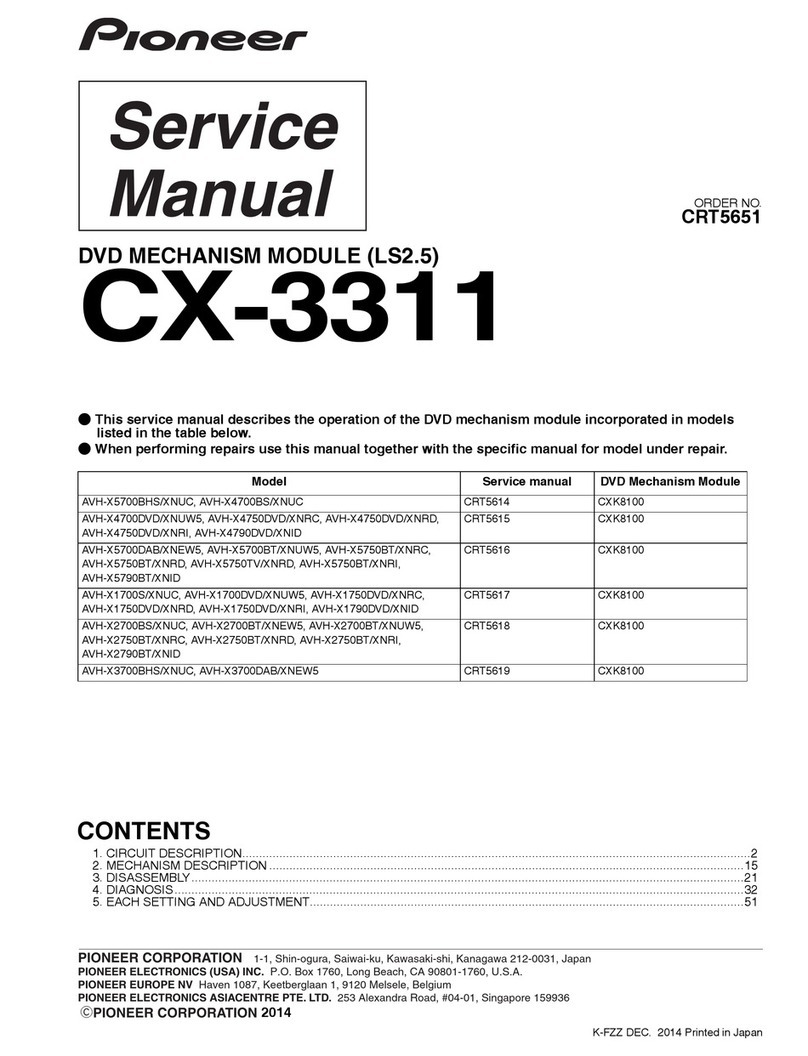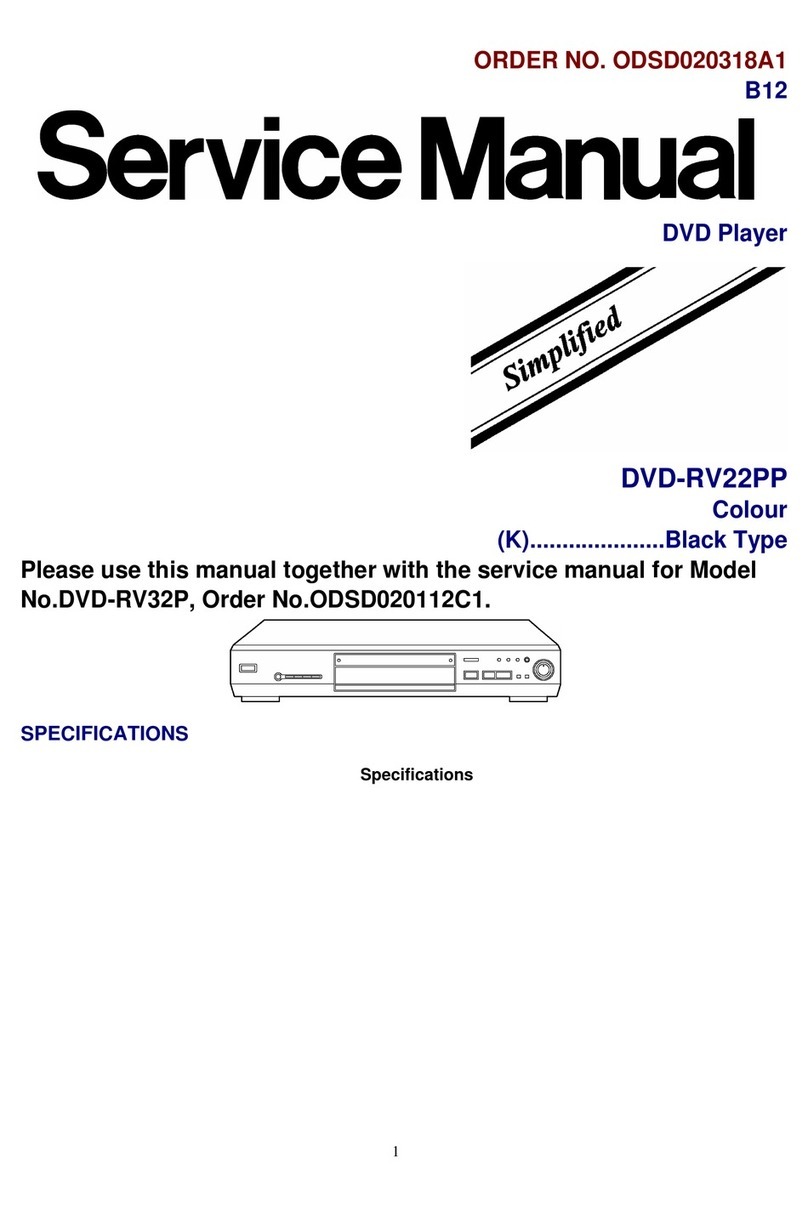MedeaWiz Sprite 4K DV-S4 User manual
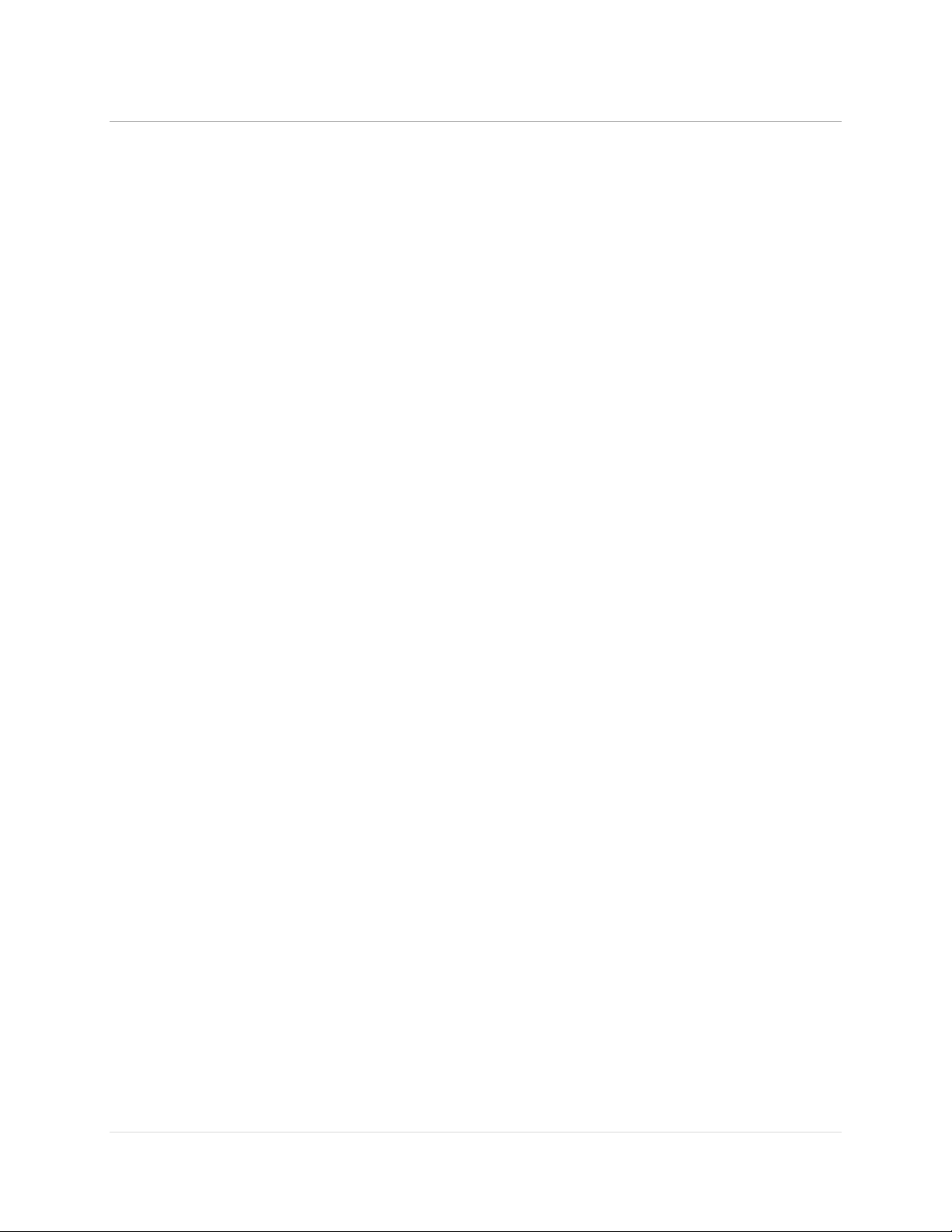
MedeaWiz® Sprite® 4K
.
1 | P a g e
Table of Contents
Introduction ..................................................................................................................................................3
What’s in the box..........................................................................................................................................4
Front Panel Features.....................................................................................................................................5
Rear Panel Features......................................................................................................................................5
Sprite® 4K Quick Start Guide.........................................................................................................................6
On-Screen Menu for Setup ...........................................................................................................................7
Menu Language.............................................................................................................................................8
Video Output Mode......................................................................................................................................9
Audio Output Mode....................................................................................................................................10
Play Mode ...................................................................................................................................................11
Control Mode..............................................................................................................................................12
Baud Rate....................................................................................................................................................13
Address Mode.............................................................................................................................................14
Serial Feedback ...........................................................................................................................................15
Display Zoom...............................................................................................................................................16
Restore Default Settings .............................................................................................................................17
Firmware Version........................................................................................................................................18
Firmware Revisions History.........................................................................................................................19
Firmware Upgrade ......................................................................................................................................20
Trigger Choices Explained...........................................................................................................................21
Push Button Wiring to the I/O Port ............................................................................................................22
Serial Communications Wiring to the I/O Port...........................................................................................23
PLC Wiring to the I/O Port ..........................................................................................................................24
Motion Sensor Wiring to the I/O Port ........................................................................................................25
Schematic of I/O on the Sprite® 4K Circuit Board.......................................................................................26
Using the Hydra® with the Sprite® 4K.........................................................................................................27
Serial Port Control from your Show Controller or Micro-processor...........................................................28
Serial Port Control Multi-Drop Addressing Wiring......................................................................................29
Serial Port Control Commands....................................................................................................................30
IR Remote Control.......................................................................................................................................34
Power Supply ..............................................................................................................................................35
Supported Video / Audio / Photo Formats.................................................................................................36
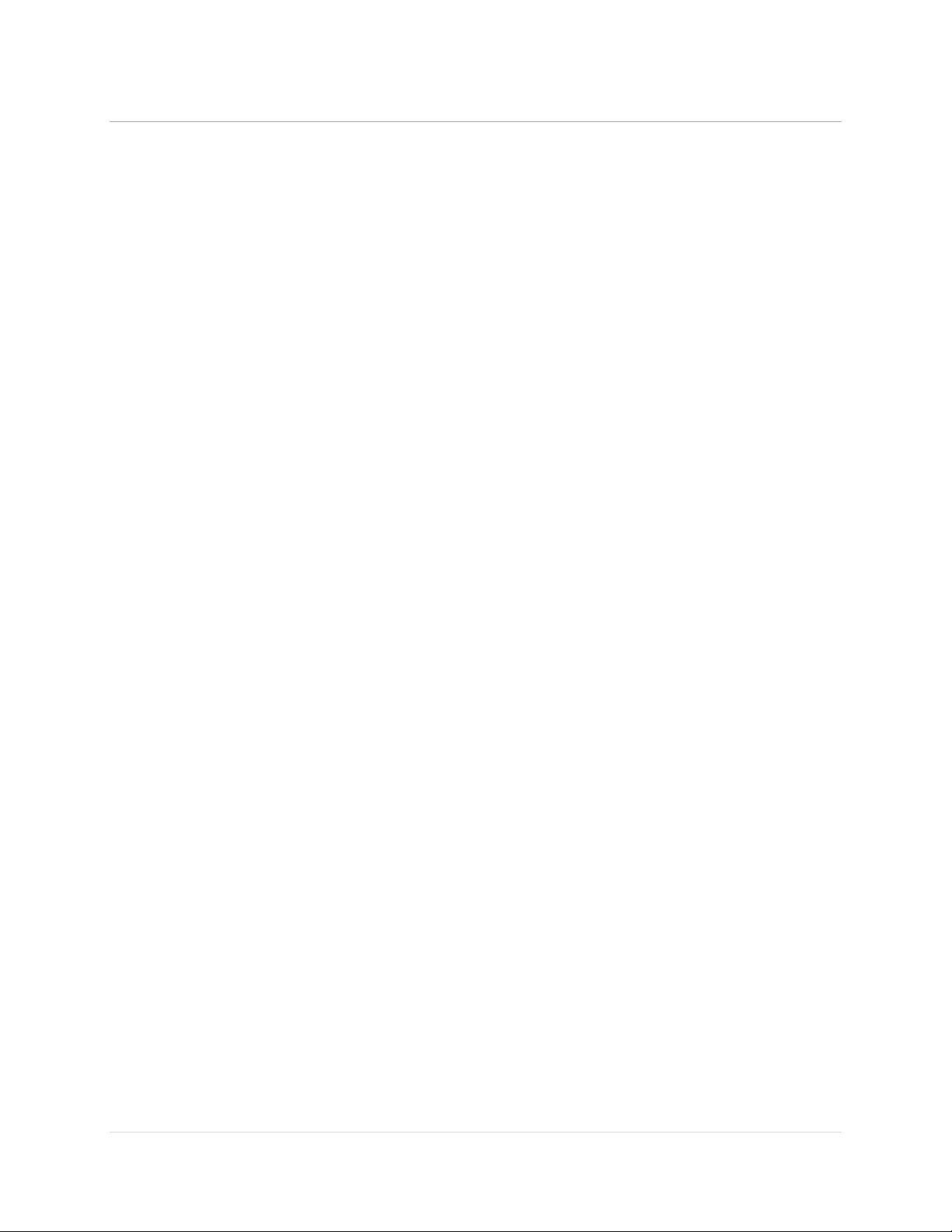
MedeaWiz® Sprite® 4K
.
2 | P a g e
Trouble FAQ ................................................................................................................................................37
Support .......................................................................................................................................................40

MedeaWiz® Sprite® 4K
.
3 | P a g e
Introduction
The MedeaWiz® model DV-S4 Sprite® 4K is an Ultra High Definition digital video repeater
capable of 4k @60 fps HDMI output with high quality stereo audio and surround sound using an
external AV receiver.
It has a direct trigger input and a 2-way communications serial port. The Sprite® 4K will play a
video or audio file in a circular loop, repeating, when power is applied. It will play different
video or audio files by a trigger input or serial command, and then return to the looping file.
The Sprite® 4K has no black space when looping or changing files. It will hold the last frame of
video until the first frame quickly displays.
It is simple to set-up with an on-screen menu. No programming required. It has multiple
operating mode options to fit many needs.
In the trigger input modes, you can use a push button, other dry contact, motion sensor or a
voltage level change, with your choice of a High or a Low transition trigger. You can also choose
to allow an interrupt from a new trigger event, or to not allow an interruption of the file
playing. You can trigger a single file, or trigger multiple files in order. Each new trigger plays the
next file. After a triggered file ends, the looping video will play again until a new trigger occurs.
In the Serial Control Mode you can have a looping video file and control up to 200 other video
files to play on command. Once the commanded video ends, the looping video will play again
until a new command is received. Serial Control can also be used with audio files.
The Hydra® accessory is available to use with the Sprite® 4K in Serial Control Mode. It adds
several additional modes of operation with multiple trigger inputs, DMX 512 control, MIDI
control, and 8 sinking outputs to control lamps, relays and more.
The Sprite® 4K also has basic “play all” file modes to play all files on the SD card or USB drive in
order or randomly when power is applied. Files will continue to play until power is removed.
A remote control is included for initial set up of the Sprite. Your settings are retained in
memory. Anytime power is applied the Sprite will automatically play according to the settings
you made.
The Sprite® 4K is one of the most energy efficient “green” video repeaters available today.
Using only 5 Volt DC power at an average of 500 mA, it takes only about 2.5 Watts to run.
FCC, CE UKCA and RoHS certified.

MedeaWiz® Sprite® 4K
.
4 | P a g e
What’s in the box
The Sprite® comes with
1) IR remote control
2) AC adaptor*, USA plug, universal 100 to 240 Volt AC input, regulated 5 Volt DC output.
3) AV cable, 3.5mm 4 pole to RCA red, white and yellow
4) I/O plug, 3.5mm 4 pole to screw terminals
*Countries other than USA may not include a power supply. Contact your local distributor to verify.

MedeaWiz® Sprite® 4K
.
5 | P a g e
Front Panel Features
Left to right
1) USB1. A flash drive or USB hard drive holding your files may be inserted here.
2) USB2. A flash drive or USB hard drive holding your files may be inserted here.
3) LED power indicator.
4) IR receiver for the remote control.
5) Micro SD slot. A micro SD memory card holding your files may be inserted here.
Rear Panel Features
Left to right
1) Control Input / Output. Pushbutton / Trigger / Motion / Serial input and serial output.
2) AV output with Composite video, stereo audio, left and right.
3) Optical fiber audio output.
4) HDMI Ultra High Definition video with audio.
5) Power input. Use only a regulated 5 Volt DC power supply.
The power connection takes a barrel plug with 1.35mm ID and 3.5mm OD, center Positive.
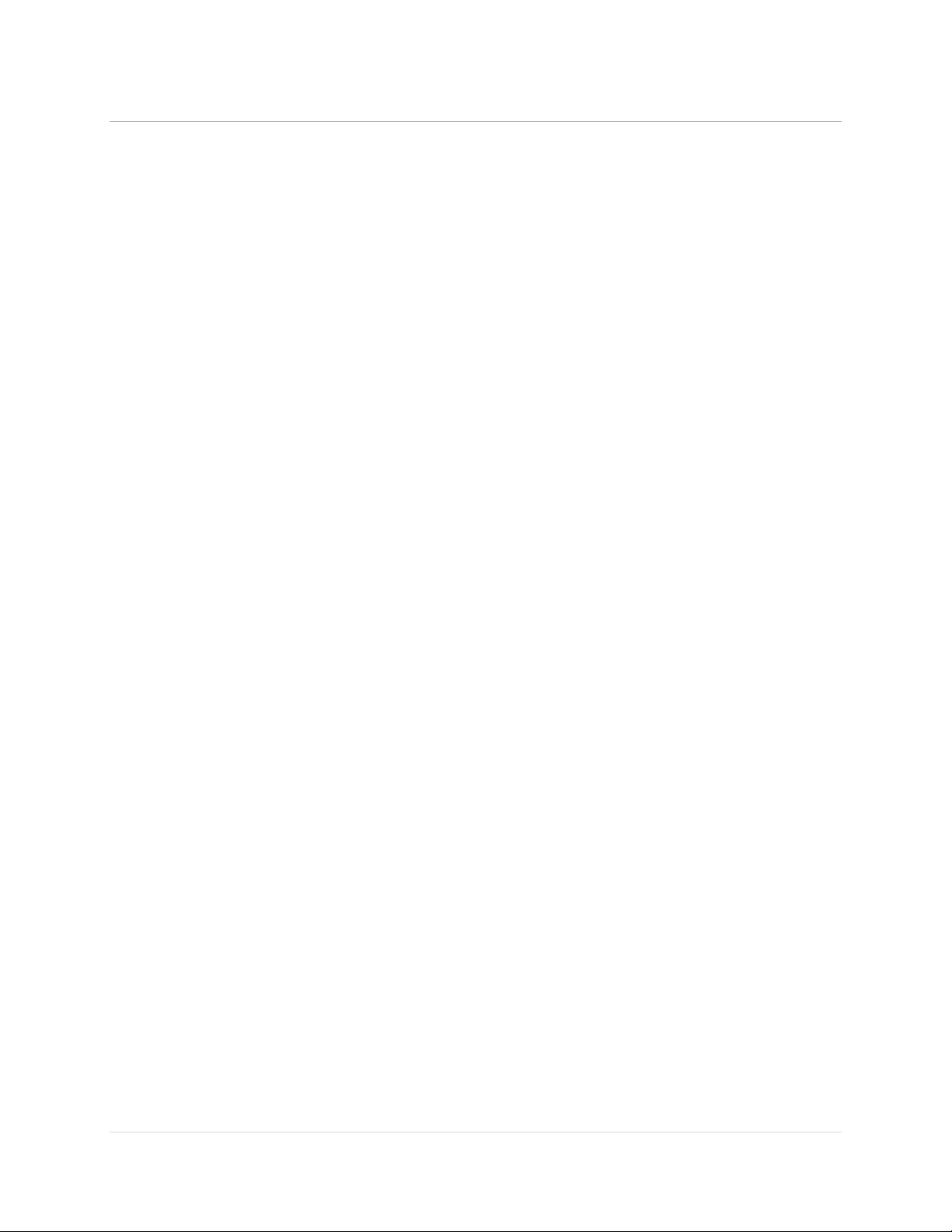
MedeaWiz® Sprite® 4K
.
6 | P a g e
Sprite® 4K Quick Start Guide
The MedeaWiz® Sprite® 4K ships with the Video Output set to HDMI at 1080p 60fps and the
Control Mode set to “Trigger Low No Interrupt” to use a pushbutton trigger.
Most users can simply connect their HDMI monitor and install their SD memory card, with files
named in the same way as the earlier model MedeaWiz players.
Example 1: You have file(s) that you need to run in a loop when power is applied:
Using the IR remote control, enter the on-screen menu by pressing the Setup key, and set the
Play Mode. For Video files use Video Repeat All, for Audio use Audio Repeat All, for photos use
Photo repeat all. Do not put the files in a folder.
Example 2: You want to trigger a file with a push button or motion sensor:
You must have a looping / ambient file named 000.xxx and a trigger file named 001.xxx.
If using multiple trigger files, name them in numerical order 001.xxx, 002.xxx, 003.xxx and etc.
Using the IR remote control, enter the on-screen menu by pressing the Setup key, and set the
Control Mode to one of the Trigger Low choices for a push button, or one of the Trigger High
choices for our motion sensor.
Example 3: You want to use the Serial Port to control multiple files:
You must have a looping / ambient file named 000.xxx and name the other files 001.xxx,
002.xxx, 003.xxx and etc. in order, up to 200.
Using the IR remote control, enter the on-screen menu by pressing the Setup key, and set the
Control Mode to Serial Control, and set the Baud Rate to match your external controller.
For any external Trigger type or Serial Control Mode:
Set the Play Mode = Video Control Mode for video files, OR Audio Control Mode for audio files.
Always have a looping / ambient file named 000 if using any Trigger choice or Serial Control.
The 000 looping file can be a black video file if no video is wanted until a trigger or command.
For Audio files you can use a silent audio file.
We suggest the looping file be at least 30 seconds long and may be much longer.
Do not put the files in a folder. Only put media files on the SD card or USB drive.

MedeaWiz® Sprite® 4K
.
7 | P a g e
On-Screen Menu for Setup
Point the included remote control directly at the front of the Sprite and press the “Setup”
button to enter the on-screen menu. Use the orange “Arrow” keys to navigate, the green
“Enter” key to make a selection, and the yellow “Return” key to go back one level. Pressing the
“Return” key twice will exit the menu and begin file play.
The Top Menu page will show your current settings.
Note the above menu picture is showing the factory default settings for firmware 20230728.
Other manuals for different versions of firmware may be found at www.medeawiz.com
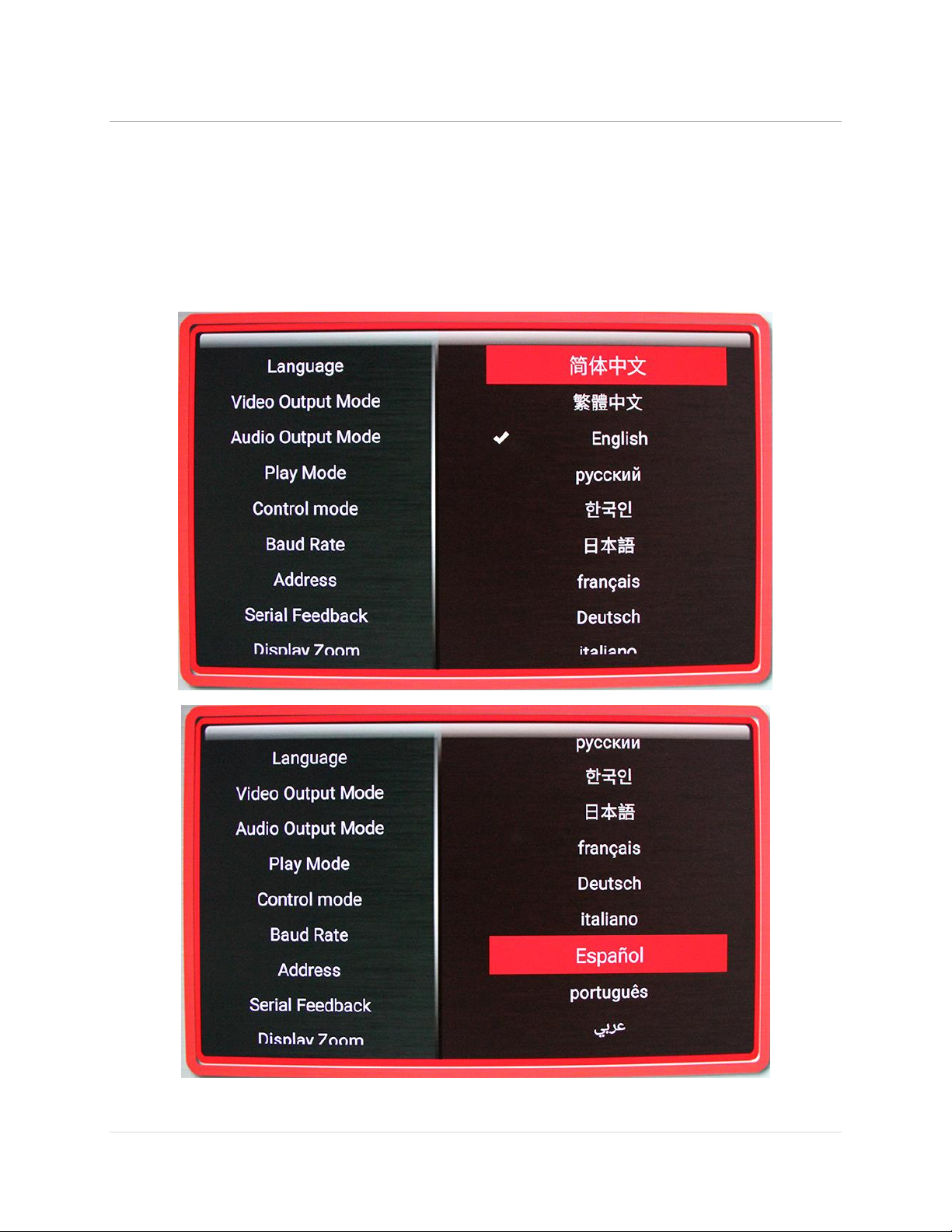
MedeaWiz® Sprite® 4K
.
8 | P a g e
Menu Language
Select the language for the on-screen menu.

MedeaWiz® Sprite® 4K
.
9 | P a g e
Video Output Mode
Select the video output needed to match your monitor.
Select NTSC to use the Composite video output from the 3.5 mm yellow AV jack. Use the yellow
RCA plug from the included AV cable.
Select PAL for Composite video output from the 3.5 mm yellow AV jack for some areas other
than the Americas that use PAL video files and monitors.
The HDMI selections will route the video to the HDMI connector only.
HDMI selections include:
4096x2160p60 4096x2160p50 4096x2160p24
3840x2160p60 3840x2160p50 3840x2160p30 3840x2160p25 3840x2160p24
1920x1080p60 1920x1080p50 1920x1080p30 1920x1080p24
1920x1080i60 1920x1080i50
1280x720p60 1280x720p50 1280x720p30 1280x720p24
HDMI Auto will communicate with your monitor to find the best setting.

MedeaWiz® Sprite® 4K
.
10 | P a g e
Audio Output Mode
Select the audio output needed.
Select HDMI + AV + Optical to route the audio to all audio outputs.
Select HDMI to route the audio only through the HDMI cable to your monitor or amplifier with
HDMI input. HDMI is capable to pass stereo or surround audio to an AV receiver or Sound Bar.
Select A/V to route the audio only to the 3.5mm 4 pole AV jack. Use the red and white RCA
plugs from the included AV cable. AV is capable of high quality stereo output.
Select Optical to route the audio only through the Optical output. Optical is capable to pass
stereo or surround audio to an AV receiver or Sound Bar with optical input.
The A/V audio output will require an amplifier or amplified speakers. It can’t directly drive
speakers.
Surround sound can be available at the HDMI or Optical outputs and requires and external A/V
receiver, sound bar, or other surround decoder / amplifier.

MedeaWiz® Sprite® 4K
.
11 | P a g e
Play Mode
Select the play mode needed for your application.
Selections with no external input control:
Video –Repeat all in order will play all video files in order in a circular loop.
Video –Repeat all random will play all video files randomly.
Audio –Repeat all in order will play all audio files in order in a circular loop.
Audio –Repeat all random will play all audio files randomly.
Photo –Repeat all in order will play all photo files in order in a circular loop.
Photo –Repeat all random will play all photo files randomly.
You may play audio files along with photos. Just add audio files to the SD / USB.
Selections with external input control:
Video Control Mode will continuously loop the video file named 000 and accept a
trigger or serial command to play other video files.
Audio Control Mode will continuously loop the audio file named 000 and accept a
trigger or serial command to play other audio files.
If you need to mix video, photo and audio files, convert all files to video files and
use the Video Control Mode.
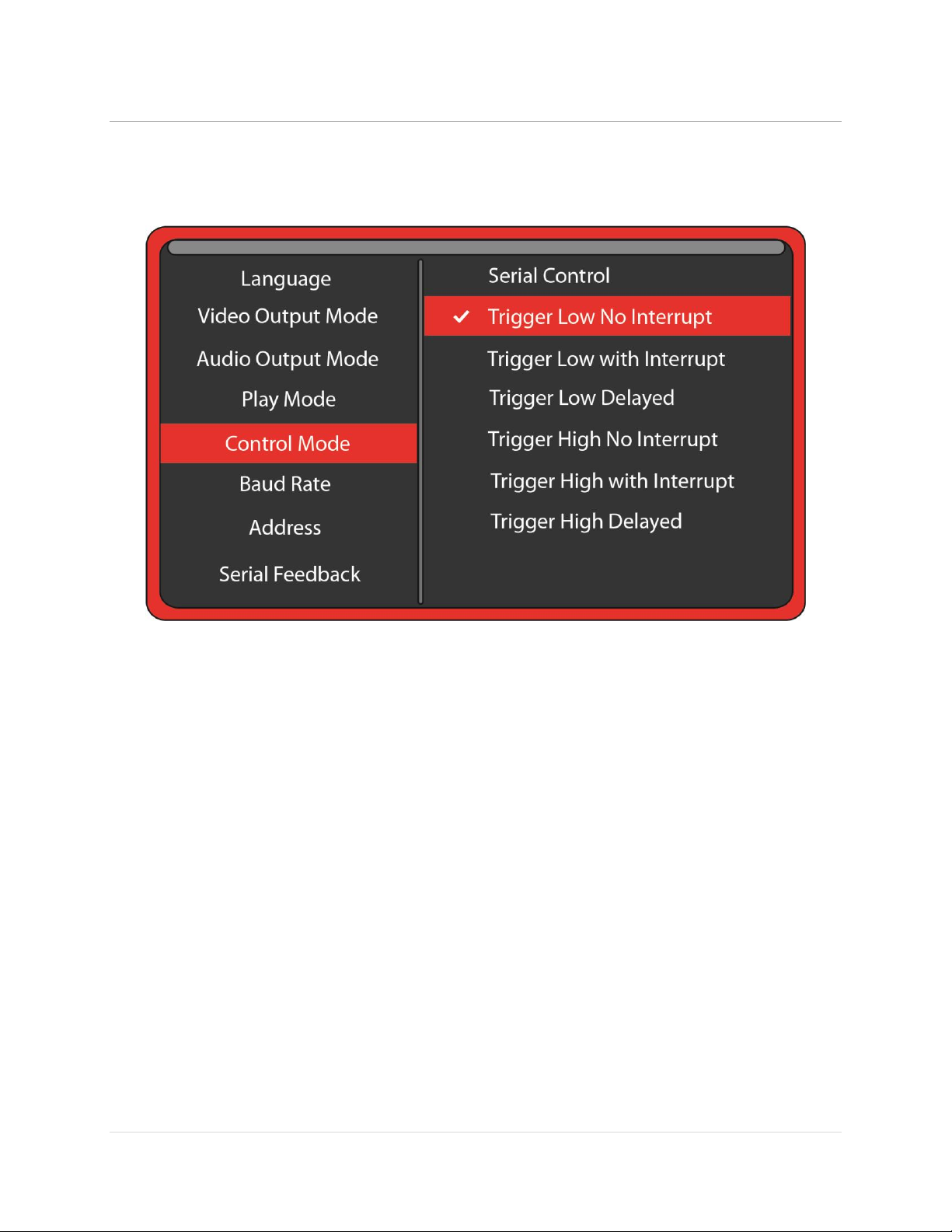
MedeaWiz® Sprite® 4K
.
12 | P a g e
Control Mode
Select the external Control Mode for your application.
Serial Control is to use a Hydra® input expander or external show control device or micro
controller like a PIC, Atmel, Arduino, Raspberry Pi, or etc. using serial communications.
To use a pushbutton, motion sensor, or other trigger input to play files, select from below:
Trigger Low No Interrupt: A triggered file will play to the end with no interruption.
Trigger Low with Interrupt: A triggered file will play and can be interrupted by a new trigger.
Trigger Low Delayed: Triggered file will begin play at the end of file 000, with no interruption.
Trigger High No Interrupt: A triggered file will play to the end with no interruption.
Trigger High with Interrupt: A triggered file will play and can be interrupted by a new trigger.
Trigger High Delayed: Triggered file will begin play at the end of file 000, with no interruption.
If using Video Control Mode or Audio Control Mode
You must have at least 2 files. The loop file named 000 and a trigger file named 001.
The loop file 000 will play continuously until a trigger is received, then the trigger file will play.
After the trigger file finishes, the loop file will play again until a new trigger occurs. If using
multiple trigger files, name them in order 001, 002, 003 and etc. Each new trigger event will
play the next trigger file in order. After the last trigger file, the sequence will start again at file
001 on the next trigger event.
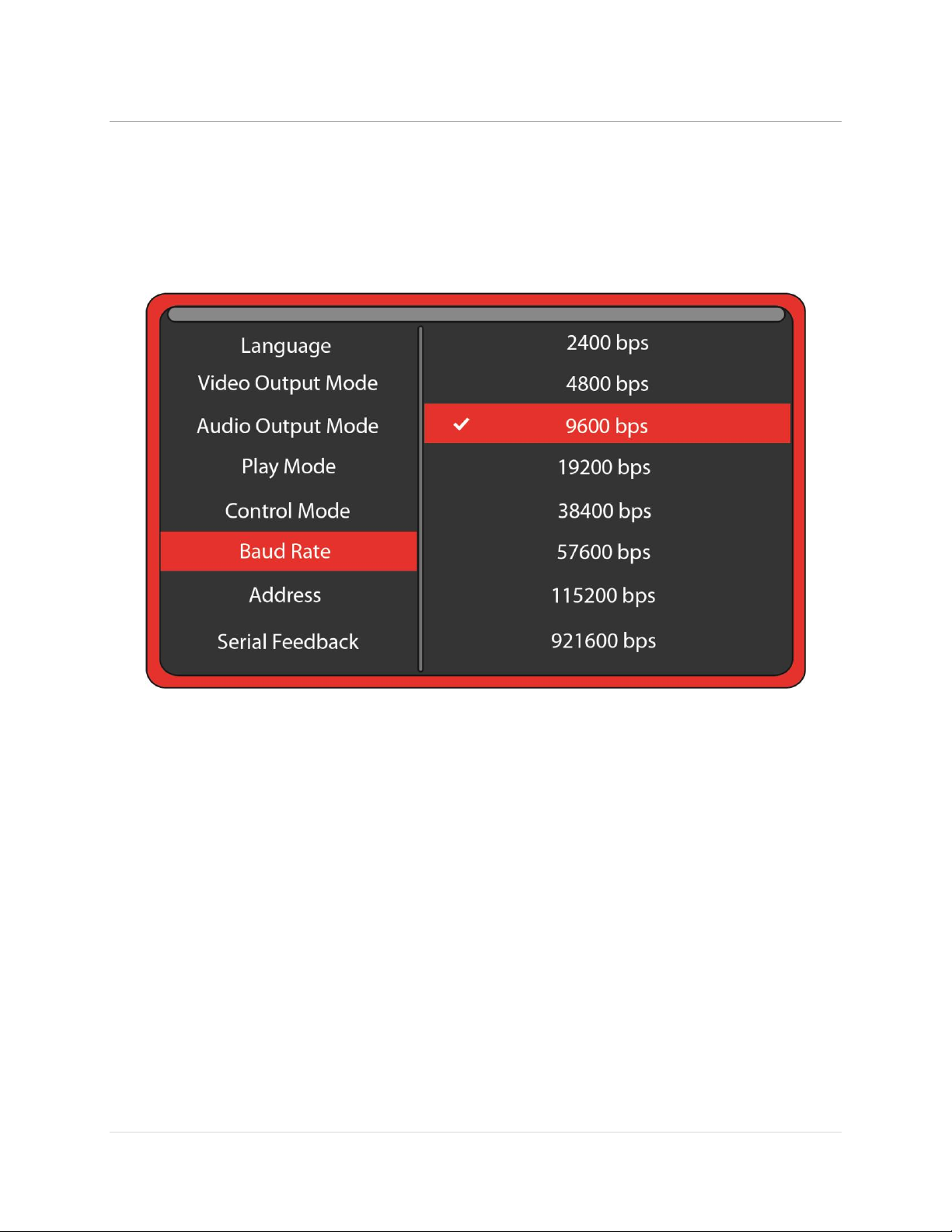
MedeaWiz® Sprite® 4K
.
13 | P a g e
Baud Rate
Select the baud rate for the serial port.
Only applies if the setting Control Mode is set to Serial Control.
The baud rate is the speed of the serial communication and should match the settings on your
external controller.
The default is 9600 bps.
The Hydra® input expander accessory is programmed to work with the Sprite at 9600 baud.

MedeaWiz® Sprite® 4K
.
14 | P a g e
Address Mode
Select an address, if desired, for serial communications to multiple Sprites from one control.
Only applies if the setting Control Mode is set to Serial Control.
Address is set to Do not use Address
If you are using a single Sprite® on the serial communications line, or using a Hydra® input
expander, in most cases you should choose the Do not use Address option.
Address is set to 0xE1 through EF
If the Sprite® 4K is set to an Address, then the Sprite® 4K will only follow commands preceded
by the correct address byte.
The Host can transmit commands to many Sprites on the same serial line.
This requires a 2 byte transmission: Address, Command. i.e. 0xE1, 0x03 will play the file named
003 on any player with an address that is set to 0xE1.
You should only use 1 Sprite® for the feedback to the Host to avoid data collisions.
You should only connect the RX inputs and Grounds of multiple Sprites together. See page 28
for wiring example.
All players set to any address will also respond to the Broadcast Address 0xE0.

MedeaWiz® Sprite® 4K
.
15 | P a g e
Serial Feedback
Select one of the serial feedback types to report status to your serial control device.
Only applies if the setting Control Mode is set to Serial Control.
Full Reporting
The Sprite® 4K will echo any command received. A single hex byte is sent several times per
second representing the file number currently playing. When the end of a file is reached, a
single Hex byte 0xEE is sent.
Minimal Reporting
The Sprite® 4K will only report the file number playing once at the start of the file.
It will report 0xEE at the end of a file.
It will return data from a command request.
Command Request Only
The Sprite® 4K will only report data when a request command is received.
This can be useful if multiple Sprites or other devices using Addressing are sharing a serial bus.

MedeaWiz® Sprite® 4K
.
16 | P a g e
Display Zoom
Use Display Zoom to increase or decrease the video horizontal or vertical size to best fit your monitor.

MedeaWiz® Sprite® 4K
.
17 | P a g e
Restore Default Settings
Reset the Sprite® 4K back to the factory settings.
Select Factory Reset and press the green Enter key on the remote control. Then when the pop-
up window appears, select “Yes”and press “Enter”to reset the Sprite® to the factory settings.
Factory default language is English.
You can reset the Sprite® to factory defaults without viewing the monitor by these steps:
1) Remove the power plug for 10 seconds and then restore power.
2) Wait 10 seconds or longer for start-up to complete.
3) Press the Setup key on the remote control.
4) Press the down arrow key 9 times.
5) Press Enter 2 times.
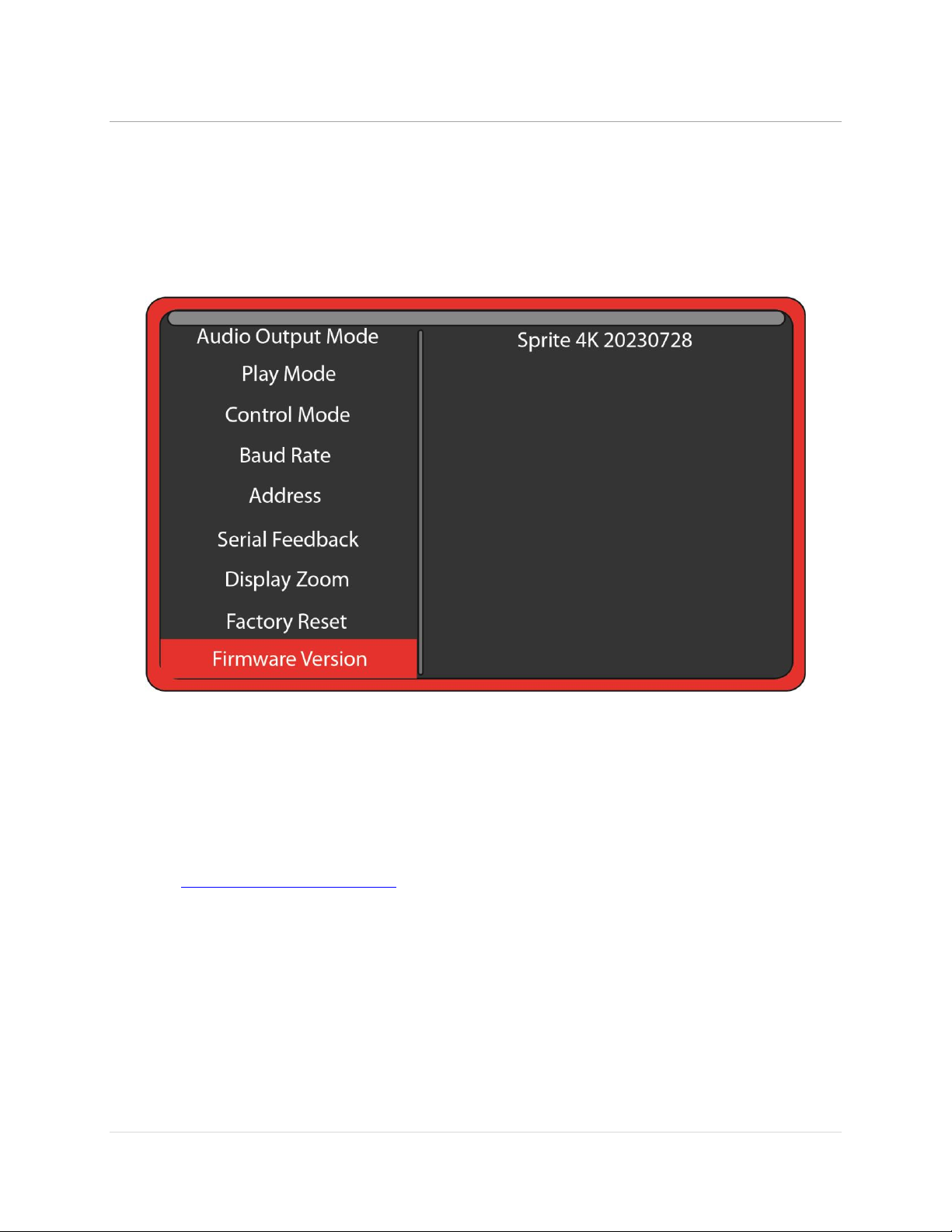
MedeaWiz® Sprite® 4K
.
18 | P a g e
Firmware Version
Firmware Version displays the currently installed version.
Sprite 4K 20230728 is the first public release.
The number 2023 07 28 represents the build date as year, month, day.
We may provide other versions of the firmware in the future.
Check at http://www.MedeaWiz.com for updates.
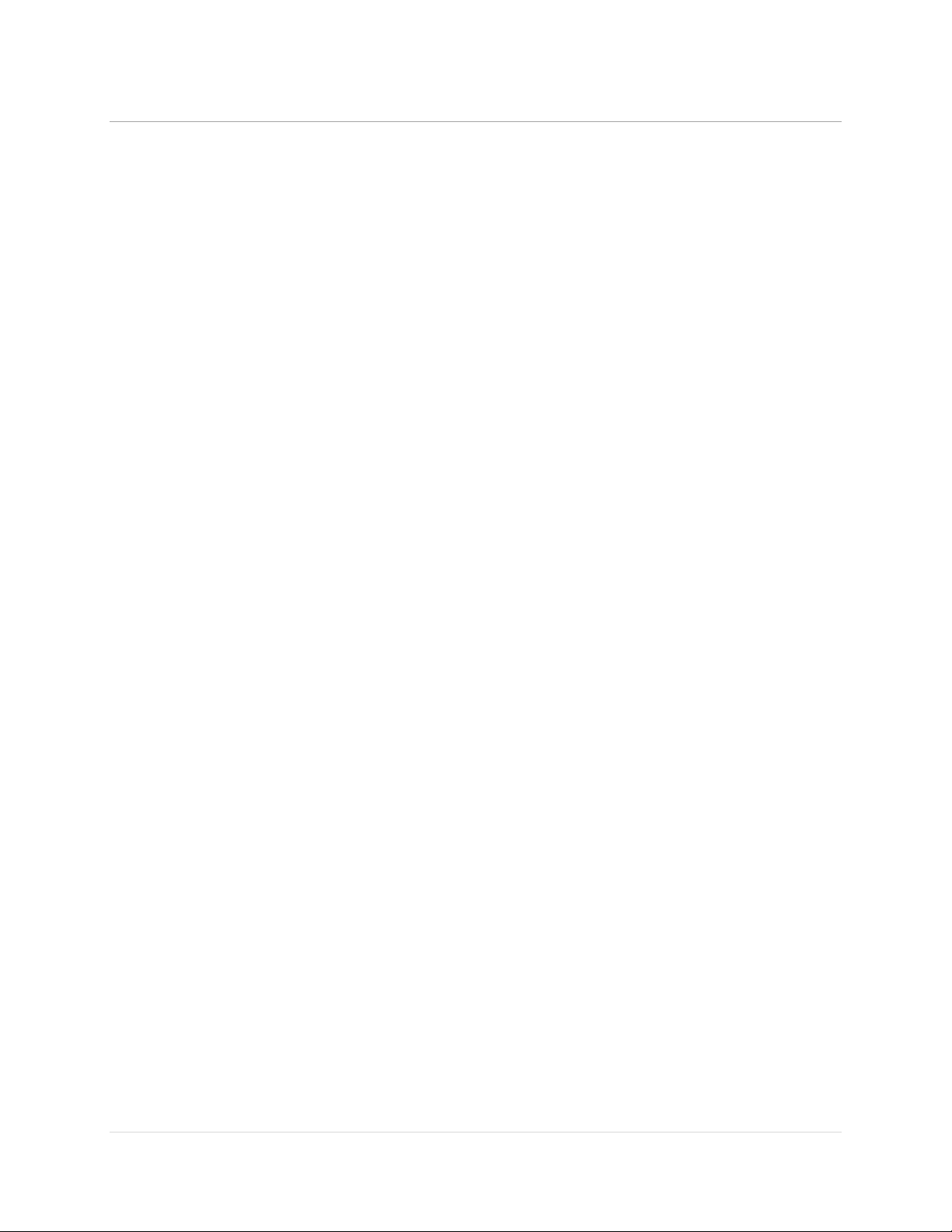
MedeaWiz® Sprite® 4K
.
19 | P a g e
Firmware Revisions History
Version 20230728
This is the first public release.
Table of contents
Other MedeaWiz DVD Player manuals