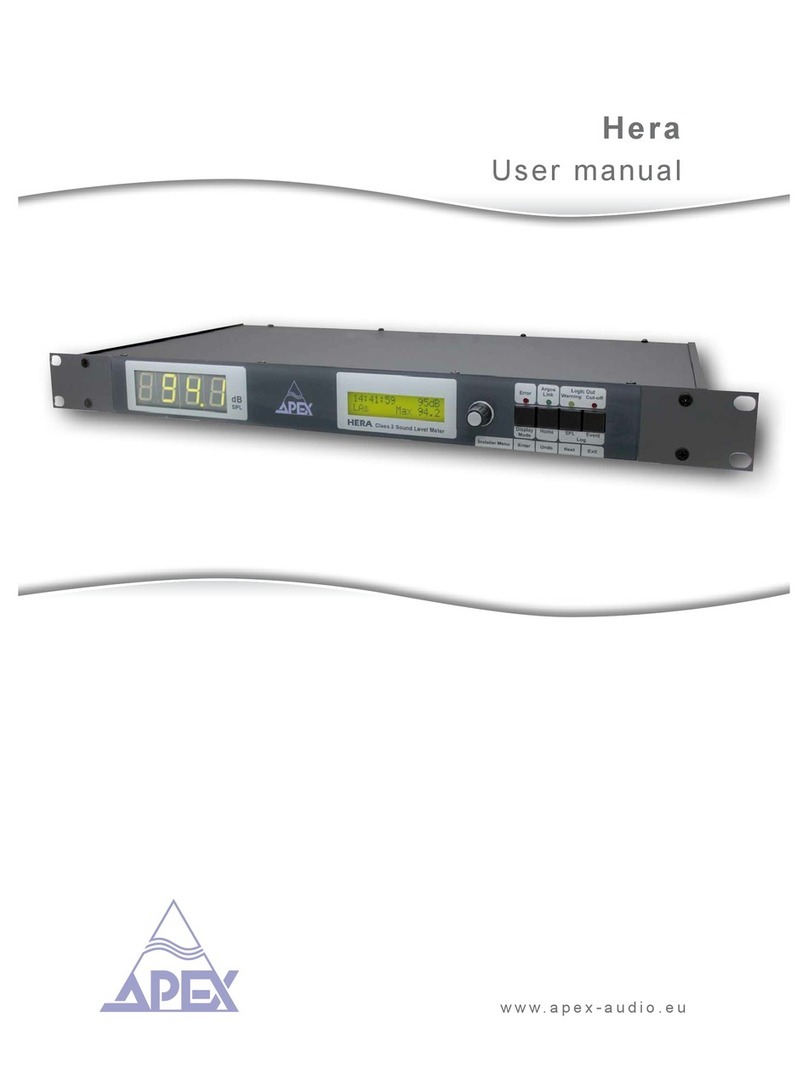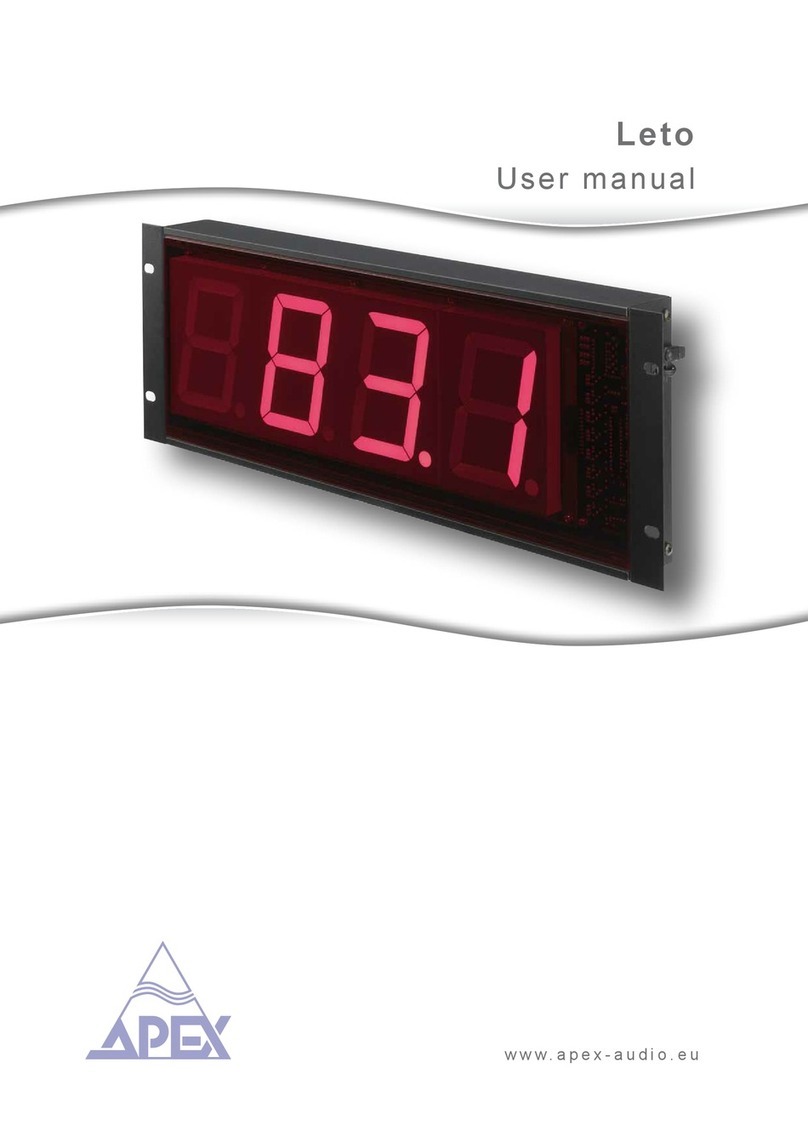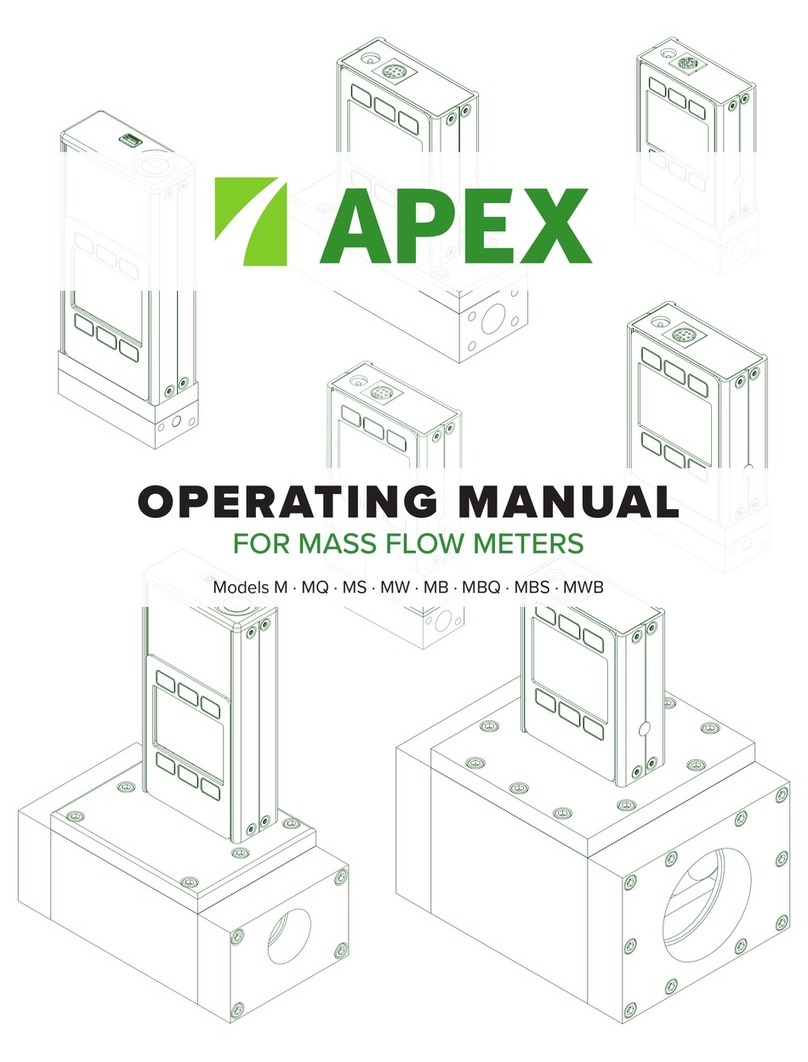6 Getting Started
Quick Start Guide
Setup
• Connect your flow meter. Ensure that flow through
your device will be in the same direction as the
arrow on the flow body (usually left to right).
• Tare your flow meter. Before you connect the flow meter,
ensure that no gas is flowing through the device and select
TARE FLOW from the Main Display. Note: Low-pressure-drop
flow meters are sensitive enough to measure the lightest of
breezes, so ensure that one end is plugged before taring.
• Choose your engineering units. Press the button above or below
any parameter to enlarge it in the middle of the display. If you select
that same item a second time, you can change the engineering unit
for that parameter. You can choose units for all of the parameters
at once by selecting MENU →BASIC CONFIG →DEVICE UNITS.
Operation: Flow Verification
• Monitor live flow readings. You can monitor live readings
of flow, pressure and temperature by viewing the screen.
Readings are updated in real time. See page 17.
• Tare your flow meter before you begin another round of
measurements. Ensure that no flow is passing through your meter,
and select TARE FLOW. See page 20 for how to tare manually.
• (Optional) Capture a totalized reading. The totalizer
option displays the total flow that has passed through the
device since the last time the totalizer was reset. Press
TOTAL/MENU to access the totalizer. See page 19.
Backlight
The monochrome display comes equipped with a backlight. To toggle its
power, press the bottom-center button on the front of your device. For
color displays, pressing this button will turn o the display to conserve power.
Maintenance and Care
• Flow meters will require no periodic cleaning for
clean gases. Read more on page 40.
• Calibrate your flow meter annually.