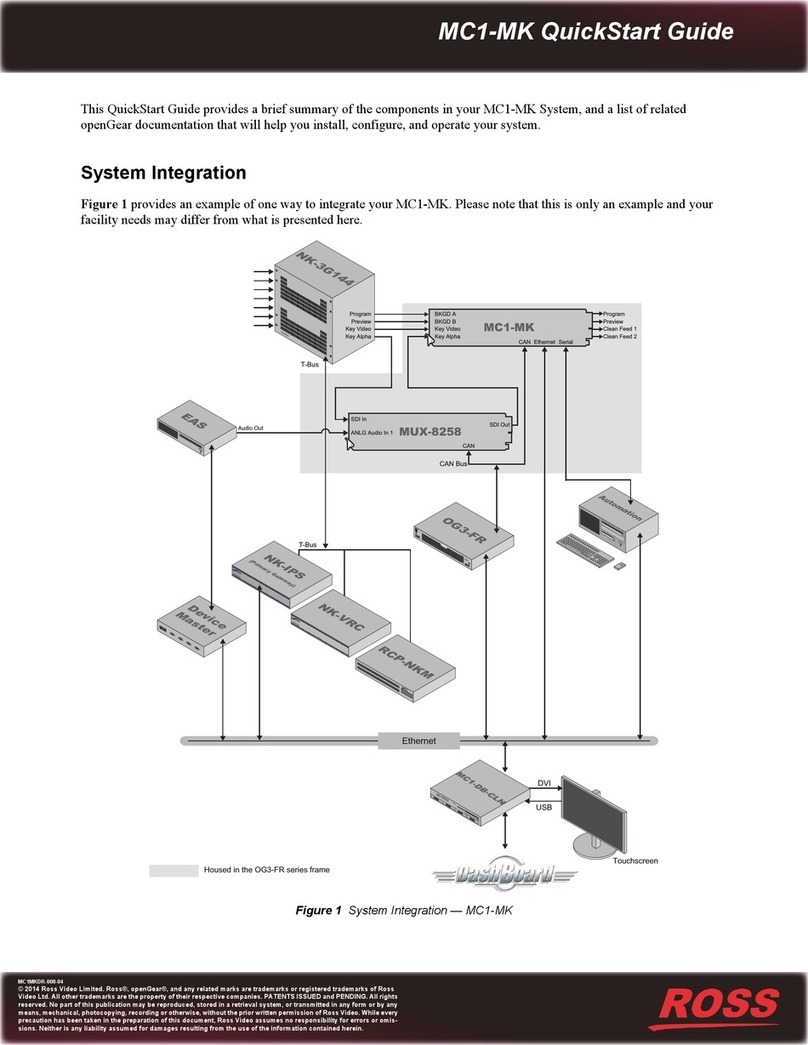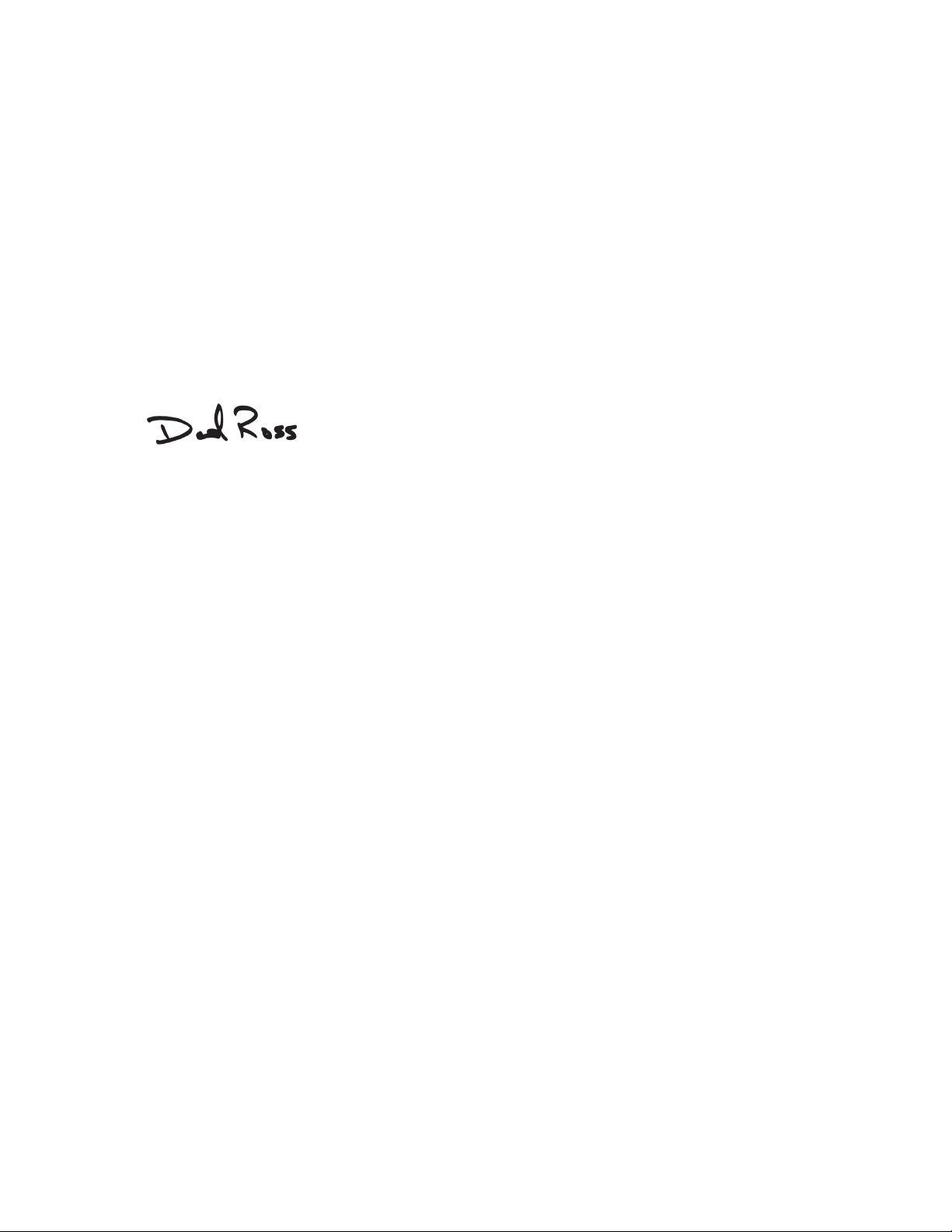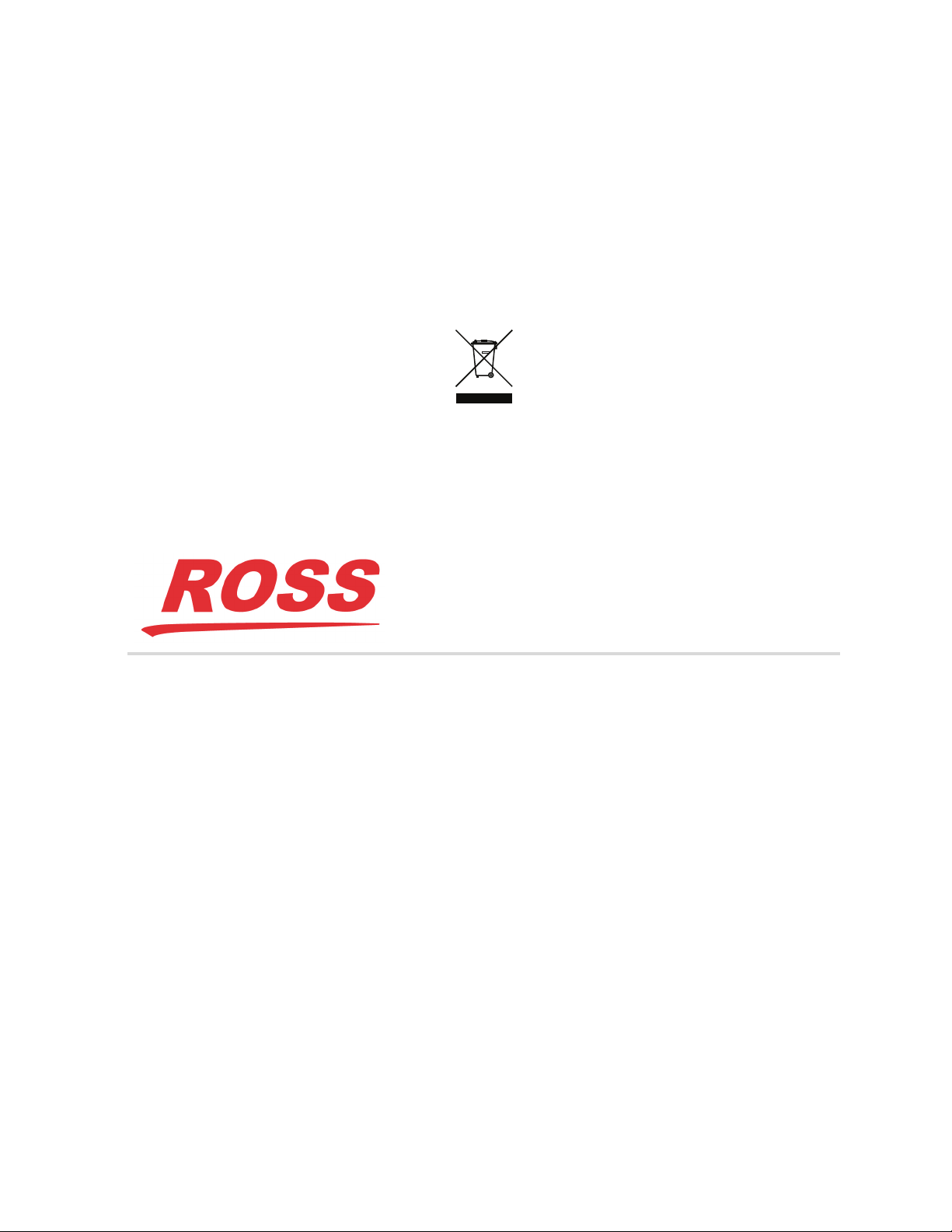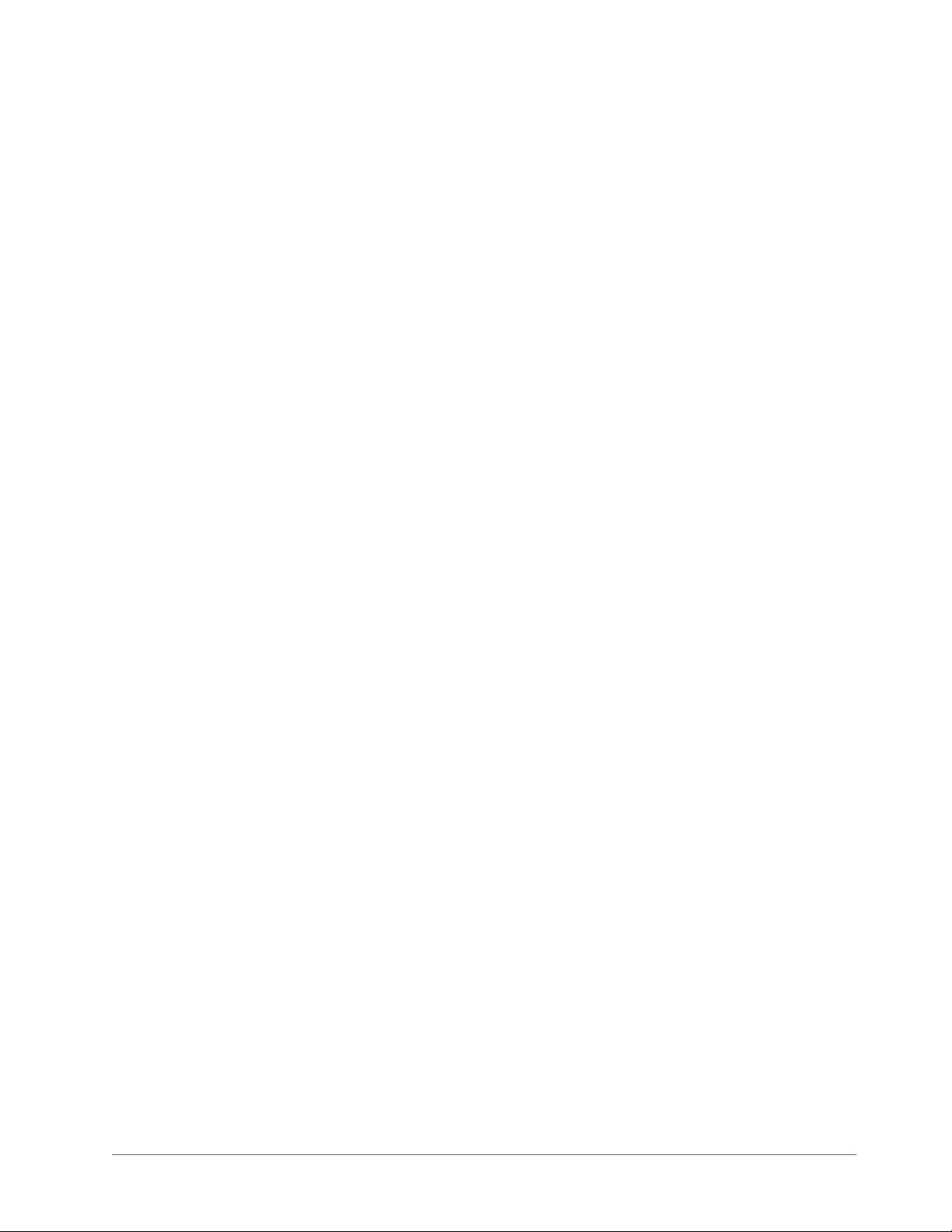ii • Contents MC1-MK Operation Guide (v11.0)
Audio 31
Audio Interfaces .....................................................................................................................................................31
Audio Overview .....................................................................................................................................................32
Audio Follow Video ............................................................................................................................................32
Audio Overrides ..................................................................................................................................................32
Gain and Duck Levels .........................................................................................................................................33
Audio Shuffling ...................................................................................................................................................33
Audio Processing .................................................................................................................................................33
Audio Profiles ......................................................................................................................................................33
Transitions ...........................................................................................................................................................33
Setting the Master Audio Level .............................................................................................................................33
Audio Processing ....................................................................................................................................................34
Audio Shuffling ......................................................................................................................................................35
Performing Transitions ...........................................................................................................................................36
Notes on Audio Transitions .................................................................................................................................36
Using Audio Profiles ..............................................................................................................................................36
Recalling an Audio Profile ..................................................................................................................................36
EAS Audio .............................................................................................................................................................37
Setup ....................................................................................................................................................................37
Duck/Gain Levels ................................................................................................................................................37
Voice Overs ............................................................................................................................................................37
Setting the Voice Over Duck/Gain Level ............................................................................................................37
Including a Voice Over .......................................................................................................................................38
Media File Management 39
Playout Memory .....................................................................................................................................................39
3G Video Mode Disabled ....................................................................................................................................39
3G Video Mode Enabled .....................................................................................................................................39
Loading Media Files ...............................................................................................................................................40
Loading a Media File ..........................................................................................................................................40
Managing Media Files ............................................................................................................................................41
Media File Notes .................................................................................................................................................41
Image Specifications ...........................................................................................................................................41
File Naming Specifications .................................................................................................................................41
Connection using FTP .........................................................................................................................................42
Connection using RossLinq .................................................................................................................................42
CompactFlash® Card ..........................................................................................................................................42
Adjusting On-Air Properties ..................................................................................................................................43
Displaying Timecode in a Logo Channel ...............................................................................................................43
Configuration Notes ............................................................................................................................................43
Frame Count Range Overview ............................................................................................................................44
DashBoard Menus 45
Home Tab ...............................................................................................................................................................45
Keyers Tabs ............................................................................................................................................................46
Logos Tabs .............................................................................................................................................................47
SqueezeBack Effects Tabs .....................................................................................................................................49
External Sources Tab .............................................................................................................................................49
Voice Over Tab ......................................................................................................................................................50
Audio Processing Tab ............................................................................................................................................50
Audio Shuffle Tab ..................................................................................................................................................50
Glossary 53