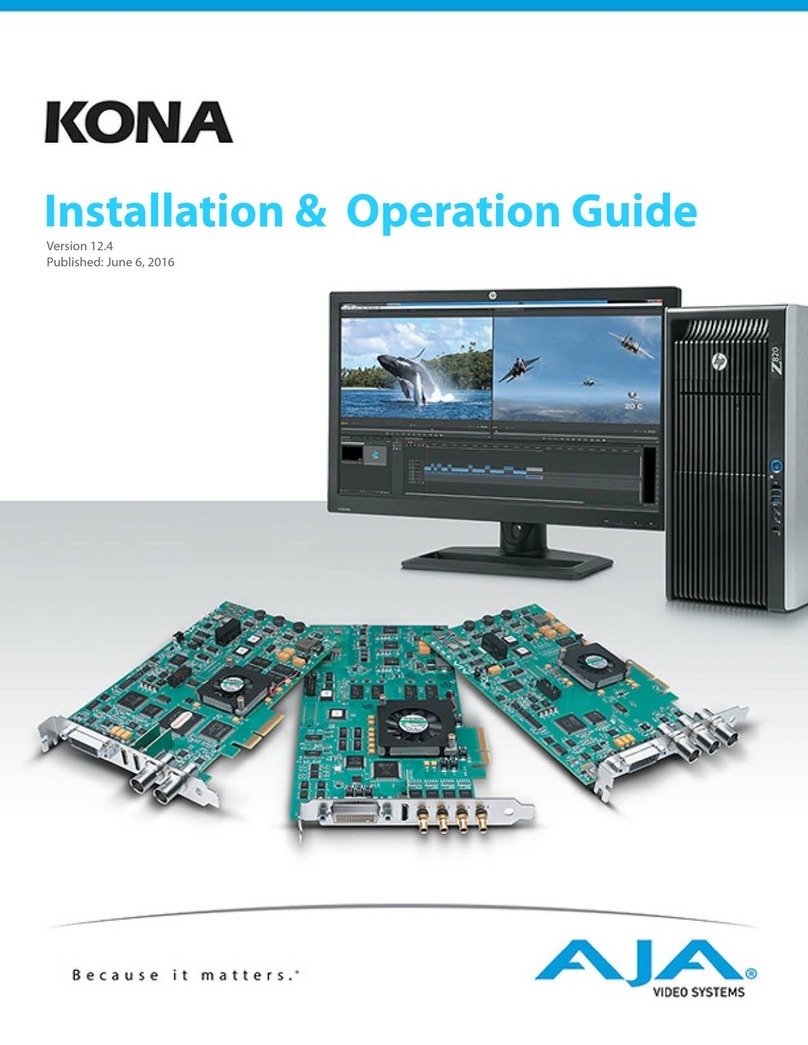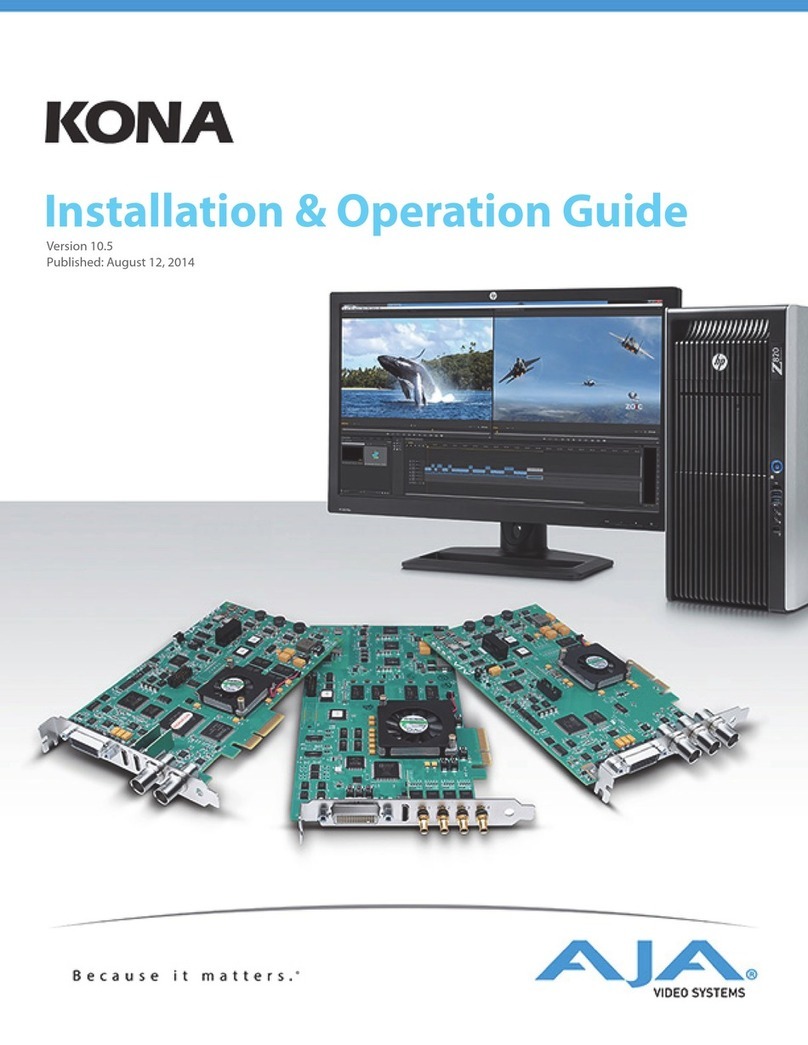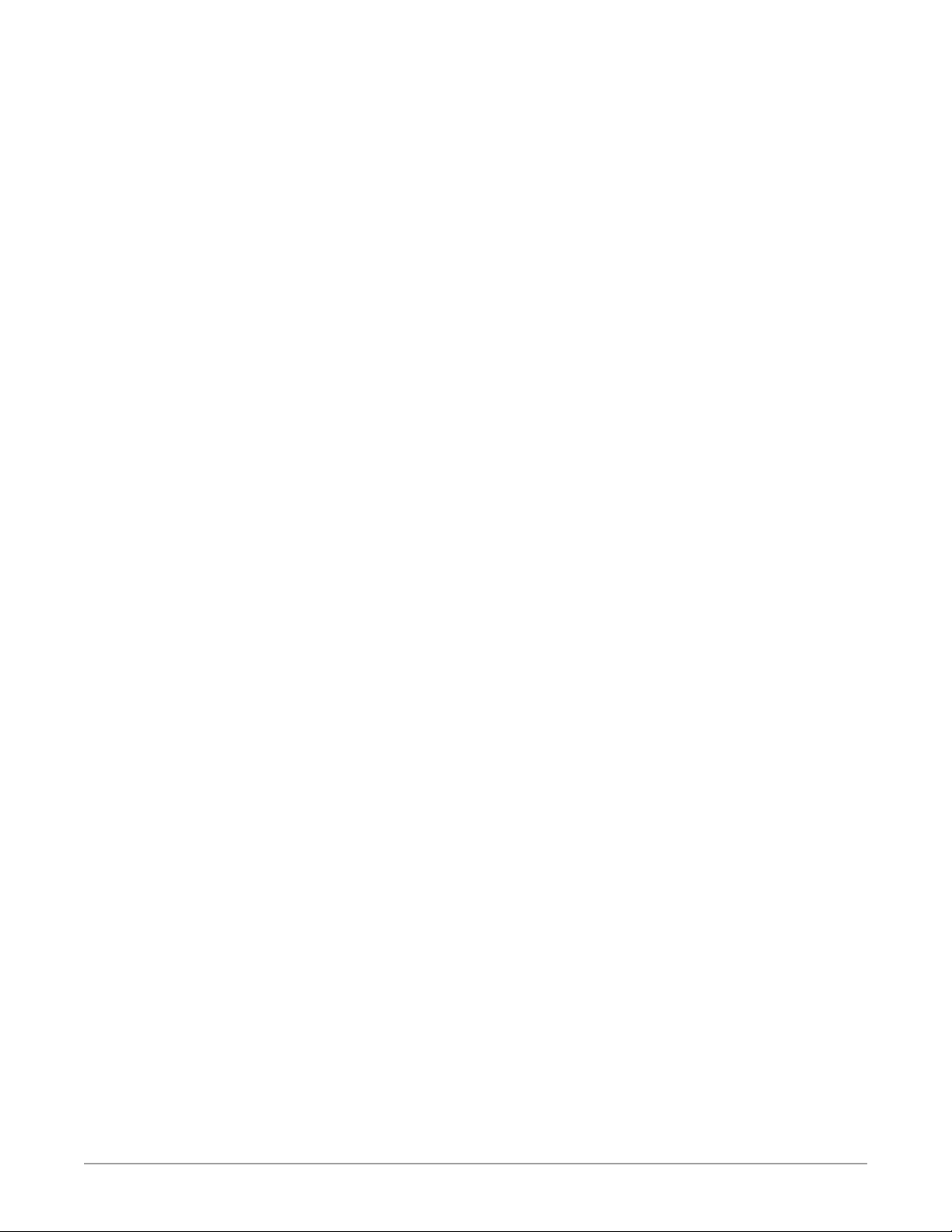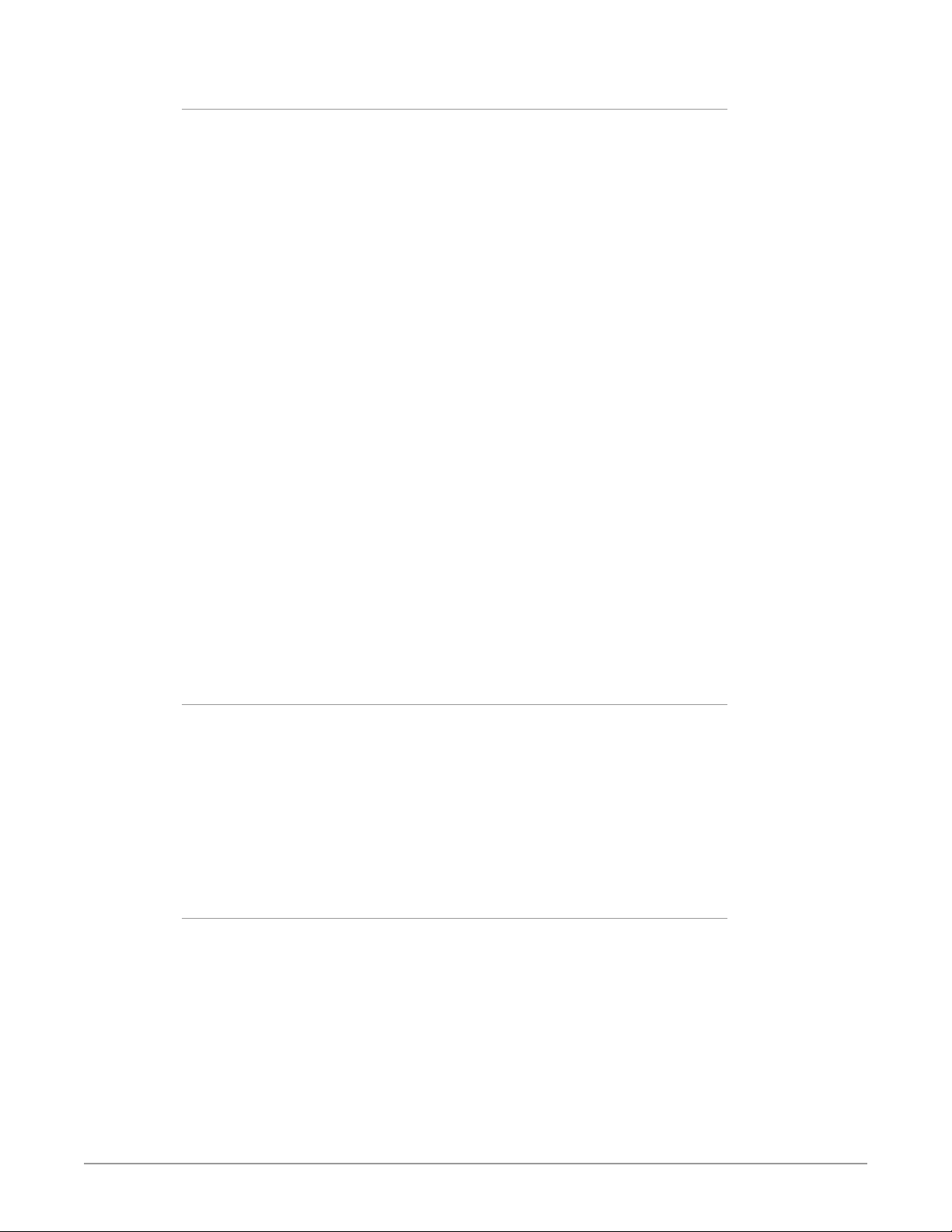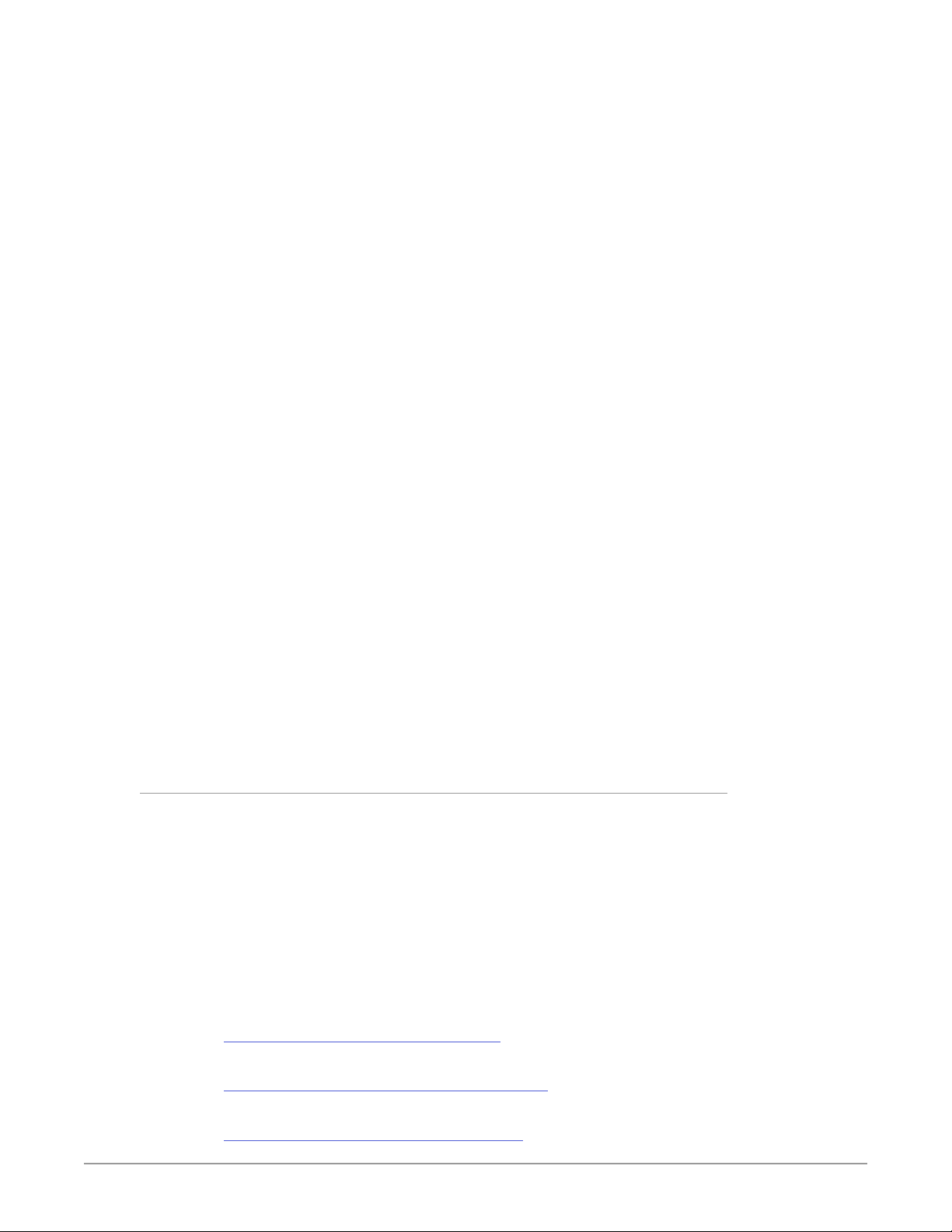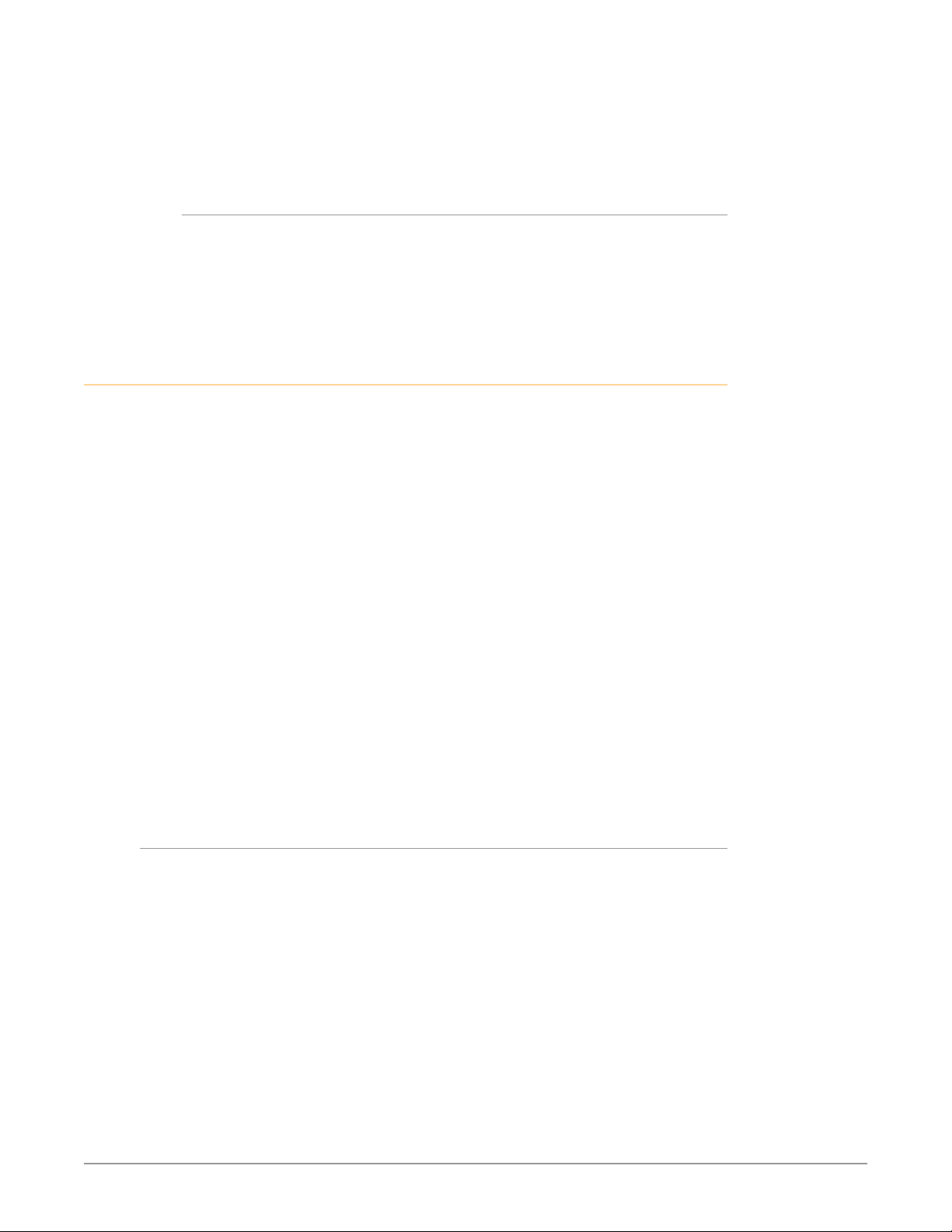KONA IP Transport, Capture, Display v16.0r1 3 www.aja.com
Notices . . . . . . . . . . . . . . . . . . . . . . . . . . . . . . . . . . . . . .2
Trademarks . . . . . . . . . . . . . . . . . . . . . . . . . . . . . . . . . . . . . . . . . . . 2
Copyright . . . . . . . . . . . . . . . . . . . . . . . . . . . . . . . . . . . . . . . . . . . . 2
Contacting AJA Support . . . . . . . . . . . . . . . . . . . . . . . . . . . . . . . . . . . 2
Chapter 1 – Introduction . . . . . . . . . . . . . . . . . . . . . . . . . . .5
Overview. . . . . . . . . . . . . . . . . . . . . . . . . . . . . . . . . . . . . . . . . . . . .5
About IP Media Transports . . . . . . . . . . . . . . . . . . . . . . . . . . . . . . . .5
AJA Software & Utilities . . . . . . . . . . . . . . . . . . . . . . . . . . . . . . . . . .7
Network Requirements. . . . . . . . . . . . . . . . . . . . . . . . . . . . . . . . . . . .8
System Requirements. . . . . . . . . . . . . . . . . . . . . . . . . . . . . . . . . . . . .9
Disk Storage Methods . . . . . . . . . . . . . . . . . . . . . . . . . . . . . . . . . . .9
KONA IP Features . . . . . . . . . . . . . . . . . . . . . . . . . . . . . . . . . . . . . . 10
KONA IP Connectors . . . . . . . . . . . . . . . . . . . . . . . . . . . . . . . . . . . 11
In This Manual . . . . . . . . . . . . . . . . . . . . . . . . . . . . . . . . . . . . . . . . 11
Chapter 2 – Installation . . . . . . . . . . . . . . . . . . . . . . . . . . . 13
Installation Overview . . . . . . . . . . . . . . . . . . . . . . . . . . . . . . . . . . . . 13
AJA System Test Application. . . . . . . . . . . . . . . . . . . . . . . . . . . . . . 13
Unpacking . . . . . . . . . . . . . . . . . . . . . . . . . . . . . . . . . . . . . . . . . . . 13
Shipping Box Contents . . . . . . . . . . . . . . . . . . . . . . . . . . . . . . . . . 13
Installing the KONA Card. . . . . . . . . . . . . . . . . . . . . . . . . . . . . . . . . . 14
Cabling the System . . . . . . . . . . . . . . . . . . . . . . . . . . . . . . . . . . . . . 14
KONA IP Cable Connections . . . . . . . . . . . . . . . . . . . . . . . . . . . . . . 14
Installing KONA Software . . . . . . . . . . . . . . . . . . . . . . . . . . . . . . . . . 16
NMOS Installation . . . . . . . . . . . . . . . . . . . . . . . . . . . . . . . . . . . . 16
macOS Installations . . . . . . . . . . . . . . . . . . . . . . . . . . . . . . . . . . . 16
Types of KONA IP Firmware . . . . . . . . . . . . . . . . . . . . . . . . . . . . . . 17
Unicast and Multicast Support . . . . . . . . . . . . . . . . . . . . . . . . . . . . . . 17
Chapter 3 – Operation . . . . . . . . . . . . . . . . . . . . . . . . . . . .18
Using KONA with Professional Video /Audio Software . . . . . . . . . . . . . . . 18
Capture Formats . . . . . . . . . . . . . . . . . . . . . . . . . . . . . . . . . . . . . 18
AJA Control Panel Overview . . . . . . . . . . . . . . . . . . . . . . . . . . . . . . . 18
AJA Control Panel Operating Modes. . . . . . . . . . . . . . . . . . . . . . . . . 19
AJA Control Panel User Interface . . . . . . . . . . . . . . . . . . . . . . . . . . . 19
Presets. . . . . . . . . . . . . . . . . . . . . . . . . . . . . . . . . . . . . . . . . . . . 21
Default Preferences . . . . . . . . . . . . . . . . . . . . . . . . . . . . . . . . . . . 21
Controlling Application . . . . . . . . . . . . . . . . . . . . . . . . . . . . . . . . . 23
Using Multiple AJA Devices . . . . . . . . . . . . . . . . . . . . . . . . . . . . . . 23
Control Recommendations. . . . . . . . . . . . . . . . . . . . . . . . . . . . . . . 24
Function Screens . . . . . . . . . . . . . . . . . . . . . . . . . . . . . . . . . . . . . 24
About KONA IP Modal Operation . . . . . . . . . . . . . . . . . . . . . . . . . . . . 24
Control Panel Operation in ST 2022-6 Mode . . . . . . . . . . . . . . . . . . . . . 25
Control Screen. . . . . . . . . . . . . . . . . . . . . . . . . . . . . . . . . . . . . . . 25
Format Screen . . . . . . . . . . . . . . . . . . . . . . . . . . . . . . . . . . . . . . . 27
Input Select Screen. . . . . . . . . . . . . . . . . . . . . . . . . . . . . . . . . . . . 28
Output Select Screen . . . . . . . . . . . . . . . . . . . . . . . . . . . . . . . . . . 29
HDMI Screen . . . . . . . . . . . . . . . . . . . . . . . . . . . . . . . . . . . . . . . . 30
HDR Screen. . . . . . . . . . . . . . . . . . . . . . . . . . . . . . . . . . . . . . . . . 32
Video Setup Screen . . . . . . . . . . . . . . . . . . . . . . . . . . . . . . . . . . . 34
Audio Setup Screen . . . . . . . . . . . . . . . . . . . . . . . . . . . . . . . . . . . 35
Audio Mixer Screen . . . . . . . . . . . . . . . . . . . . . . . . . . . . . . . . . . . 36
Audio Mixer Playback Monitor Tab . . . . . . . . . . . . . . . . . . . . . . . . . . 37
Audio Mixer Capture Monitor Tab . . . . . . . . . . . . . . . . . . . . . . . . . . 38
IP Network Screen . . . . . . . . . . . . . . . . . . . . . . . . . . . . . . . . . . . . 39
IP Input Screen . . . . . . . . . . . . . . . . . . . . . . . . . . . . . . . . . . . . . . 41
Downstream Keyer Screen . . . . . . . . . . . . . . . . . . . . . . . . . . . . . . . 43
LUT Screen . . . . . . . . . . . . . . . . . . . . . . . . . . . . . . . . . . . . . . . . . 45
Contents