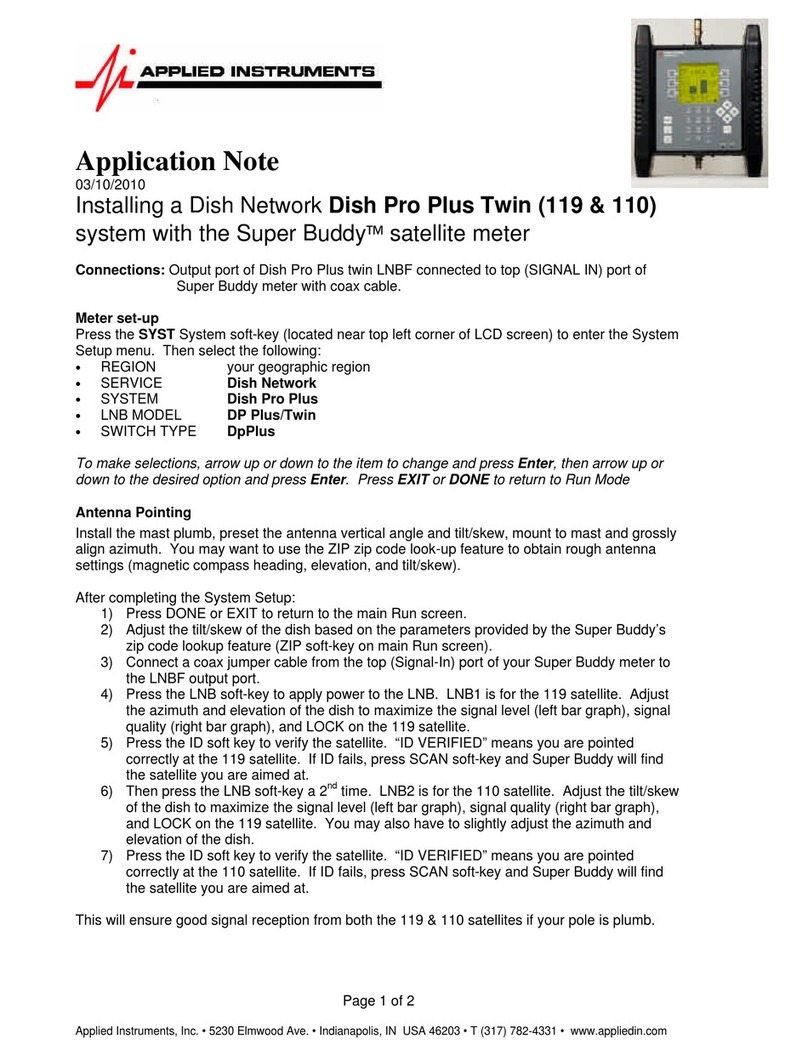Applied Instruments Super Buddy Signal Level Meter Installation and operating instructions
Other Applied Instruments Measuring Instrument manuals
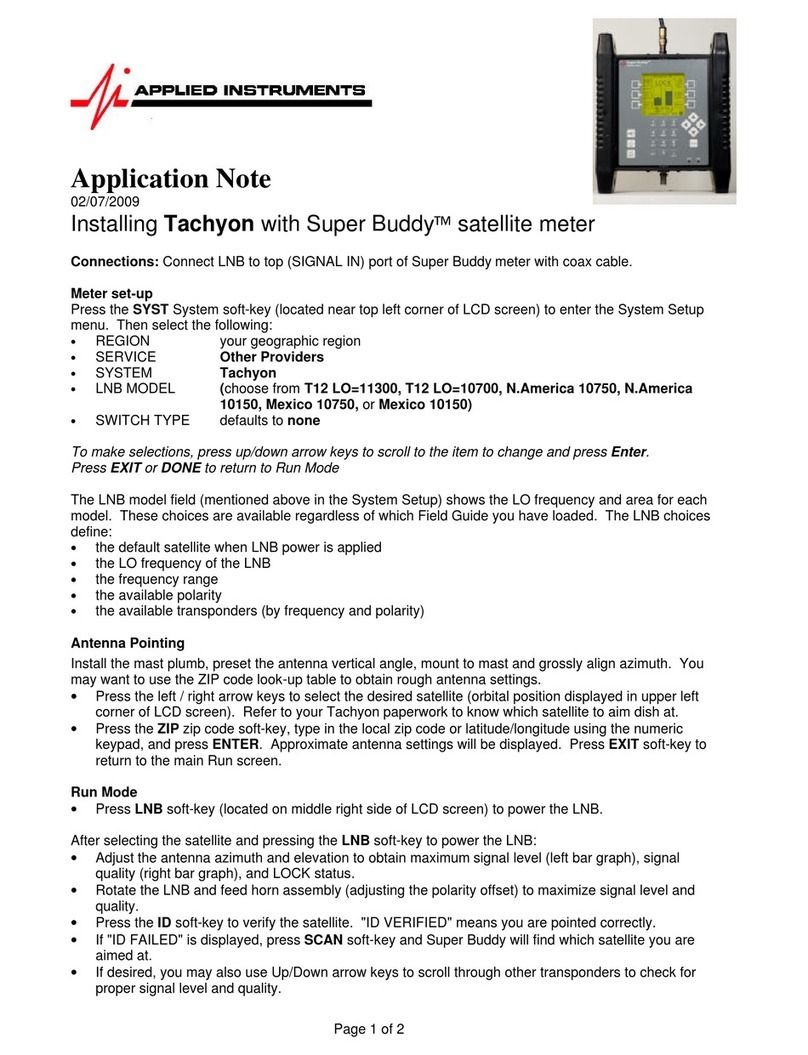
Applied Instruments
Applied Instruments T12 LO-11300 Installation and operating instructions

Applied Instruments
Applied Instruments Super Buddy 1000.4 East Installation and operating instructions
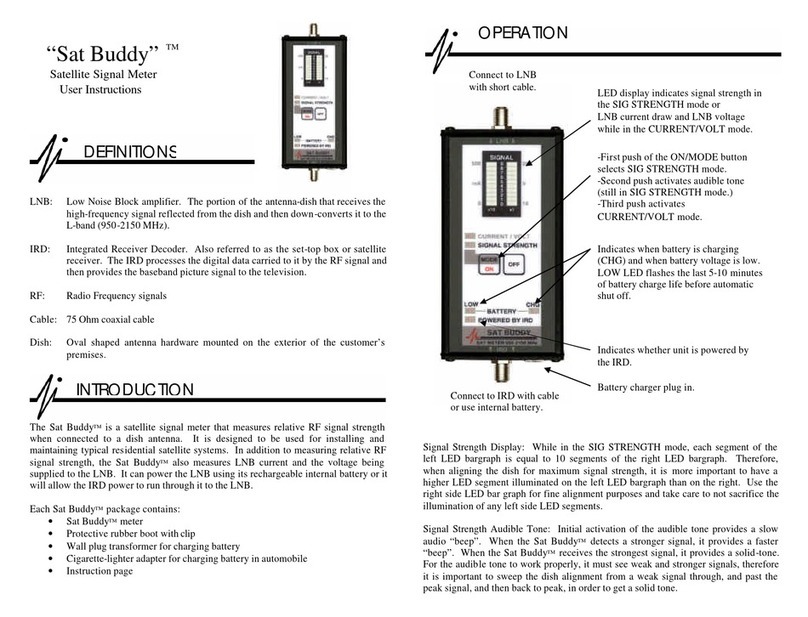
Applied Instruments
Applied Instruments Sat Buddy User manual

Applied Instruments
Applied Instruments Dual Buddy User manual
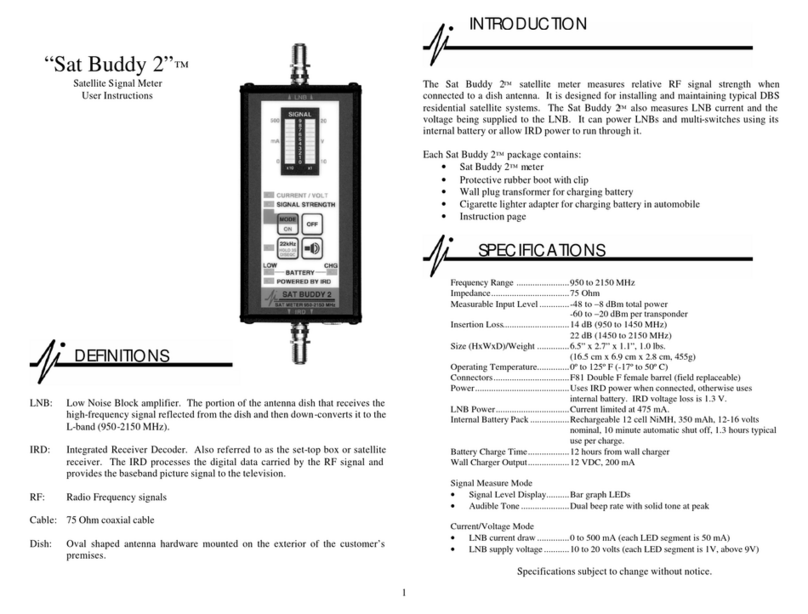
Applied Instruments
Applied Instruments Sat Buddy 2 User manual
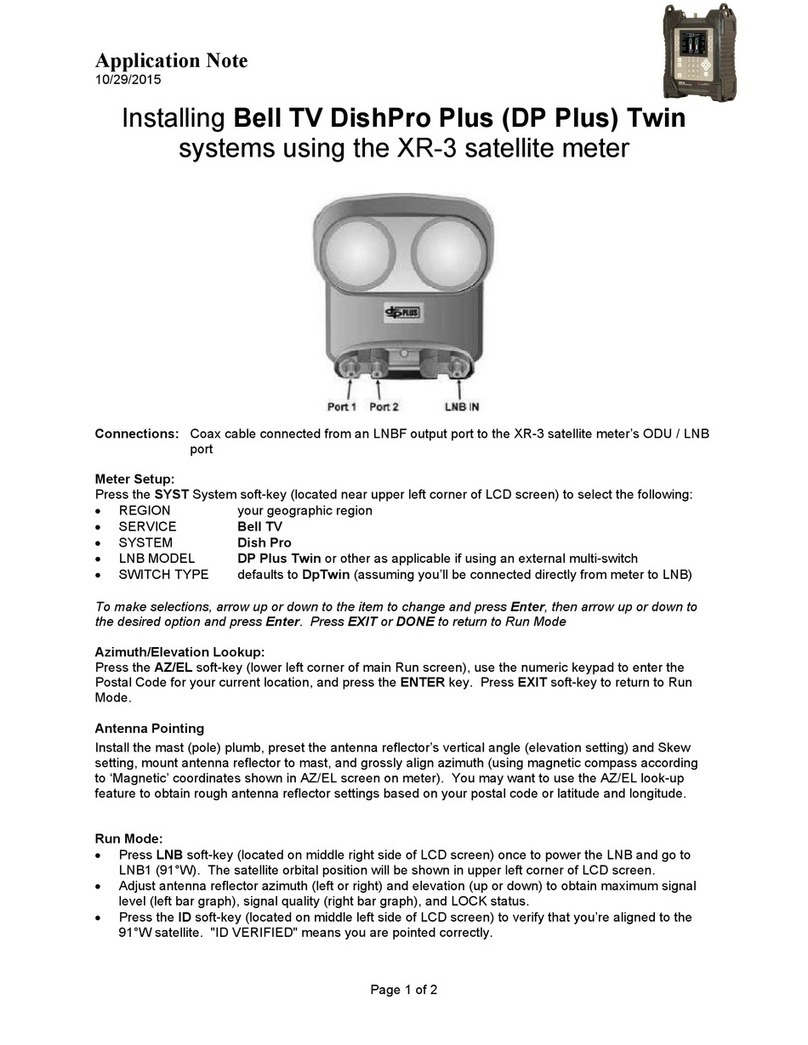
Applied Instruments
Applied Instruments XR-3 Installation and operating instructions
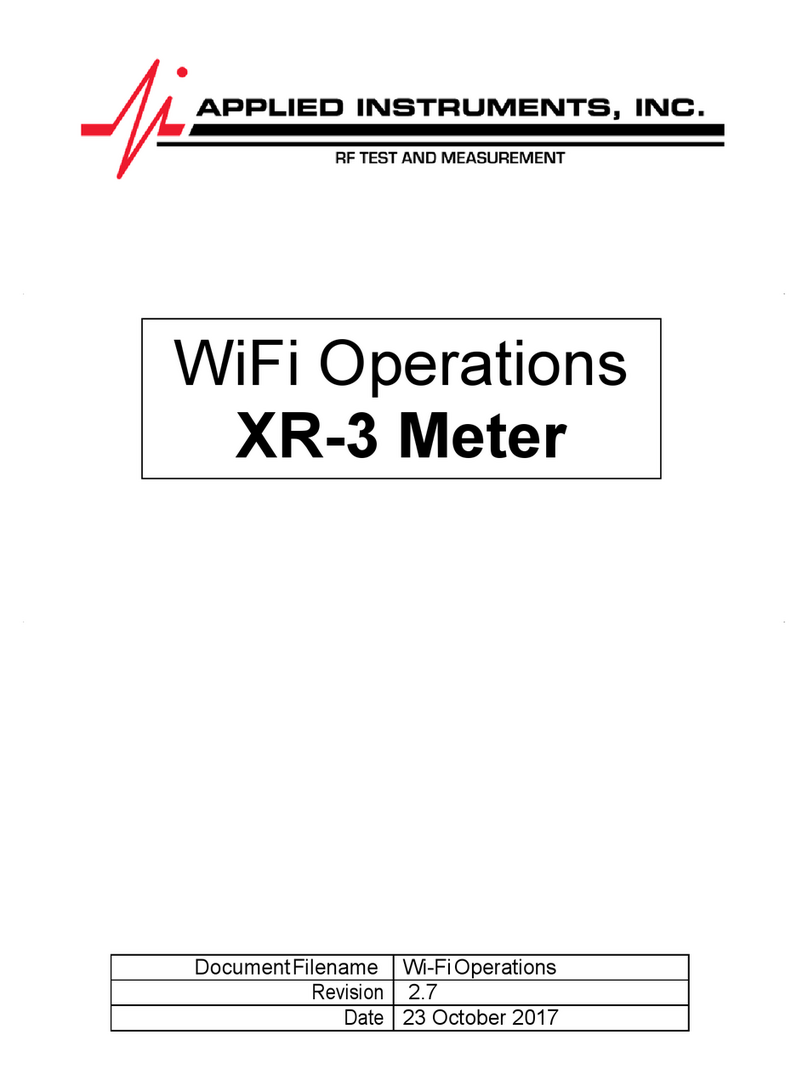
Applied Instruments
Applied Instruments XR-3 User manual
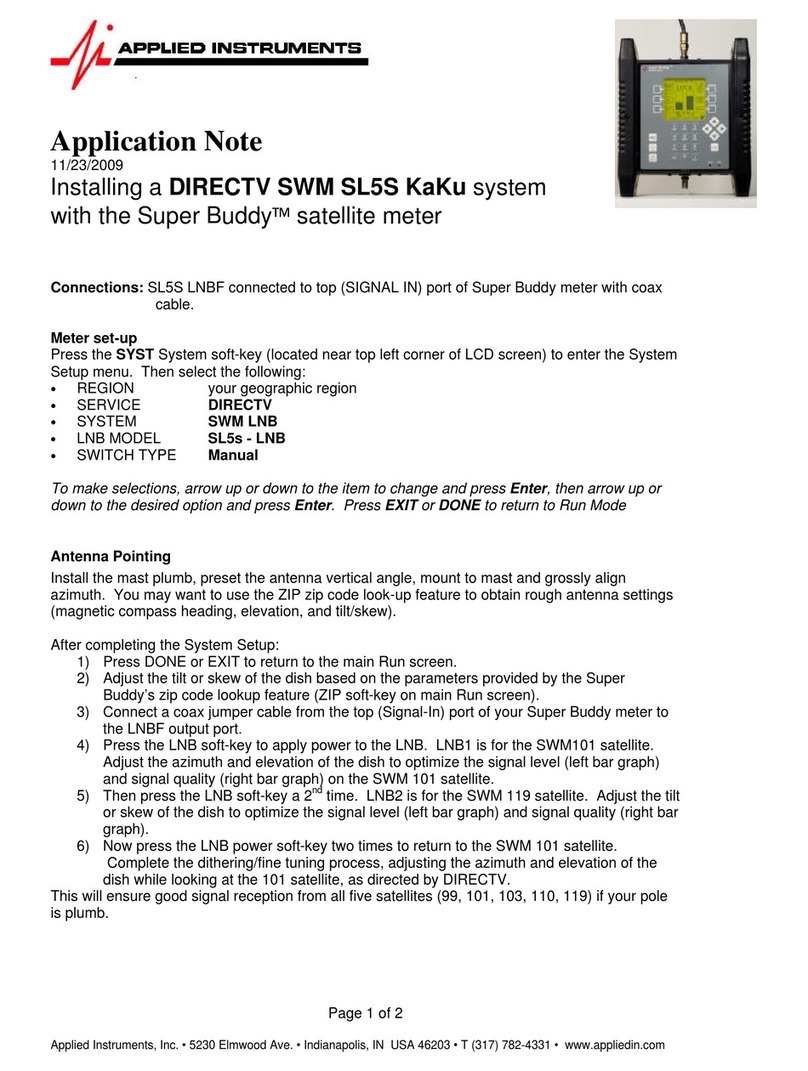
Applied Instruments
Applied Instruments DIRECTV SWM SL5S KaKu Installation and operating instructions

Applied Instruments
Applied Instruments NPRT 2200 User manual

Applied Instruments
Applied Instruments AI Turbo S2 User manual
Popular Measuring Instrument manuals by other brands

Powerfix Profi
Powerfix Profi 278296 Operation and safety notes

Test Equipment Depot
Test Equipment Depot GVT-427B user manual

Fieldpiece
Fieldpiece ACH Operator's manual

FLYSURFER
FLYSURFER VIRON3 user manual

GMW
GMW TG uni 1 operating manual

Downeaster
Downeaster Wind & Weather Medallion Series instruction manual

Hanna Instruments
Hanna Instruments HI96725C instruction manual

Nokeval
Nokeval KMR260 quick guide

HOKUYO AUTOMATIC
HOKUYO AUTOMATIC UBG-05LN instruction manual

Fluke
Fluke 96000 Series Operator's manual

Test Products International
Test Products International SP565 user manual

General Sleep
General Sleep Zmachine Insight+ DT-200 Service manual