Applied Research and Technology Project Series User manual

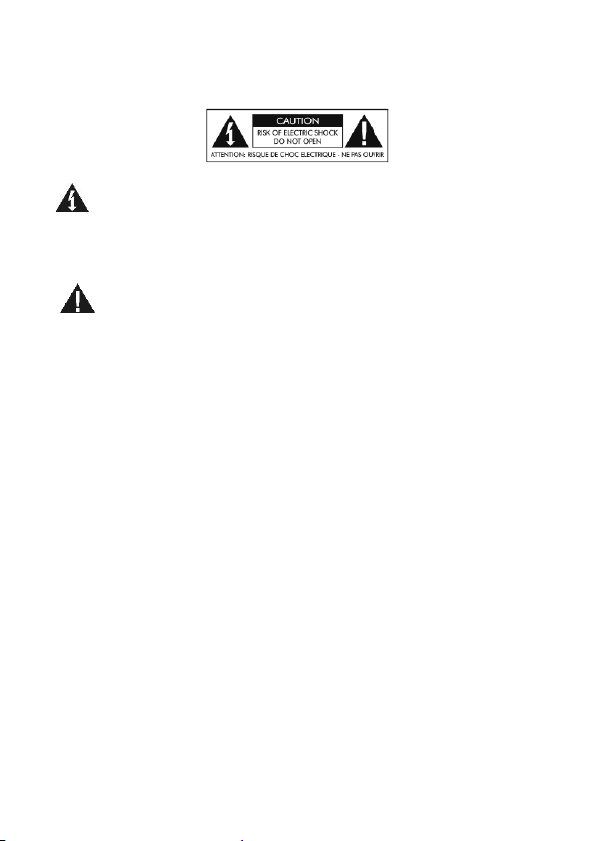
1
IMPORTANT SAFETY INSTRUCTION –READ FIRST
This symbol, whenever it appears alerts you to the
presence of uninsulated dangerous voltage inside the
enclosure-voltage that may be sufficient to constitute a risk
of shock.
This symbol, whenever it appears, alerts you to important
operating and maintenance instructions in the
accompanying literature. Please read the manual.
Read Instructions: Retain safety and operating instructions for
future reference. Heed all warnings printed here and on the
equipment. Follow the operating instructions printed in this user
manual.
Do not open: There are no user serviceable parts inside. Refer
any service work to qualified technical personnel only.
Environment: Protect from excessive dirt, dust, heat, and vibra-
tion when operating and storing. Avoid tobacco ash, drink spill-
age and smoke, especially that associated with smoke ma-
chines.
Handling: Protect the controls from damage during transit. Use
adequate padding if you need to ship the unit. To avoid injury to
yourself or damage to the equipment, take care when lifting,
moving or carrying the unit.
Servicing: Refer servicing to qualified technical personnel.
Installation: Install the unit in accordance with the instructions
printed in the user manual.
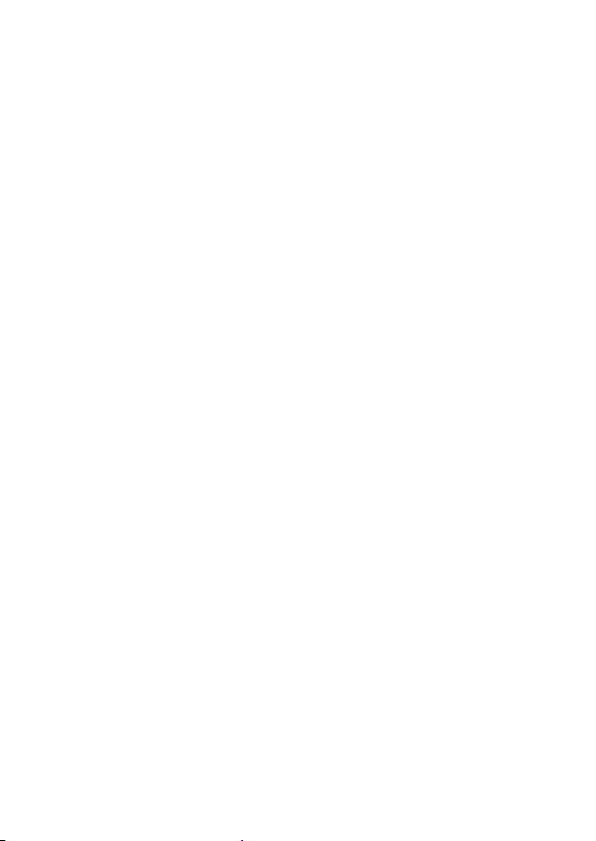
2
INTRODUCTION
The USB PRE II is a high quality, 2-IN / 4-OUT digital recording
interface intended for home studio and mobile recording applica-
tions. It provides a pair of inputs that accept mic, instrument and
line level signals.
Equipped with high quality digital converters, the USB PRE II of-
fers up to 32-bit /192kHz performance. A single USB port is used
to both power the unit and deliver audio content to your DAW,
making it a great option for portable recording with a laptop or
mobile device.
Bundled with Cubase LE and a low latency ASIO driver, the USB
PRE II will perform at a level professionals expect while being
simple enough for the novice user.
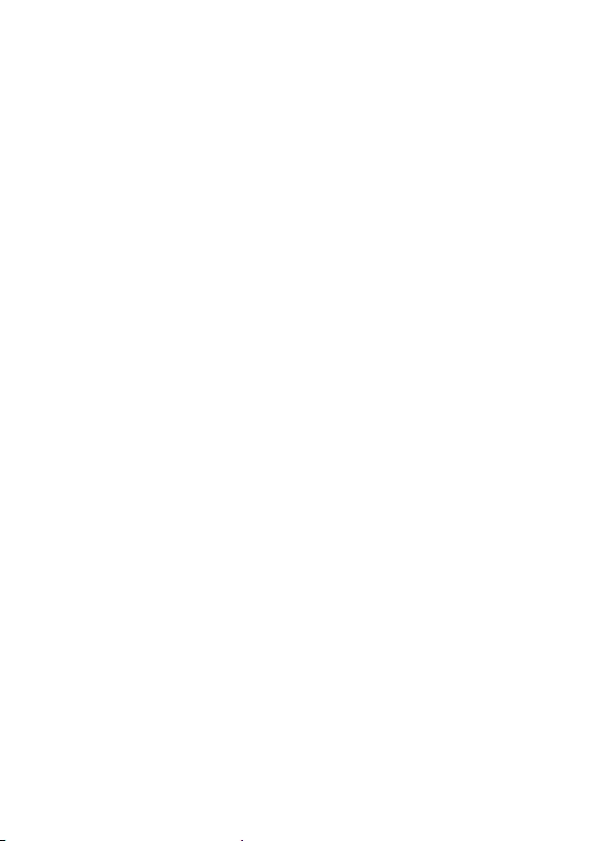
3
Key Features Include
•High-Quality 32-bit A to D and D to A Converters
•Sample rates from 44.1k to 192kHz
•Low latency ASIO and WDM driver
•Low noise mic preamps
•High Z instrument inputs
•Zero latency monitoring
•Front panel headphone output
•MIDI Input
•MIDI Output
•Compact rugged package designed for years of trouble-
free use
•Perfect for Professional and Project Studios

4
DRIVERS
ART provides a low latency ASIO driver, which you need to
download from our website to use the unit with Windows. En-
sure your DAW application, such as Cubase LE, supports ASIO
I/O to take advantage of this driver and its control panel.
The ASIO driver enables sample rates up to 192kHz with up to
6 streams of audio (2 in and 4 out). When you access the USB
PRE II's control panel you can adjust the buffer size to minimize
latency for your specific computer.
Windows
Go to www.artproaudio.com/product/usb-ii/ to find the latest
ASIO drivers.
Mac OS
There are no additional drivers needed.
Cubase LE
Included with your purchase is a copy of Steinberg’s Cubase
LE recording software. Follow instructions on the included card
to download your product.

5
CONNECTIONS
A. Left and Right “Combo” jacks on the front allow for either
XLR or 1/4-inch TRS input connections.
The 1/4-inch Input connections are used for instrument or line
level balanced or unbalanced signals. The high fixed input im-
pedance works well with guitar and other passive instrument
pickups. You can use an unbalanced or balanced plug with this
connection. The XLR Input connections are used primarily for
balanced microphone input. Pin 2 is positive, pin 3 is negative,
and pin 1 is ground.
B. +48V Switch: Phantom power is used to power Condenser
microphones. The +48 Volt phantom power (when enabled)
is supplied to pins 2 and 3 and pin1 acts the ground return.
Do not lift pin 1 when using phantom power.
C. INPUTS: These potentiometers independently vary the in-
put gain for the Left and Right Channels.

6
D. OUTPUT LEVEL: Potentiometer controls the gain for chan-
nel 1/2.
E. Input Monitor: When the switch is engaged, a user can
monitor the input signal from the 1/4-inch headphone jack.
F. Headphone LEVEL (OUT CH3/4): Allows the user to ad-
just the gain to the Headphone out jack.
G. Headphone Jack: Access point for monitoring.
H. USB Jack: Interface and unit power.
I. MIDI INPUT/MIDI OUTPUT: MIDI access points.
J. Main Output: Analog outputs.
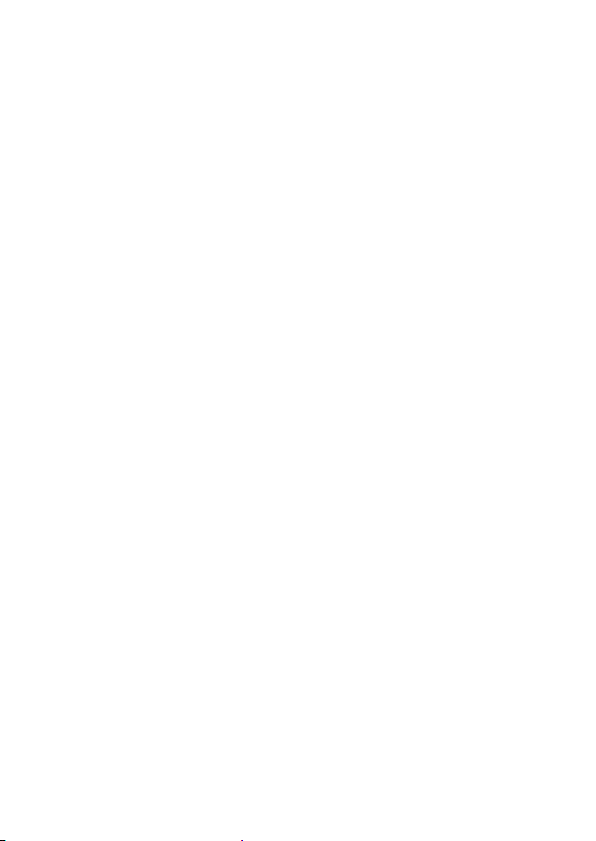
7
QUICK START
1. Connect the USB PRE II to your computer or mobile device
through the USB cable provided.
2. Connect your output jacks. Studio monitors are typically
connected via a pair of ¼-inch cables to the Main Outputs.
A pair of headphones can be connected to via the front
panel. Refer to the Outputs –Headphone Setup to un-
derstand how to route audio to the headphones.
3. Set your levels. Turn your level controls up with a signal
present until you see the indicator rings occasionally blink-
ing red. If you hear distortion, turn the level down.
4. Select the USB PRE II as your input and output in your
DAW. Consult with the user manual of your DAW on how
to do this.

8
CONTROLS and OPERATION
Inputs
Use the Left and Right input jacks to connect your microphone,
instrument or line-level sources. Balanced and unbalanced ca-
bles are both supported.
The Left and Right Gain controls directly adjust the input ampli-
fiers, giving you up to 50dB of clean gain. Set the controls coun-
terclockwise to minimum gain when connecting the inputs.
The +48V Phantom Power switch provides power to the XLR
input jacks when using condenser microphones. Minimize pops
in your system and stress on the microphone by reducing the
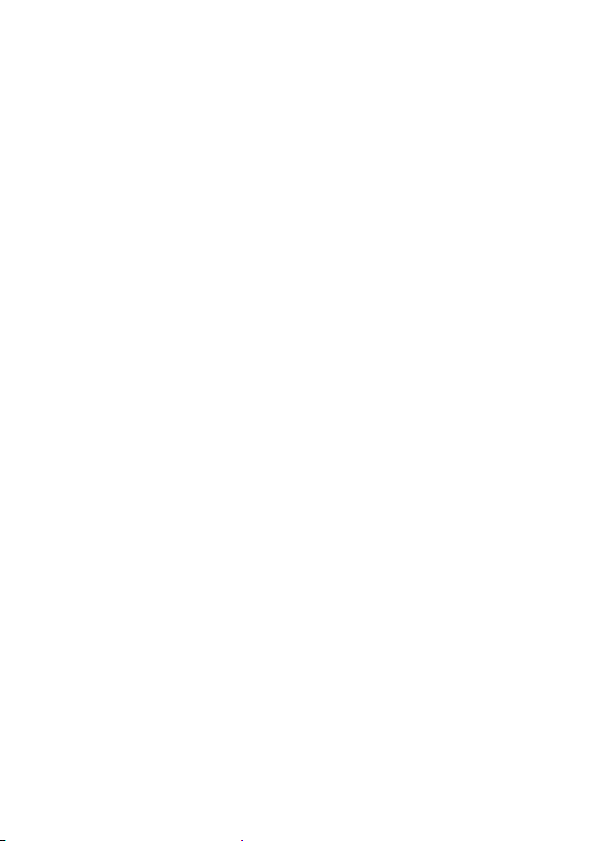
9
gain prior to connecting your microphone and applying phantom
power.
The Level Indicators around the channel gain pots respond to
incoming signals and the levelapplied.Adjust levels to get a con-
sistently green ring with occasional flashes of red. The red ring
indicates 2dB below digital clipping and should light on musical
peaks only. The green ring comes on about 10dB before the red
ring.
Outputs
The USB PRE II is equipped with two pairs of stereo outputs.
Connect your studio monitors through the ¼-inch Main Outputs
(OUT1/2) on the rear panel using quality cables.
Headphones can be used for personal monitoring through the
stereo TRS Headphone jack (OUT3/4) on the front panel. Press
the Input Monitor button to listen to the signal directly from the
inputs. Otherwise, leave the Input Monitor off to listen to the
processed signal from the computer.
TIP: When using the Input Monitor function, reduce the level on
unused channels to reduce the noise in the output.
The Output Level (OUT1/2) control allows you to directly adjust
the Main Output rear jacks while the Headphone (OUT3/4) con-
trol sets the level to the headphones.
Both the Main and Headphone outputs can be used to send out
different stereo feeds, which is handy when you want to run to a
mixer and instrument amp in a live situation, or when connecting
to a computer or recording system and locally monitoring your
source with headphones.
This manual suits for next models
1
Table of contents

















