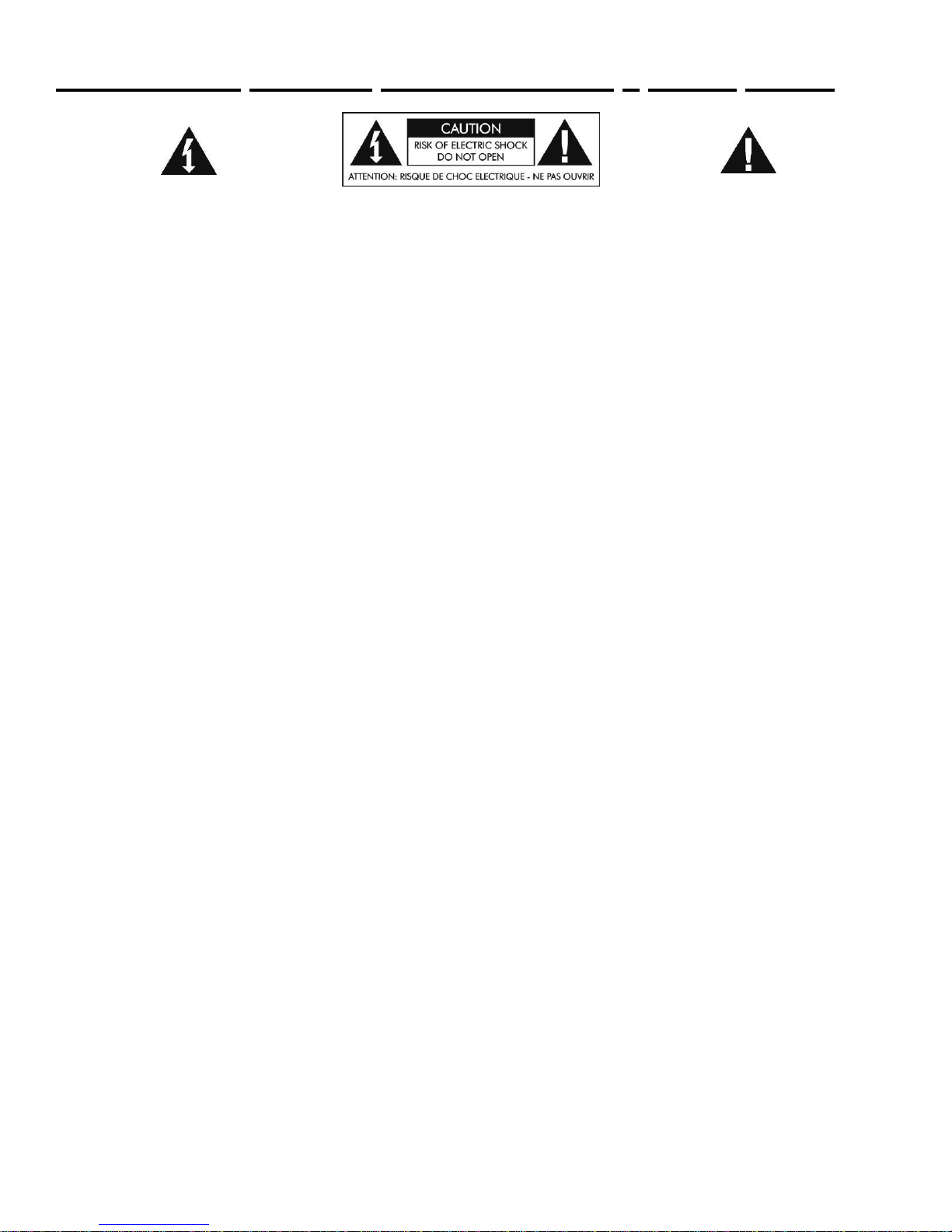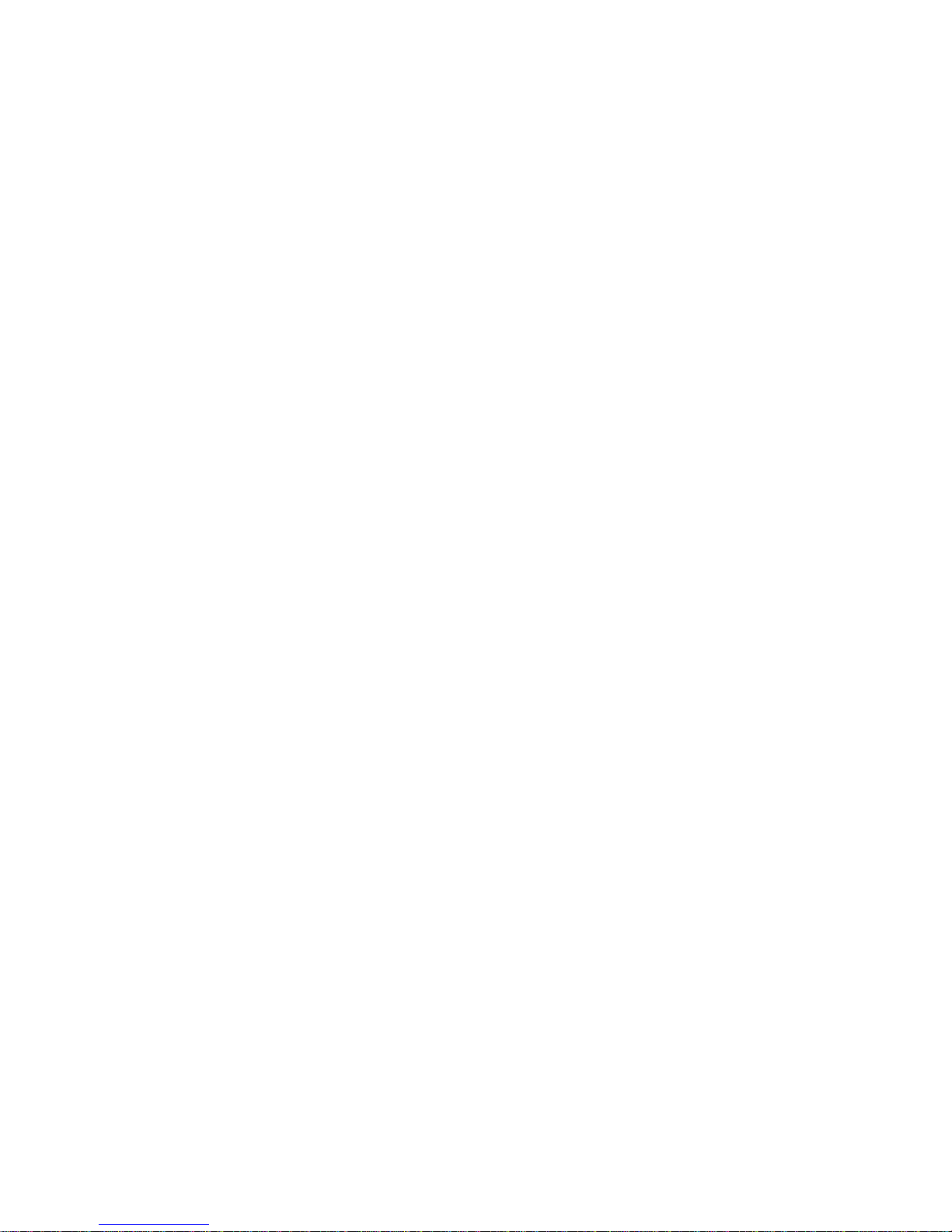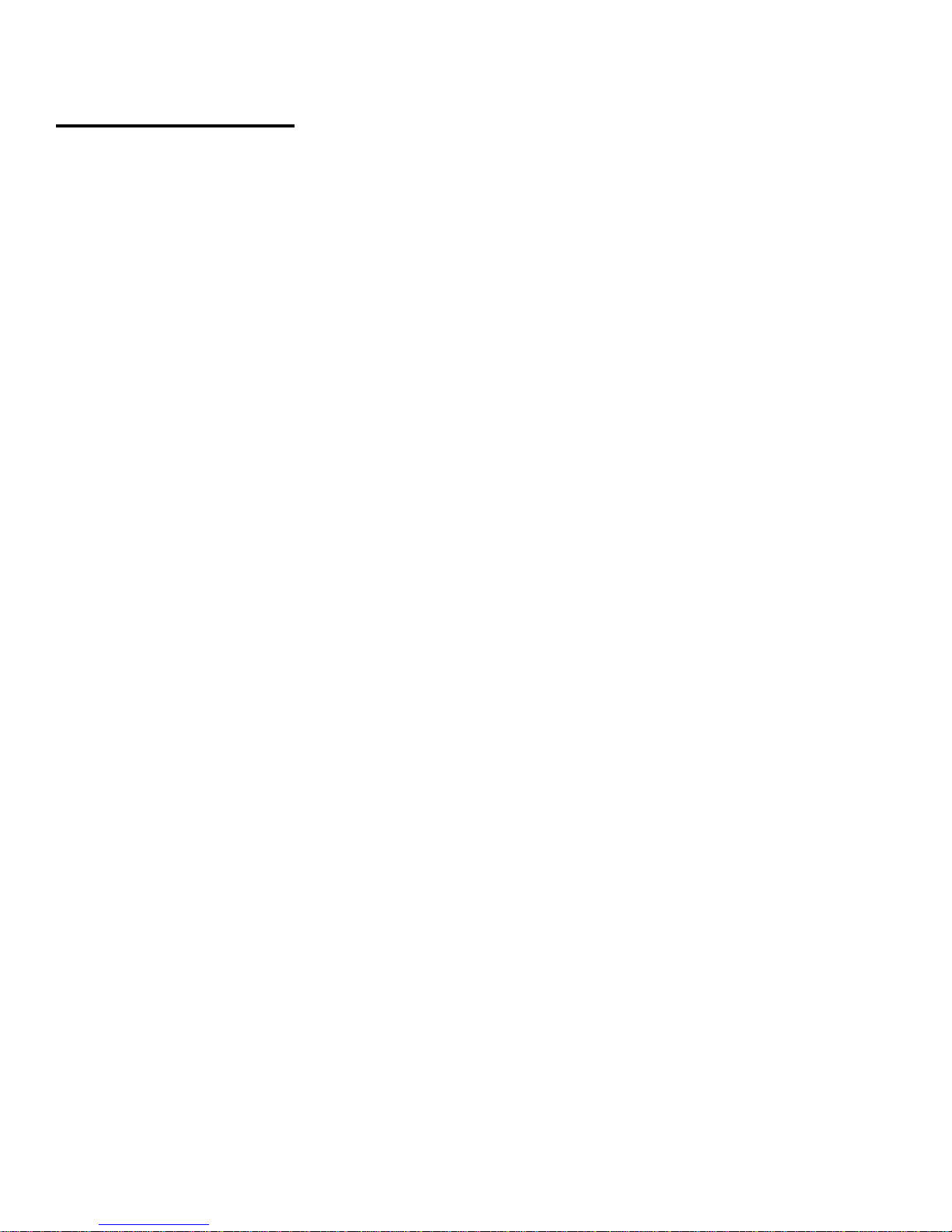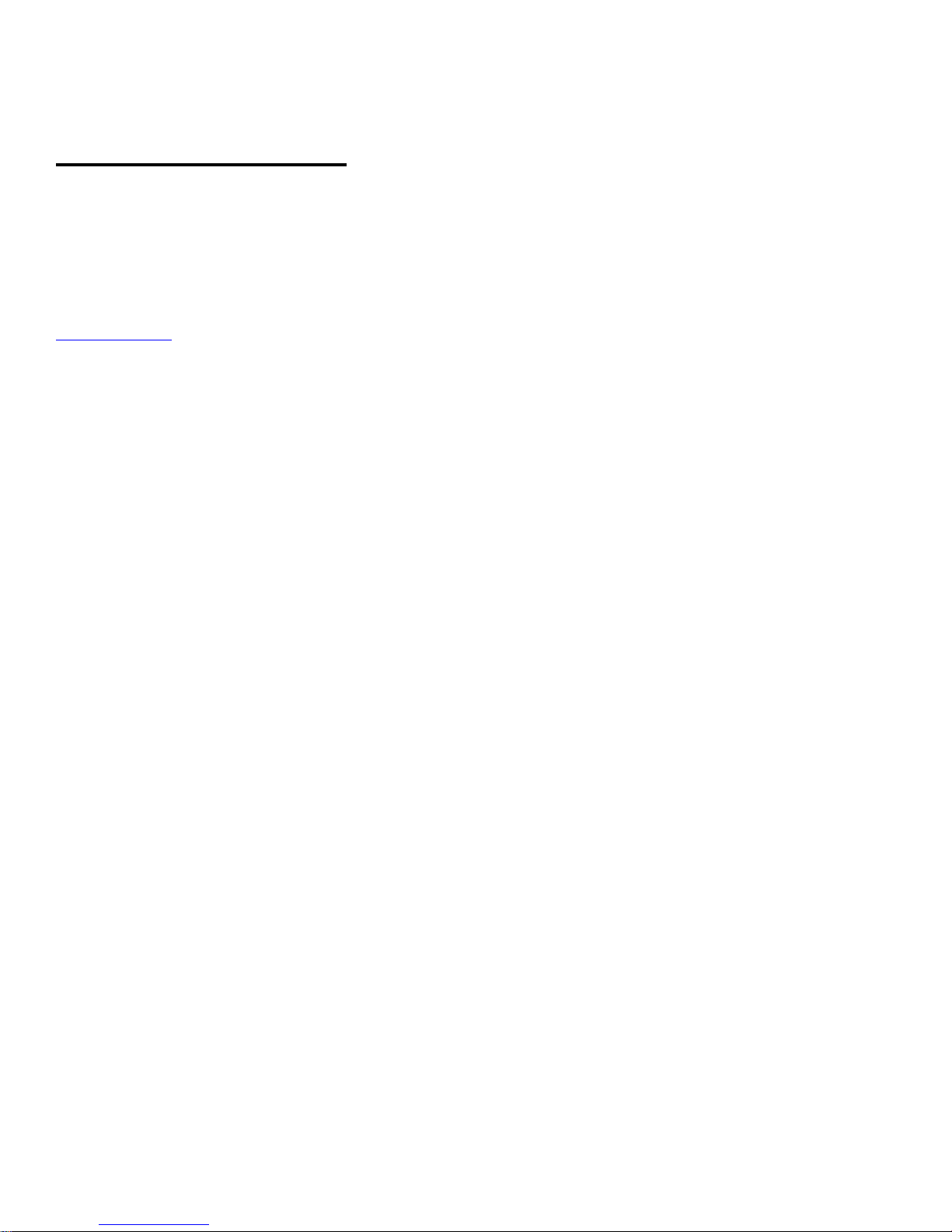SMS226
Speaker Management System
IMPORTANT SAFETY INSTRUCTIONS –READ FIRST ....................................................................................II
INTRODUCTION ............................................................................................................................................... 1
SMS226 features...............................................................................................................................................................................................2
INSTALLATION................................................................................................................................................. 3
AC Power Hookup.............................................................................................................................................................................................3
Analog Audio Connections.................................................................................................................................................................................3
USB connection.................................................................................................................................................................................................3
BASIC OPERATION .......................................................................................................................................... 4
User interface controls.......................................................................................................................................................................................4
LED meters and mute switches.........................................................................................................................................................................4
Graphics LCD....................................................................................................................................................................................................4
Configuration Wizards ..................................................................................................................................... 5
Auto-setup button ..............................................................................................................................................................................................5
Auto-EQ button..................................................................................................................................................................................................5
Auto-Feedback button .......................................................................................................................................................................................6
SYSTEM FUNCTIONS....................................................................................................................................... 7
STORE button ...................................................................................................................................................................................................7
RECALL button..................................................................................................................................................................................................8
UTILITY button ..................................................................................................................................................................................................8
Input menu.........................................................................................................................................................................................................8
System menu.....................................................................................................................................................................................................9
Security menu..................................................................................................................................................................................................10
INPUT MODULE DESCRIPTIONS ................................................................................................................... 11
General settings...............................................................................................................................................................................................11
Compressor button..........................................................................................................................................................................................11
Graphic EQ button...........................................................................................................................................................................................11
Noise Gate button............................................................................................................................................................................................11
Sub-synth button..............................................................................................................................................................................................11
Feedback button..............................................................................................................................................................................................11
OUTPUT MODULE DESCRIPTIONS................................................................................................................ 13
Output button...................................................................................................................................................................................................13
Crossover button .............................................................................................................................................................................................13
Parametric EQ button ......................................................................................................................................................................................13
Delay button ....................................................................................................................................................................................................13
Limiter button...................................................................................................................................................................................................13
PC INTERFACE ............................................................................................................................................... 15
Overview..........................................................................................................................................................................................................15
Installation .......................................................................................................................................................................................................15
USB Connection..............................................................................................................................................................................................16
Operation.........................................................................................................................................................................................................17
WARRANTY INFORMATION ........................................................................................................................... 20
SERVICE: ........................................................................................................................................................ 21
SPECIFICATIONS ........................................................................................................................................... 22
LIST OF FIGURES
FIGURE 1 –Rear panel.......................................................................................................................................................... 3
FIGURE 2 –Signal Flow Block Diagram ................................................................................................................................ 7
FIGURE 3 - Device manager COM4 port usage example....................................................................................................16
FIGURE 4 - PC Overview screen..........................................................................................................................................17
FIGURE 5 - PC Inputs screen...............................................................................................................................................18
FIGURE 6 - PC Outputs screen............................................................................................................................................19