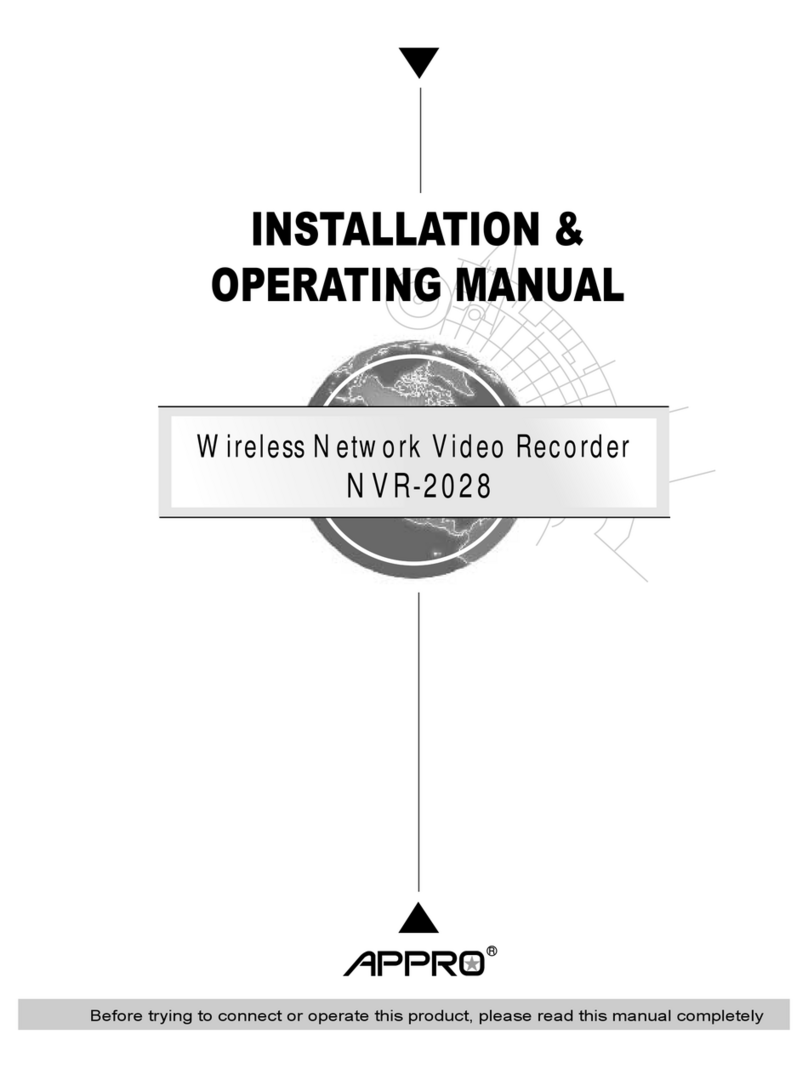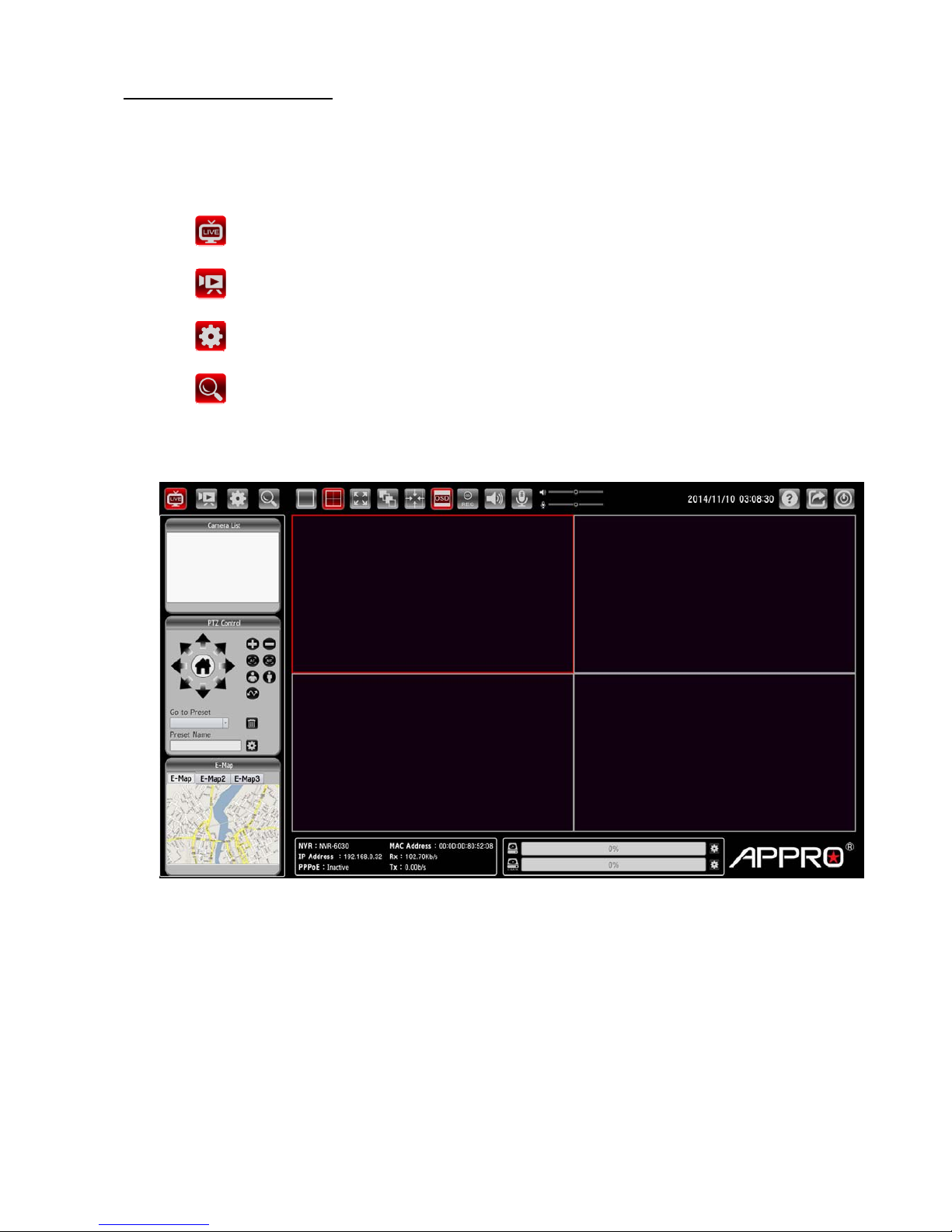Table Of Contents
1. Product Features .......................................................................................................... 2
1.1 Product Introduction..................................................................................................................2
1.2 Product Features........................................................................................................................2
2. The Overview ................................................................................................................ 3
2.1 The Flank Panel- Right Side......................................................................................................3
2.2 The Rear Panel...........................................................................................................................3
2.3 The Flank Panel- Left Side.........................................................................................................4
2.4 Hard Disk Installation................................................................................................................5
3. Installation..................................................................................................................... 6
3.1 Connections................................................................................................................................6
3.2 Basic Operations........................................................................................................................6
3.2.1 Power on ..........................................................................................................................................................6
3.2.2 Login the System..............................................................................................................................................6
3.2.3 Add a camera/ channel to the system ...............................................................................................................6
3.2.4 Power Off.........................................................................................................................................................7
4. System Operations....................................................................................................... 8
4.1 Brief Overview of the Live Mode ...............................................................................................9
4.2 Brief Overview of the Playback Mode .....................................................................................12
4.3 Brief Overview of the Setup Mode ...........................................................................................14
4.4 Brief Overview of the Camera Search Mode ...........................................................................27
5. Using a Web Brower................................................................................................... 29
5.1 Connecting to the NVR.............................................................................................................29
5.2 Browsing Images from the NVR...............................................................................................29
6. Specifications.............................................................................................................. 30
Appendix 1. –The compatible hard-disk drives............................................................ 34
1