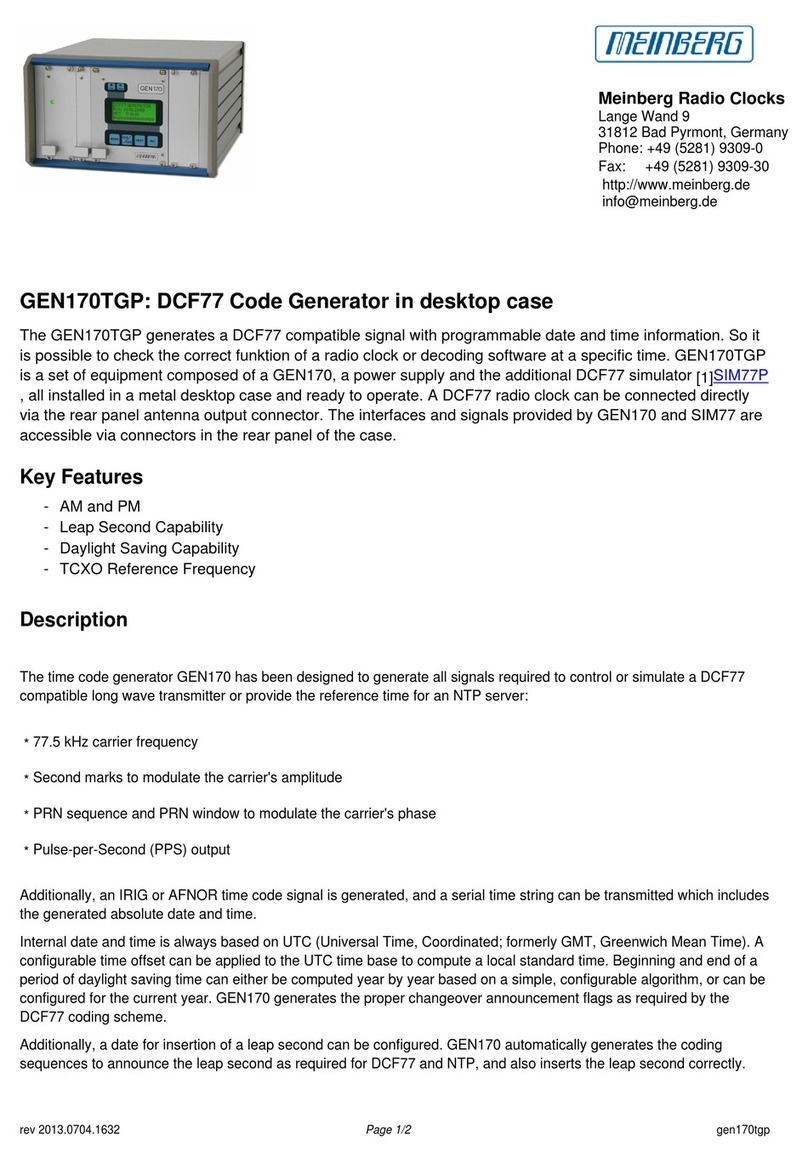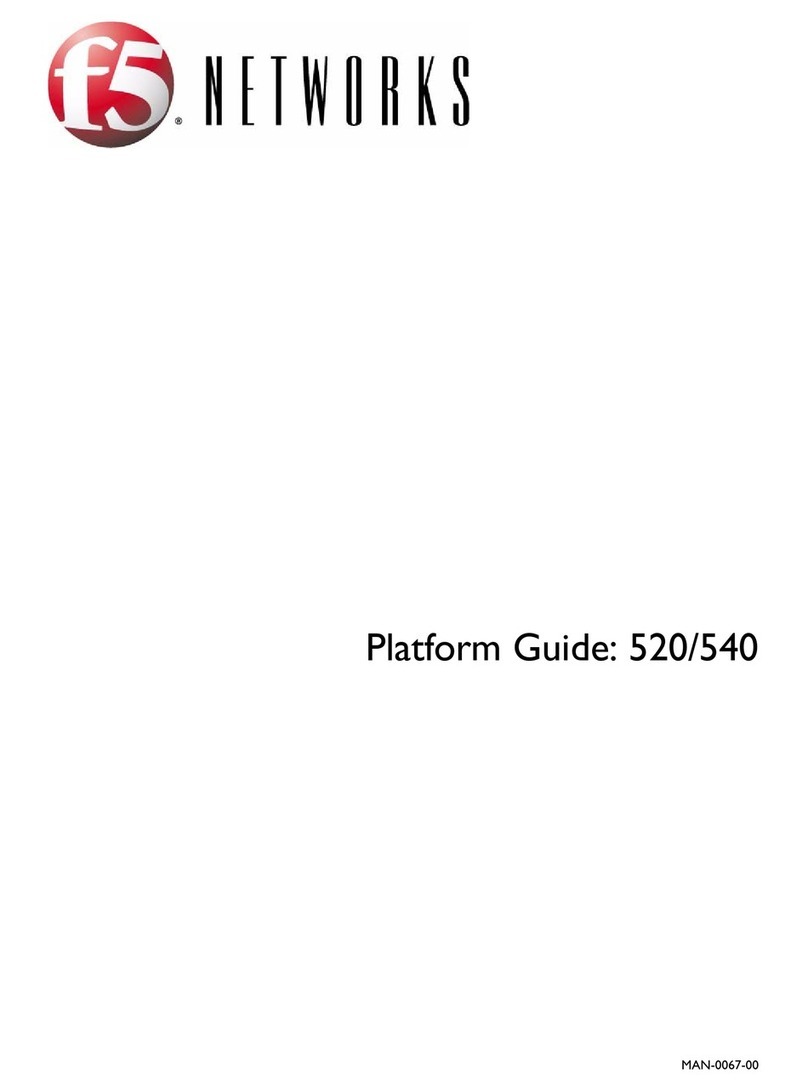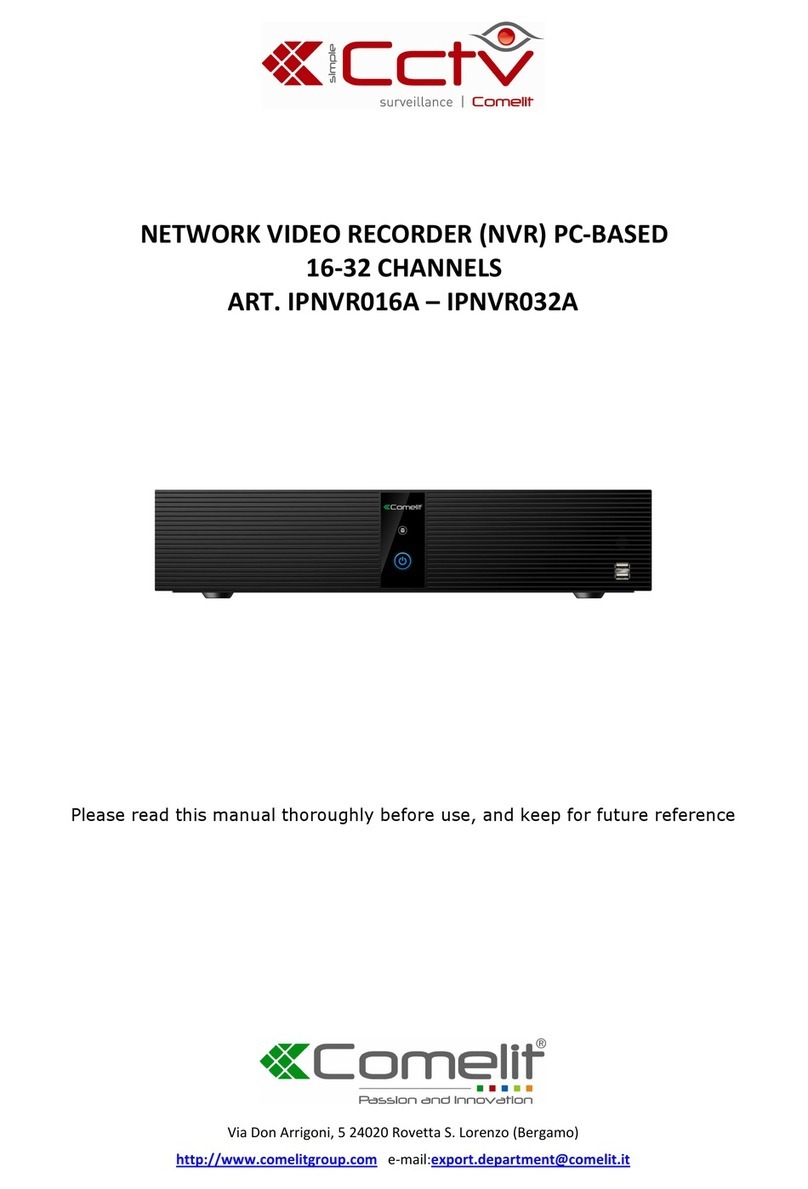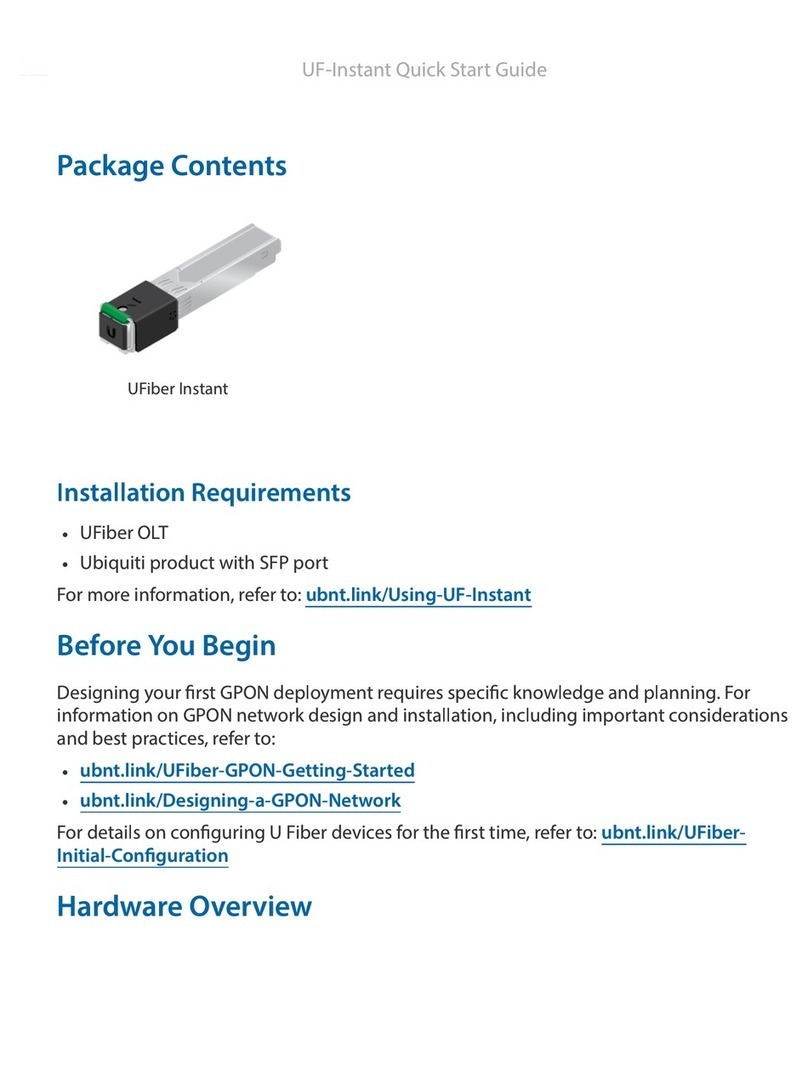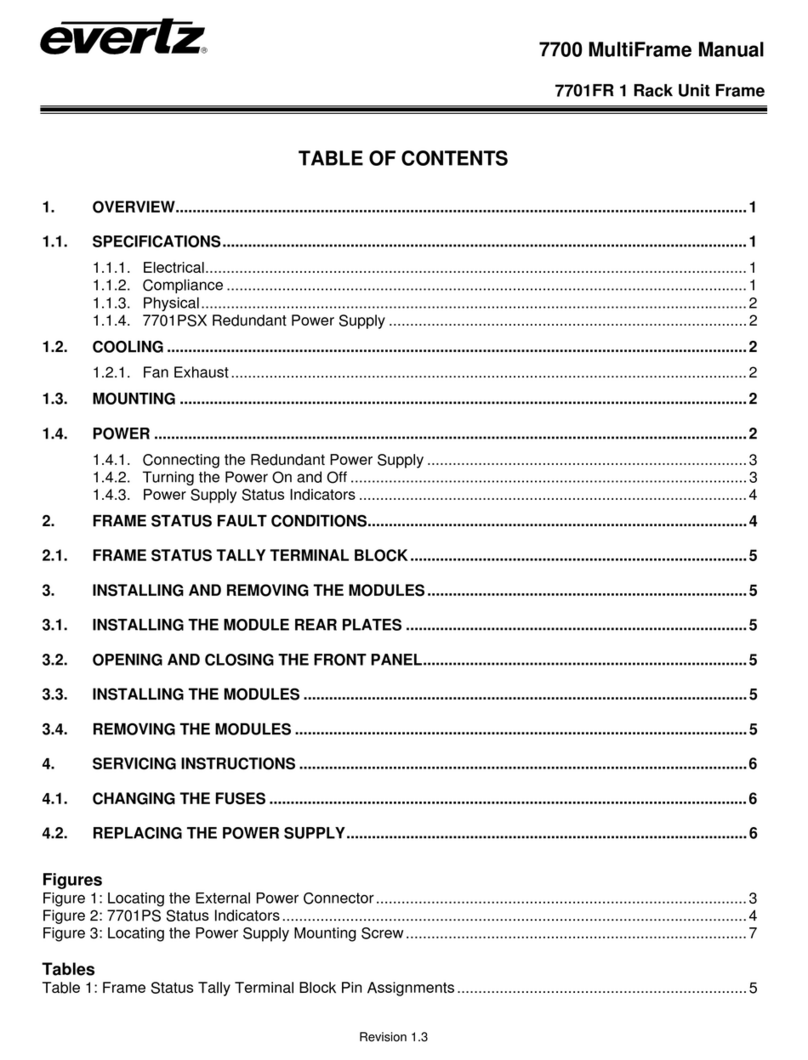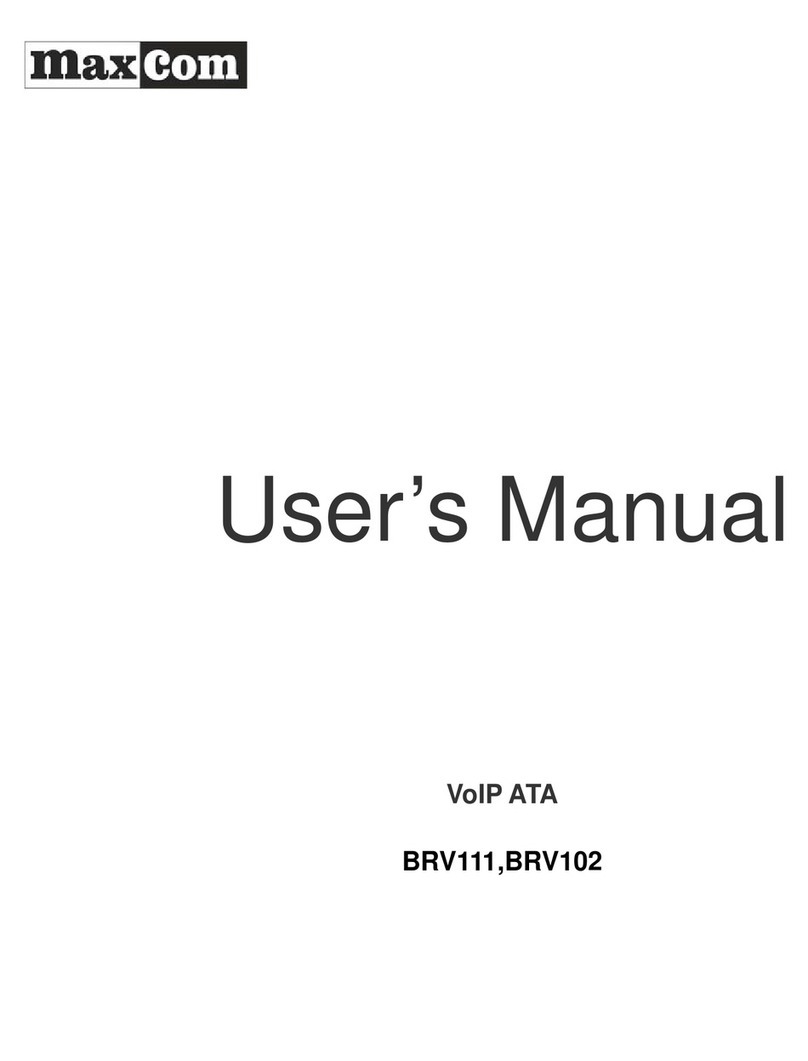Apricorn Aegis Portable User manual

INTRODUCTION
Thank you for purchasing your Aegis Desktop system. Engineered for desktop
and notebook applications, the Aegis Desktop offers both eSATA and USB
2.0 external connections for a wider range of compatibility. For complete
instructions, please refer to the manual available on the Support
page at www.apricorn.com.
System Requirements:
Hardware: Pentium®II CPU or Apple®G3 or later
128MB RAM
USB port or eSATA port (depending on model)
CD-R or CD-RW drive
Operating systems:
Microsoft®: Windows®Vista™Home Basic/Premium, Ultimate & Business
Windows®XP Home and Professional
Windows®2000 Professional
Mac®: OS 9.2 or higher
OS X 10.2 and later
Software Included:
Apricorn’s Data Protection Suite
PC
EZ Gig II Backup & Disaster Recovery Software
SMART-ER - Hard Drive Monitor
Microsoft®SyncToy™download
Mac
ShirtPocket SuperDuper! - Backup Software
Synchronize! X - Synchronization software
Apricorn Encrypter Utility - Encryption software
Aegis Desktop
Quick Start Guide

The Leader in Personal Storage
2
NOTE:
If you purchased an Aegis Desktop Kit that does not include a hard drive, you
will need to install the hard drive, then partition and format the drive before
it will be recognized. Please refer to the complete Product manual
available on the Support page at www.apricorn.com for detailed
instructions.
CONNECTING YOUR AEGIS DESKTOP
Depending on your system’s available ports, connect the Aegis Desktop to the your
PC or Mac through either the USB or eSATA cable provided.
Connecting through the USB cable:
1. Connect the USB cable to the USB port at the rear of the Aegis Desktop
and to an available USB Port on your computer.
2. Connect the AC adapter at the rear of the Aegis Desktop and then plug
into an available wall outlet or power strip.
3. Push the ON switch located on the back of the Aegis Desktop. The
indicator light will come on to let you know that the Aegis Desktop is
powered.
Connecting through the eSATA cable:
Start by turning off your computer.1.
Connect the eSATA cable to the eSATA port at the rear of the Aegis Desktop2.
and the other end to an available eSATA port on your computer.
Connect the AC adapter at the rear of the Aegis Desktop and then plug3.
into an available wall outlet or power strip.
Push the ON switch located on the back of the Aegis Desktop. The indicator4.
light will come on to let you know that the Aegis Desktop is powered.
Now, power up your computer.5.
Installation of EZ Gig II for Windows®2000 and XP
1. Insert Apricorn CD into your CD-ROM drive.
2. Setup screen will pop up. Click Install EZ GIG II button.
3. EZ Gig II installation screen will pop up.
4. Follow instructions for installation.
EZ Gig II installation for Windows®Vista™:
Windows Vista’s User Account Control helps stop unauthorized changes to
your computer. The User Account Control window pops up in Administrator
Approval Mode whenever a program tries to install on your Windows Vista
system. If the User Account Control window does not pop up, please
continue with the installation.

www.apricorn.com 3
If the User Account Control window pops up there will be a warning
symbol and message that reads, “A program needs your permission
to continue.” The instructions will read “If you started this program,
Continue.” Please click the Continue button and proceed to the EZ Gig II
main installation screen and follow the instructions for installation.
DISCONNECTING
Windows 2000, XP and Vista
1. Click on the
Safely Remove Hardware
icon in the system tray.
2. Follow the computer screen instructions to remove your Aegis Desktop
from your computer.
To protect against unexpected data loss, Windows veries that all les
on the disk are closed before allowing the device to be removed. If you
receive an error message that says “The device cannot be stopped
right now
. Try stopping the device again later.”
Close all programs
that are using les from the drive, then repeat steps 1 and 2.
Macintosh
1. The drive will need to be dismounted. This can be done by dragging the
drive to the
Trash Can
.
2 Wait a few seconds. Once the LED has turned off, you can safely remove
the drive.
To protect against unexpected data loss, OS X veries that all les on the
disk are closed before allowing the device to be removed. If you receive
an error message that says “The disk “Aegis Desktop ” is in use and
could not be ejected”
.
Close all the programs that are using les from
the drive, then repeat steps 1 and 2.
CONTACTING TECHNICAL SUPPORT
Apricorn provides the following helpful resources for you:
Support Page at Apricorn’s Website (http://www.apricorn.com).1.
Or call the Technical Support Department at 1-800-458-5448.3.
Apricorn’s Technical Support Specialists are available from 8:00 a.m. to
5:00 p.m., Pacic Standard Time, Monday through Friday.

The Leader in Personal Storage
4
WARRANTY
One Year Warranty:
Apricorn offers a 1-year warranty on all Aegis Desktop products against defects in
materials and workmanship under normal use. The warranty period is effective
from the date of purchase either directly from Apricorn or an authorized reseller.
Disclaimer and terms of the warranties:
THE WARRANTY BECOMES EFFECTIVE ON THE DATE OF PURCHASE AND MUST
BE VERIFIED WITH YOUR SALES RECEIPT OR INVOICE DISPLAYING THE DATE
OF PRODUCT PURCHASE.
APRICORN WILL, AT NO ADDITIONAL CHARGE, REPAIR OR REPLACE DEFECTIVE
PARTS WITH NEW PARTS OR SERVICEABLE USED PARTS THAT ARE EQUIVALENT
TO NEW IN PERFORMANCE. ALL EXCHANGED PARTS AND PRODUCTS REPLACED
UNDER THIS WARRANTY WILL BECOME THE PROPERTY OF APRICORN.
THIS WARRANTY DOES NOT EXTEND TO ANY PRODUCT NOT PURCHASED
DIRECTLY FROM APRICORN OR AN AUTHORIZED RESELLER OR TO ANY PRODUCT
THAT HAS BEEN DAMAGED OR RENDERED DEFECTIVE: 1. AS A RESULT OF
ACCIDENT, MISUSE, NEGLECT, ABUSE OR FAILURE AND/OR INABILITY TO
FOLLOW THE WRITTEN INSTRUCTIONS PROVIDED IN THIS INSTRUCTION
GUIDE: 2. BY THE USE OF PARTS NOT MANUFACTURED OR SOLD BY APRICORN;
3. BY MODIFICATION OF THE PRODUCT; OR 4. AS A RESULT OF SERVICE,
ALTERNATION OR REPAIR BY ANYONE OTHER THAN APRICORN AND SHALL BE
VOID. THIS WARRANTY DOES NOT COVER NORMAL WEAR AND TEAR.
NO OTHER WARRANTY, EITHER EXPRESS OR IMPLIED, INCLUDING ANY WARRANTY
OR MERCHANTABILITY AND FITNESS FOR A PARTICULAR PURPOSE, HAS BEEN
OR WILL BE MADE BY OR ON BEHALF OF APRICORN OR BY OPERATION OF
LAW WITH RESPECT TO THE PRODUCT OR ITS INSTALLATION, USE, OPERATION,
REPLACEMENT OR REPAIR.
APRICORN SHALL NOT BE LIABLE BY VIRTUE OF THIS WARRANTY, OR OTHERWISE,
FOR ANY INCIDENTAL, SPECIAL OR CONSEQUENTIAL DAMAGE INCLUDING ANY
LOSS OF DATA RESULTING FROM THE USE OR OPERATION OF THE PRODUCT,
WHETHER OR NOT APRICORN WAS APPRISED OF THE POSSIBILITY OF SUCH
DAMAGES.
© Apricorn, Inc. 2009. All rights reserved.
12191 Kirkham Road
Poway, CA, U.S.A. 92064
1-858-513-2000 www.apricorn.com
Other manuals for Aegis Portable
1
Table of contents
Popular Network Hardware manuals by other brands
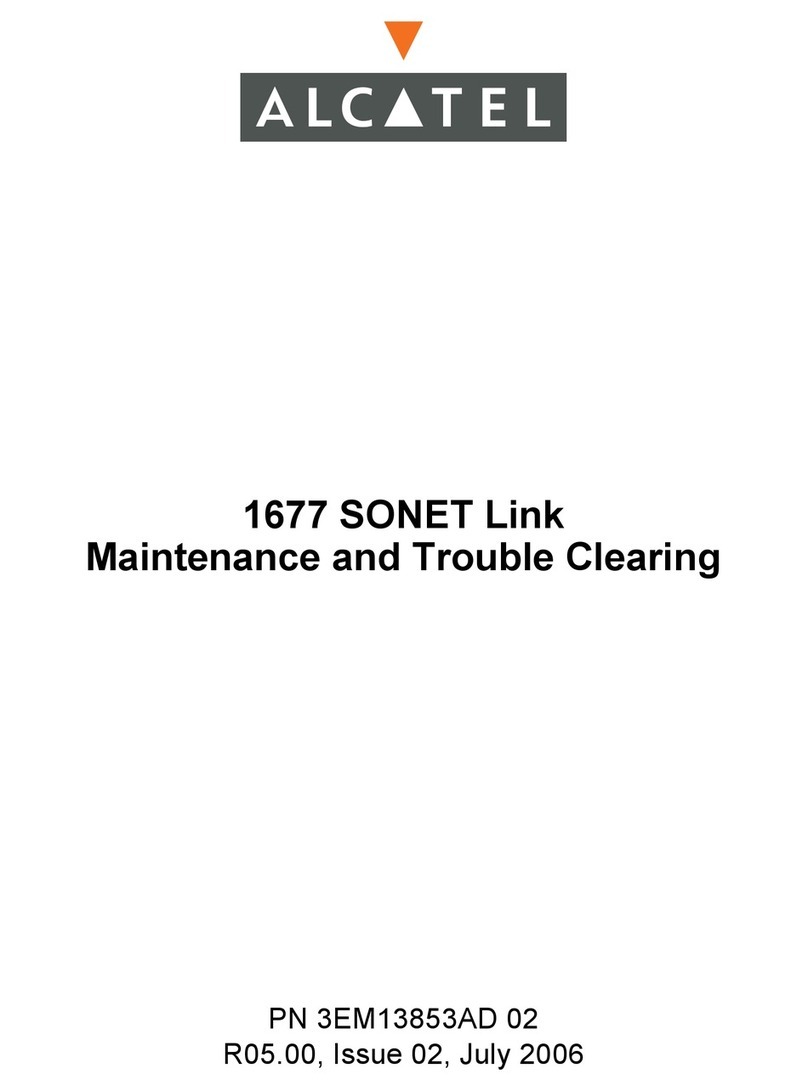
Alcatel
Alcatel 1677 SONET Link Maintenance and Trouble Clearing

D-Link
D-Link DSM-G600 - MediaLounge Wireless G Network Storage Enclosure NAS... instruction manual

Matrix Switch Corporation
Matrix Switch Corporation MSC-CP16X16E product manual
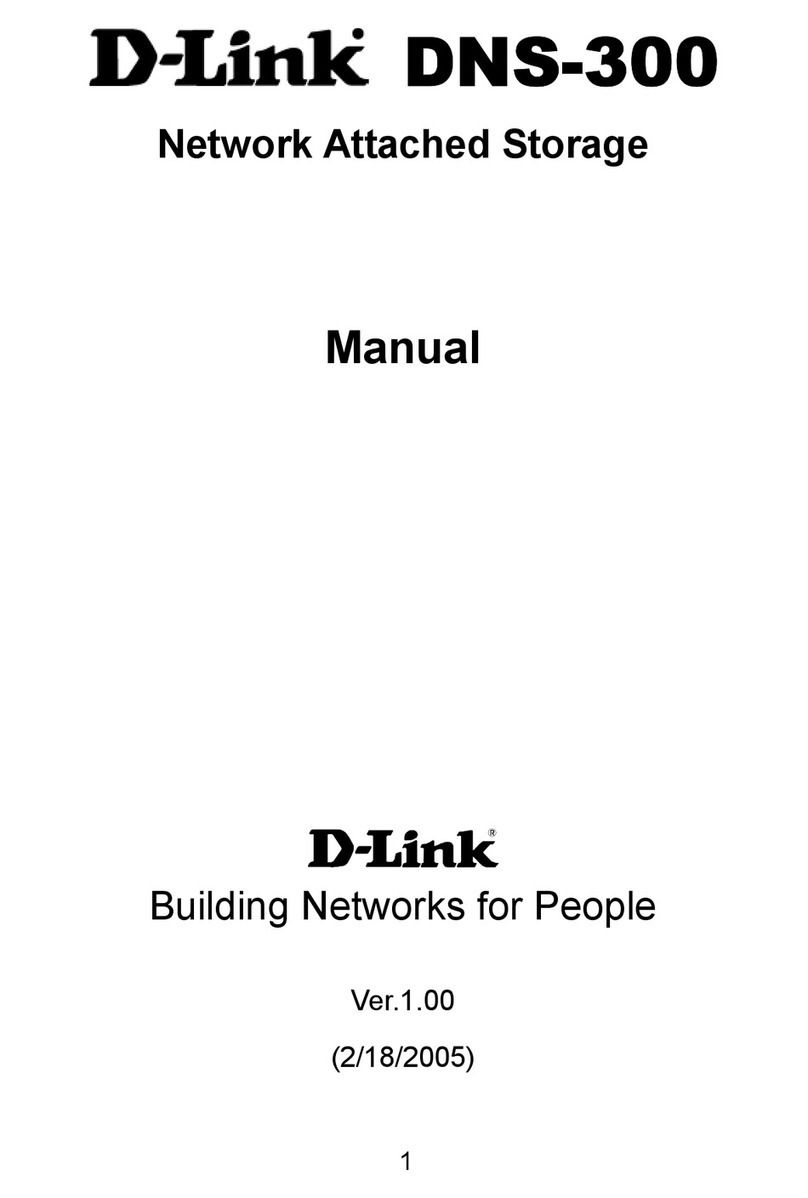
D-Link
D-Link DNS-300 manual

TP-Link
TP-Link M7350 Quick installation guide
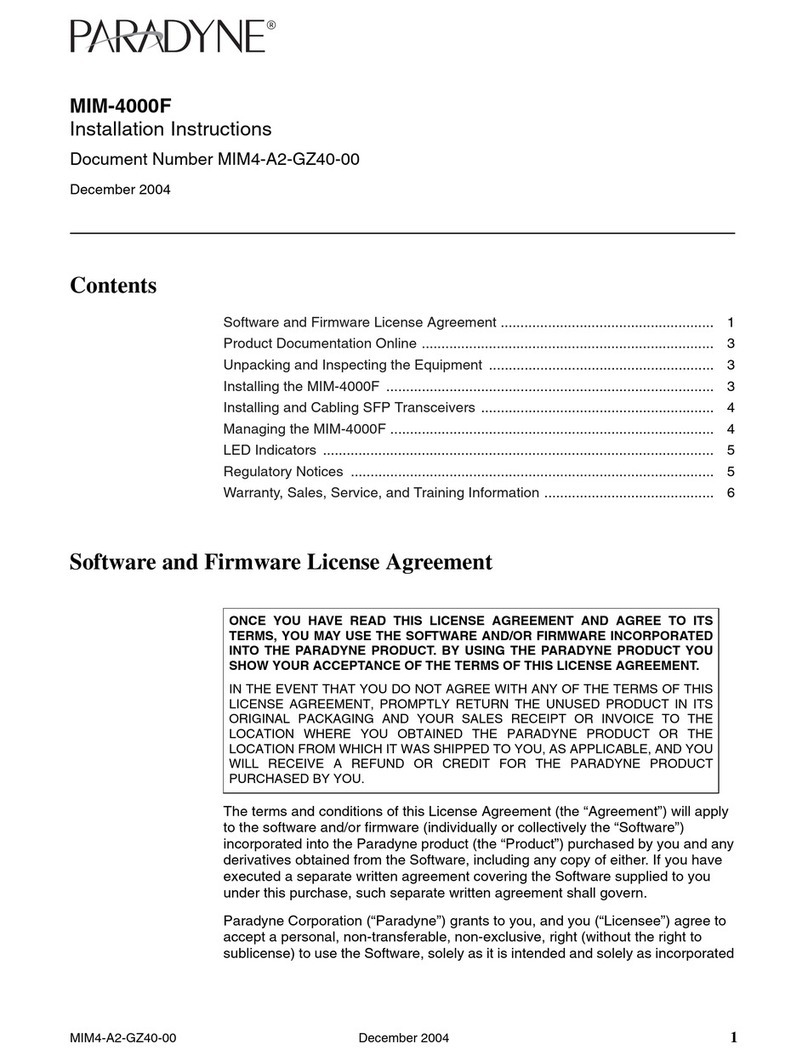
Paradyne
Paradyne MIM-4000F installation instructions