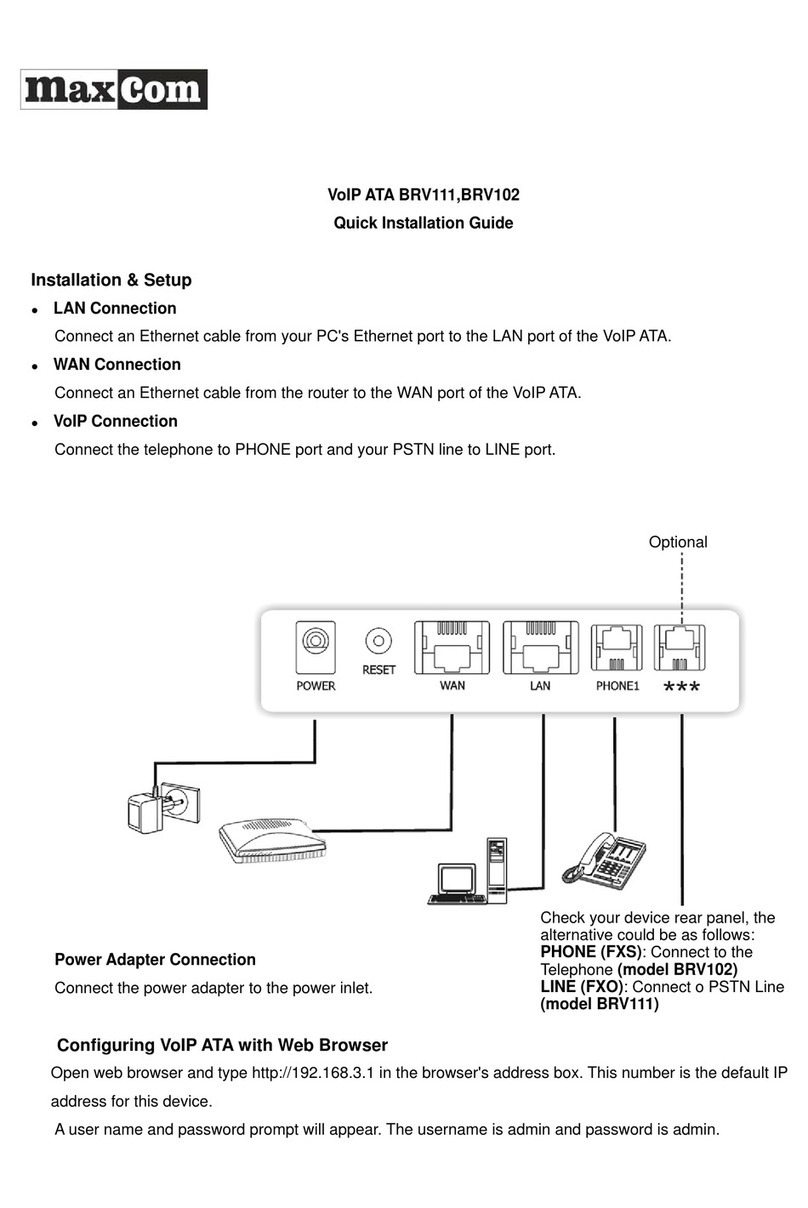Index
Chapter 1 Introduction..............................................................................................................................................3
1.1 Overview......................................................................................................................................................3
1.2 Features ......................................................................................................................................................3
1.3 System Requirements.................................................................................................................................4
Chapter 2 Installation................................................................................................................................................5
2.1 Checklist......................................................................................................................................................5
2.2 The Front LEDs...........................................................................................................................................5
2.3 The Rear Ports............................................................................................................................................6
2.4 Hardware installation...................................................................................................................................7
Chapter 3 Configuration..........................................................................................................................................11
3.1 Determine your connection settings..........................................................................................................11
3.3 Configuring with Web Browser..................................................................................................................11
3.3.1 Setup Wizard – WAN Settings....................................................................................................... 12
3.3.2 Setup Wizard – SNTP Settings...................................................................................................... 13
3.3.3 Setup Wizard – Service Domain Settings...................................................................................... 14
3.4.1 System Status ................................................................................................................................16
3.5.1 WAN Settings................................................................................................................................. 17
3.5.3 STUN Settings ............................................................................................................................... 19
3.5.4 DDNS Settings............................................................................................................................... 20
3.5.5 VLAN Settings................................................................................................................................21
3.5.6 DMZ Settings ................................................................................................................................. 22
3.5.7 Virtual Server Settings ................................................................................................................... 23
3.5.8 PPTP Settings................................................................................................................................24
3.6.1 Service Domain.............................................................................................................................. 25
3.6.2 Port Settings................................................................................................................................... 26
3.6.3 Codec Settings............................................................................................................................... 27
3.6.4 Codec ID Settings.......................................................................................................................... 28
3.6.5 DTMF Settings............................................................................................................................... 29
3.6.6 RPort Settings................................................................................................................................30
3.6.7 Other Settings................................................................................................................................31
3.7.1 Speed Dial Phone List.................................................................................................................... 32
3.8.1 Call Forward................................................................................................................................... 33
3.8.2 Volume Settings............................................................................................................................. 34
3.8.3 DND Settings ................................................................................................................................. 35
3.8.4 Auto Answer ................................................................................................................................... 36
3.8.5 Caller ID ......................................................................................................................................... 37
1