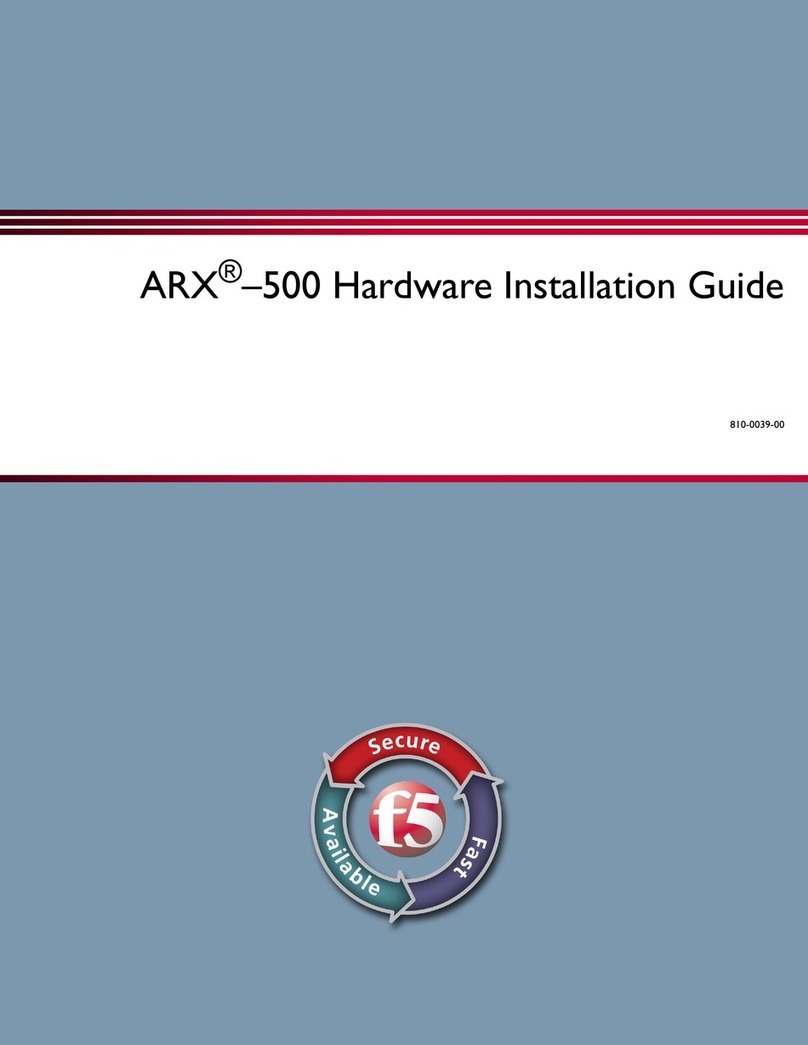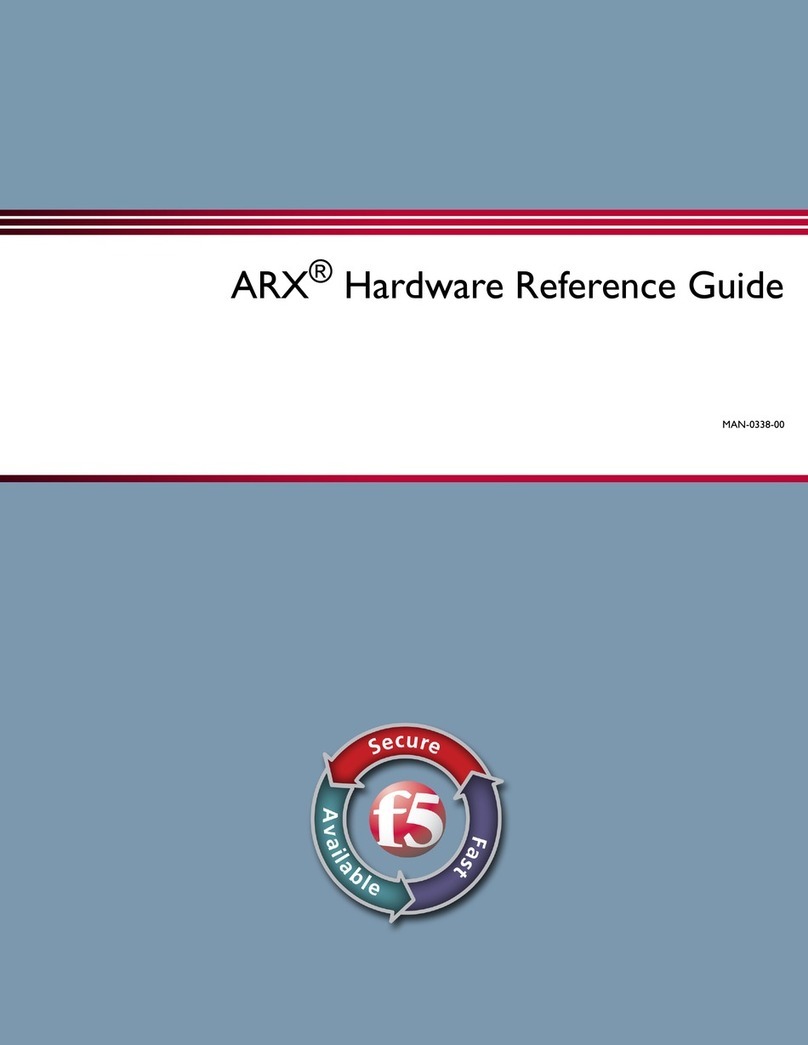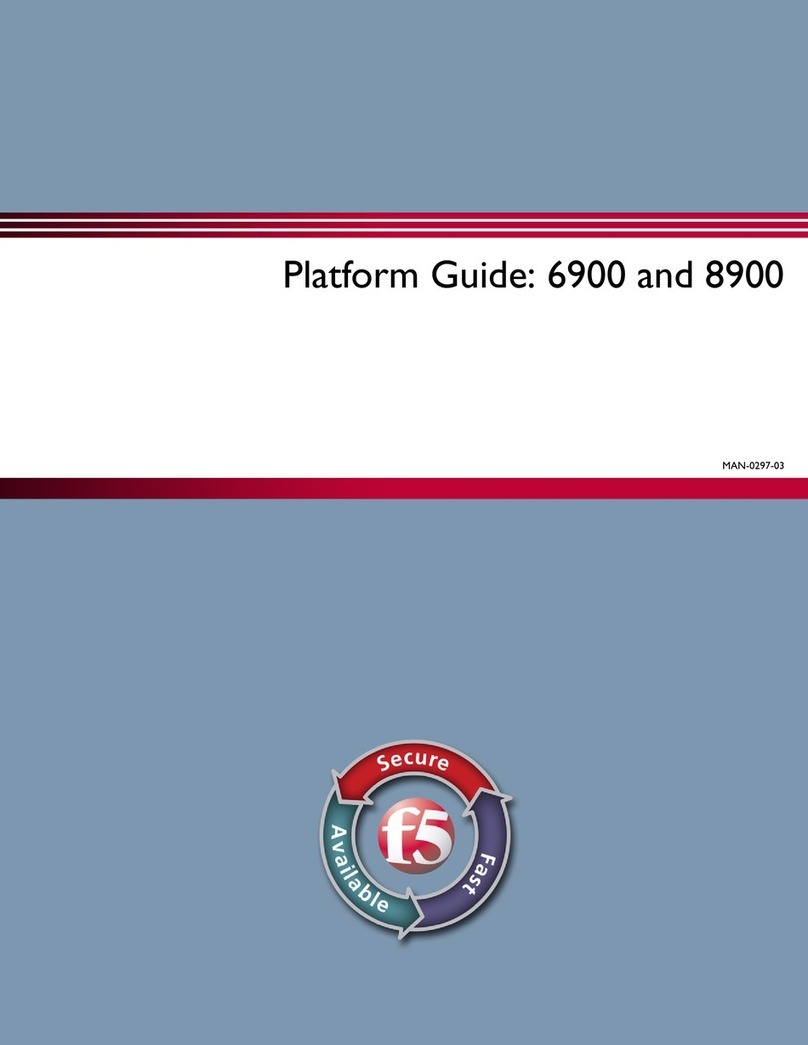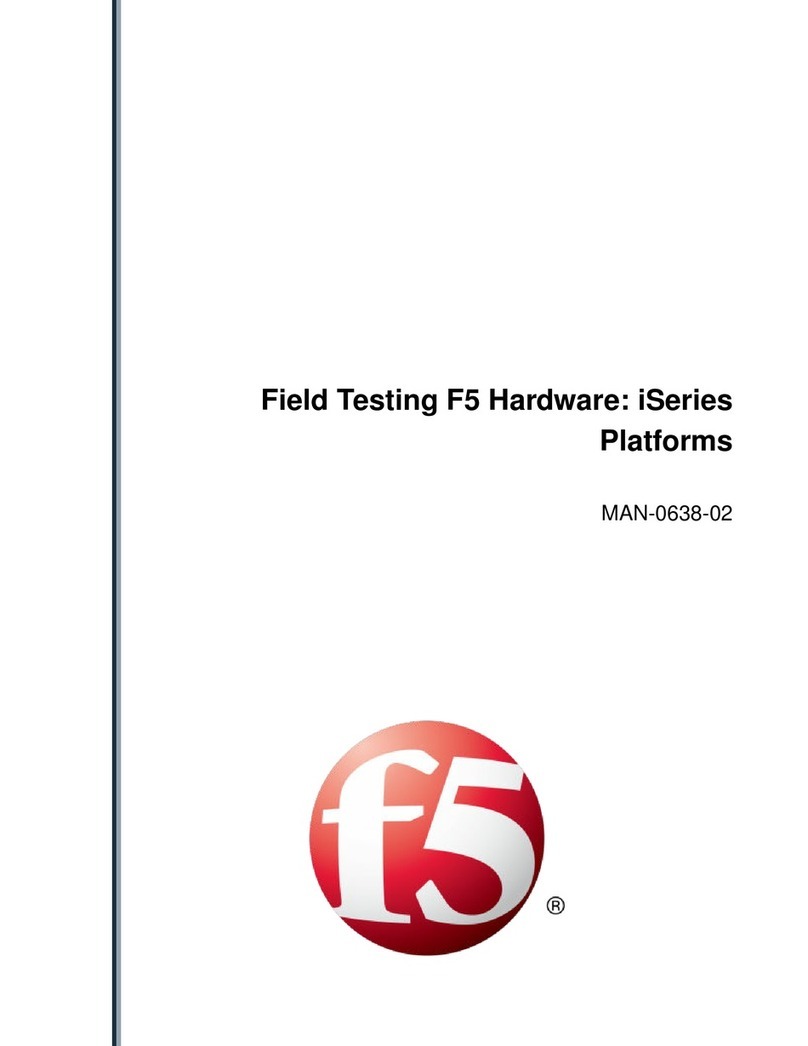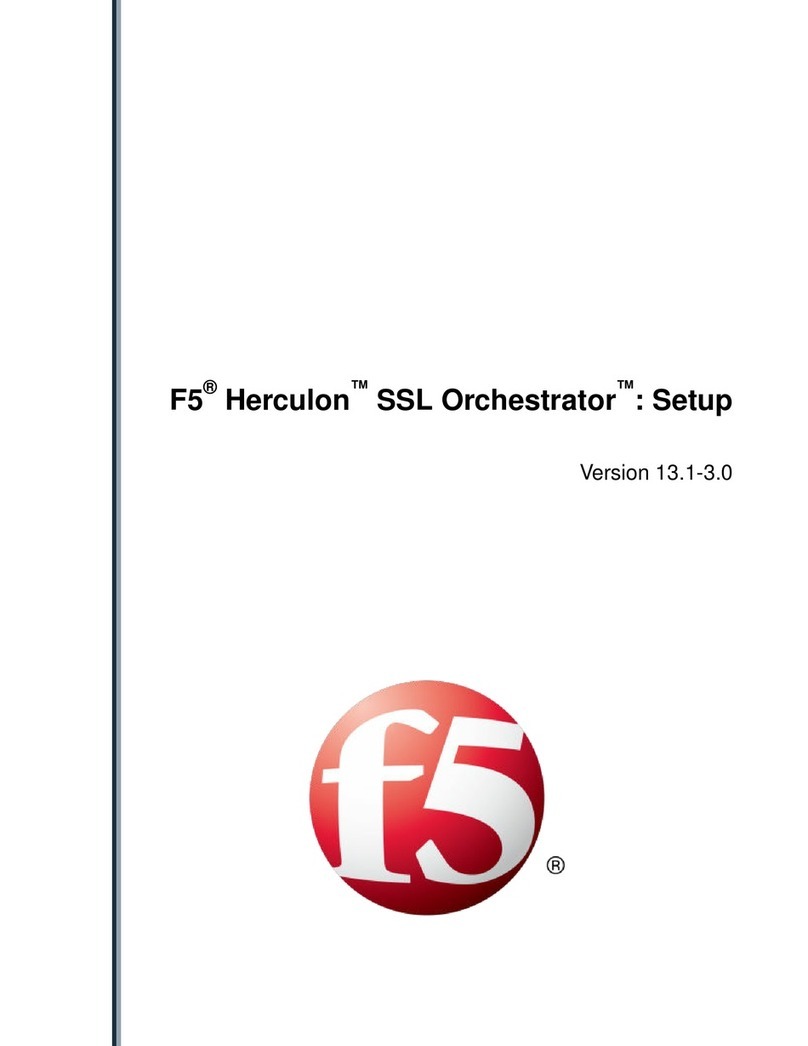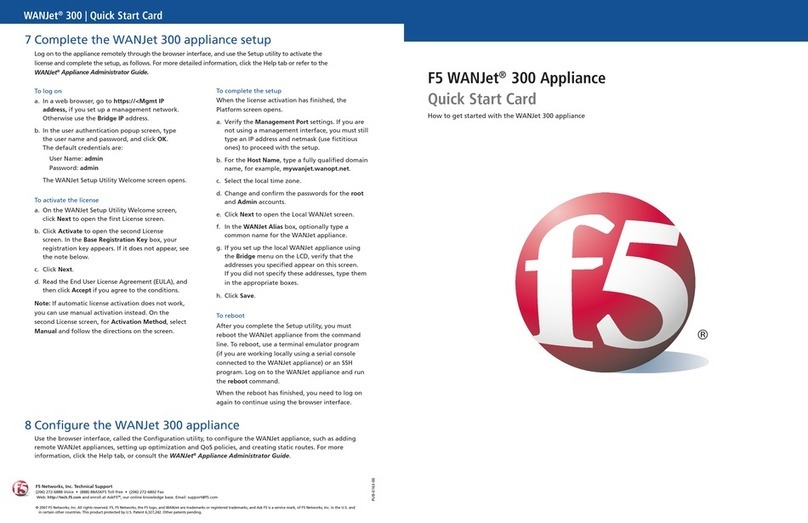Table of Contents
F5 Networks, Inc., Platform Guide iii
1
Introducing the 520/540 Platform
Reviewing the 520/540 platform .................................................................................................1-1
Getting started ................................................................................................................................1-2
Components provided with the controller .....................................................................1-2
Peripheral hardware that you provide ..............................................................................1-3
Familiarizing yourself with the controller ..................................................................................1-4
Using the 520/540 hardware ...............................................................................................1-4
Environmental requirements ........................................................................................................1-6
General guidelines .................................................................................................................1-6
Guidelines for DC-powered equipment ...........................................................................1-7
Installing and connecting the hardware .....................................................................................1-8
Interfaces ........................................................................................................................................ 1-10
Interface naming conventions .......................................................................................... 1-10
Displaying status and settings for interfaces ................................................................. 1-11
Media type and duplex mode ........................................................................................... 1-11
Activating the license .................................................................................................................. 1-13
Automatically activating a license .................................................................................... 1-13
Manually activating a license ............................................................................................. 1-16
Using the Setup utility ................................................................................................................. 1-18
Additional resources ................................................................................................................... 1-18
2
Configuring the FIPS 140 Hardware
Introducing FIPS 140 hardware security module support .....................................................2-1
Initializing the FIPS 140 hardware security module and creating the security world .....2-2
Creating the security world on a single unit or the primary unit of a
redundant system ...................................................................................................................2-2
Configuring the security world on the second unit in a redundant system .............2-5
Configuring multiple FIPS 140 hardware security modules in a single 520/540 ......2-7
Adding a second security module to an existing security world ................................2-9
Using the key utilities to generate keys .................................................................................. 2-11
Generating a key configuration file and a key .............................................................. 2-11
Generating a certificate request file and temporary certificate ............................... 2-13
Importing existing public keys and certificates ............................................................. 2-13
Additional configuration options .............................................................................................. 2-14
3
Additional Hardware Specifications
Reviewing hardware specifications .............................................................................................3-1
520 specifications ............................................................................................................................3-2
540 specifications ............................................................................................................................3-3
Glossary
Index