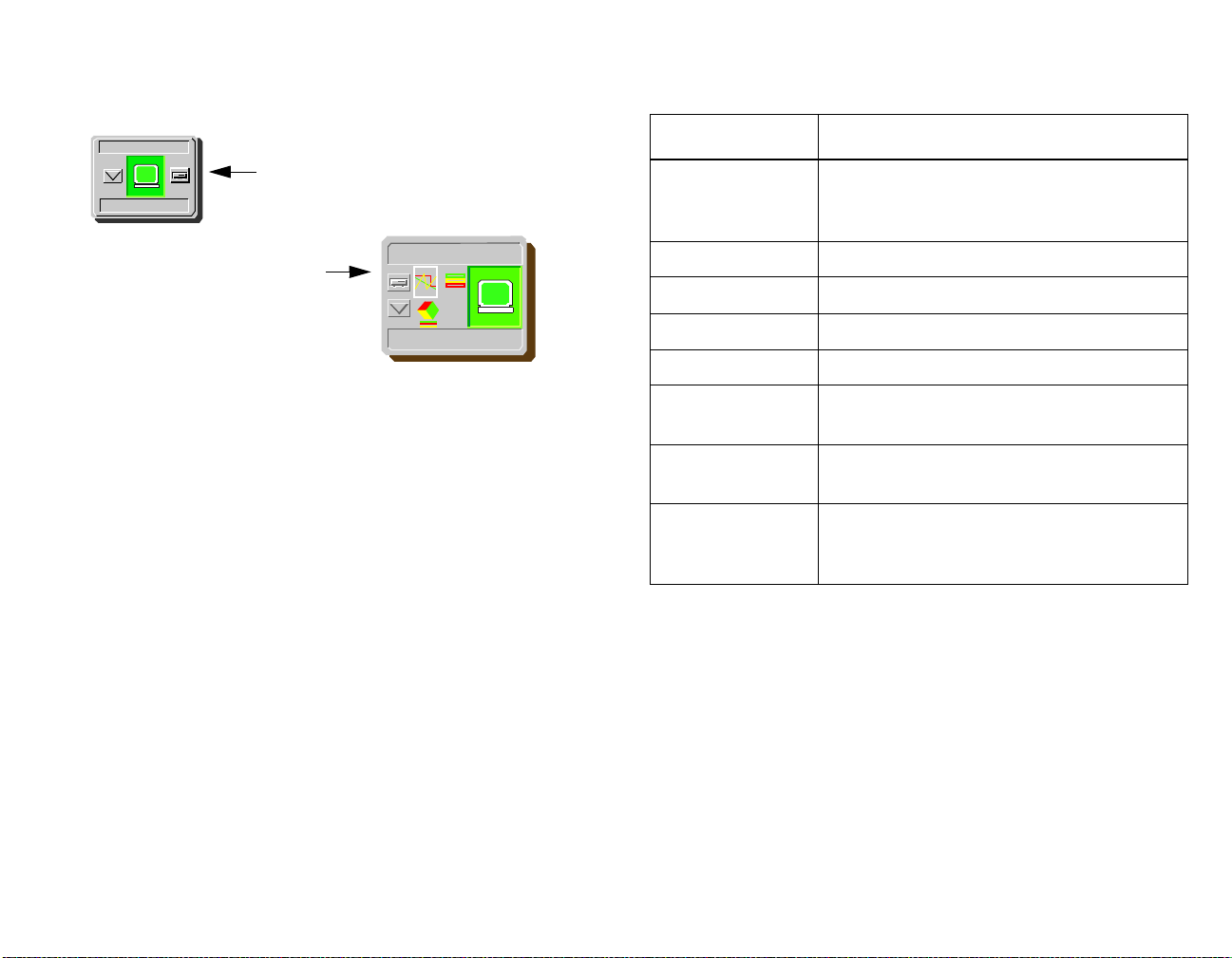Device Management Page2 Adtran DSU/CSU
Copyright Notice
Document 5013. Copyright © 2002-present Aprisma Management
Technologies, Inc. All rights reserved worldwide. Use, duplication, or
disclosure by the United States government is subject to the restrictions
set forth in DFARS 252.227-7013(c)(1)(ii) and FAR 52.227-19.
Liability Disclaimer
Aprisma Management Technologies, Inc. (“Aprisma”) reserves the right to
make changes in specifications and other information contained in this
document without prior notice. In all cases, the reader should contact
Aprisma to inquire if any changes have been made.
The hardware, firmware, or software described in this manual is subject to
change without notice.
IN NO EVENT SHALL APRISMA, ITS EMPLOYEES, OFFICERS,
DIRECTORS, AGENTS, OR AFFILIATES BE LIABLE FOR ANY
INCIDENTAL, INDIRECT, SPECIAL, OR CONSEQUENTIAL DAMAGES
WHATSOEVER (INCLUDING BUT NOT LIMITED TO LOST PROFITS)
ARISING OUT OF OR RELATED TO THIS MANUAL OR THE
INFORMATION CONTAINED IN IT, EVEN IF APRISMA HAS BEEN
ADVISED OF, HAS KNOWN, OR SHOULD HAVE KNOWN, THE
POSSIBILITY OF SUCH DAMAGES.
Trademark, Service Mark, and Logo Information
SPECTRUM, IMT, and the SPECTRUM IMT/VNM logo are registered
trademarks of Aprisma Management Technologies, Inc., or its affiliates.
APRISMA, APRISMA MANAGEMENT TECHNOLOGIES, the APRISMA
MANAGEMENT TECHNOLOGIES logo, MANAGE WHAT MATTERS,
DCM, VNM, SpectroGRAPH, SpectroSERVER, Inductive Modeling
Technology, Device Communications Manager, SPECTRUM Security
Manager, and Virtual Network Machine are unregistered trademarks of
Aprisma Management Technologies, Inc., or its affiliates. For a complete
list of Aprisma trademarks, service marks, and trade names, go to
http://www.aprisma.com/manuals/trademark-list.htm.
All referenced trademarks, service marks, and trade names identified in
this document, whether registered or unregistered, are the intellectual
property of their respective owners. No rights are granted by Aprisma
Management Technologies, Inc., to use such marks, whether by
implication, estoppel, or otherwise. If you have comments or concerns
about trademark or copyright references, please send an e-mail to
spectrum-docs@aprisma.com; we will do our best to help.
Restricted Rights Notice
(Applicable to licenses to the United States government only.)
This software and/or user documentation is/are provided with
RESTRICTED AND LIMITED RIGHTS. Use, duplication, or disclosure by
the government is subject to restrictions as set forth in FAR 52.227-14
(June 1987) Alternate III (g)(3) (June 1987), FAR 52.227-19 (June 1987),
or DFARS 52.227-7013 (c)(1)(ii) (June 1988), and/or in similar or
successor clauses in the FAR or DFARS, or in the DOD or NASA FAR
Supplement, as applicable. Contractor/manufacturer is Aprisma
Management Technologies, Inc. In the event the government seeks to
obtain the software pursuant to standard commercial practice, this
software agreement, instead of the noted regulatory clauses, shall control
the terms of the government's license.
Virus Disclaimer
Aprisma makes no representations or warranties to the effect that the
licensed software is virus-free.
Aprisma has tested its software with current virus-checking technologies.
However, because no anti-virus system is 100 percent effective, we
strongly recommend that you write-protect the licensed software and
verify (with an anti-virus system in which you have confidence) that the
licensed software, prior to installation, is virus-free.
Contact Information
Aprisma Management Technologies, Inc.
273 Corporate Drive
Portsmouth, NH 03801
Phone: 603.334.2100
U.S. toll-free: 877.468.1448
Web site: http://www.aprisma.com