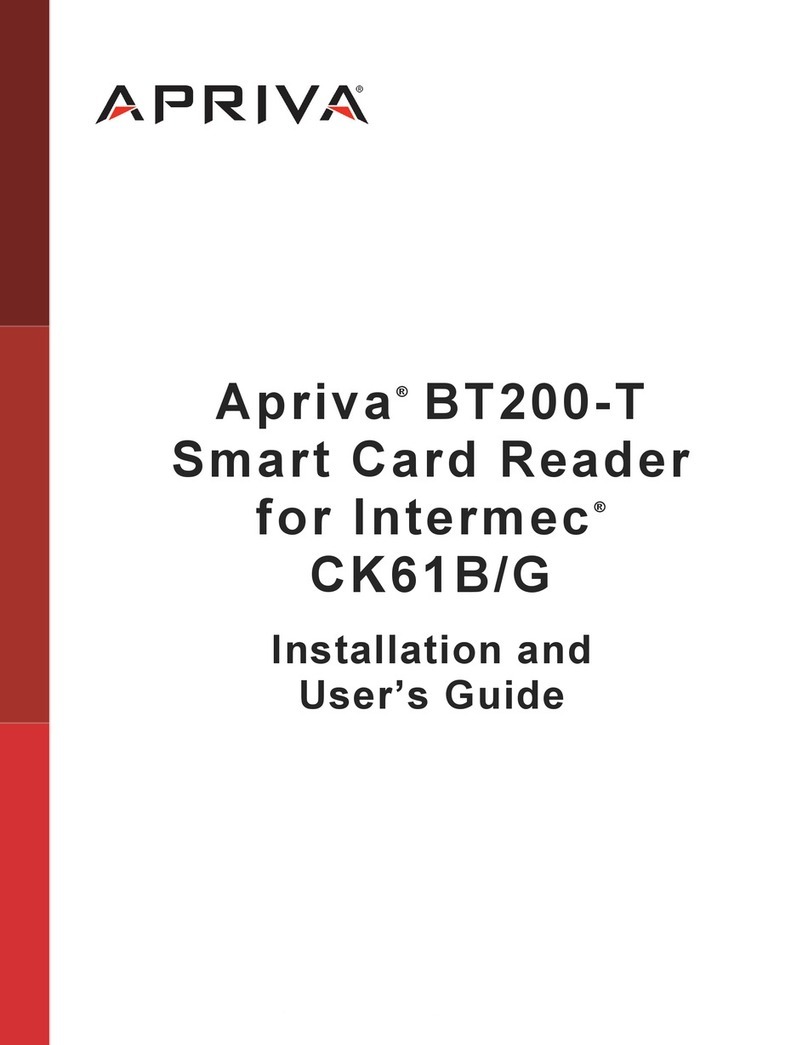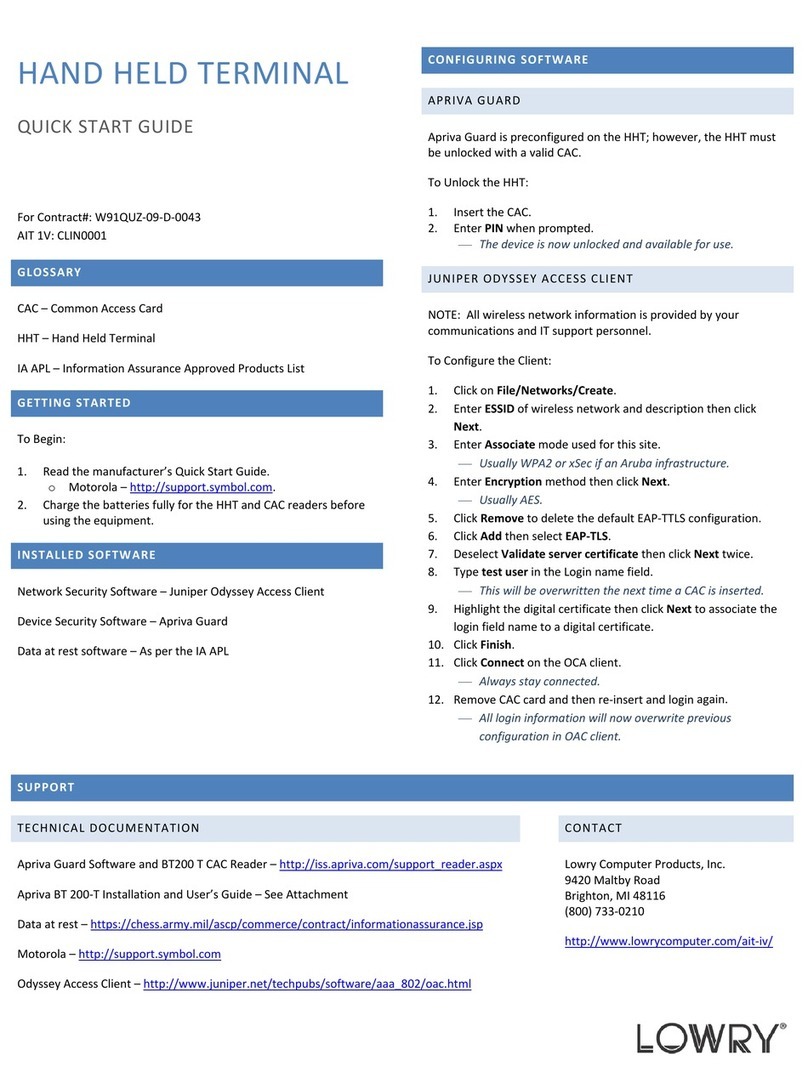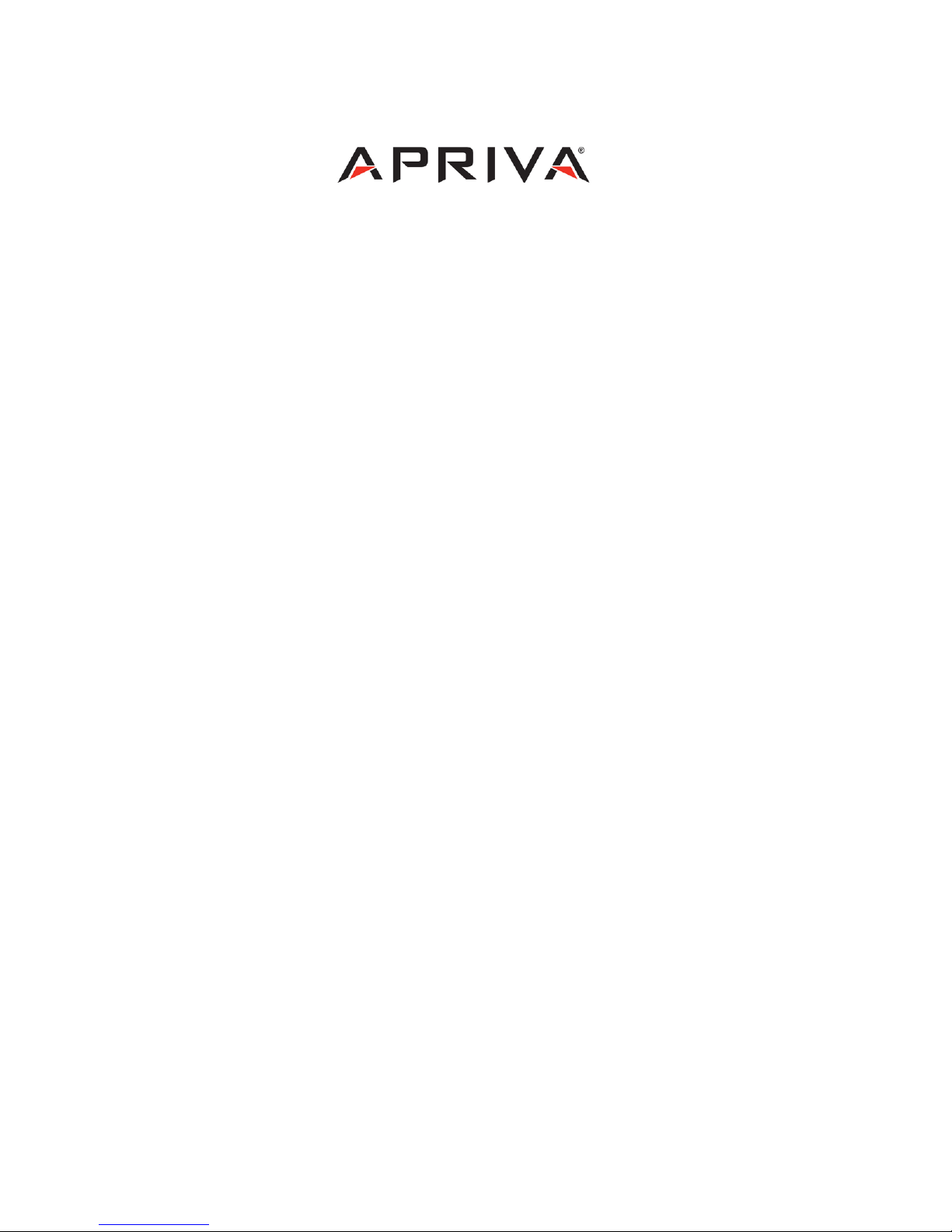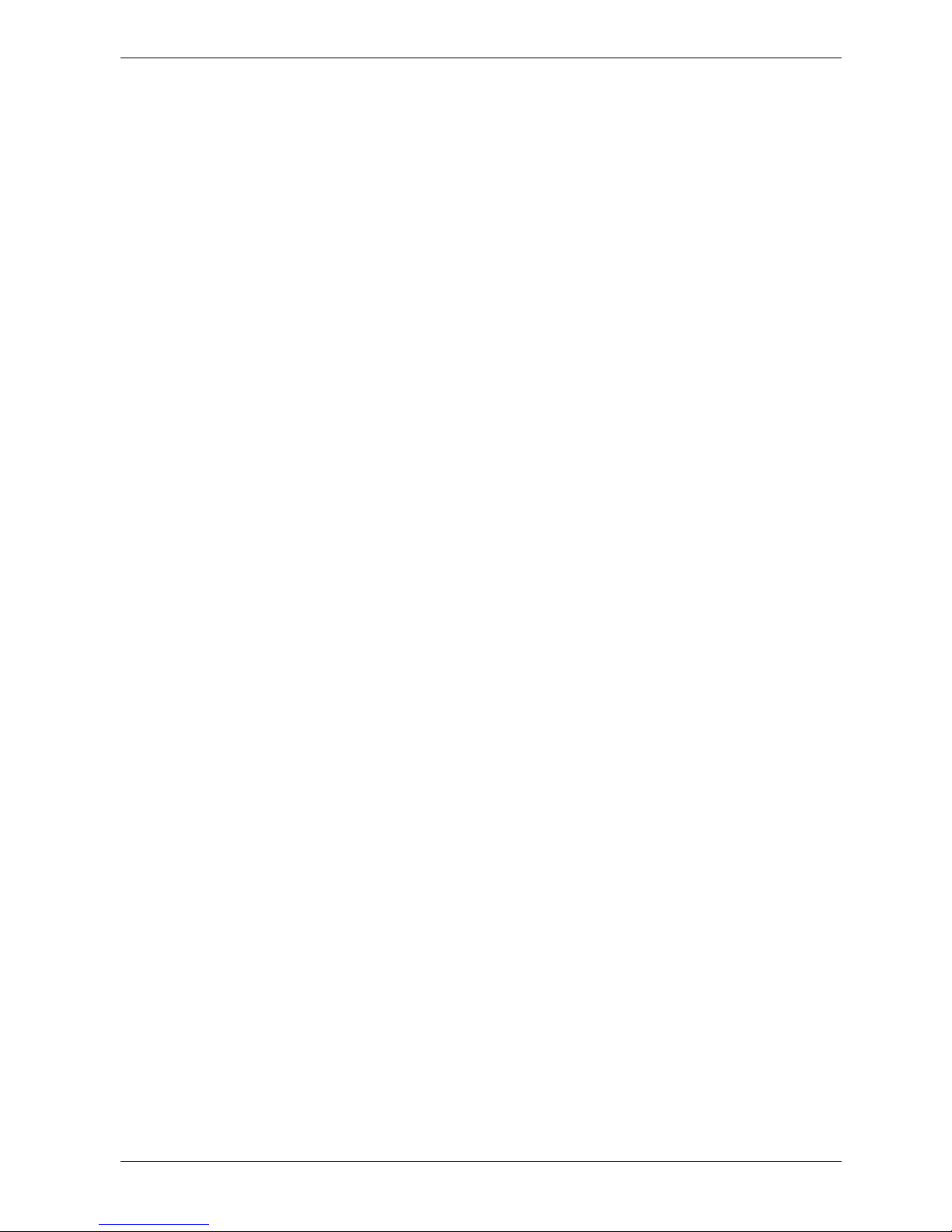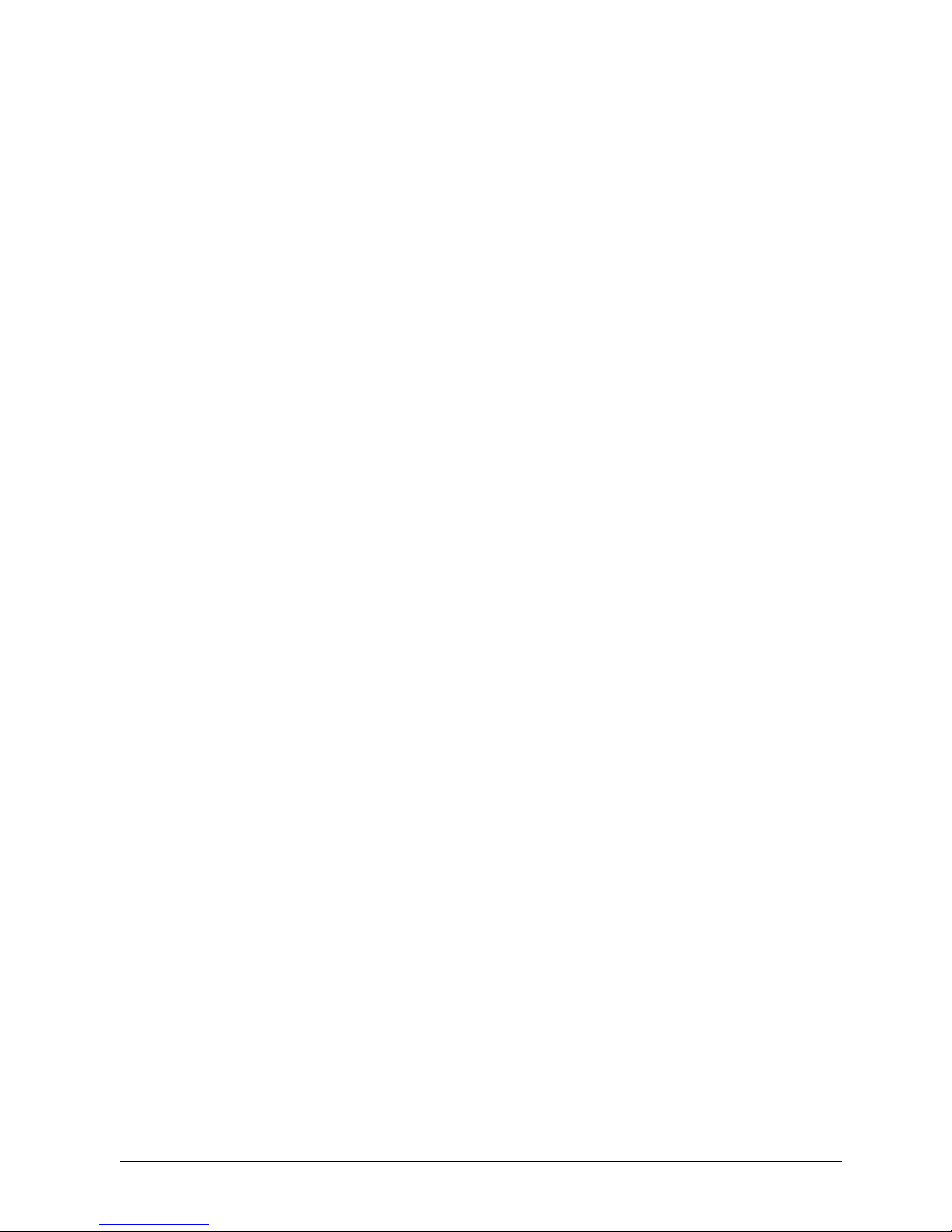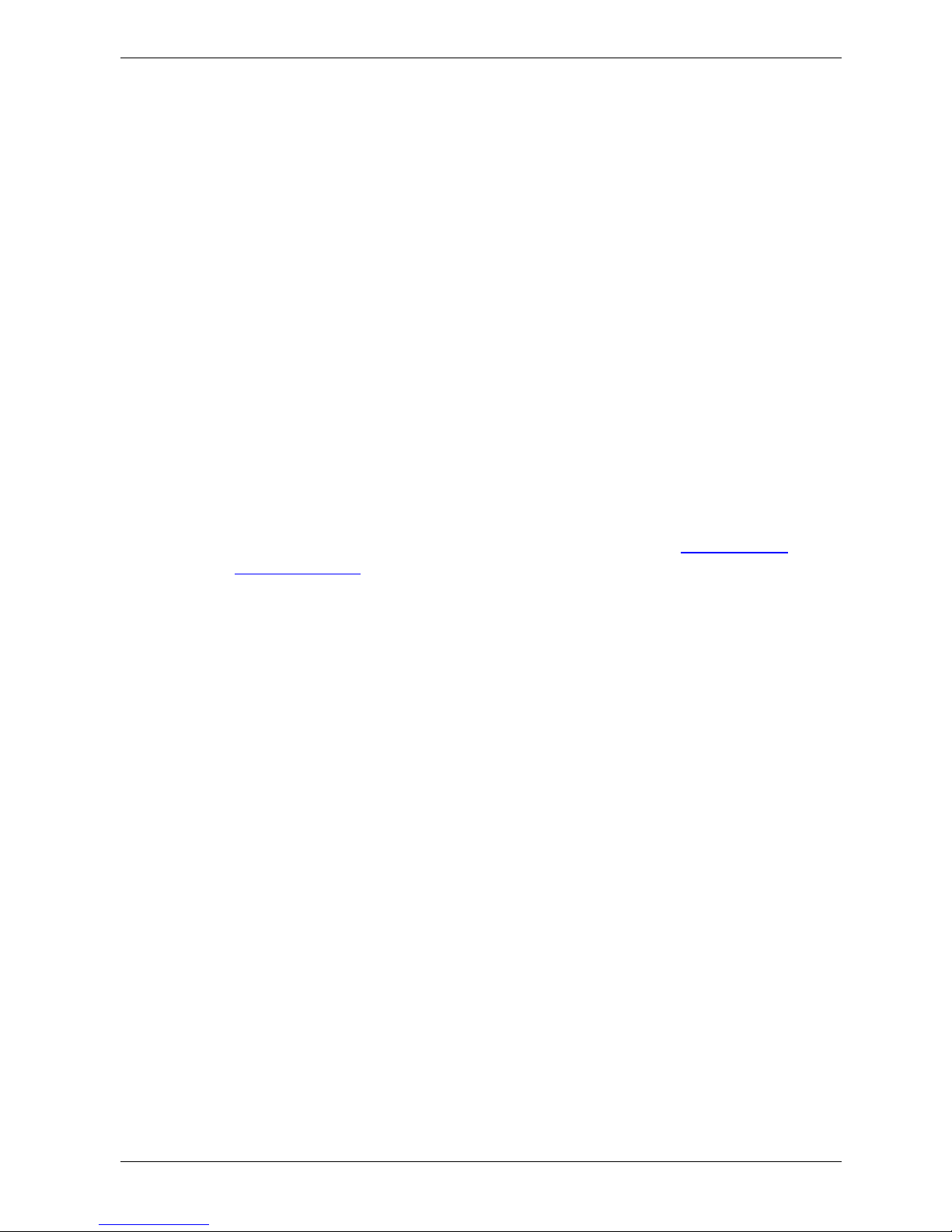Apriva®BT200 Smart Card Reader for Windows Mobile®Version 6.x Installation and User’s Guide
© Copyright 2010 Apriva. Page ii September 2010
IF YOU DO NOT AGREE TO THE ENCLOSED TERMS AND CONDITIONS,
PROMPTLY RETURN THE PRODUCT TO THE PLACE OF PURCHASE
FOR A FULL REFUND. ALL RETURNED PRODUCTS MUST BE IN NEW
CONDITION, IN THE ORIGINAL PACKAGING.
APRIVA provides the original purchaser (“Purchaser”) of the product with
the following non-transferable License and Limited Warranty:
License
The firmware (software embedded in and provided with the product) is
licensed to Purchaser, not sold. Purchaser is granted a non-transferable, non-
exclusive license to use the firmware solely in connection with Purchaser’s
use of the Product. Purchaser understands and agrees that it is not
permitted to distribute the firmware in any form, or to use the firmware
except as it is embedded in the non-volatile memory component(s) of the
Product. Purchaser agrees that it shall not allow any third party to attempt to
reverse engineer, decompile, or disassemble the firmware for any reason.
Limited Warranty
Apriva warrants to Purchaser that the Product will be free from material
defects in workmanship and materials for a period of one (1) year from the
date the Product was first purchased (“Warranty Period”). During the Warranty
Period and upon proof of purchase of the Product by Purchaser, Apriva, at
its option, will either repair or replace the Product without charge for either
parts or labor. If the Product is repaired or replaced during the Warranty
Period, the Warranty Period will still expire one (1) year from the date of
original purchase of the Product.
This Limited Warranty does not apply to normal wear and tear, and does not
cover repair or replacement of any Product damaged by misuse, accident,
abuse, neglect, misapplication, physical damage to the Product, or defects
due to repairs or modifications made by anyone other than Apriva or Apriva’s
authorized service representative.
This Limited Warranty does not apply to any peripheral equipment or items
other than the Product itself, nor does it apply when the malfunction results
from the use of this Product in conjunction with accessories other than the
Windows Mobile or other approved ancillary or peripheral equipment. Finally,
Apriva will have no obligations hereunder where it is determined by Apriva that
there is no defect in the Product itself. To obtain warranty service, Purchaser
must return the Product to Apriva at the address below, transportation and
insurance pre-paid.
Apriva
6900 East Camelback Road Suite 700
Scottsdale, AZ 85251