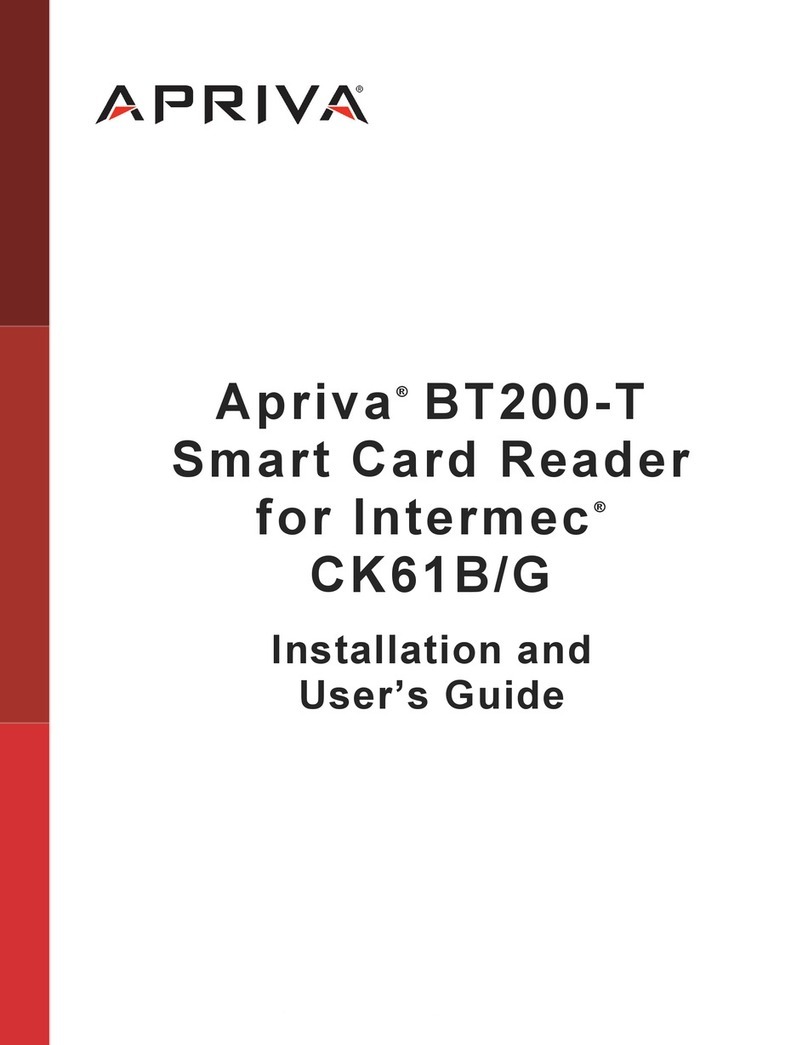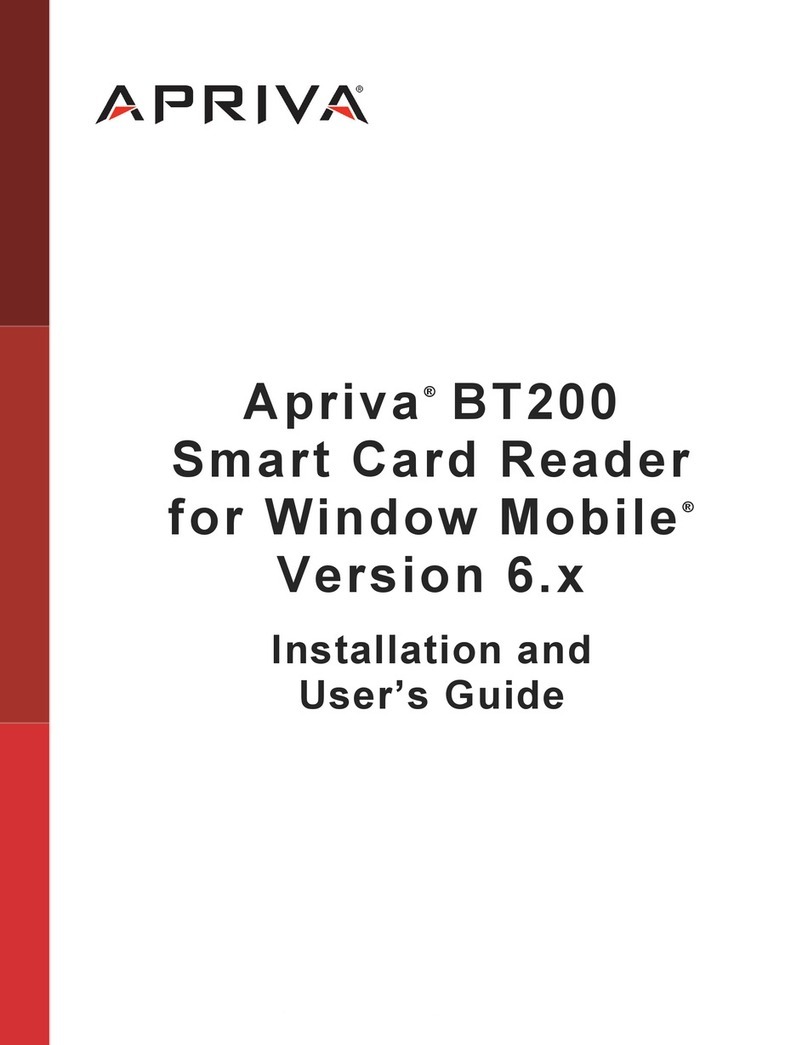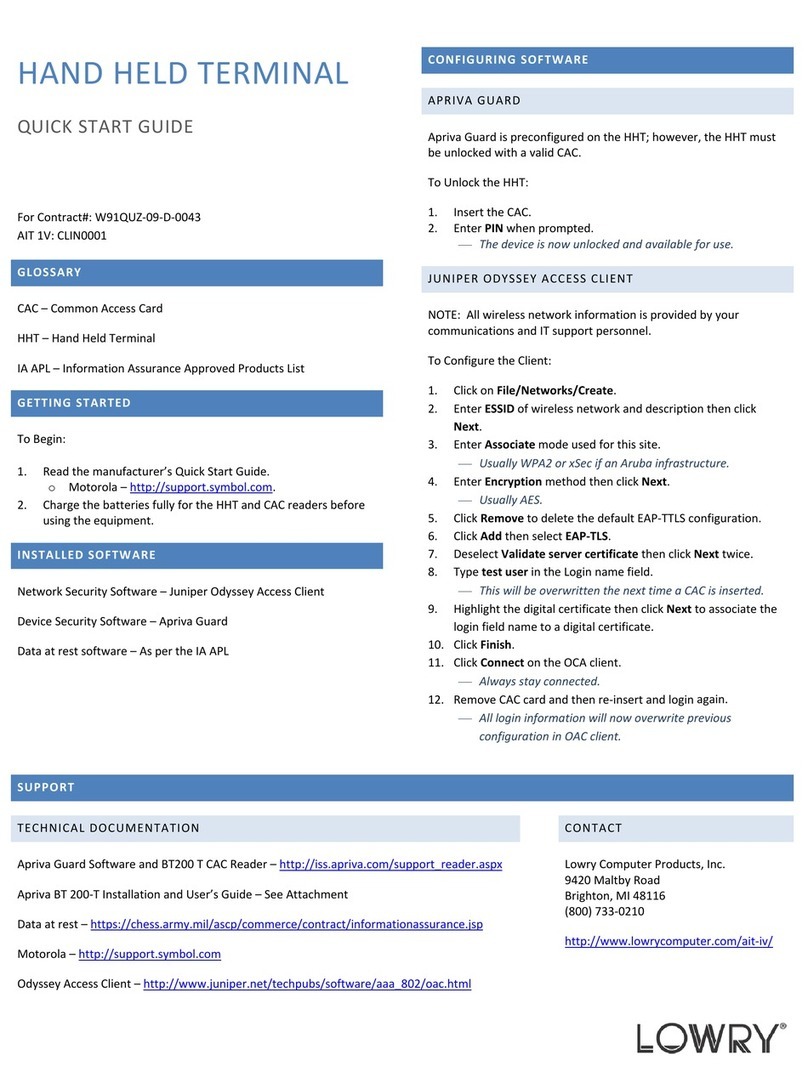APRIVA — Proprietary —
10
If the BT100/200 LED indicators are not illuminated after turning the power
button on, this means the reader will need to be charged. Charge the
reader for at least 1 hour. The user will need to insert a Smart Card to
view the LED indicators and verify the reader has been charged.
2.5 Emergency Battery Operations
The BT100/200 can be used to charge the handheld’s battery in an emergency. Simply
attach the USB cable between the BT100/200 PDA jack the handheld – the same as for
tethered pairing. This could enable an important last call on the handheld when the
handheld’s battery is extremely low. This will of course, substantially reduce the
reader’s battery life since up to 500ma can be drawn by the handheld.
3 Maintenance
Storage of the BT100/200 can be in a purse, briefcase, or on a lanyard as long as it is
within close proximity of the handheld. If you store the BT100/200 in a purse or
briefcase, make sure it is reasonably secure and will not be crushed. The plastic case is
designed for good strength; however, care is suggested.
3.1 Checking the Battery
Insert a Smart Card and observe the LED indicator lights (see Figure 7 under the LED
Indicator Summary section of this document). A green LED for a few seconds indicates
a battery with a good charge. A solid red LED indicates that the battery charge is low.
With a low charge, the reader may still be used, but should be recharged within the next
few days. The battery should last at least a month with typical operations.
The Control Panel can display the battery voltage. For example 4004mv =
4.004 volts. A fully charged Li-ion+ battery will measure between 4.1 and
4.2 volts.
3.2 Charging the Battery
Using the supplied cable, insert the Mini-B USB plug into the Smart Card Reader jack
labeled PC. Connect the other end to a notebook/desktop with a USB port. The green
LED will light continuously with occasional quick flashes to indicate the Smart Card
Reader is charging.
The internal Lithium Ion battery charger works as follows:
1. A fast charge mode is in effect until the battery reaches an 80% charge state.
2. After 80%, the battery is charged with a slow rate of charge.
Use the following guidelines for charging the reader:
•From 0% to 100% - 2 hours
•From 0% to 80% - 1 hour
•From 80% to 100% - 1 hour
Note
Note