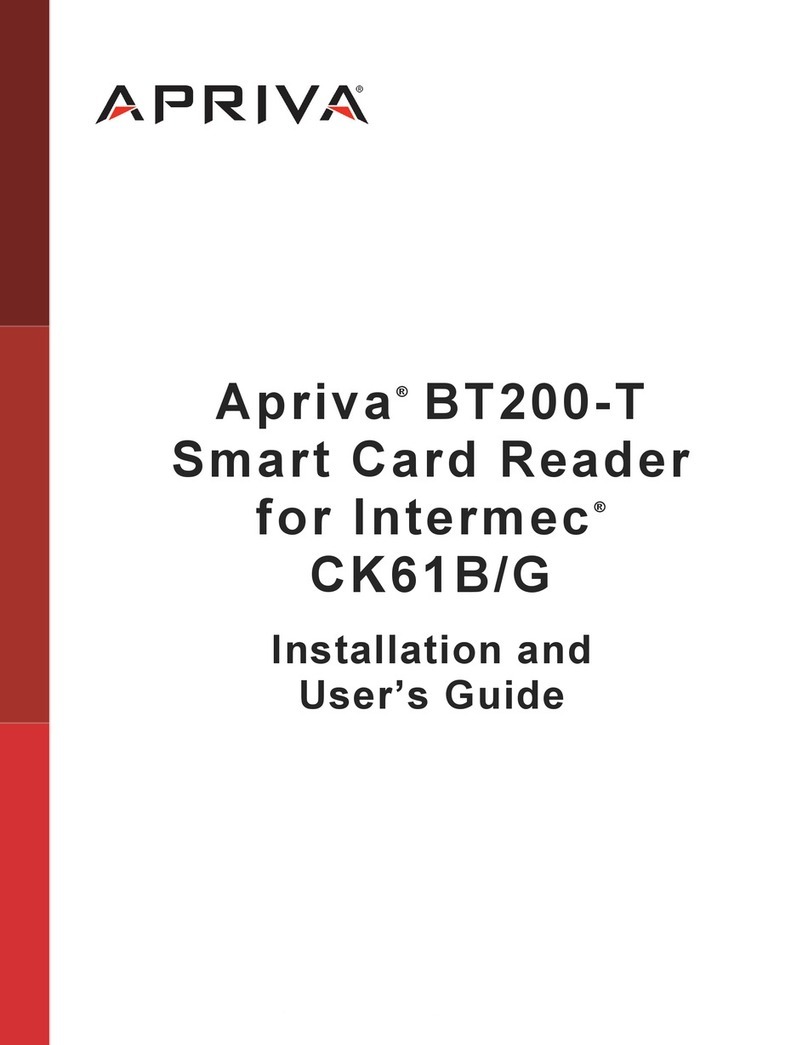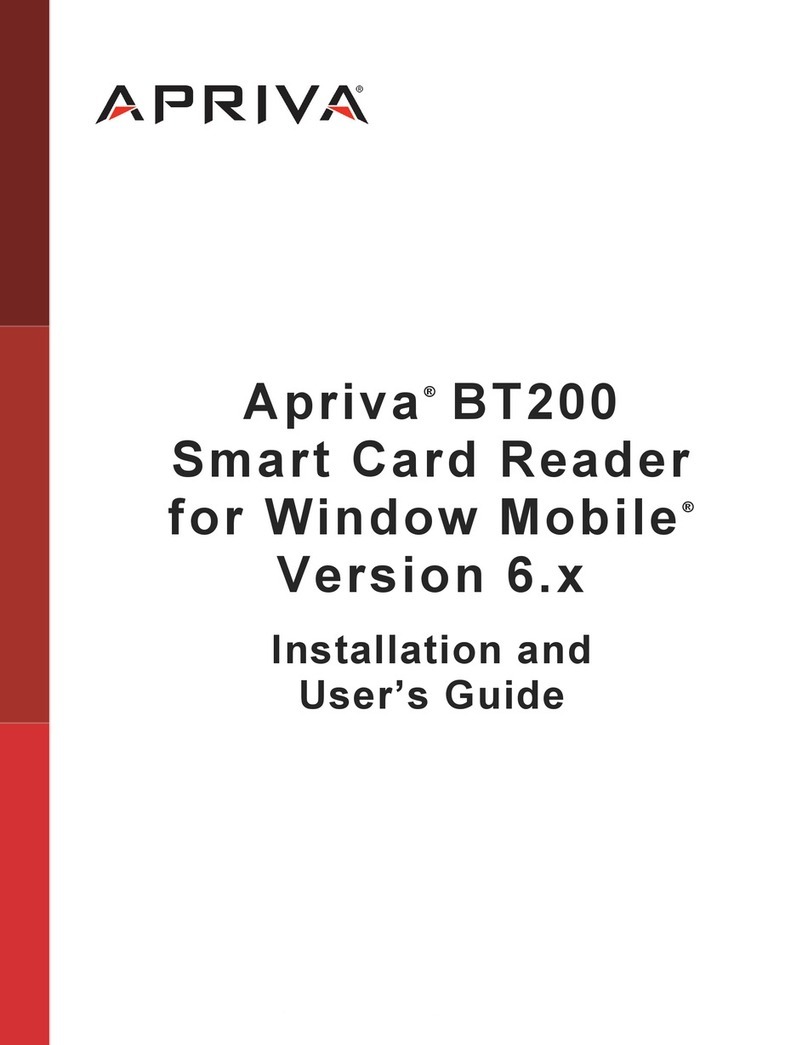HANDHELDTERMINAL
QUICKSTARTGUIDE
ForContract#:W91QUZ‐09‐D‐0043
AIT1V:CLIN0001
GLOSSARY
CAC–CommonAccessCard
HHT–HandHeldTerminal
IAAPL–InformationAssuranceApprovedProductsList
GETTINGSTARTED
ToBegin:
1. Readthemanufacturer’sQuickStartGuide.
oMotorola–http://support.symbol.com.
2. ChargethebatteriesfullyfortheHHTandCACreadersbefore
usingtheequipment.
INSTALLEDSOFTWARE
NetworkSecuritySoftware–JuniperOdysseyAccessClient
DeviceSecuritySoftware–AprivaGuard
Dataatrestsoftware–AspertheIAAPL
CONFIGURINGSOFTWARE
APRIVAGUARD
AprivaGuardispreconfiguredontheHHT;however,theHHTmust
beunlockedwithavalidCAC.
ToUnlocktheHHT:
1. InserttheCAC.
2. EnterPINwhenprompted.
Thedeviceisnowunlockedandavailableforuse.
JUNIPERODYSSEYACCESSCLIENT
NOTE:Allwirelessnetworkinformationisprovidedbyyour
communicationsandITsupportpersonnel.
ToConfiguretheClient:
1. ClickonFile/Networks/Create.
2. EnterESSIDofwirelessnetworkanddescriptionthenclick
Next.
3. EnterAssociatemodeusedforthissite.
UsuallyWPA2orxSecifanArubainfrastructure.
4. EnterEncryptionmethodthenclickNext.
UsuallyAES.
5. ClickRemovetodeletethedefaultEAP‐TTLSconfiguration.
6. ClickAddthenselectEAP‐TLS.
7. DeselectValidateservercertificatethenclickNexttwice.
8. TypetestuserintheLoginnamefield.
ThiswillbeoverwrittenthenexttimeaCACisinserted.
9. HighlightthedigitalcertificatethenclickNexttoassociatethe
loginfieldnametoadigitalcertificate.
10. ClickFinish.
11. ClickConnectontheOCAclient.
Alwaysstayconnected.
12. RemoveCACcardandthenre‐insertandloginagain.
Alllogininformationwillnowoverwriteprevious
configurationinOACclient.
SUPPORT
TECHNICALDOCUMENTATION
AprivaGuardSoftwareandBT200TCACReader–http://iss.apriva.com/support_reader.aspx
AprivaBT200‐TInstallationandUser’sGuide–SeeAttachment
Dataatrest–https://chess.army.mil/ascp/commerce/contract/informationassurance.jsp
Motorola–http://support.symbol.com
OdysseyAccessClient–http://www.juniper.net/techpubs/software/aaa_802/oac.html
CONTACT
LowryComputerProducts,Inc.
9420MaltbyRoad
Brighton,MI48116
(800)733‐0210
http://www.lowrycomputer.com/ait‐iv/