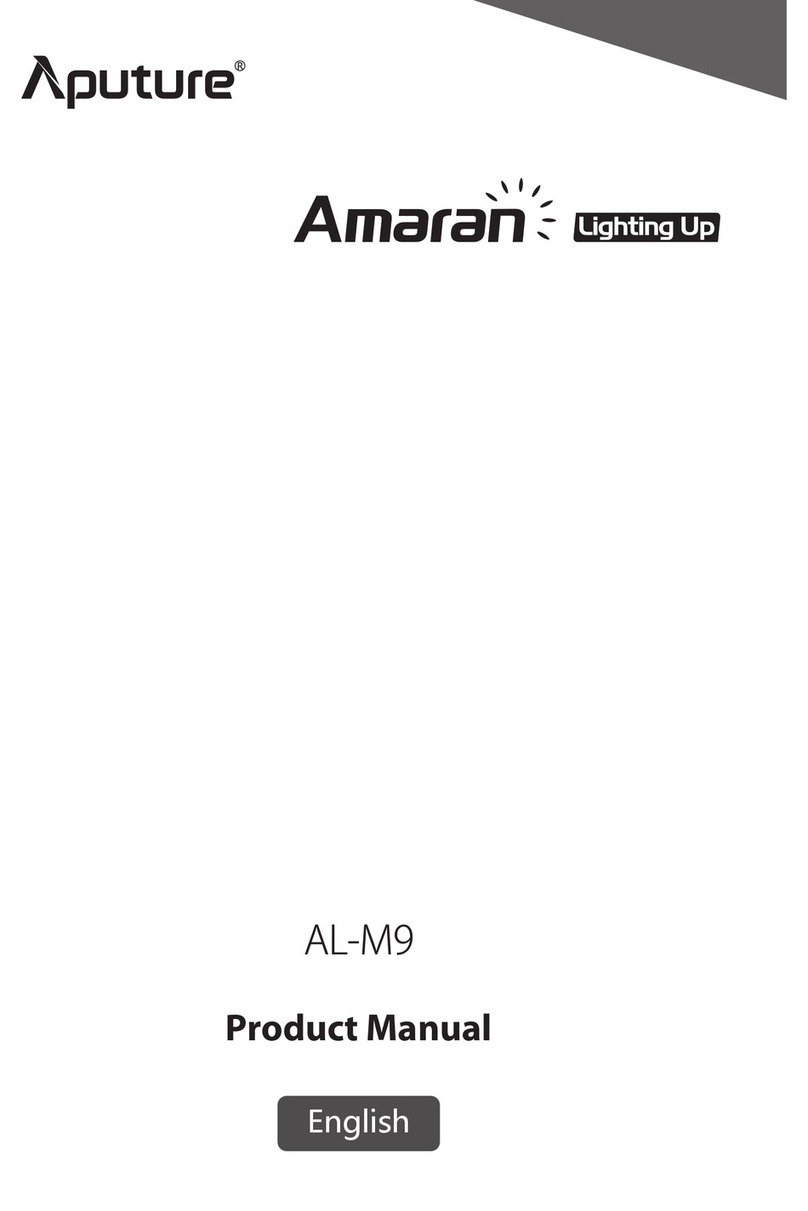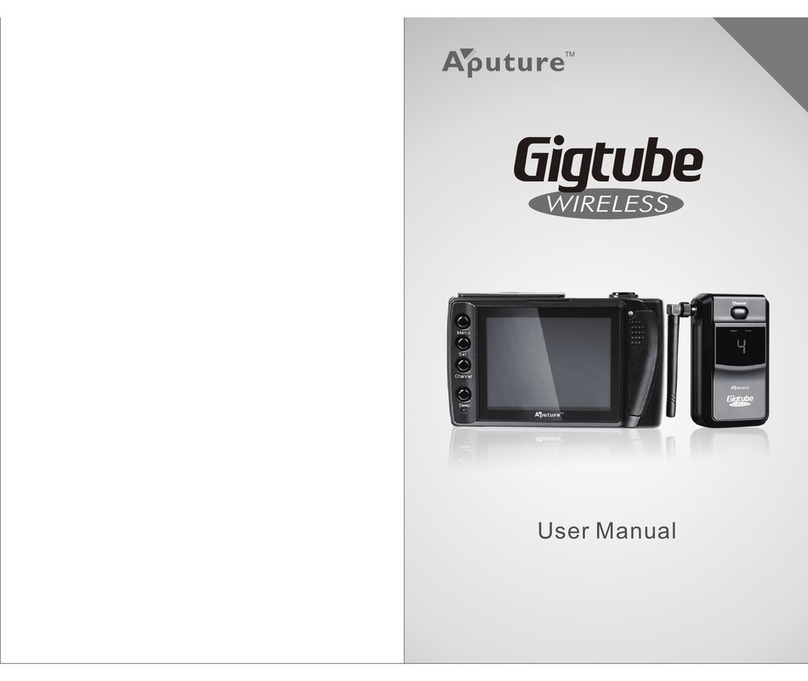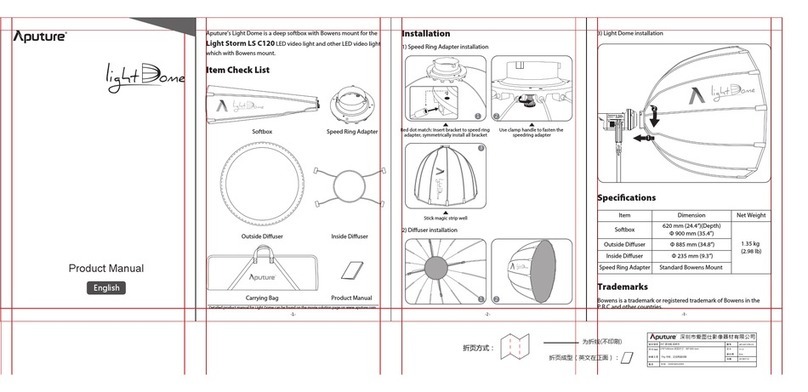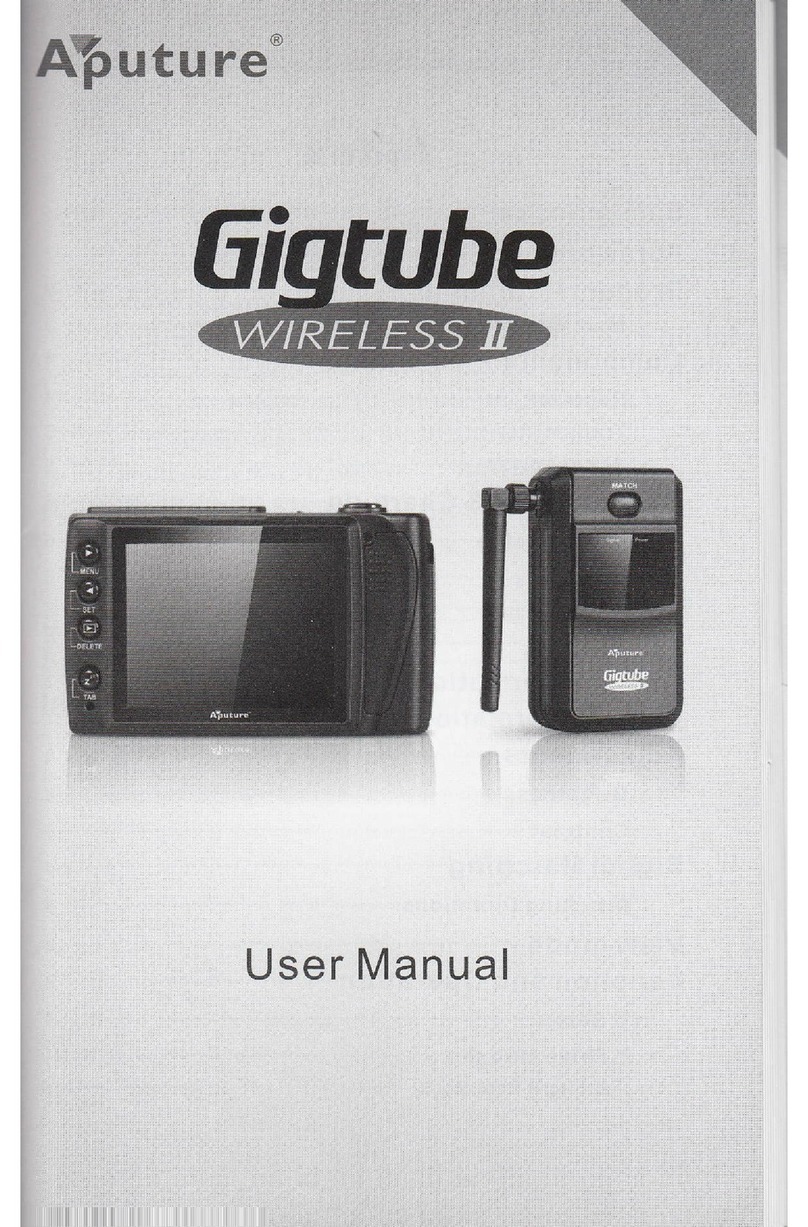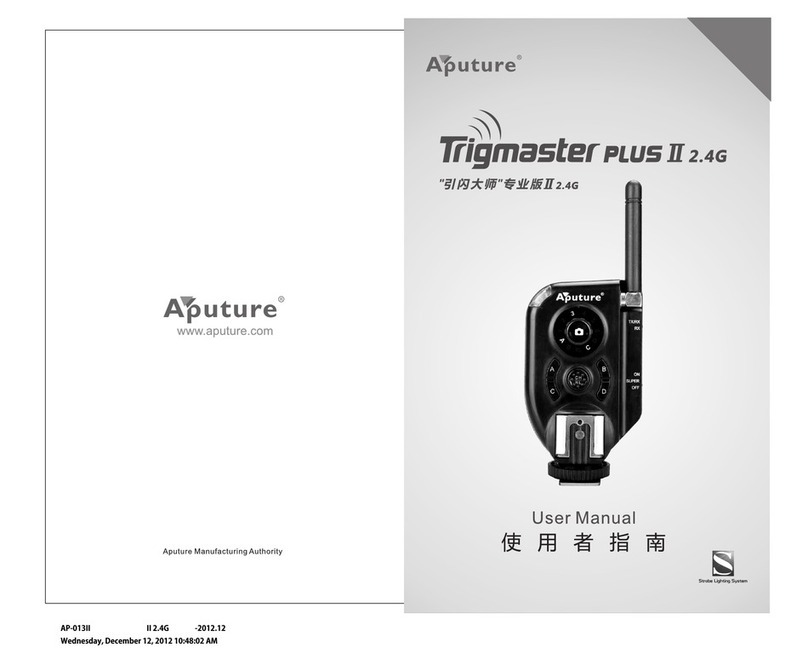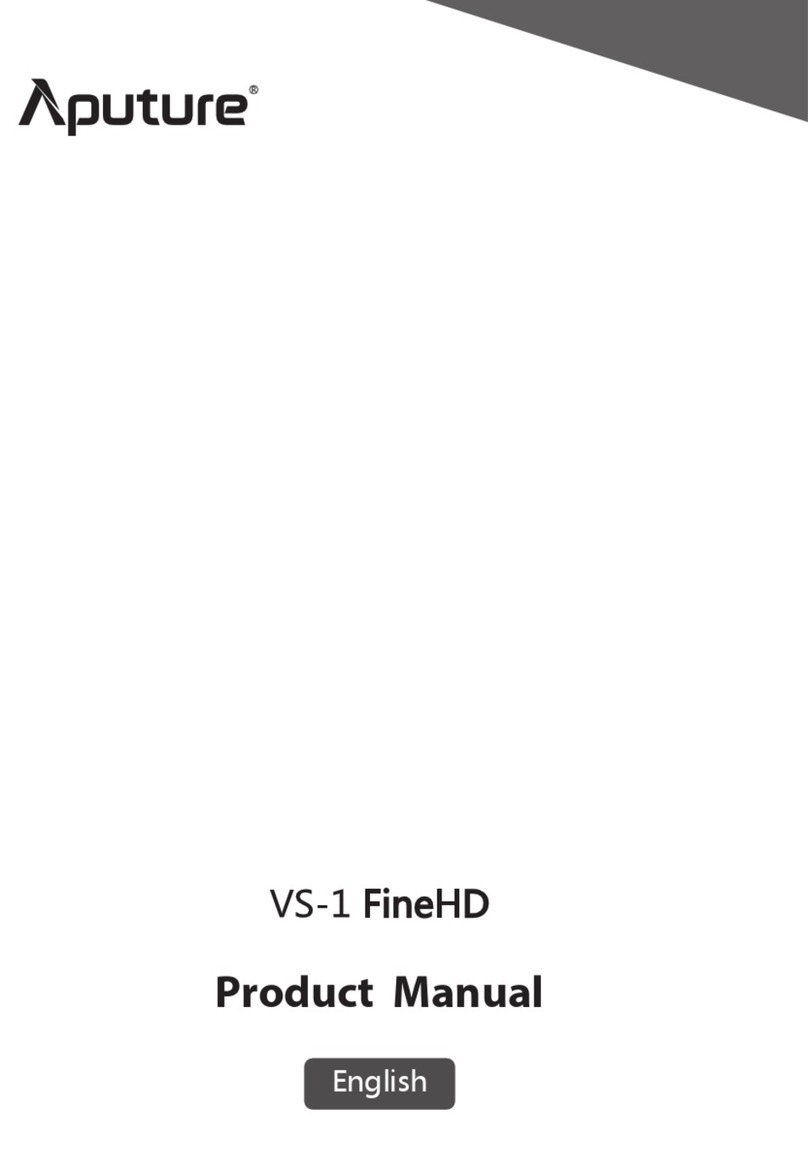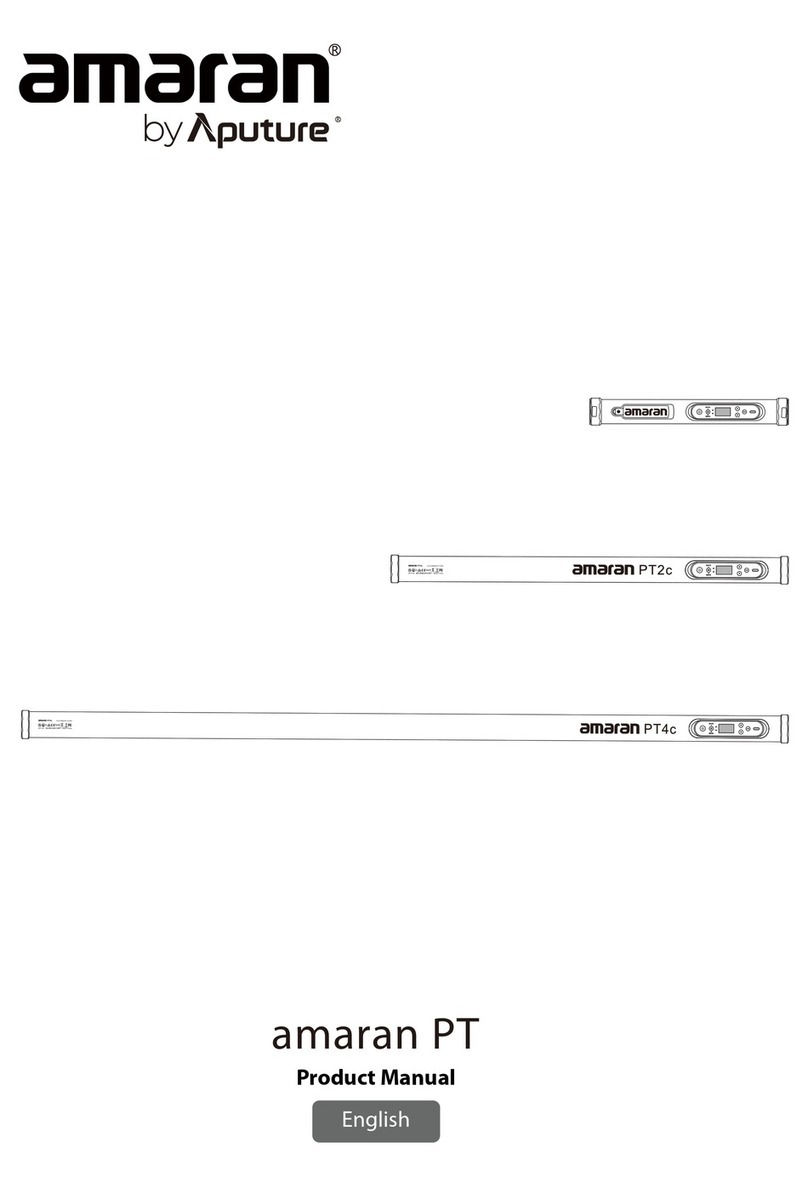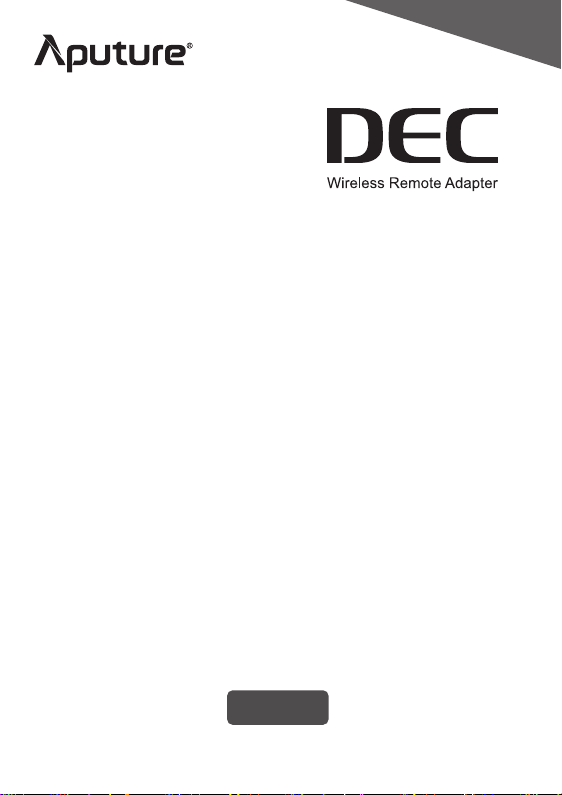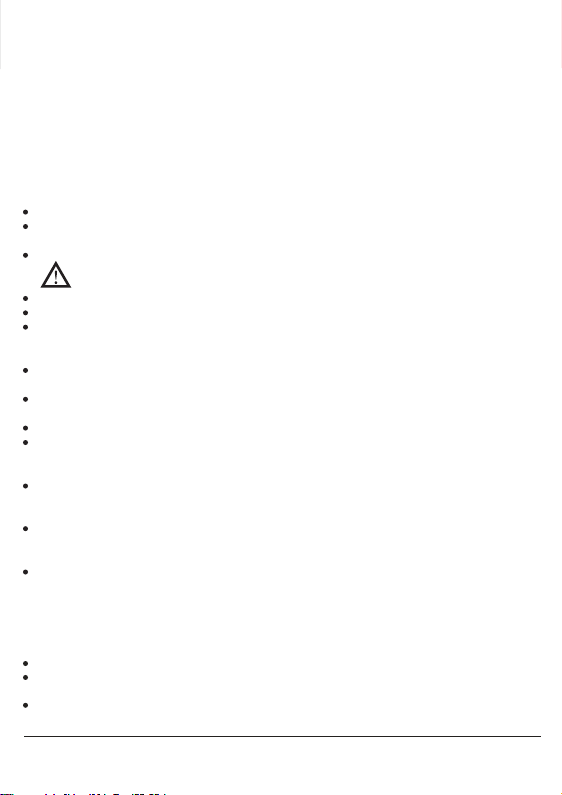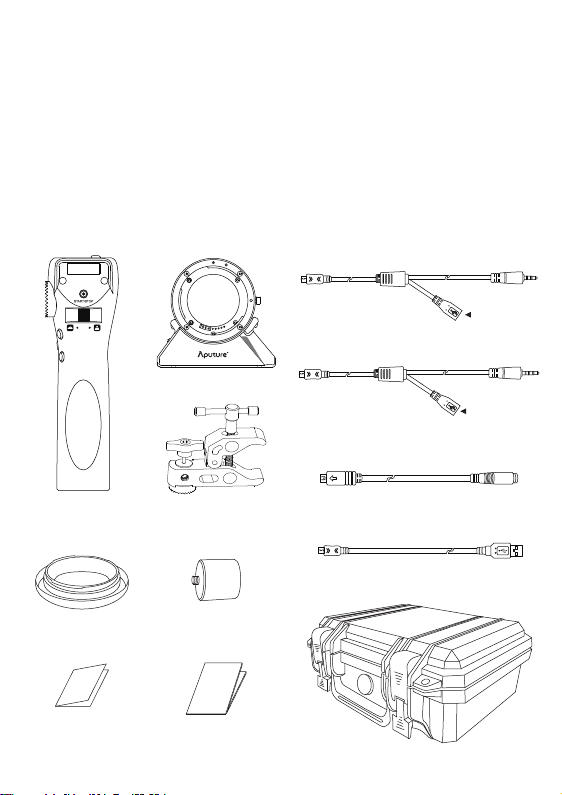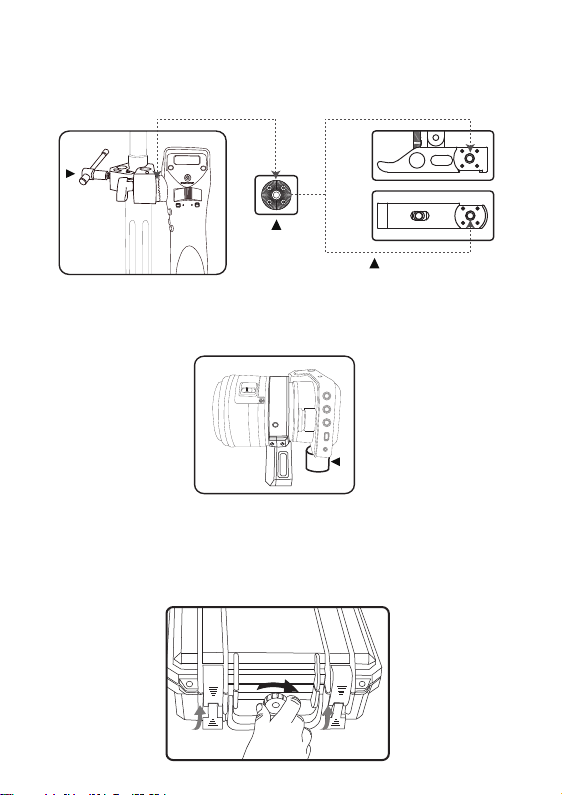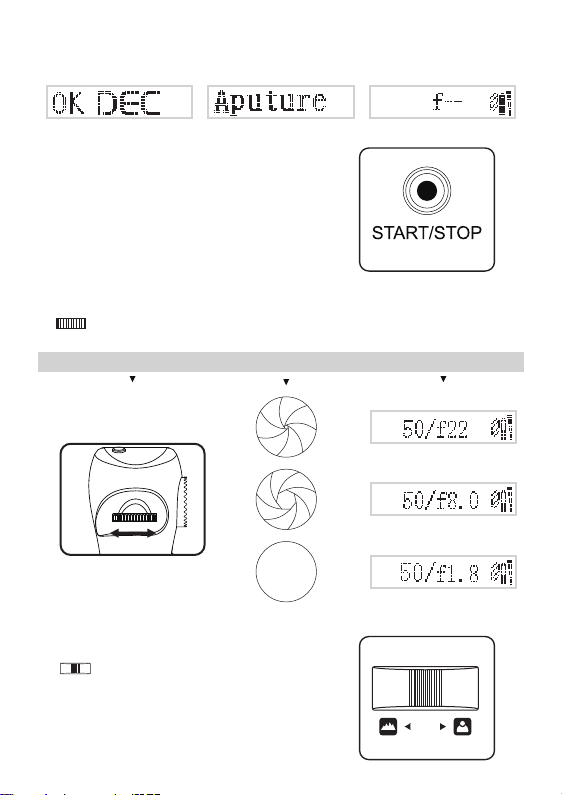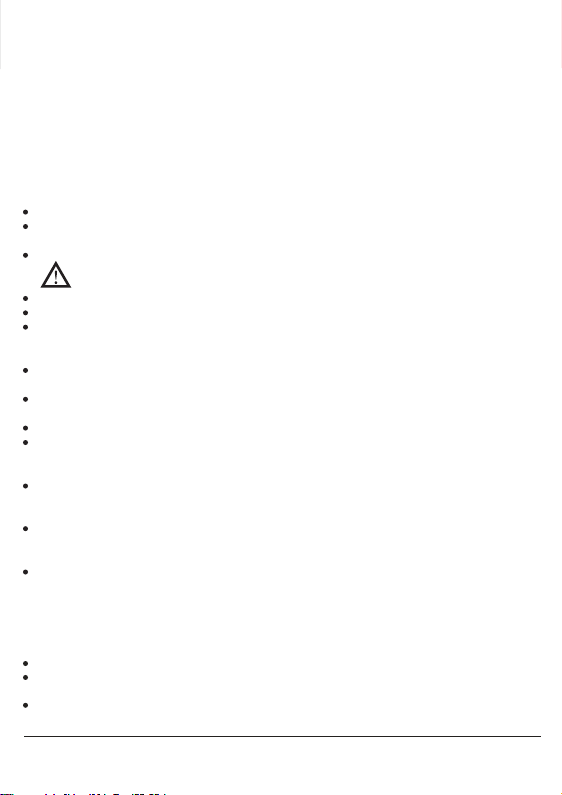
Instructions
-1-
Thank you for purchasing the Aputure DEC
Aputure DEC is a wireless remote adapter that allows you to attach Canon EF-mount lenses to MFT
mount or E-mount cameras. Remote controlled by 2.4GHz FSK radio signal, it features stable and accurate
aperture turning, smooth focus pulling, start/stop recording and even more. The Aputure DEC helps you
to expand the possibilities of Canon EF-mount lenses when you capture video with cine style camera.
DEC, Driving EOS lens for Cine.
Intended use
Detailed product manual for Aputure DEC can be found on the movie solution page on
www.aputure.com .
Please read this product manual carefully.
Keep this product manual. Always include this product manual when passing the products on to
third parties.
Heed all warnings and follow all instructions in this product manual as stated.
WARNING:Do not touch the product’s electrical contacts with your ngers. This is to prevent
the contacts from corroding. Corroded contacts can cause the product to malfunction.
Only use a microber and dry cloth to clean the product.
Operate carefully to not cause any damage by dropping or causing shock damage to the product.
Do not leave the product near anything that has a strong magnetic eld such as a magnet or electric
motor. Also avoid using or leaving the product near anything emitting strong radio waves such as a
large antenna. Strong magnetic elds can cause the product to malfunction or destroy data transferring.
Do not leave the product in excessive heat such as in a car in direct sunlight. High temperatures can
cause the product to malfunction.
To reduce the risk of re or electric shock, do not use the product near water and do not expose it to
rain or moisture.
Keep the product stored in a cool and dry place.
Except for changing the MFT-mount or E-mount, disassembling the product yourself is forbidden.
Please have the product checked by an authorized service or agent if your product has a problem
The malfunctions caused by your no allowed disassembling are not under the warranty.
Use of original Aputure cable accessories is recommended. Please note that this warranty does not
apply to repairs arising out of the malfunction of non-original Aputure accessories, although you
may request such repairs on a chargeable basis.
The product is certicated by ROSH, CE and FCC. Please operate the product in full compliance with the
operation standards. Please note that this warranty does not apply to repairs arising from malfunction,
although you may request such repairs on a chargeable basis.
The instructions and information in this manual are based on thorough, controlled company testing
procedures. Further notice will not be given if the design or specications change.
The user has read the instructions of this manual.
The user is using the products within the operating conditions and limitations described in this
product manual.
“Improper use” means using the products other than as described in these instructions or under
operating conditions which dier from those described herein.
Foreword
Intended use of the Aputure DEC means: