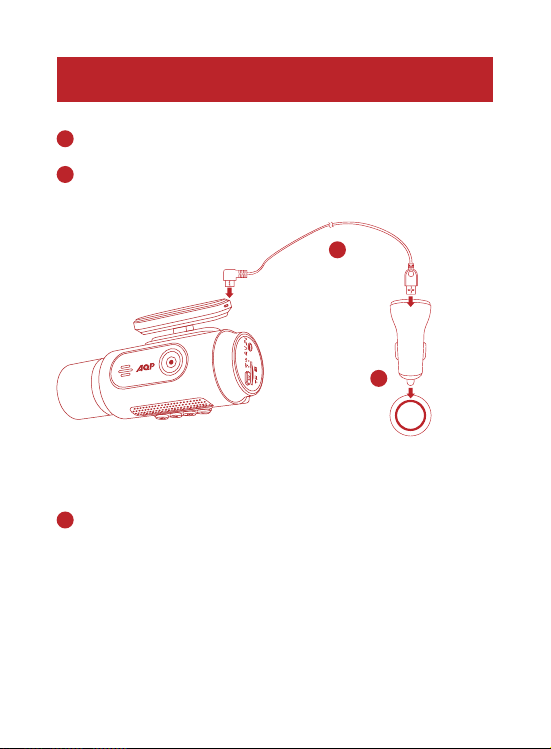Safety Instructions
Please read and understand all instructions before using this product. If damage
is caused by the failure to follow the instructions, the warranty does not apply.
•Keep these instructions.
•Do not drop, puncture or disassemble this product.
•This product shall not be exposed to dripping or splashing.
•Avoid long exposure to direct sunlight, which may cause damage.
•Exposing this product to open flames may cause explosion.
•Use original accessories only.
•Do not install this product where it will block the driver’s view of the road or
the deployment of the airbag.
•Keep your attention on the road. Do not operate the controls of this product
while driving.
•Ensure the camera lens is kept clean and there is nothing to block the lens.
•Set up time and date accurately before using this product.
•Do not use the charger if the cord is damaged or broken.
•Remove this product from your vehicle when not in use for a long period.
•Keep out of reach of children.
•Use clean, soft cloth to clean. Do not use any corrosive cleaner/oil to clean.
•The Company is NOT responsible for the loss of any data/ content during
operation.
01 English