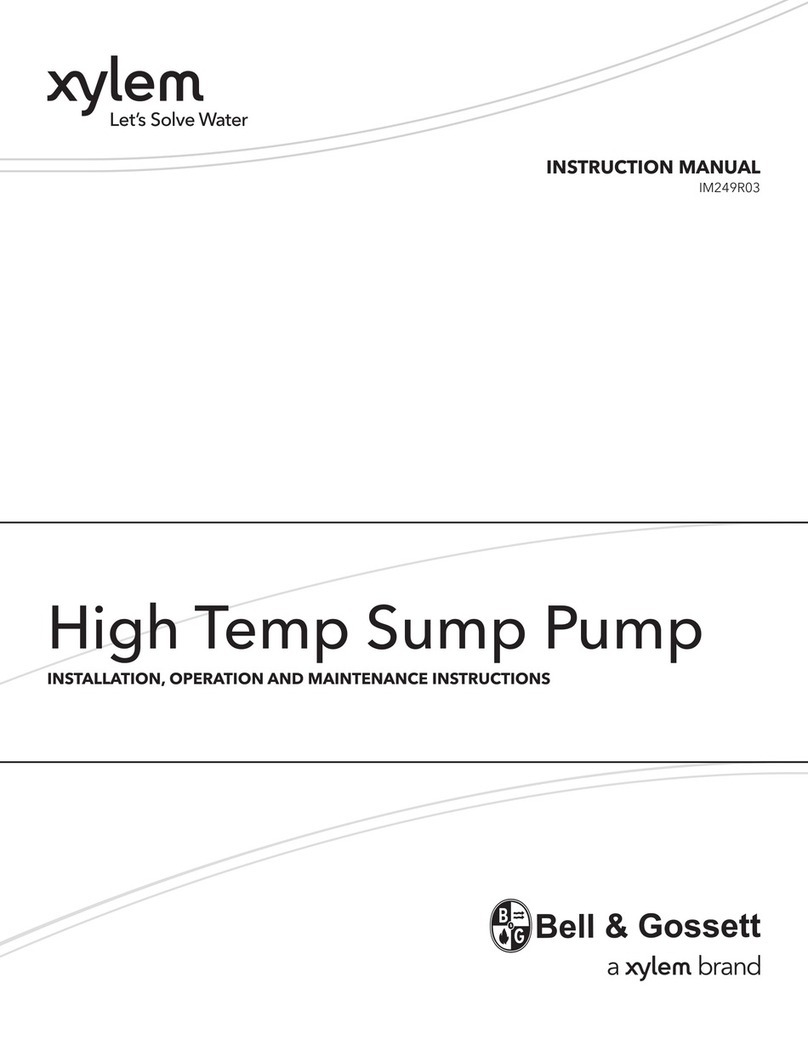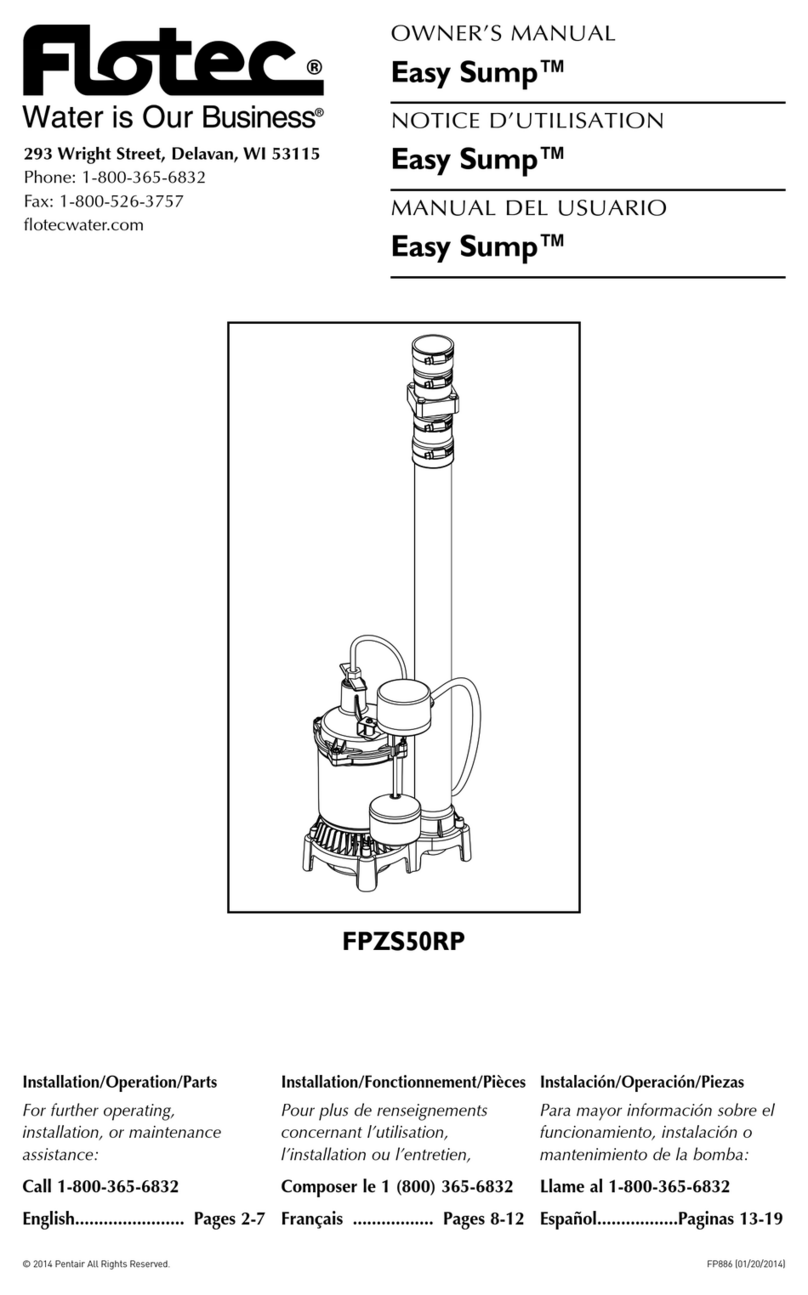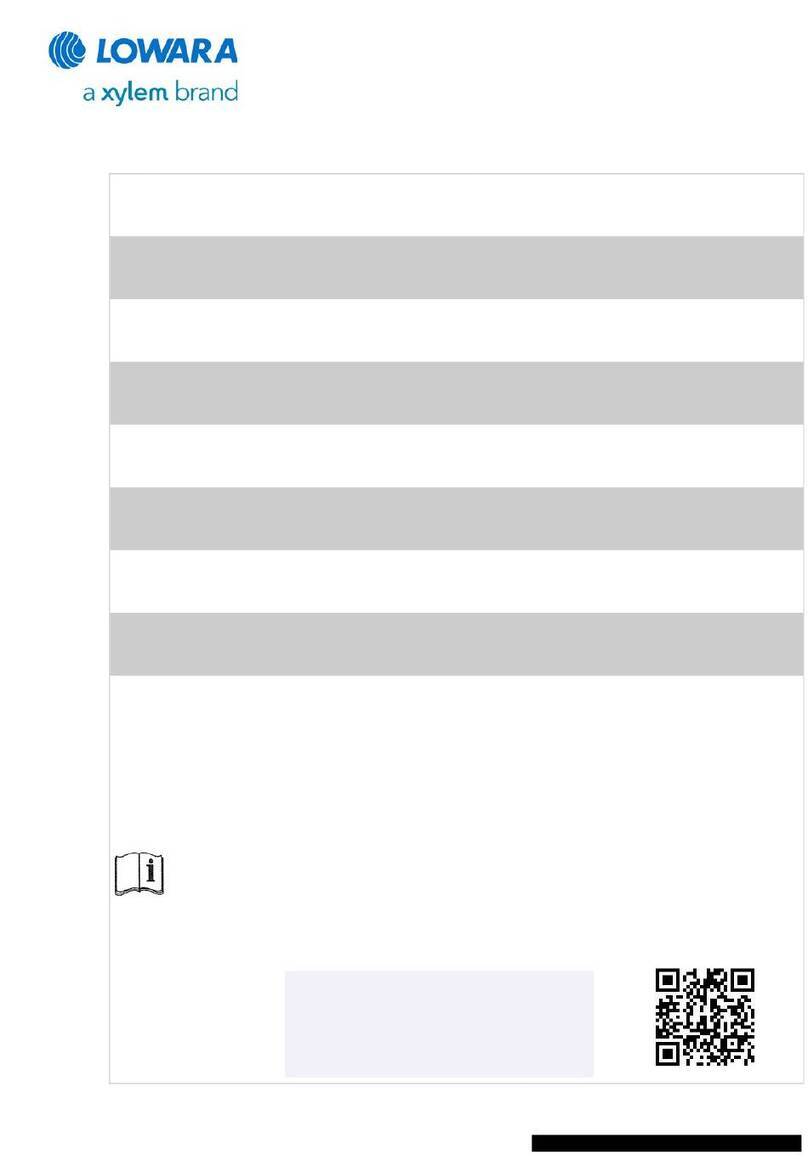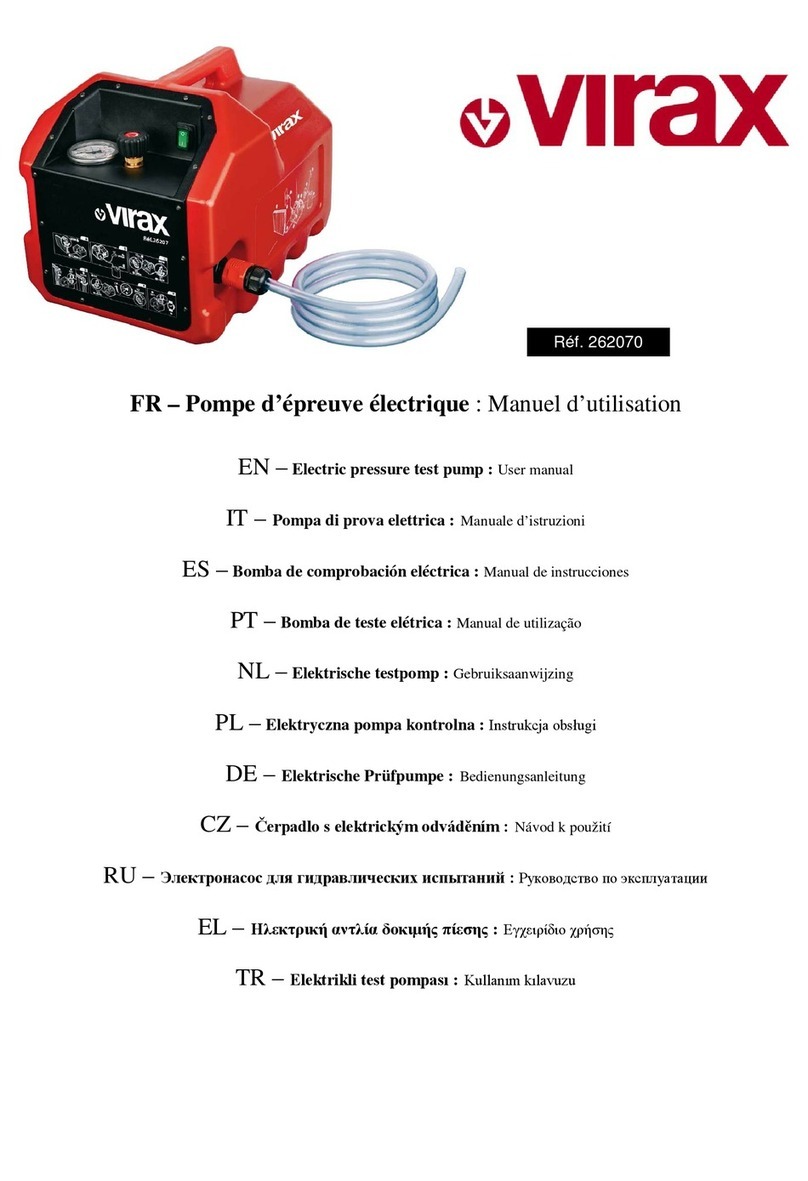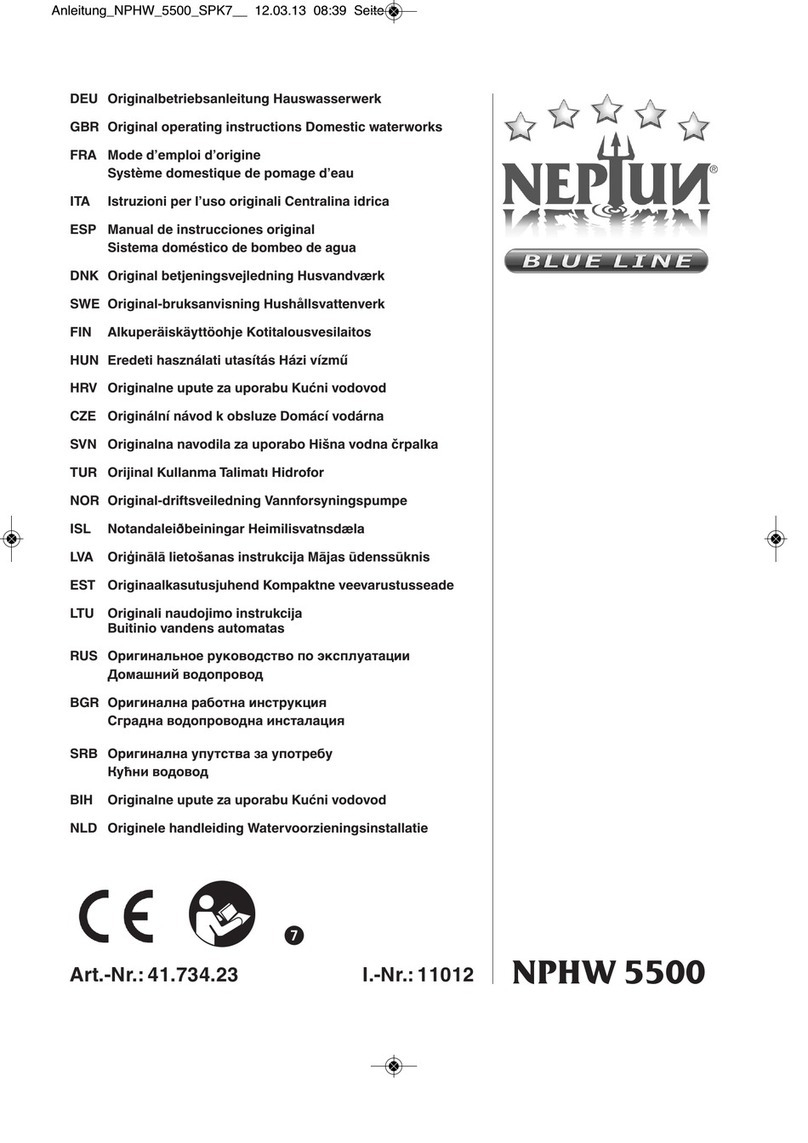AQUASTREAM ULTIMATE
11.3. Pump mode aquabus................................................................16
11.4. Pump mode deaeration.............................................................16
11.5. Pump mode temperature set point (Advanced Controller Package
only)..........................................................................................16
11.6. Pump mode curve controller (Advanced Controller Package only). .17
11.7. Pump mode flow controller (Advanced Controller Package only)....17
12. Fan configuration.....................................................................17
12.1. Fan mode power preset.............................................................17
12.2. Fan mode temperature set point.................................................18
12.3. Fan mode aquabus...................................................................18
12.4. Fan mode curve controller (Advanced Controller Package only).....18
12.5. Fan mode two point controller (Advanced Controller Package only)19
12.6. Fan settings..............................................................................19
13. Alarm configuration..................................................................19
13.1. Acoustic alarm..........................................................................19
13.2. RPM header function.................................................................19
13.3. Alarm reporting and alarm limits................................................20
13.4. System alarms..........................................................................20
14. Sensor configuration.................................................................21
14.1. External flow sensor...................................................................21
14.2. Virtual flow sensor (software extension Virtual Flow Sensor only).....21
14.3. ffsets for temperature sensors..................................................21
14.4. Software temperature sensors (Advanced Controller Package only).21
14.5. Water temperature sensor selection.............................................22
15. Display configuration and information pages..............................22
15.1. Display settings.........................................................................23
15.2. Charts.....................................................................................23
15.3. Display pages...........................................................................23
16. System settings aquastream ULTIMATE.......................................23
16.1. Device information....................................................................23
16.2. Factory defaults........................................................................23
16.3. aquabus configuration..............................................................23
16.4. Additional features (aquasuite only).............................................24
16.5. Firmware update and language selection (aquasuite only).............24
17. aquasuite web..........................................................................24
17.1. Data export..............................................................................24
17.2. Data access.............................................................................25
17.3. Data import..............................................................................25
18. Basic settings (aquasuite)...........................................................25
18.1. Language................................................................................25
18.2. Units.......................................................................................26
18.3. Application start-up...................................................................26
18.4. Service administration...............................................................26
© 2016-2018 Aqua Computer GmbH & Co. KG - 3 -
Gelliehäuser Str. 1, 37130 Gleichen