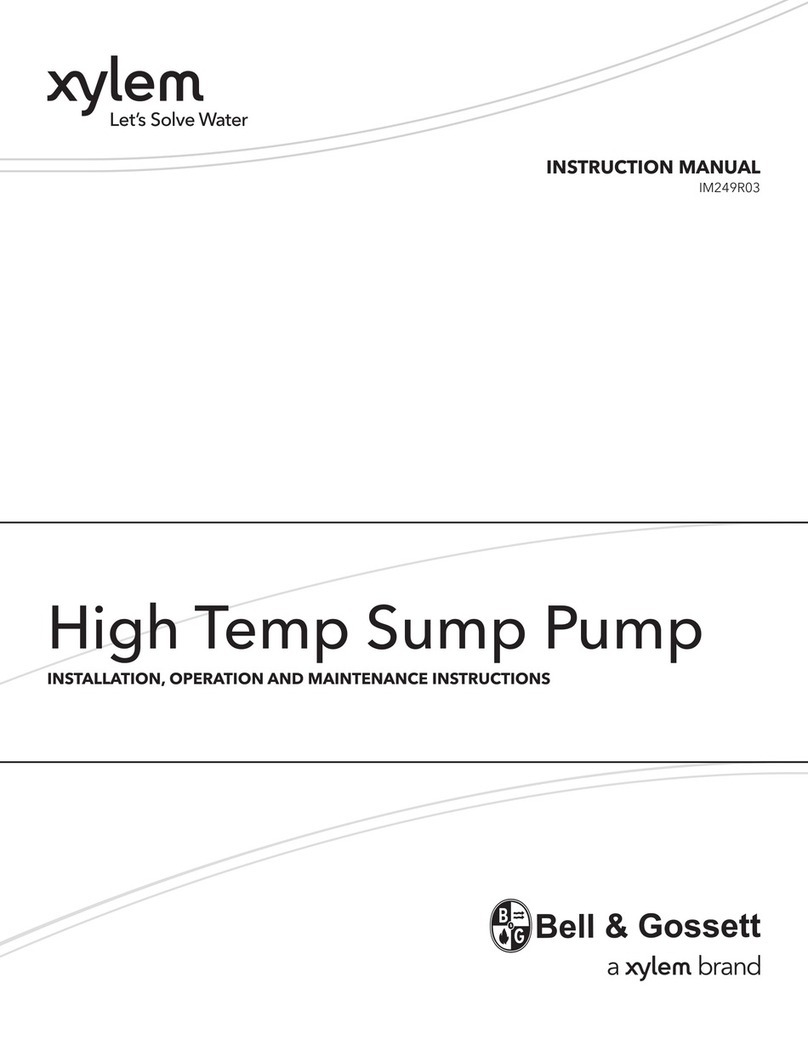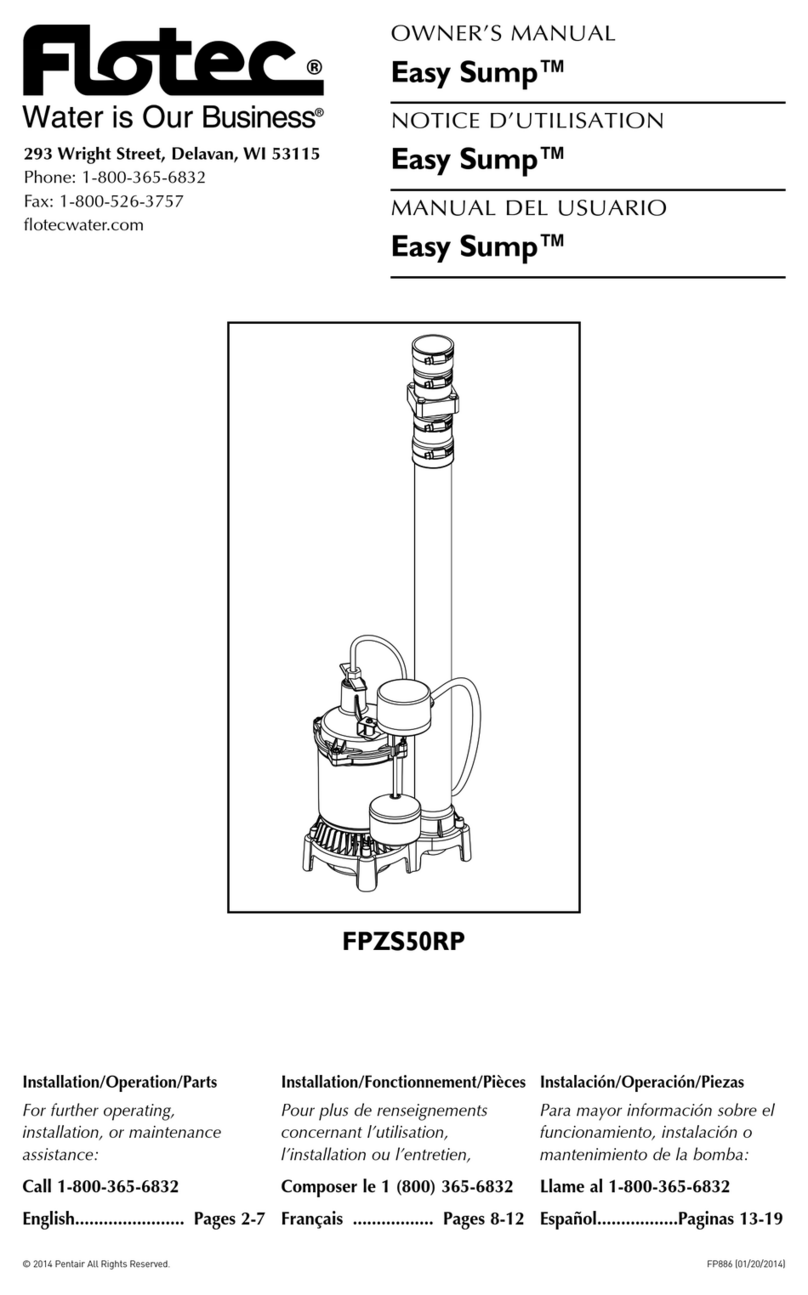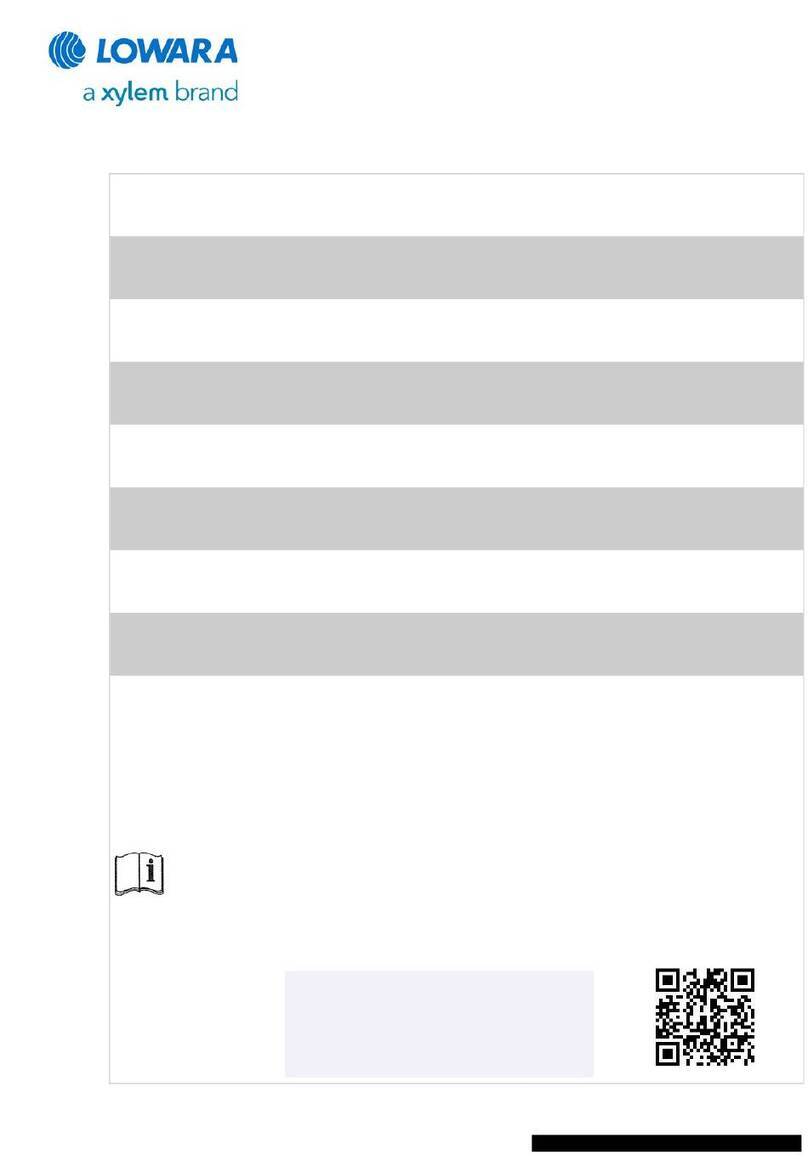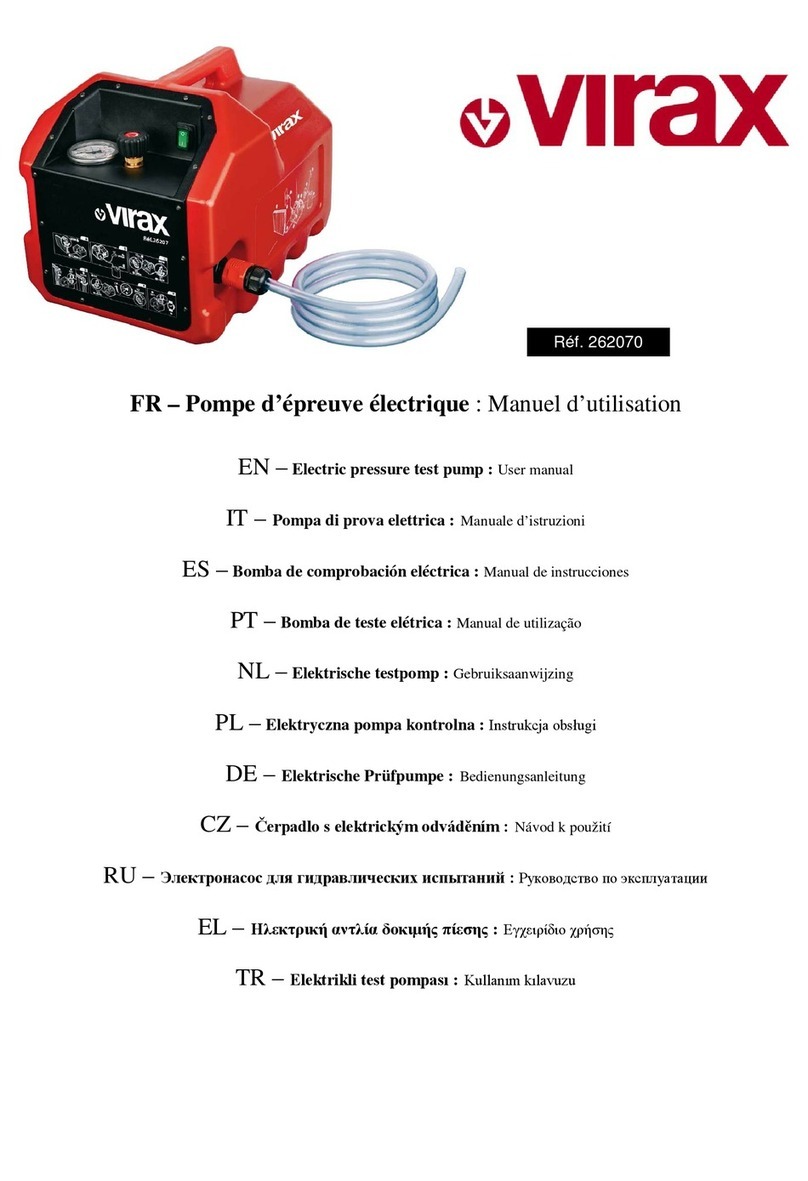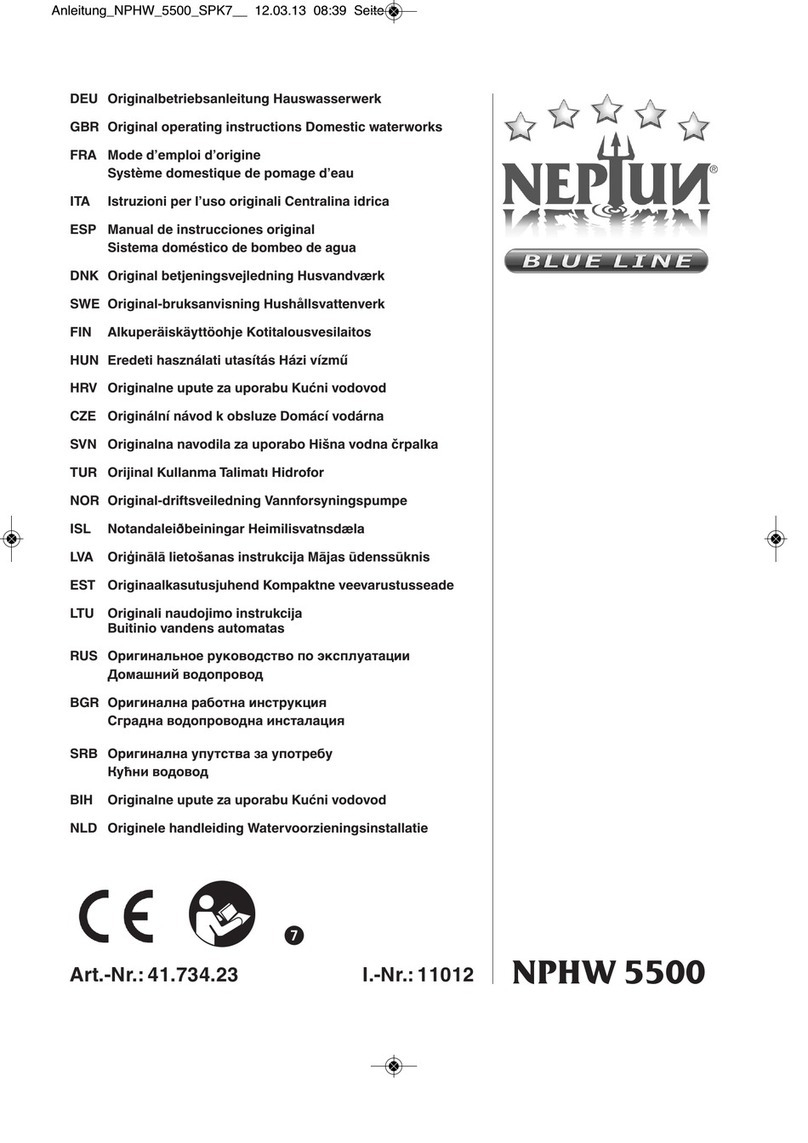D5 NEXT
10.6. Pump behavior with aquabus onne tion to an aquaero...............16
11. Fan onfiguration.....................................................................16
11.1. Fan mode power preset.............................................................16
11.2. Fan mode temperature set point.................................................16
11.3. Fan mode urve ontroller.........................................................16
11.4. General fan settings..................................................................17
11.5. Fan behavior with aquabus onne tion to an aquaero..................17
11.6. Dual fun tionality – fan output or flow sensor input.......................17
12. RGBpx onfiguration.................................................................18
12.1. Basi RGBpx settings.................................................................18
12.2. LED mapping...........................................................................18
12.3. Sound ontrolled effe ts.............................................................18
12.4. AMBIENTpx effe t.....................................................................18
13. Sensor onfiguration.................................................................19
13.1. Water temperature sensor..........................................................19
13.2. Options for flow rate measurement.............................................19
13.3. Virtual flow sensor.....................................................................19
13.4. Me hani al flow sensor.............................................................20
13.5. Software temperature sensors.....................................................20
14. Alarm onfiguration..................................................................21
14.1. A ousti alarm and lighting........................................................21
14.2. Alarm reporting and alarm limits................................................21
14.3. System alarms..........................................................................22
15. Display onfiguration and information pages..............................22
15.1. Display settings.........................................................................22
15.2. Charts.....................................................................................23
15.3. Display pages...........................................................................23
16. Profiles.....................................................................................23
16.1. Manual profile sele tion............................................................23
16.2. Automati profile sele tion.........................................................23
16.3. Profile onfiguration..................................................................23
17. System settings D5 NEXT...........................................................23
17.1. Devi e information....................................................................23
17.2. Fa tory defaults........................................................................24
17.3. aquabus/RGBpx onfiguration...................................................24
17.4. Firmware update and language sele tion (aquasuite only).............24
18. Playground (aquasuite)..............................................................24
18.1. Virtual Software Sensors.............................................................24
18.2. Global profiles.........................................................................25
18.3. Hotkeys...................................................................................25
19. aquasuite web..........................................................................26
19.1. Data export..............................................................................26
© 2019-2020 Aqua Computer GmbH & Co. KG - 3 -
Gelliehäuser Str. 1, 37130 Glei hen