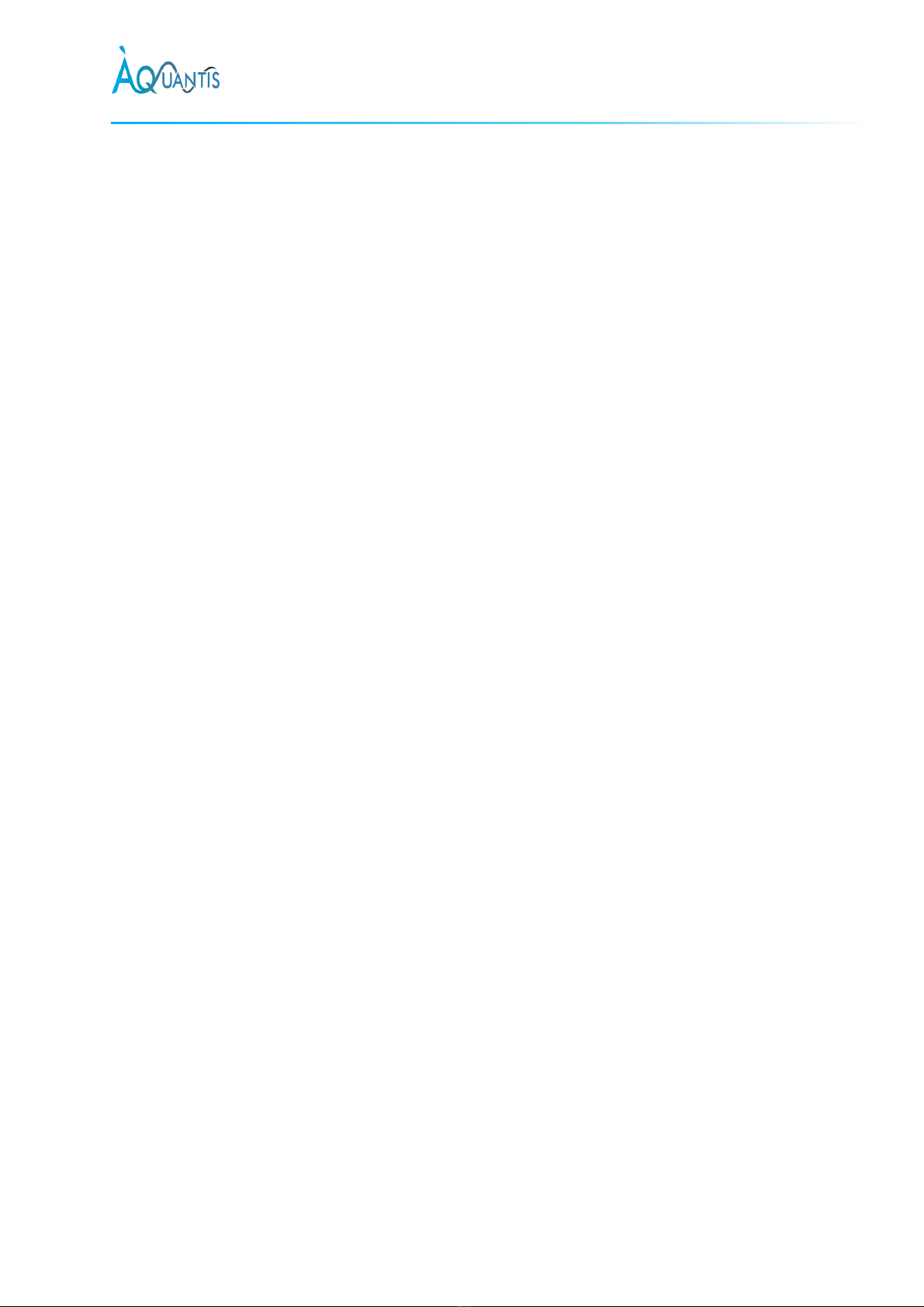www.aquantis.org
CALLIFREEZE® User’s Guide 3
Contents
1Contact information.................................................................................................................................. 2
2Quick Start: Calibration and Start up..........................................................................................................5
3About the user guide................................................................................................................................. 5
3.1 Introduction..................................................................................................................................... 5
3.2 Nomenclature.................................................................................................................................. 5
3.3 Publication....................................................................................................................................... 5
3.4 Additional Documents...................................................................................................................... 6
4Disclaimer ................................................................................................................................................. 7
5Safety information .................................................................................................................................... 8
5.1 General safety instructions............................................................................................................... 8
5.2 Laser classification (Class II).............................................................................................................. 8
5.3 Safe sensor usage............................................................................................................................. 8
6Transport and storage............................................................................................................................... 9
6.1 Package............................................................................................................................................ 9
6.2 Transport......................................................................................................................................... 9
6.3 Transport inspection ........................................................................................................................9
6.4 Storage ............................................................................................................................................ 9
7Sensor installation and calibration........................................................................................................... 10
7.1 Installation guidelines .................................................................................................................... 10
7.2 Power supply cables....................................................................................................................... 12
7.2.1 External power connection ........................................................................................................ 12
7.2.2 Internal power connection......................................................................................................... 12
7.3 Data interconnection ..................................................................................................................... 13
8Operation................................................................................................................................................ 14
8.1 Sensor power-on and shutdown..................................................................................................... 14
8.1.1 Power on ................................................................................................................................... 14
8.1.2 Shutdown .................................................................................................................................. 14
8.2 Connectivity................................................................................................................................... 14
8.2.1 Connecting to the sensor via a PC............................................................................................... 14
8.2.2 Connecting to the sensor via the network infrastructure ............................................................ 17
8.3 User Interface ................................................................................................................................ 18
8.3.1 Webserver interface .................................................................................................................. 18
8.3.2 Modbus TCP/IP interface............................................................................................................ 23
9Maintenance & Disposal.......................................................................................................................... 25
9.1 Daily maintenance.......................................................................................................................... 25
9.2 Yearly maintenance........................................................................................................................ 25