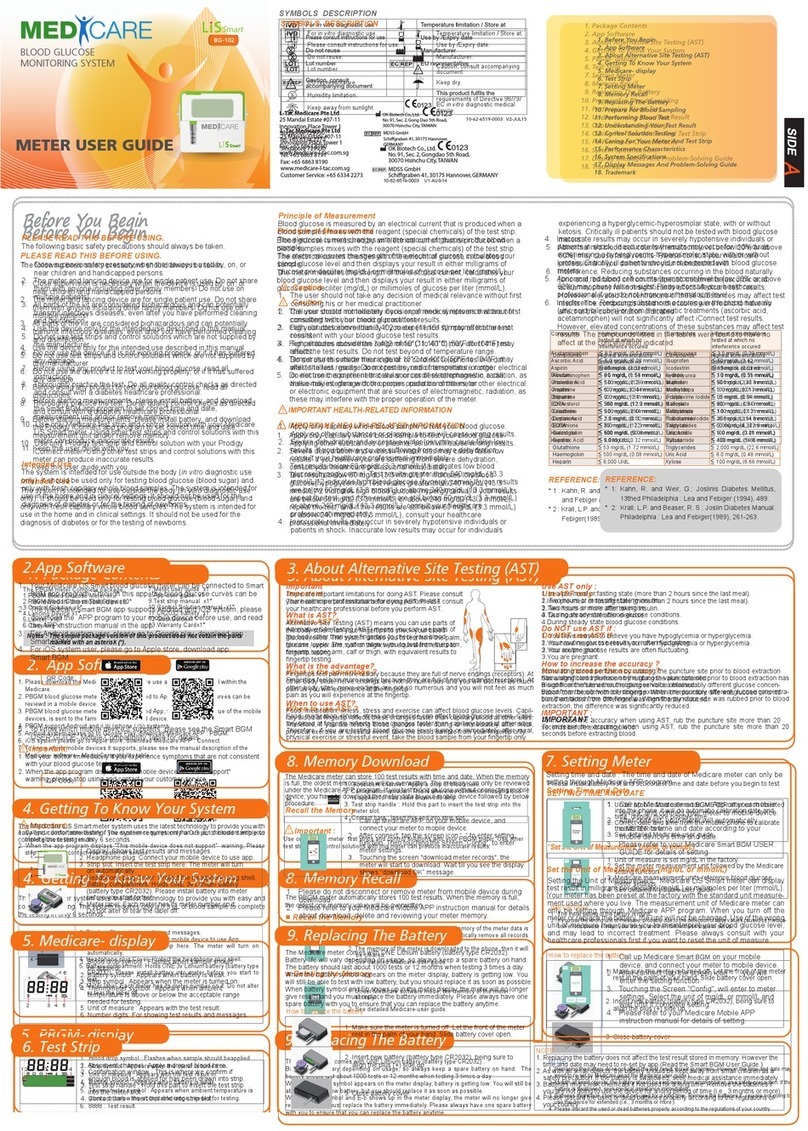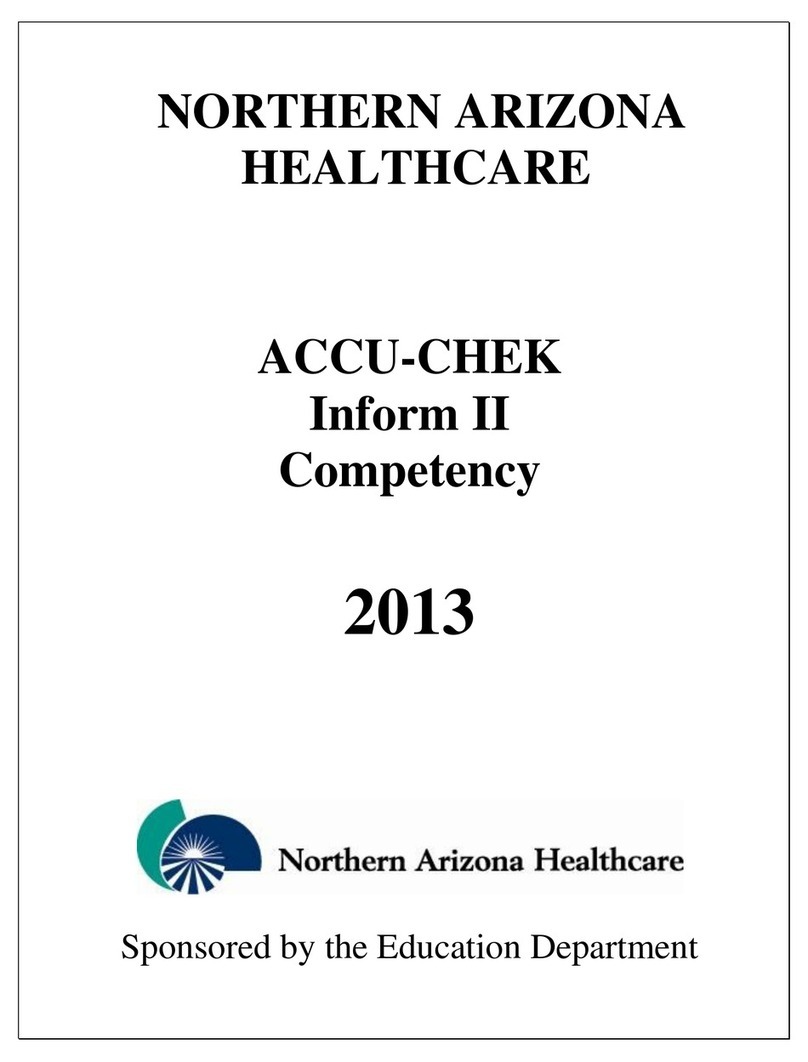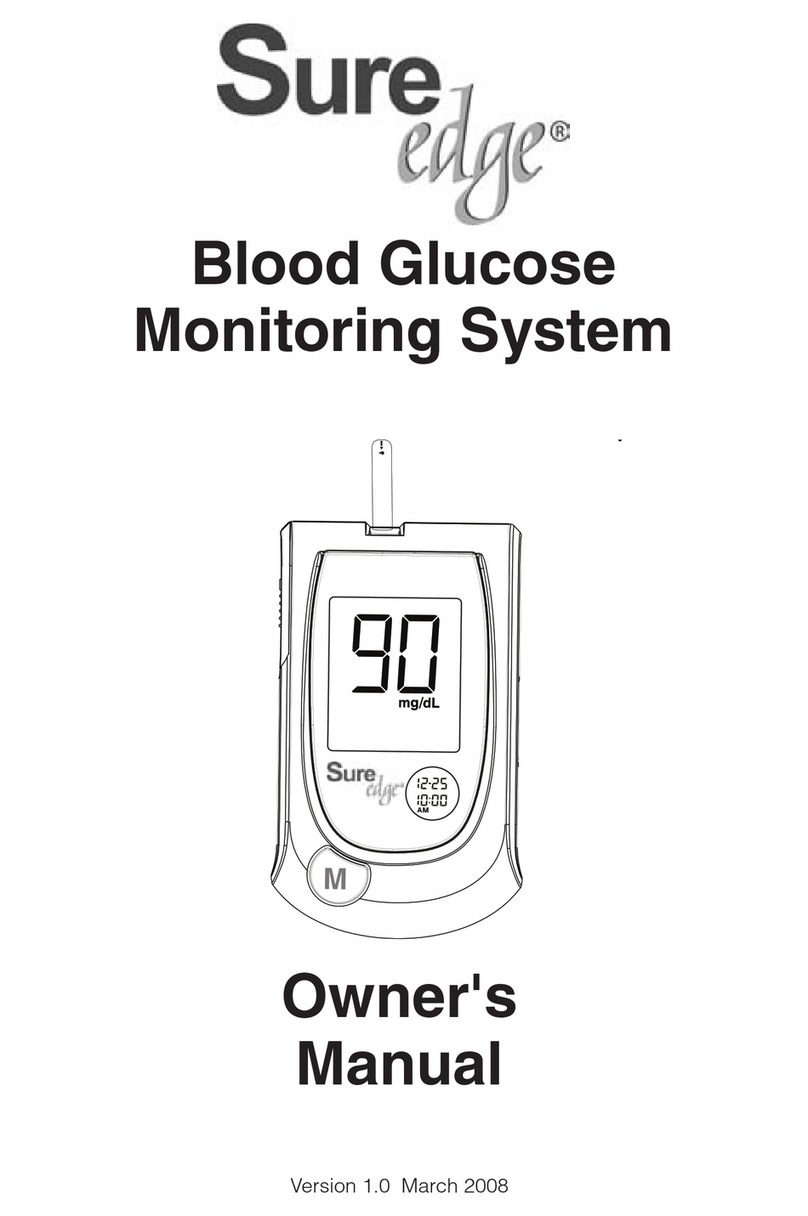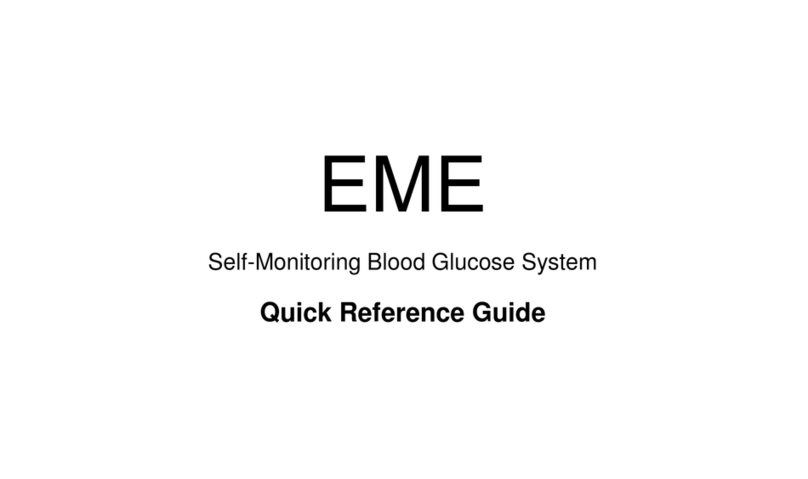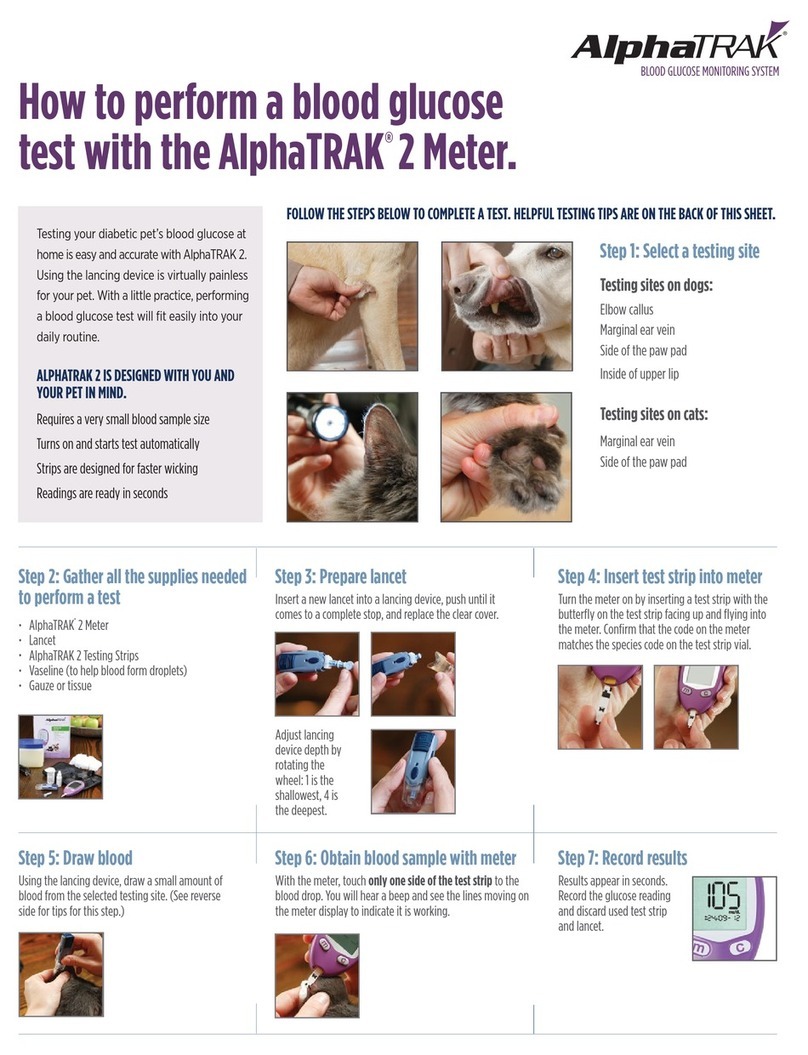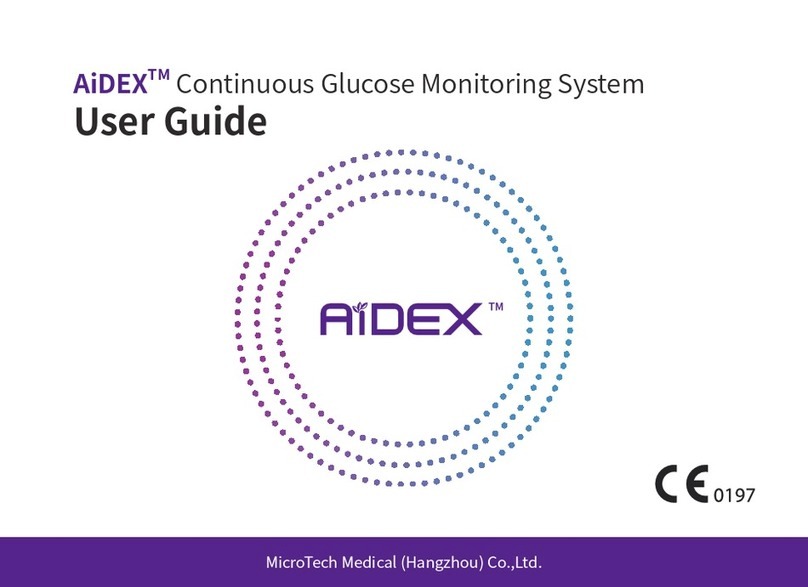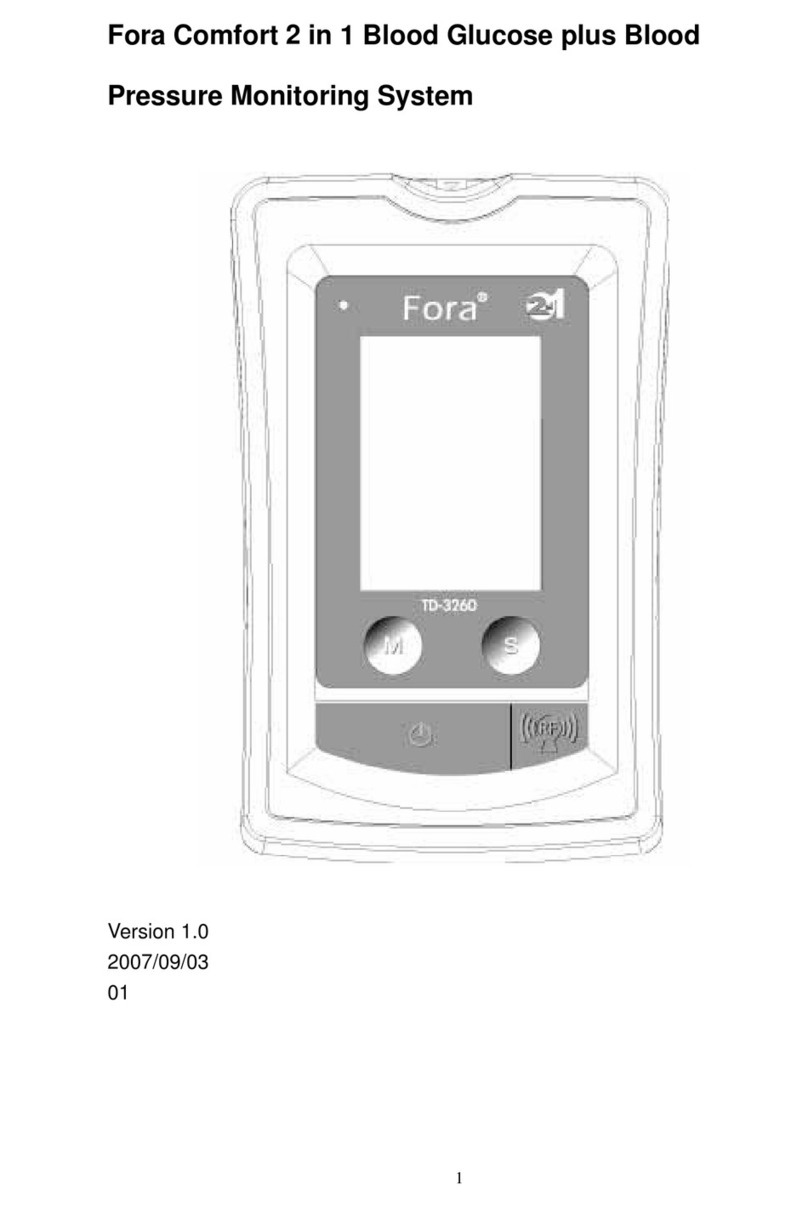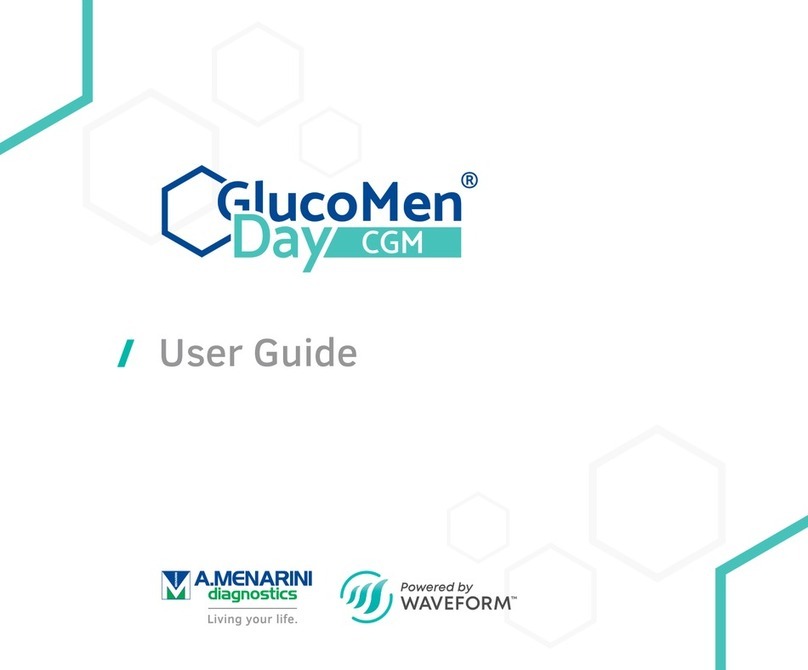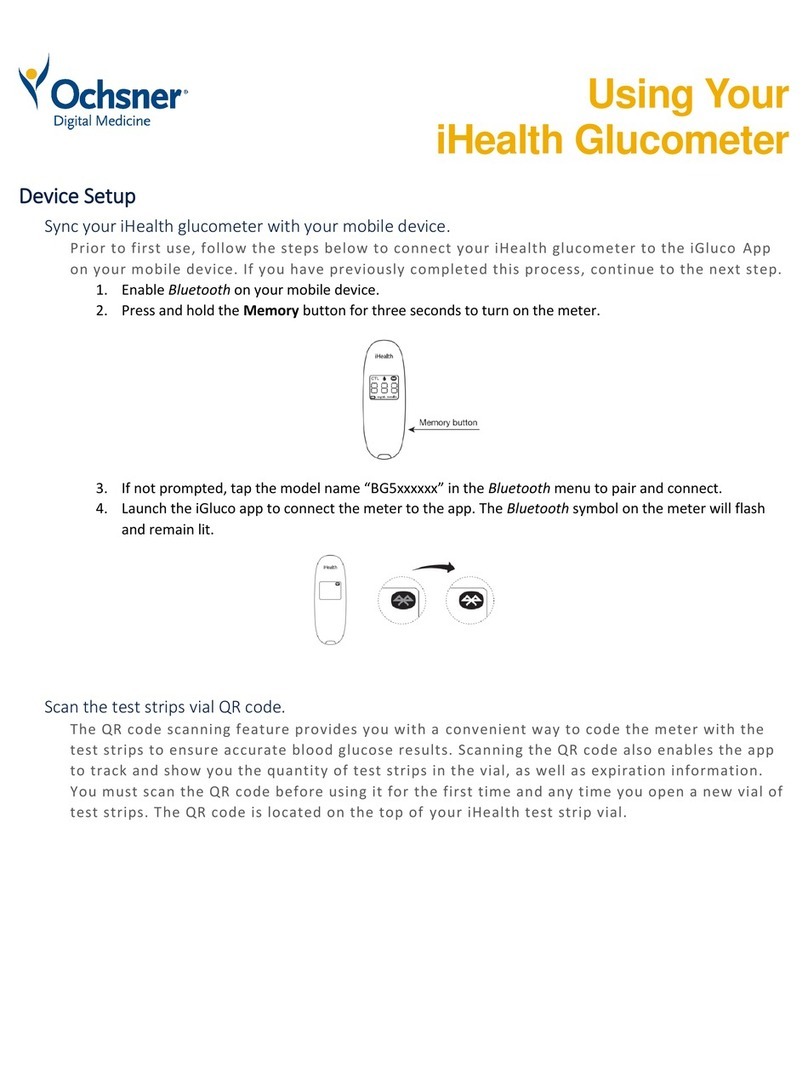ARA Pharmaceuticals First Canadian Health SPIRIT User manual


www.arapharma.com 3
Table of Contents
Information
Important Information 4
Specifications 6
First Canadian Health SPIRIT Blood Glucose Monitoring System 7
Inserting or Replacing the Batteries 8
Caring for your System 9
First Canadian Health SPIRIT Blood Glucose Test Strip 10
First Canadian Health SPIRIT Blood Glucose Meter 12
First Canadian Health SPIRIT Blood Glucose Meter Display 13
Preparation
Setting up Your System 14
Adjusting the Date and Time 14
Setting the Sound On/OFF 17
Setting the ‘Test Result Reset’ 18
Checking the System 19
Control Solution Testing 20
Comparing the Control Solution Test Results 22
Testing
Using the Lancing Device 23
Preparing the Lancing Device 24
Preparing the Meter and Test Strip 26
Flagging Post-meal Test Results 26
Applying the Blood Sample 27
Discarding Used Lancets 29
Alternative Site Testing 30
HI and Lo Messages 33
Target Blood Glucose Ranges 34
Transferring Test Results 34
Additional Functions
Meter Memory 35
Viewing Test Results Stored in the Meter’s Memory 35
Setting the Alarm Function 37
Setting the Post-meal Alarm (PP2 alarm) 37
Setting the Time Alarms (alarm 1 ~ 3) 38
Maintenance
Understanding Error and Other Messages 40
General Troubleshooting 42
Performance Characteristics 43
Warranty Information 45

4www.arapharma.com www.arapharma.com 5
Important Information: Read This First!
For optimum benefits, please read the entire manual contents
before using the system.
The following chart explains the symbols you’ll find in the
First Canadian Health SPIRIT User Manual, product packaging,
and product inserts.
Intended Use:
First Canadian Health SPIRIT Blood Glucose Monitoring System
is used for the quantitative measurement of the glucose level
in capillary whole blood as an aid in monitoring diabetes
management effectively at home or in clinical settings.
First Canadian Health SPIRIT Blood Glucose Monitoring
System should be used only for self-testing outside the body
(in vitro diagnostic use only). First Canadian Health SPIRIT
Blood Glucose Monitoring System should not be used for the
diagnosis of diabetes or for testing newborns. Testing sites
include the traditional fingertip testing along with alternate
sites testing on forearm, palm, thigh and calf.
• The First Canadian Health
SPIRIT
Blood Glucose Monitoring
System is intended for self-testing outside the body (in vitro
diagnostic use).
• Glucose in blood samples reacts with the chemical in the test
strip to produce a small electrical current. The First Canadian
Health SPIRIT meter detects this electrical current and
measures the amount of glucose in the blood sample.
• The
First Canadian
Health SPIRIT
Blood Glucose Meter is
designed to minimize code related errors in monitoring by
using the no-coding function.
• The
First Canadian
Health SPIRIT
Blood Glucose Meter should
be used only with the
First Canadian Health SPIRIT
Test Strips.
• An abnormally high or low red blood cell count (hematocrit
level over 60% or below 20%) may produce inaccurate results.
• If your test result is below 3.3 mmol/L or above 13.3 mmol/L,
consult a healthcare professional immediately.
• Inaccurate results may occur in severely hypotensive
individuals or patients in shock. Inaccurate low results
may occur for individuals experiencing a hyperglycemic
hyperosmolar state, with or without ketosis. Critically ill
patients should not be tested with blood glucose meters.
• Inaccurate results may occur in patients undergoing oxygen
therapy.
If you need assistance, please contact your authorized
First
Canadian
Health sales representative or visit
www.firstcanadianhealth.ca for more information.
Important Information
Cautions for safety and optimum product use
Do not discard this product with other household-type waste.
Temperature limitations Manufacturer
Consult instructions for use Do not reuse.
Batch code Serial number
LOT SN
2
!

6www.arapharma.com www.arapharma.com 7
Specifications First Canadian Health SPIRIT Blood Glucose
Monitoring System
Operating ranges
Temperature 10 ~ 40˚C (50 ~ 104˚F)
Relative humidity 10 ~ 90%
Hematocrit 20 ~ 60%
First Canadian Health
SPIRIT
BGM System includes the
following items:
First Canadian
Health
SPIRIT
Blood Glucose Meter
First Canadian Health SPIRIT Control Solution
Owner's Booklet
Quick Reference Guide
Batteries
First Canadian Health
Lancets
First Canadian Health
Lancing Device
Logbook
Carrying Case
• Check all the components after opening the
First Canadian
Health
SPIRIT
blood glucose monitoring system package. The
exact contents are listed on the main box.
• The cable for data management software can be ordered
separately. Please contact your authorized
First Canadian
Health sales resentative or visit www.firstcanadianhealth.ca
1
2
6
3
7
4
8
5
9
Product specifications
Measurement range 1.1 ~ 33.3 mmol/L
Sample size Minimum 0.5 μL
Test time 5 seconds
Sample type Fresh capillary whole blood
Calibration Plasma-equivalent
Assay method Electrochemical
Battery life 5,000 tests
Power Two 3.0 V lithium batteries
(disposable, type CR2032)
Memory 250 test results
Size 93 x 47 x 15 (mm)
Weight 51.5 g (with batteries)

8www.arapharma.com www.arapharma.com 9
Caring for Your SystemInserting or Replacing the Batteries
Use a soft cloth or tissue to wipe the meter exterior. If necessary,
dip the soft cloth or tissue in a small amount of alcohol.
Do not use organic solvents such as benzene or acetone, or
household and industrial cleaners that may cause irreparable
damage to the meter.
Caution:
• Do not expose the meter to direct sunlight, heat, or excessive
humidity for an extended period of time.
• Do not let dirt, dust, blood, or water enter into the meter’s test
strip port.
• Do not drop the meter or submit it to strong shock.
• Do not try to fix or alter the meter in any way.
• Strong electromagnetic radiation may interfere with the proper
operation of this device. Keep the device away from sources of
strong electromagnetic radiation, especially when measuring
your blood glucose.
• Store all the meter components in the portable case to prevent
loss and help keep the meter clean.
The First Canadian Health SPIRIT Meter comes with two 3.0 V
lithium batteries. Before using the meter, check the battery
compartment and insert batteries if empty.
When the
symbol appears on the display while the meter is
in use, the batteries should be replaced as soon as possible. The
test results may not be saved if the batteries run out completely.
Step 1
Make sure the meter is turned off. Push the
cover in the direction of the arrow to open
the battery compartment.
Step 2
Remove the used batteries one at a time.
Slip your index finger under the battery to
lift and pull out as shown. Insert two new
batteries with the + side facing up and make
sure the batteries are inserted firmly.
Step 3
Place the cover on the battery
compartment. Push down until you hear the
tab click into place.
Note: Removing the meter batteries will not affect your stored
result. However, you may need to reset your meter settings. See
pages 14 ~ 18.

10 www.arapharma.com www.arapharma.com 11
Insert
Contact bars
Gently push the test strip, with its
contact bars facing up, into the test
strip port of meter
Confirmation window
Check here to see whether sufficient
blood sample has been applied
Edge to apply blood sample
Apply blood sample here for testing
The First Canadian Health SPIRIT blood glucose monitoring
system measures blood glucose quickly and accurately. It
automatically absorbs the small blood sample applied to the
narrow edge of the strip.
Warning!
• The First Canadian Health SPIRIT test strip should be used only
with fresh capillary whole blood samples.
• Do not reuse test strips.
• Do not use test strips past the expiration date.
• Test strips in new, unopened vials and test strips in vials that
have been opened can be used up until the expiration date
printed on the test strip box and vial label if the test strips
are used and stored according to its storage and handling
methods.
• Store test strips in a cool and dry place at a temperature of
1 ~ 30°C (34 ~ 86°F).
• Keep test strips away from direct sunlight or heat and do not
freeze.
• Store test strips only in their original vial.
• Close the vial tightly after taking out a test strip for testing
and use the strip immediately.
• Handle test strips only with clean and dry hands.
• Do not bend, cut, or alter test strips in any way.
• For detailed storage and usage information, refer to the
First Canadian Health SPIRIT test strip package insert.
First Canadian Health SPIRIT Blood Glucose Test Strip
Caution:
• Keep the meter and testing supplies away from young
children.
• Drying agents in the vial cap may be harmful if inhaled or
swallowed and may cause skin or eye irritation.

12 www.arapharma.com www.arapharma.com 13
Note:
• The cable for data management software can be
ordered separately. Please contact your authorized First
Canadian Health sales representative or visit www.
firstcanadianhealth.ca for more information.
• The unit of measurement is fixed and it cannot be
changed by the user.
First Canadian Health SPIRIT Glucose Meter
Data Port
Used to transfer data
from the meter to a
computer with
a cable
Button
Selects or changes
information
Display
Shows results,
messages
Button
Selects or
changes
information
Test Strip Port
Insert test strip
here
S Button
Turns the meter
on/off and confirms
menu selections
mem
appears when test
results stored in
the memory are
displayed
alarm
appears when the
time alarm has been
set
Battery symbol
indicates meter
battery is running
low and needs to be
replaced
Post-meal test flag
appears during post-
meal testing and
when post-meal test
results are displayed
Alarm symbol
appears when the
post-meal alarm has
been set
Mute symbol
appears only when
the sound is set to
OFF
check
appears when test
results have not been
saved
Test results
test results displaying
panel
Decimal point
appears when the
blood glucose
measuring unit is set
to mmol/L
mmol/L, mg/dL
unit for measuring
blood glucose
First Canadian Health SPIRIT Blood Glucose Meter Display
Month
Day
Hour
Minute
Note: It is recommended to check if the display screen on the
meter matches the illustration above every time the meter
turns on. Do not use the meter if the display screen does not
exactly match the illustration as the meter may show incorrect
results.
Blood insertion symbol
indicates meter is ready for the
application of a drop of blood or
control solution

14 www.arapharma.com www.arapharma.com 15
Setting up Your System
Press and hold the Sbutton for 3 seconds to enter the SET mode.
After all settings are finished, press and hold the Sbutton for 3
seconds to turn off the meter.
Press or to reach the accurate value. Press and hold to scroll
faster.
Adjusting the Date and Time
Step 2 Setting the Year
Press and release or to adjust until the correct
year appears. Press and hold button to scroll
through the numbers quickly.
When the present year appears, press the S
button to confirm your selection and to go to the
next step.
Step 3 Setting the Month
A number indicating the month will blink on
the screen.
Press or until the correct month appears.
Press the Sbutton to confirm your selection
and to go to the next step.
Step 4 Setting the Date
Press or until the screen displays the correct
date. Press the Sbutton to confirm the date
and to go to the next step.
Step 5 Setting the Time Format
The meter can be set in the AM/PM 12-hour or
the 24-hour clock format. Press or to select
a format. The AM/PM symbol is not displayed in
the 24-hour format. After selecting the format,
press the Sbutton to go to the next step.
Step 1 Entering the SET Mode
Press and hold the Sbutton for 3 seconds to
enter the SET mode. After all the segments flash
across the screen, the ‘SET’ will show up.
Press the Sbutton to go to the next step.

16 www.arapharma.com www.arapharma.com 17
Step 6 Setting the Hour
Press or button until the correct hour
appears. After the hour is set, press the Sbutton
to go to the next step.
Step 7 Setting the Minute
Press or button until the correct minute
appears. After setting the minute, press the S
button to go to the next step.
Step 8 Setting the Sound On/OFF
On pressing or , the screen will display the
On or OFF. Press the Sbutton to confirm the
selection.
Note: symbol is displayed only when the sound is set to
OFF.
The meter will beep in the following
instances if set to On.
• When the test strip is inserted in the meter
• When the blood sample is absorbed into the
test strip and the test starts
• When the test result is displayed
• When you push the Sbutton or button to
turn on the meter
• When you push the button to set the post-
meal (PP2) alarm
• When it is time for a pre-set blood glucose test
If the sound is set to OFF, none of the sound functions will work.
After setting the sound, press the Sbutton to go to the next step.

18 www.arapharma.com www.arapharma.com 19
Checking the System
You may check your meter and test strips using
the First Canadian Health SPIRIT Control Solution
(control A and/or B). The First Canadian Health
SPIRIT Control Solution contains a known amount of
glucose and is used to check that the meter and the
test strips are working properly. The test strip vials
have First Canadian Health SPIRIT Control Solution
ranges printed on their labels. Compare the result
displayed on the meter to the First Canadian Health
SPIRIT Control Solution range printed on the test
strip vial. Before using a new meter or a new vial of test strips,
you may conduct a control solution test following the procedure
on pages 20 ~ 21.
Notes:
• Use only the First Canadian Health SPIRIT Control Solution.
• Check the expiration dates printed on the bottle. When you
first open a control solution bottle, record the discard date
(date opened plus 3 months) in the space provided on the
label.
• Make sure your meter, test strips, and control solution are at
room temperature before testing. Control solution tests must
be done at room temperature (20 ~ 25°C, 68 ~ 77°F).
• Before using the control solution, shake the bottle, discard
the first few drops and wipe the tip clean.
• Close the control solution bottle tightly and store at a
temperature of 8 ~ 30°C (46 ~ 86°F).
You may do a control solution test:
• When you want to practice the test procedure using the
control solution instead of blood,
• When using the meter for the first time,
Note: At any stage, if the Sbutton is pressed for 3 seconds,
setting mode will finish and the meter will be turned off. Press
and hold to scroll through numbers quickly.
Step 9 Setting the ‘Test Result Reset’
(Deleting all the saved test results)
In this mode all the test results stored in the
meter can be deleted. Please note that if you
select YES, all the stored test results will be
deleted and cannot be restored.
After the beeper mode is set, press the S
button to enter the‘Test Result Reset’ mode.
The ‘dEL’ character will blink on the screen.
Press or to alternate between‘YES’or ‘no’.
To delete all the stored test results, press the
Sbutton while the screen displays ‘YES’. Then,
all the test results stored in the meter will be
deleted and the screen will be similar to the
picture on the right.
If you do not want to delete the results,
press the Sbutton while the screen displays
‘no’. Then, the screen will return to step 2.
See page 14.

20 www.arapharma.com www.arapharma.com 21
Step 1
Insert a test strip into the meter’s test strip
port, with the contact bars facing upwards.
Gently push the test strip into the port until
the meter beeps. Be careful not to bend the
strip while pushing it in. The symbol
will show up.
Control Solution Testing
• Whenever you open a new vial of test strips,
• If the meter or test strips do not function properly,
• If your symptoms are inconsistent with the blood glucose
test results and you feel that the meter or test strips are not
working properly,
• If you drop or damage the meter.
Step 2
Shake the Control Solution bottle
before each test. Remove the cap
and squeeze the bottle to discard
the first drop.
Then wipe the tip with a clean
tissue or cloth. Dispense a drop
of control solution onto a clean
non-absorbent surface. It helps to
squeeze a drop onto the top of the cap as shown. After the
symbol appears on the display, apply the solution to the
narrow edge of the test strip until the meter beeps. Make sure
the confirmation window fills completely.
Step 3
A test result will appear after the meter counts
down from 5 to 1.
After your control solution result appears on
the display, press for 3 seconds till the ‘check’
appears on the display. When the ‘check’ is
displayed, the result is not stored in the meter’s
memory and is not included in the 14-day
averages.
Note: The meter may switch off if the control solution sample
is not applied within 2 minutes of the symbol appearing
Step 4
Compare the result displayed on the meter
to the range printed on the test strip vial.
The result should fall within the range.
Used strips should be discarded safely in
appropriate containers.
Caution: The range printed on the test strip vial is for the
First Canadian Health SPIRIT Control Solution only. It has
nothing to do with your blood glucose level.
on the screen. If the meter turns off, remove the strip, reinsert,
and start from step 1.

22 www.arapharma.com www.arapharma.com 23
Comparing the Control Solution Test Results
The test result of each control solution should be within the
range printed on the label of test strip vial. Repeat the control
solution test if the test result falls outside of this range. Out of
range results may occur in the following factors:
If results continue to fall outside the range printed on the
test strip vial, the test strip and meter may not be working
properly. Do not use your system and contact First Canadian
Health sales representative.
• When the control solution bottle was not
shaken well,
• When the meter, test strip, or the control
solution were exposed to high or low
temperatures,
• When the first drop of the control solution
was not discarded or the tip of the bottle
was not wiped clean,
•
When the meter is not functioning properly.
• When the control solution is past the
expiration date printed on the bottle,
• When the control solution is past its
discard date (the date the bottle was
opened plus three (3) months),
• When the control solution is contaminated.
Situations Do This
Repeat the
control solution
test by referring
to the “Notes” on
page 19.
Discard the used
control solution
and repeat the
test using a new
bottle of control
solution.
Caution: To avoid infection when drawing a sample, use a
lancet only once, and:
• Do not use a lancet that has been used by others.
• Always use a new sterile lancet.
• Keep the lancing device clean.
Note: Repeated puncturing at the same sample site may
cause pain or skin calluses (thick hard skin). Choose a different
site each time you test.
Using the Lancing Device
You will need a lancing device in order to collect a blood sample.
You may use the lancing device included in the First Canadian
Health SPIRIT Blood Glucose Monitoring System or any other
medically approved lancing device.
Adjustable Tip Lancet Holder
Sliding Barrel
Release Button
Ejection System
Lancet
• The lancing device is for use by a single user only and should
not be shared with anyone.
• Use a soft cloth or tissue to wipe the lancing device. If
necessary, a small amount of alcohol on a soft cloth or
tissue may be used.

24 www.arapharma.com www.arapharma.com 25
Step 1
Wash hands and sample site with
soap and warm water. Rinse and dry
thoroughly.
Step 2
Unscrew and remove the
lancing device tip.
Step 3
Firmly insert a new lancet into the lancet
holder. Hold the lancet firmly. Gently
twist to pull off protective disk. Save disk
to recap lancet after use. Replace lancing
device tip.
Preparing the Lancing Device Step 4
Select a desired depth of one-to-five (1-5)
on lancing device’s adjustable tip.
Choose a depth by rotating the top
portion of the adjustable tip until the
setting number matches the arrow.
A beginning setting of three (3) is
recommended.
Step 5
To cock the lancing device, hold the body
of lancing device in one hand and pull
the sliding barrel with the other hand.
The lancing device is cocked when you
feel a click.
Note: The skin depth to get blood samples will vary for
various people at different sample sites. The lancing device’s
adjustable tip allows the best depth of skin penetration to get
an adequate sample size. A beginning setting of three (3) is
recommended.

26 www.arapharma.com www.arapharma.com 27
Step 7
If you want to attach a post-meal flag ( ) to
a test result, press and hold for 3 seconds
after inserting the test strip.
The post-meal flag ( ) and the symbol
will appear on the screen. The test result will
also be displayed with the post-meal flag ( ).
If you do not want to save the result as a
post-meal test, move on to step 8 after step 6.
Step 9
After the symbol appears on the screen, apply the blood
sample to the narrow end of the test strip till the meter beeps.
If the confirmation window is not filled in time because of
abnormal viscosity (thickness and stickiness) or insufficient
volume, the Er4 message may appear.
It is recommended to place the test strip vertically into the
blood sample site as shown below.
Step 8
Obtain a blood sample using the lancing
device. Place the device against the pad
of the finger. The best puncture sites are
on the middle or ring fingers. Press the
release button. Remove the device from
the finger. Wait a few seconds for a blood
drop to form. A minimum volume of 0.5
microliter is needed to fill the confirmation window.
(Actual size of 0.5 μL: )
Applying Blood Sample
Good
Sample
Insufficient
Sample
Flagging Post-meal Test Results
The meter allows you to flag a result of a post-meal test with
symbol. The post-meal test flag ( ) can be attached just
before applying the blood sample. Once you attach the post-
meal flag ( ) to the test results, it cannot be deleted.
Step 6
Insert a test strip with the contact bars facing upwards into the
meter’s test strip port. Push the strip in gently until the meter
beeps. Be careful not to bend the test strip. The symbol
will appear on the screen.
Preparing the Meter and Test Strip

28 www.arapharma.com www.arapharma.com 29
Step 10
The test result will appear after the meter
counts down from 5 to 1.
The result will be automatically stored
in the meter’s memory. If the test strip is
removed after the test result is displayed,
the meter will automatically switch off
after 3 seconds. Discard used test strips
safely in disposable containers.
Note: The meter may switch off if the blood sample is not
applied within 2 minutes of the symbol appearing on the
screen. If the meter turns off, remove the strip, reinsert it and
start from step 2.
Step 1
Unscrew lancing device tip.
Step 2
Place protective cover on lancet. Push
the lancet ejector forward with the
thumb to dispose of the used lancet in a
proper biohazard container.
Discarding Used Lancets
Caution: The lancet is for single use only. Never share or reuse
a lancet. Always dispose of lancets properly.

30 www.arapharma.com www.arapharma.com 31
Alternative Site Testing
What is AST(Alternative Site Testing)?
Usually, we take the blood sample from the tip of the finger.
However, since there are many nerve endings in the fingertip, it
can be quite painful. When doing a glucose test, using different
parts of the body such as the arms, palms, thighs, and calves
can reduce the pain during testing. This method of testing with
different parts of the body is called Alternative Site Testing. While
AST may reduce the pain during testing, it may not be simple
for everyone and the following precautions should be observed
during testing.
Alternative Site Blood Sampling (forearm, palm, thigh, calf)
Select a clean, soft and fleshy sample site area free of visible
veins and hair and away from bones. Gently massage the
sample site to help blood circulation to minimize result
differences between fingertip and alternative site sampling.
Firmly press and hold the lancing device against site. Wait
until the skin surface under the lancing device changes color.
Then press the release button while continuing to apply
pressure. Keep holding the lancing device against your skin
until sufficient (at least 0.5 μL, actual size: ) blood is drawn.
Carefully lift the lancing device away from your skin.
Alternative Sites for Testing
Things To Know When Using AST
Please read the following before testing at alternative sites
(forearms, palms, thighs, and calves).
The capillary whole blood of the fingertips reflects changes in
glucose levels more rapidly than in alternative sites. The test
results from the fingertip testing and AST may differ due to
factors such as lifestyle and ingested food which affect glucose
levels.
Acceptable Situations for AST
When your blood glucose levels are stable
• Fasting period
• Before a meal
• Before going to bed
Situations Requiring Fingertip Test
When your blood glucose levels are unstable
• During the two (2) hours after a meal or exercise
• When sick or when glucose levels seem quite lower than
test value
• When hypoglycemia is not well recognized
• When insulin has the biggest effect
• During two (2) hours after an insulin injection

32 www.arapharma.com www.arapharma.com 33
AST Precautions
• Do not ignore the symptoms of hyperglycemia or
hypoglycemia.
• When the results of the test do not reflect your opinion, retest
using the fingertip test. If the fingertip result still does not reflect
the way you feel, please consult your healthcare professional.
• Do not rely on the AST results for changing your treatment
method.
• The amount of glucose in alternative sites differs from person
to person.
• Before using AST, please consult your healthcare professional.
Note:
• Results from alternative site and fingertip samples may differ
from each other as there is a time lag for the glucose levels to
reach the same value. Use a fingertip for testing if you suffer
from hypoglycemia or have experienced hypoglycemic shock
or symptoms.
• If the sample drop of blood runs or spreads due to contact
with hair or with a line in your palm, do not use that sample.
Try puncturing again in a smoother area.
HI and Lo Messages
HI Message
The meter displays results between 1.1 ~ 33.3
mmol/L. "HI" appears when the blood glucose
level is greater than 33.3 mmol/L and indicates
severe hyperglycemia (much higher than normal
glucose levels).
If "HI" is displayed again upon retesting,
please contact your healthcare professional
immediately.
Lo Message
"Lo" appears when a test result is less than 1.1
mmol/L and indicates severe hypoglycemia
(very low glucose levels).
If "Lo" is displayed again upon retesting,
please contact your healthcare professional
immediately.

34 www.arapharma.com www.arapharma.com 35
Target Blood Glucose Ranges
Expected Values : The range of a normal fasting* blood glucose
level for non-diabetic adults is between 3.9-5.5 mmol/L. Two (2)
hours after a meal, the range of a normal blood glucose level for
non-diabetic adults is less than 7.8 mmol/L.
*Fasting is defined as no caloric intake for at least eight (8) hours.
Reference
American Diabetes Association. “Standards of Medical Care in
Diabetes - 2015.” Diabetes Care. January 2015; 38(1):S10-S81.
Test results stored in First Canadian Health
SPIRIT meter can be transferred from the meter
to a computer using PC care or SmartLog
software and cable.
The 'Pc' is displayed when the data cable
connects the meter with a computer. For more
information, contact your authorized First
Canadian Health sales representative or visit
www.firstcanadianhealth.ca.
Before breakfast
Before lunch or dinner
1 hour after meals
2 hours after meals
Between 2 a.m. and 4 a.m.
Reminders
Time of day
Your target ranges
from your healthcare professional
Meter Memory
Transferring Test Results
Step 1
Press the or Sbutton to turn the
meter on. The current date and time
will be displayed on the bottom of
the screen followed by the average
value and the number of the test
results saved within the last 14 days.
Viewing Test Results Stored in the Meter’s Memory
Step 2
Press to view the
average value and
the number of tests
performed before eating
a meal for the last 14
days. On pressing
again, the average value
and the number of tests
performed post-meals
for the same period will
appear on the screen.
The meter can save up to 250 glucose test results with time and
date. If the memory is full, the oldest test result will be deleted
and the latest test result will be stored.
The meter calculates and displays the averages of total test
results, pre-meal test results, and post-meal ( ) test results from
the last 14 days.
The number of total tests
within the last 14 days
The number of
pre-meal test
The number of
post-meal tests
button
button

36 www.arapharma.com www.arapharma.com 37
Note: On pressing , the latest test result saved in the meter’s
memory will be displayed on the screen along with the date
and time. Press and hold to scroll through the test results.
Step 1 Setting the PP2 alarm On
Without inserting a test strip,
press and hold for 3 seconds
to set the post-meal alarm. "PP2"
bell ( ) symbol and "On" will
be displayed. The screen will
then automatically change to
the memory mode.
At this time, bell ( ) symbol,
indicating that the PP2 alarm
has been set, will be displayed on the screen.
Step 2 Setting the PP2 alarm OFF
To turn off the PP2 alarm, press
and hold for 3 seconds. "PP2"
bell ( ) symbol and "OFF" will
appear on the screen. Then the
screen will change automatically
to the memory mode without
bell ( ) symbol displayed.
Setting the Alarm Function
Setting the Post-meal Alarm (PP2 alarm)
Four types of alarms can be set in the meter: one post-meal alarm
(PP2 alarm) and three time set alarms (alarm1 ~ 3). The PP2 alarm
goes off 2 hours after setting the alarm. The alarms ring for 15
seconds and can be silenced by pressing , or the Sbutton or by
inserting a test strip.
symbol disappears
Step 3
Use the button to scroll through the test results, starting from
the most recent and ending with the oldest. Press to return to
the result seen previously.
After checking the stored test result, press the Sbutton to turn
off the meter.

38 www.arapharma.com www.arapharma.com 39
Step 1
Without inserting a test strip, press and the
Sbutton simultaneously for 3 seconds to enter
the time alarm mode. "alarm 1" will be displayed
while "OFF" blinks on the screen.
Step 2
On pressing , "alarm 1" is set and "On" is
displayed on the screen. Press again to cancel
"alarm 1". "OFF" will blink on the screen.
Step 3
Press to adjust the time of "alarm 1". A number
representing the hour will blink on the screen.
Press to set the hour.
Setting the Time Alarms (alarm 1 ~ 3) Step 4
On pressing , the number indicating the
minute will start blinking. Press to set the
minute.
Step 5
Press the Sbutton to finish and to go to
"alarm 2" mode. Repeat steps 2 to 4 to set the
remaining time alarms (alarm 2 ~ 3).
Step 6
Press the Sbutton for 3 seconds to finish and turn the meter
off.
Table of contents