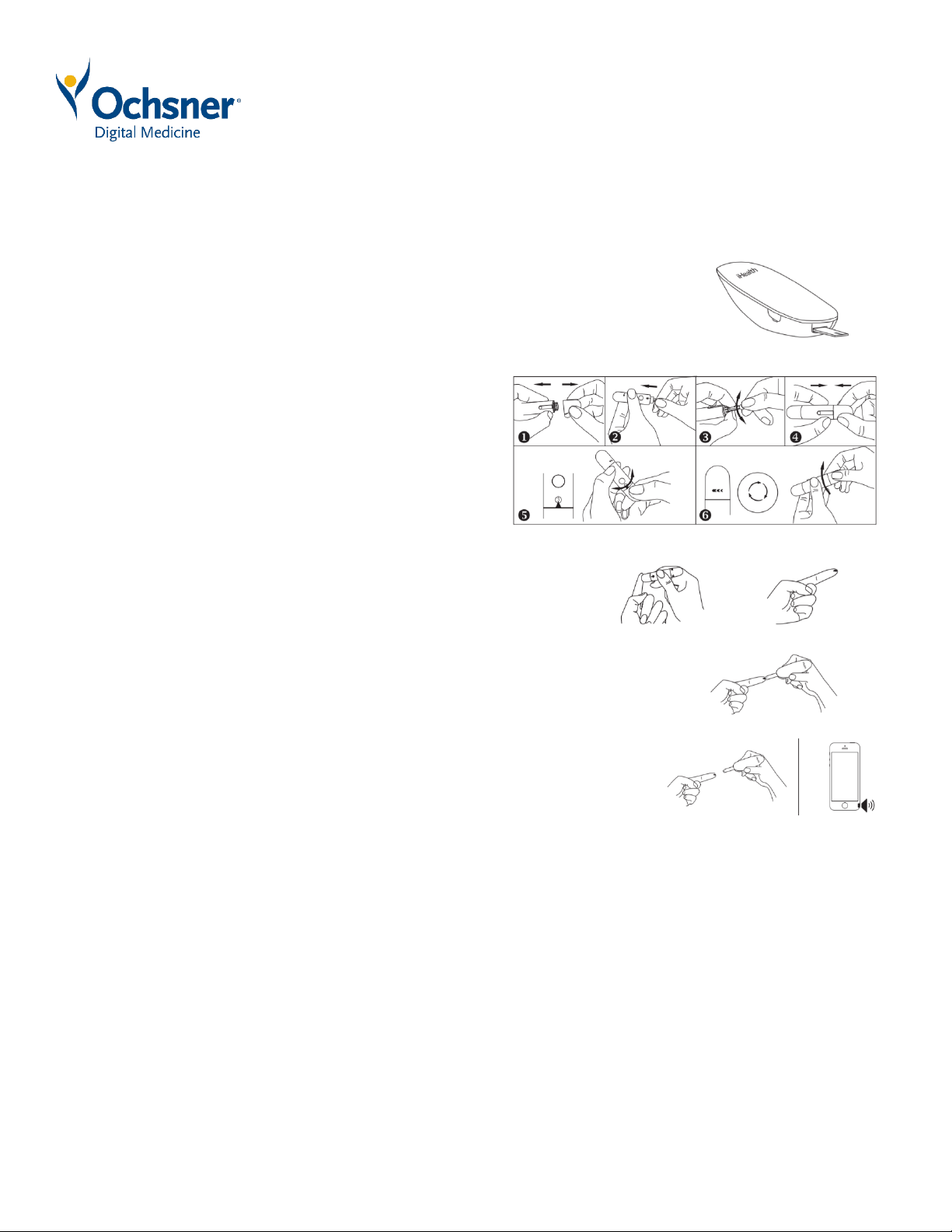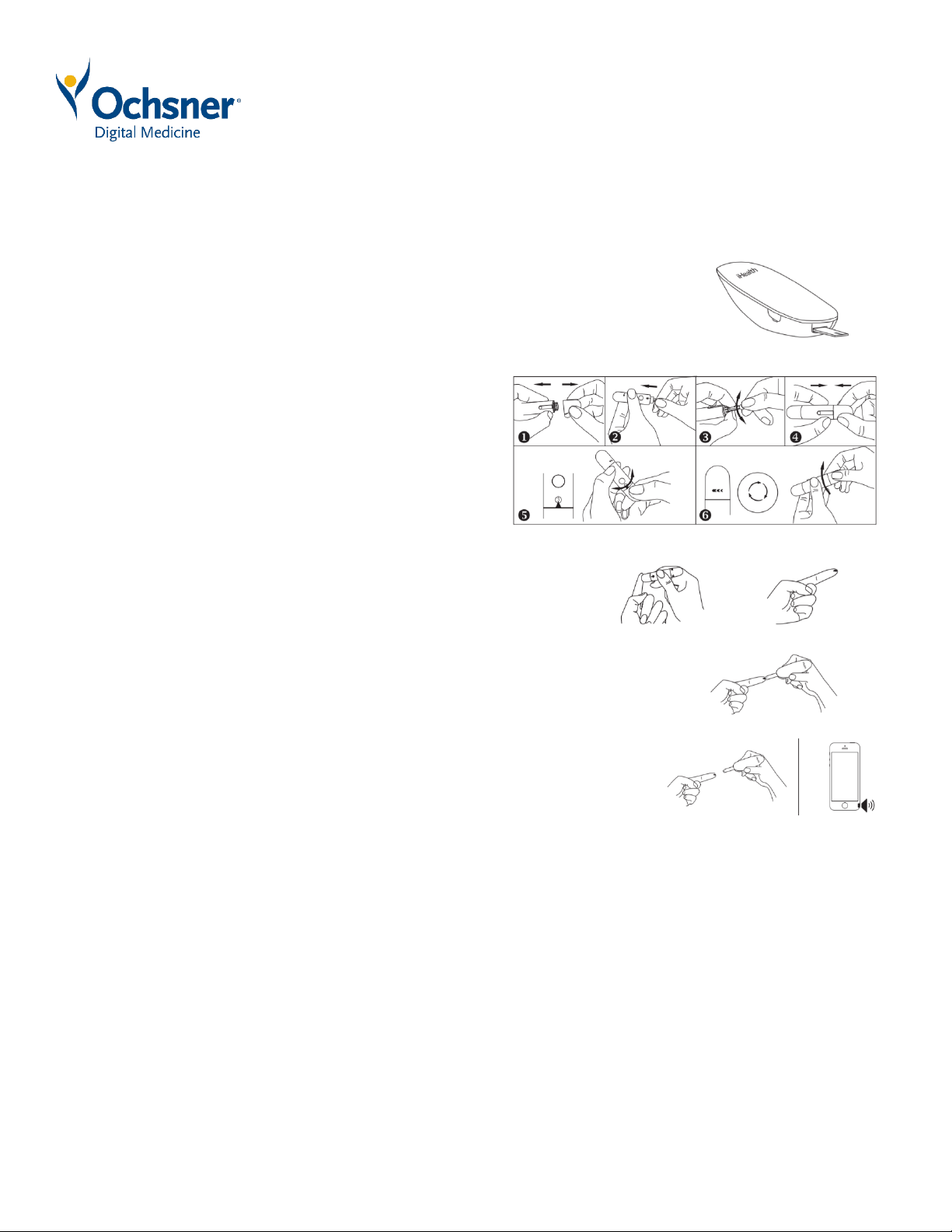
Using Your
iHealth Glucometer
Testing Your Blood Glucose Levels
If you have synced your meter to the app on your phone and scanned
the QR code on the top of your test strips vial, you can now take a
reading with the app.
1. Make sure your mobile device’s Bluetooth is turned on.
2. Insert the test strip into the meter’s strip port with the contact bars facing
toward you.
3. Prepare the lancing device.
1. Snap off the lancing device cap.
2. Insert a new lancet firmly into
the holder cup.
3. Twist off the lancet cover.
4. Replace the lancing device cap.
5. Set the lancing level.
6. Cock the handle until it clicks.
4. Obtain a blood sample.
1. Press the lancing device against the site to be lanced.
2. Press the release button to puncture the site.
3. Gently squeeze until a drop of blood forms.
4. Wipe away the first blood drop and squeeze until a second small
drop forms.
5. Apply the blood sample to the test strip.
1. Quickly apply the blood sample to the absorbent tip (hole) at the end of the
test strip. Make sure the confirmation window of the test strip is completely
filled with the blood sample.
2. Quickly remove your finger from the test strip when the
countdown (from 5 to 1) begins on the meter display or
when you hear a sound from your mobile device.
6. Read the test result.
If the meter is not connected to the app, the result will appear on the meter after counting down from 5 to 1.
If the meter is connected to the app, the result will appear in the iGluco app.
7. Discard the used test strip.
Sync offline blood glucose measurements.
If you did not have your smartphone available while testing, you can sync your test results to
your medical record at a later time. The meter can save up to 500 of the most recent blood
glucose test results. When the meter needs to save a new test result a nd has already stored 500
test results, the oldest test result will be overwritten by the new test result.
1. Make sure Bluetooth is turned on to connect the meter to the app on your phone.
2. Open the iGluco app.
3. Tap the Upload button to upload the saved data from the meter to the app.