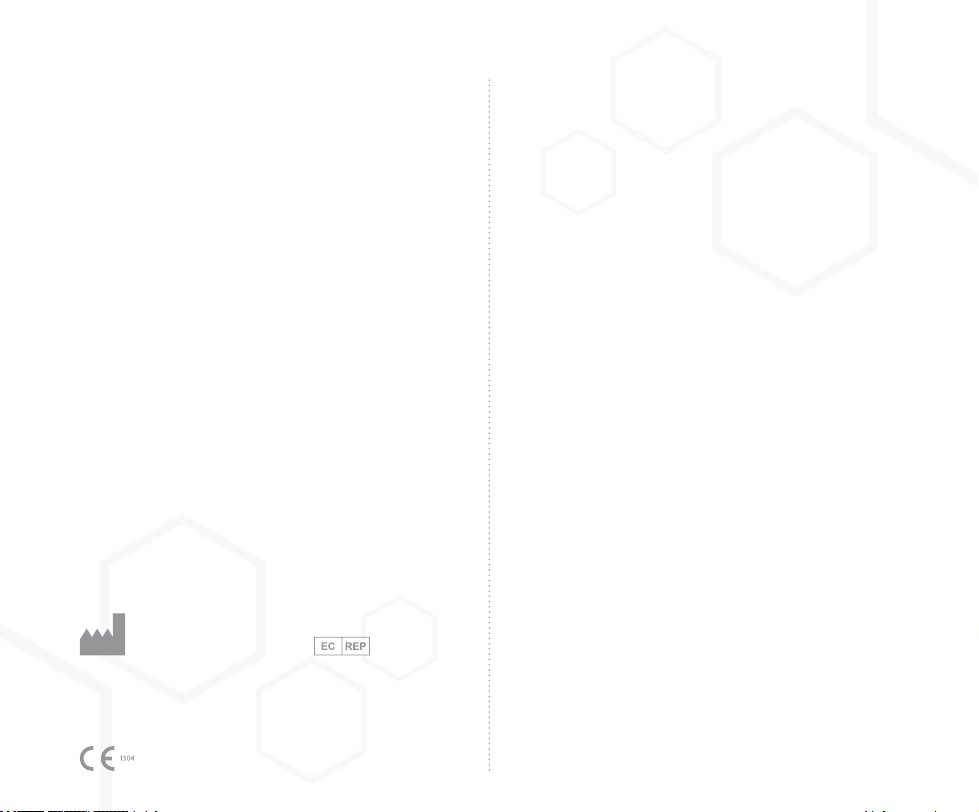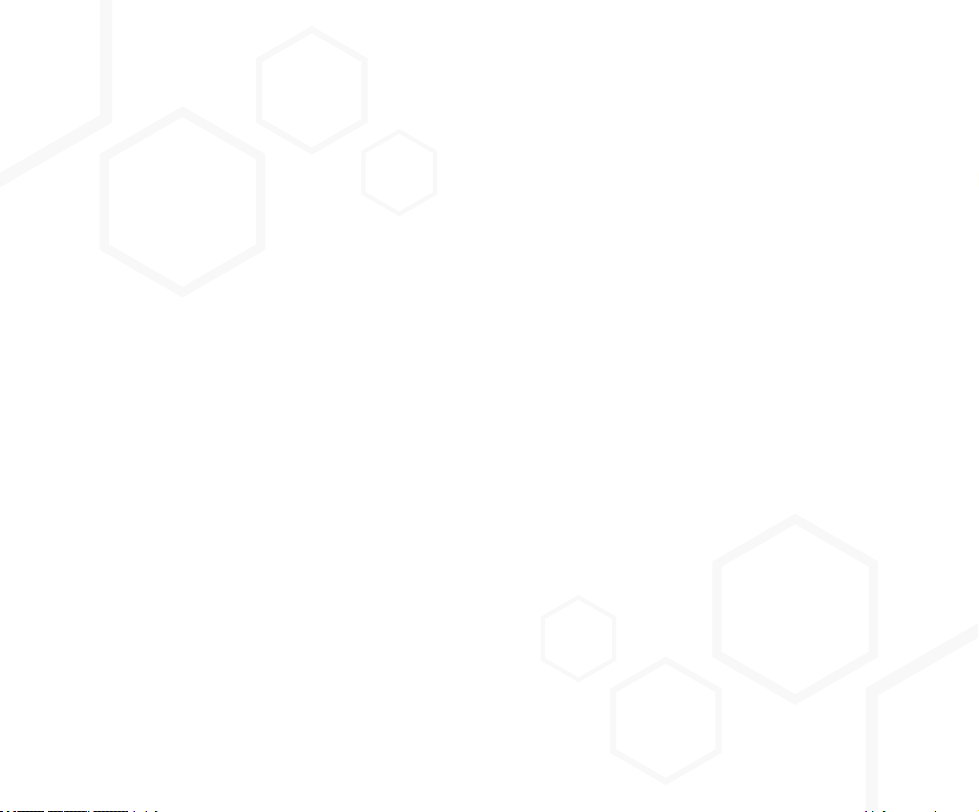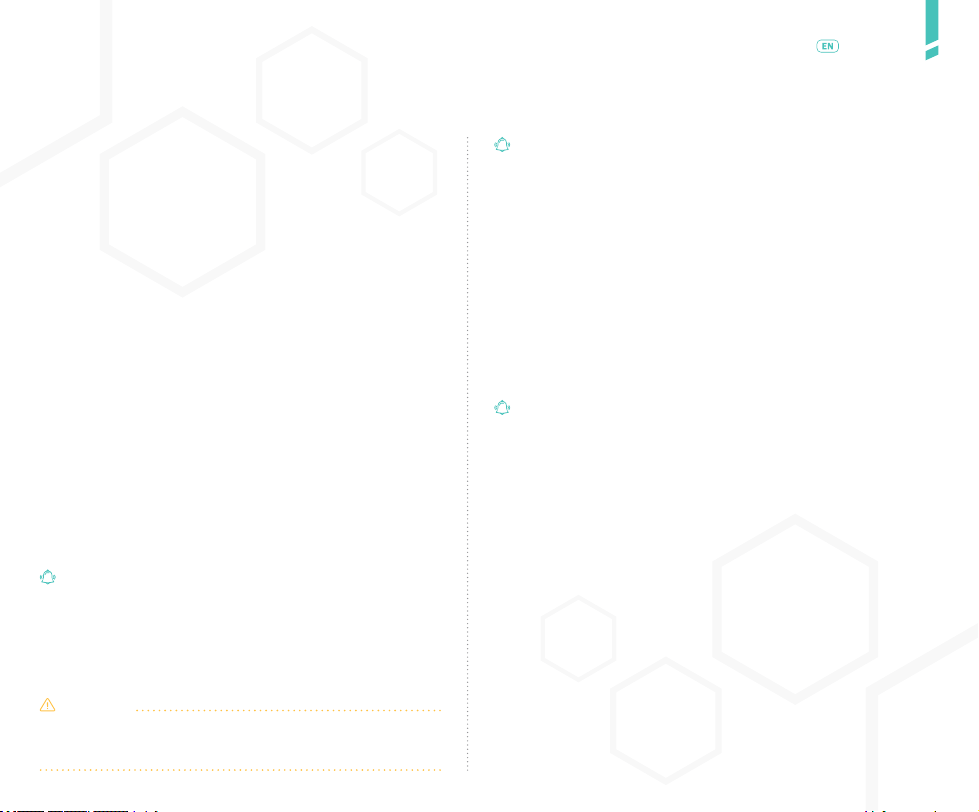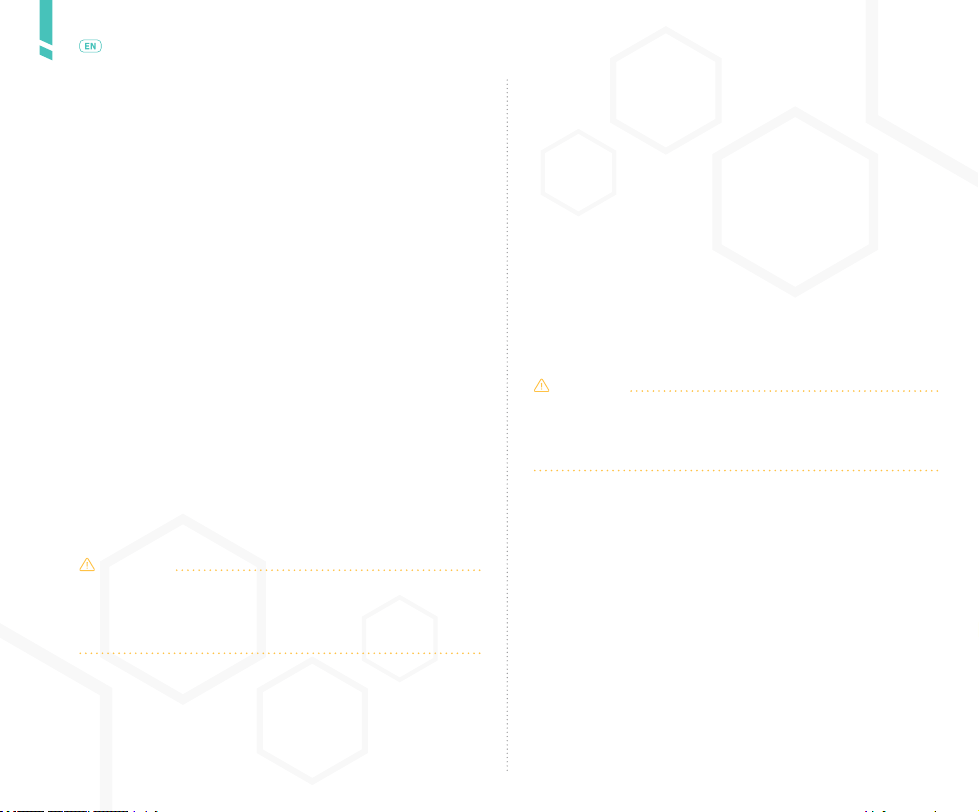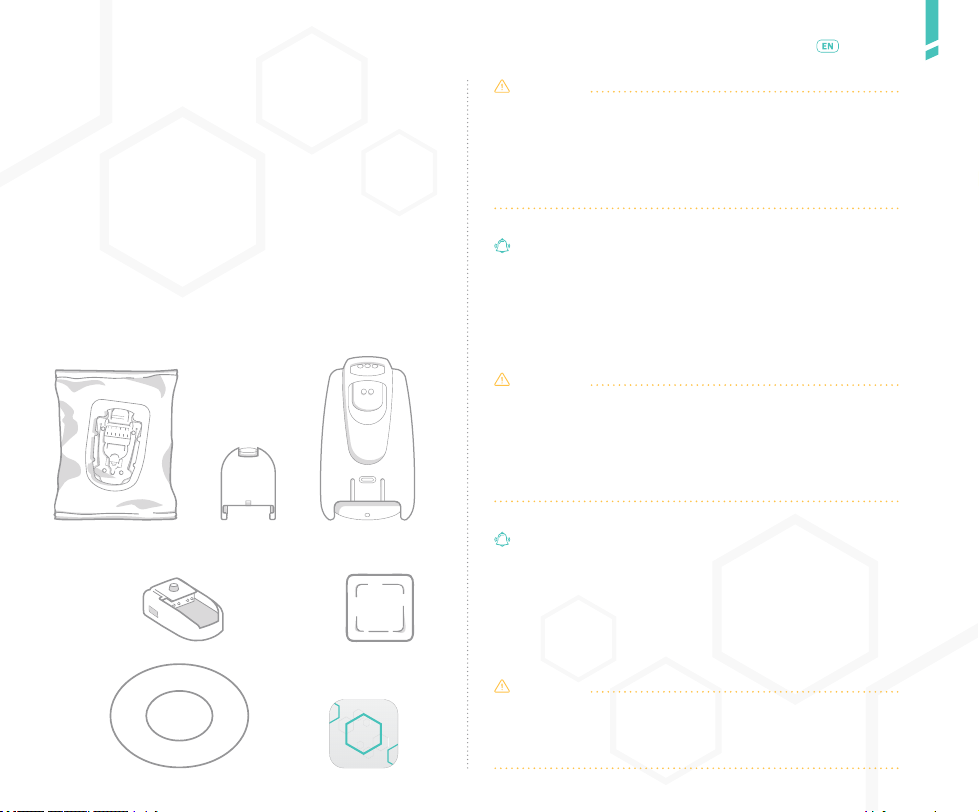6
GlucoMen Day Continuous Glucose Monitoring System /
English
Limitations
• The GlucoMen Day CGM is not safe for use in magne-
tic resonance (MR) environments. Remove the GlucoMen
Day CGM (sensor and transmitter) before Magnetic Reso-
nance Imaging (MRI), Computed Tomography (CT) scan,
or high-frequency electrical heat (diathermy) treatment.
• Placement of the GlucoMen Day sensor is not approved
for sites other than the skin of the abdomen and lower
sides.
• Do not reuse the sensor or use it beyond 14 days.
• Inspect the sensor assembly sterile pouch prior to use.
Do not use the sensor assembly if the sterile pouch is
open or damaged.
• Do not wear the sensor in a hot tub.
• Do not swim with the transmitter and sensor in place
for longer than 30 minutes and at depths greater than
1 metre (3 feet).
• The GlucoMen Day CGM is not intended for use outside
of the transmitter operating temperature range of 5°C to
45°C (41°F to 113°F).
• The GlucoMen Day CGM System contains small parts
that may be a choking hazard.
CAUTION
The GlucoMen Day CGM System requires the use of a blo-
od glucose meter for calibration. Check your meter’s ow-
ner’s guide for additional restrictions.
1.3 Getting started
The GlucoMen Day CGM is designed to replace nger-
stick testing for making diabetes treatment decisions.
Before using the GlucoMen Day CGM to make treatment
decisions, it is important to understand how you can use
the information from your CGM. Your current glucose le-
vel, current glucose trend, and your past readings can all
be used to make informed decisions.
It is also important to know when you should not use
your CGM for treatment decisions and should instead
use your blood glucose meter.
You should work with your healthcare professional to de-
termine how to use the GlucoMen Day CGM to manage
your diabetes.
Important user information
The GlucoMen Day CGM sends a glucose reading once per mi-
nute and provides a trend arrow that shows the direction and
rate of change of your glucose. It’s important to un-
derstand where your glucose is and how it’s changing
(trending) rather than focusing only on individual CGM
readings. As you use your CGM, remember two important
things about trends:
• Trends highlight the direction in which your CGM glu-
cose levels are heading and the rate at which they are
changing. Trends can tell you if your glucose has been
rising, falling, or stable over several minutes or hours up
to the previous 24 hours.
• Understanding and adjusting your insulin levels based
on trends is more useful than a single CGM glucose rea-
ding. The CGM displays glucose levels from the intersti-
tial uid that surrounds the sensor, which is similar but
may vary from your actual glucose level.
CAUTION
Avoid exposing your GlucoMen Day CGM to insect repel-
lent and sunscreen. Contact with these skin care products
may cause damage to your CGM.