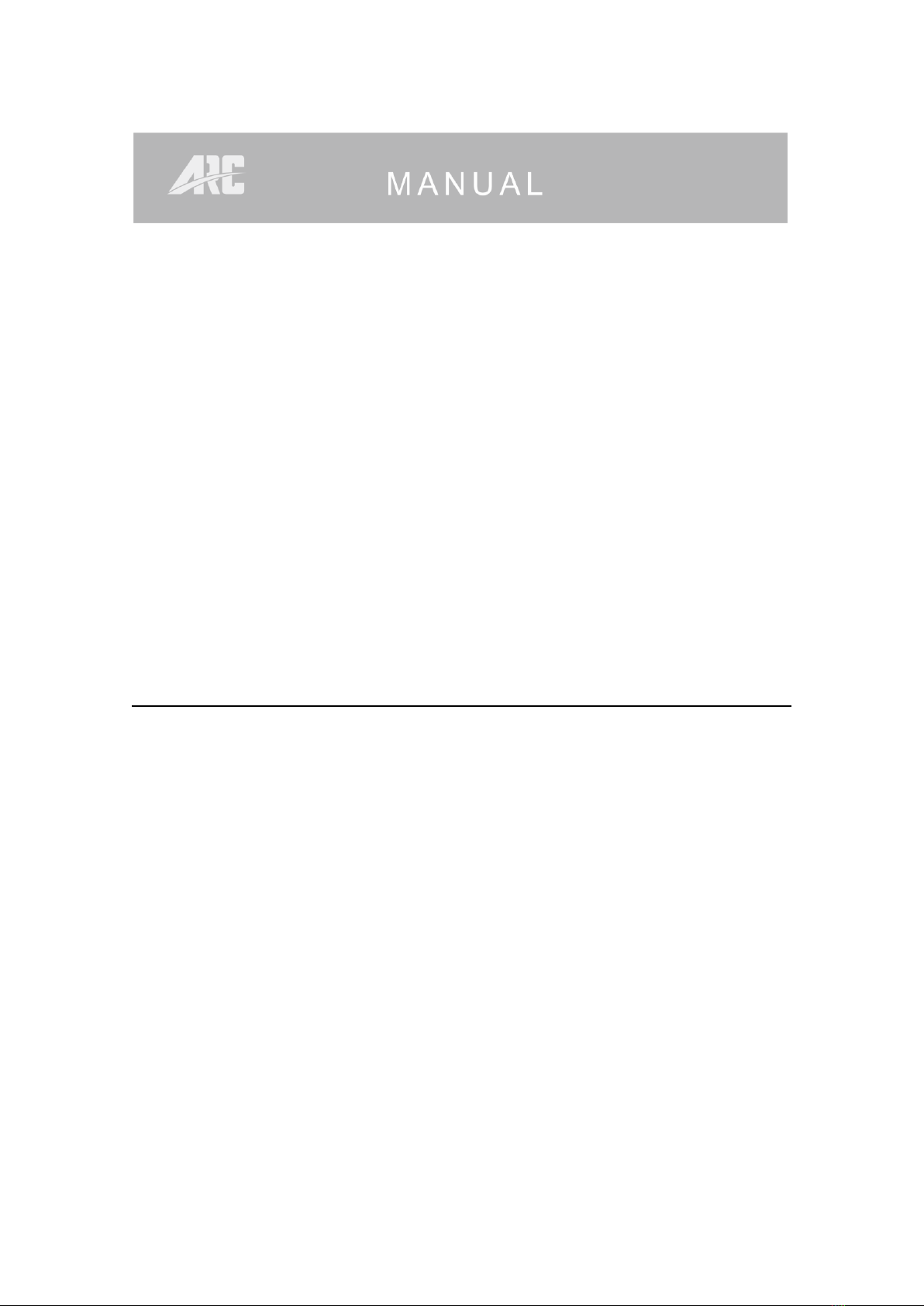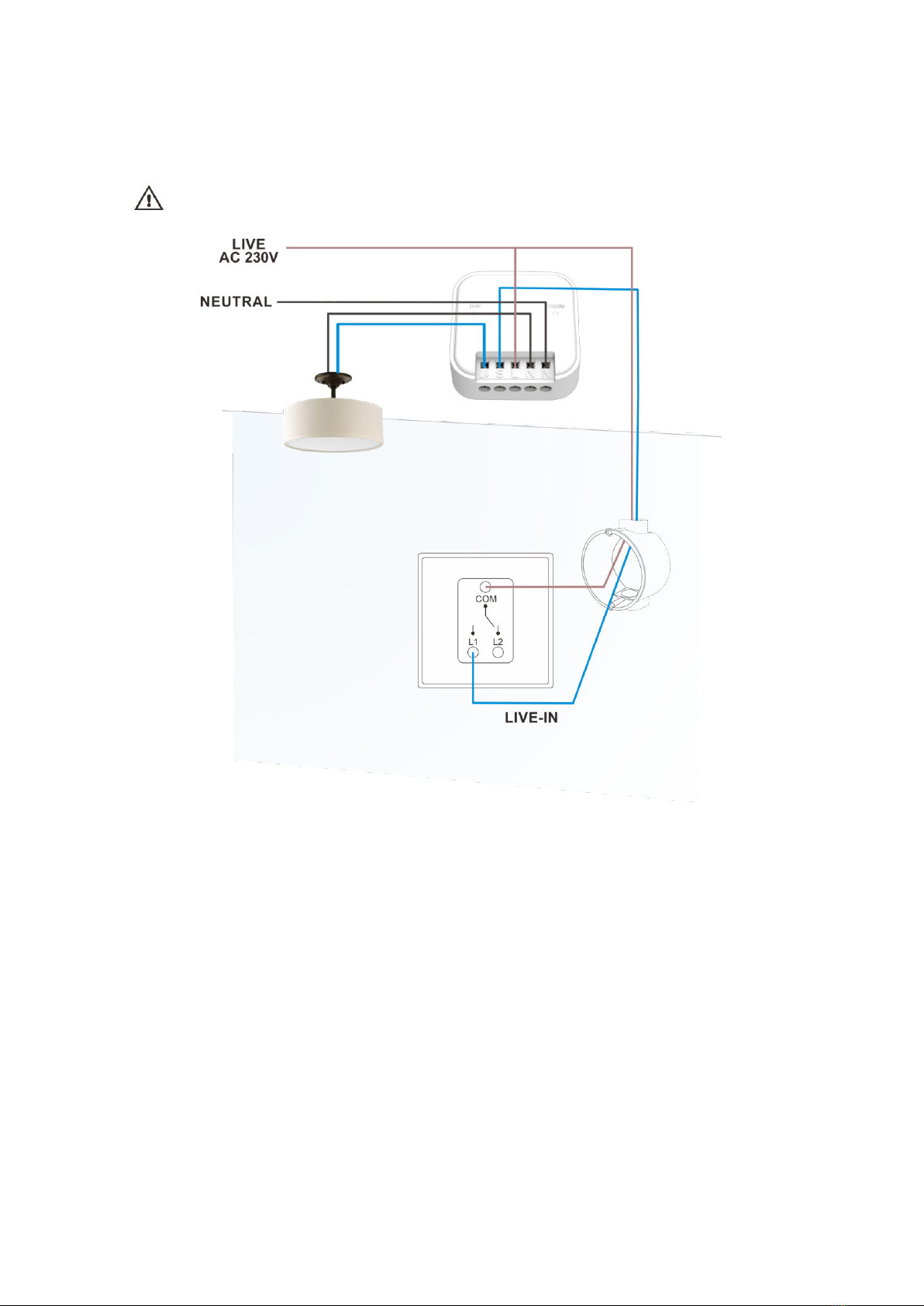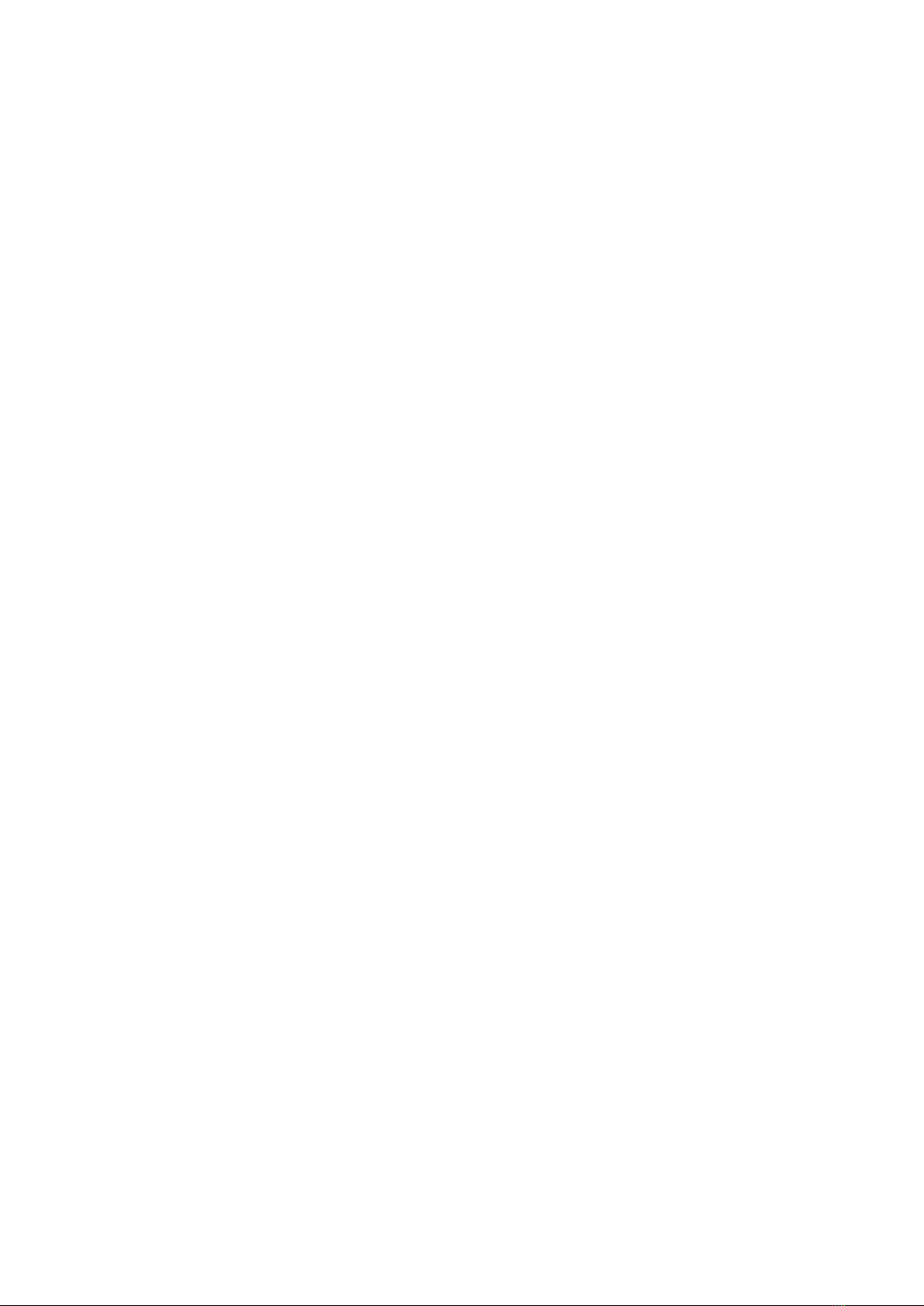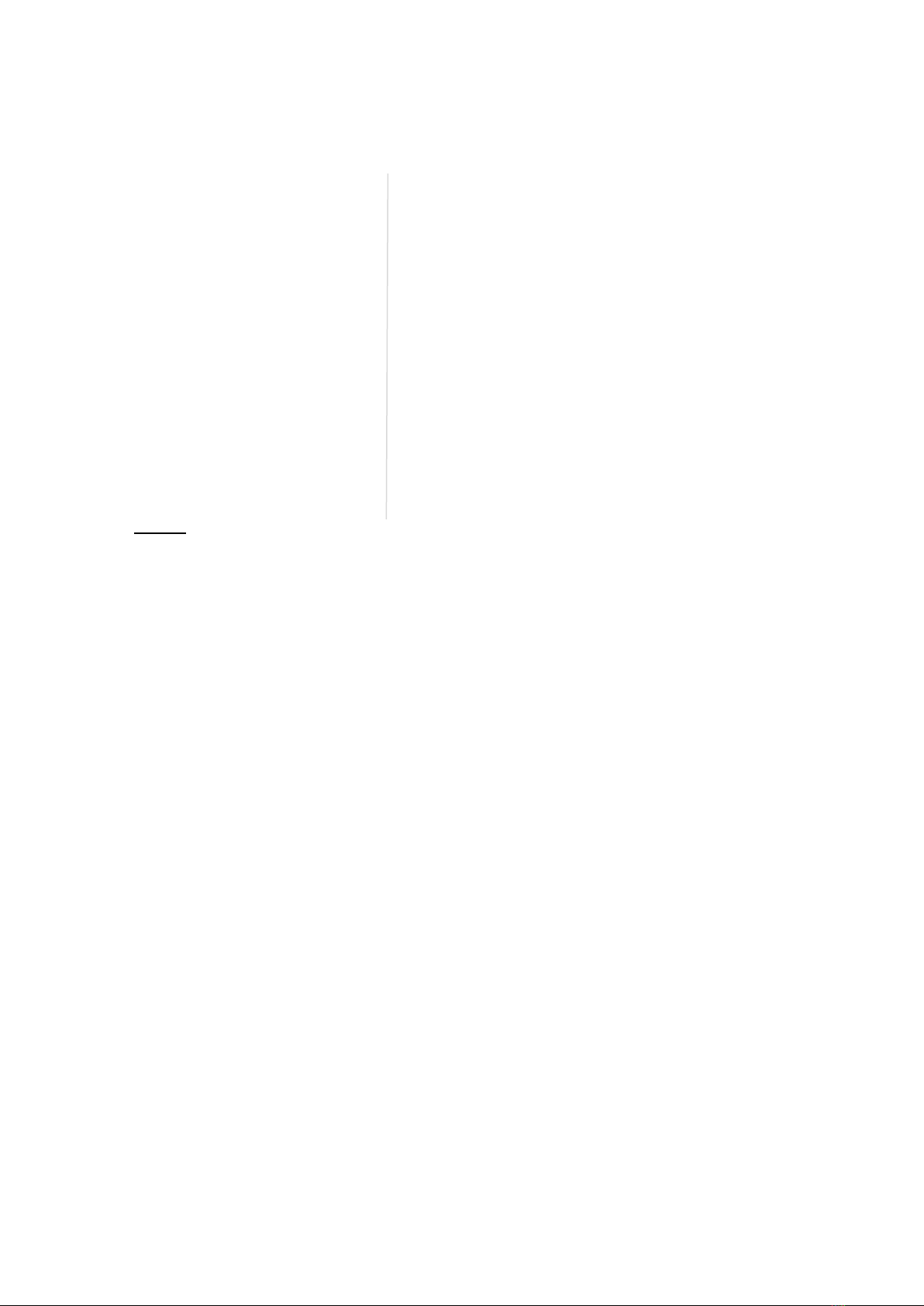7
Issue Date: 18/04/2022
5.Trailing & Leading Edge / Filament LED Mode
Setup
Initial factory pre-set is at ‘Trailing Edge’.
Depending on the output you are using, please use the appropriate setting.
To change between the 3 modes, please follow below setup.
Switch in-between Trailing & Leading Edge / Filament LED bulb Mode
LED on module will flash:
⚫Leading Edge: Red LED once.
⚫Trailing Edge: Red LED twice.
⚫Filament LED bulb Mode: Red LED 3 times.
1. With the module receiver in Standby Mode and output in OFF status.
2. Short press “mode” button each time to change mode.
3. Default cycle from Trailing edge →Filament LED bulb →Leading edge →
Trailing edge and so on…
4. Once you have decided the mode, hold down ‘mode’ button for over 5
seconds until red LED flash then release button. This will confirm the setup
is complete.
6.Minimum Brightness Level Setup
There are total 4 level brightness to choose from.
To adjust the brightness level, please follow below setup.
1. Turn output on at 100% brightness.
2. Hold down ‘join’button for 3 seconds, output will be at the 4th highest level.
3. Short press ‘join’button again to switch minimum brightness level.
4. Minimum brightness level will cycle from 4 →3 →2 →1 →2 →3 →4 and
so on…
5. Once you have decided the suitable minimum brightness level, hold down
‘join’button for 3 seconds, connected output will flash twice to confirm.