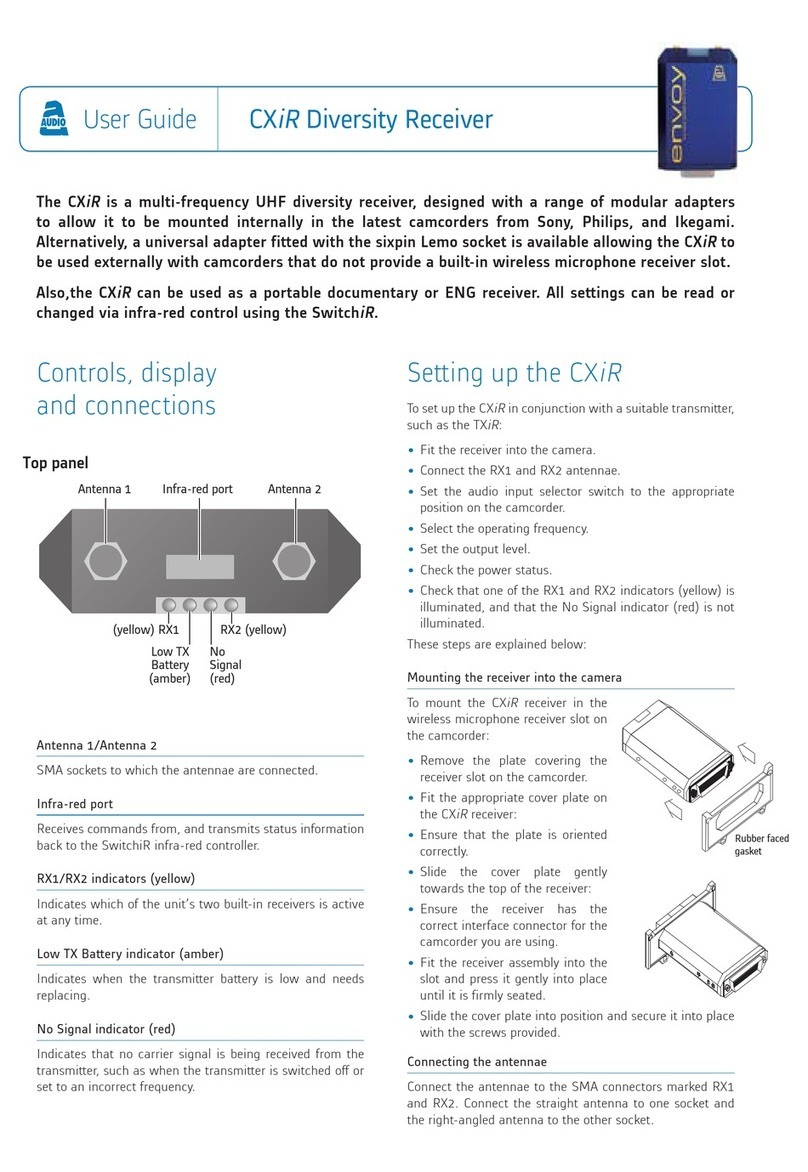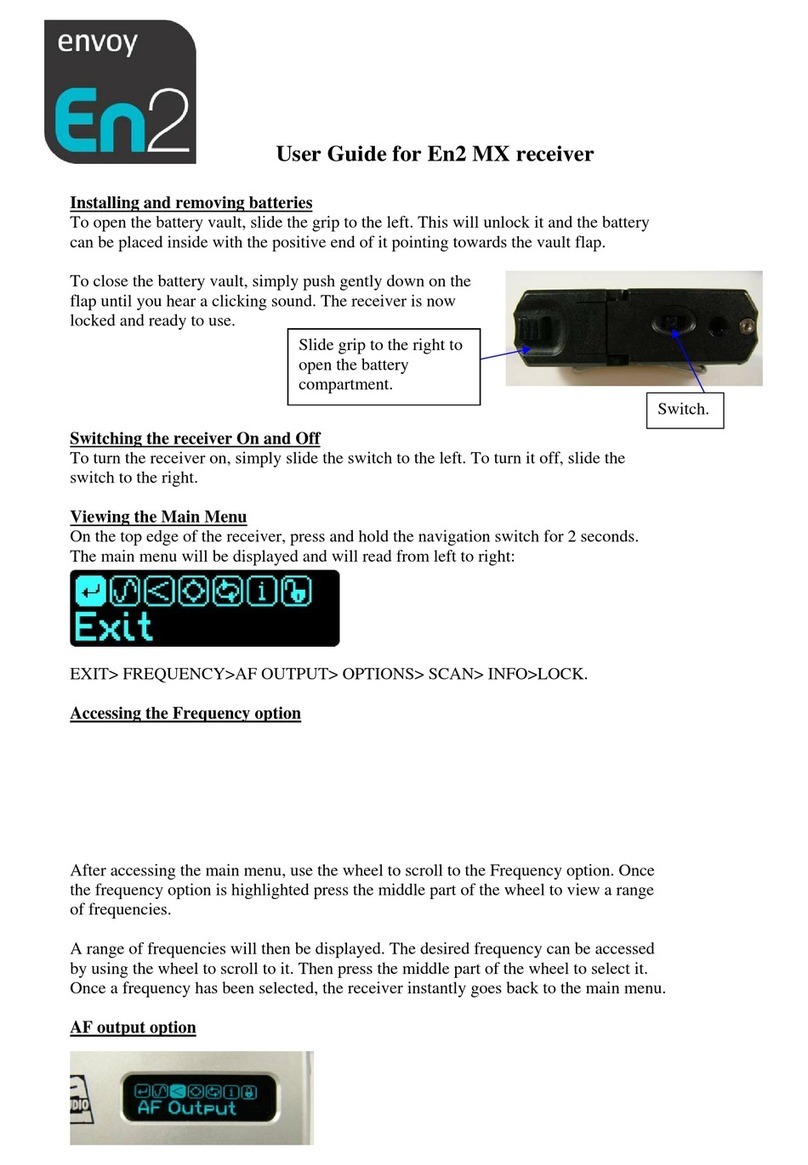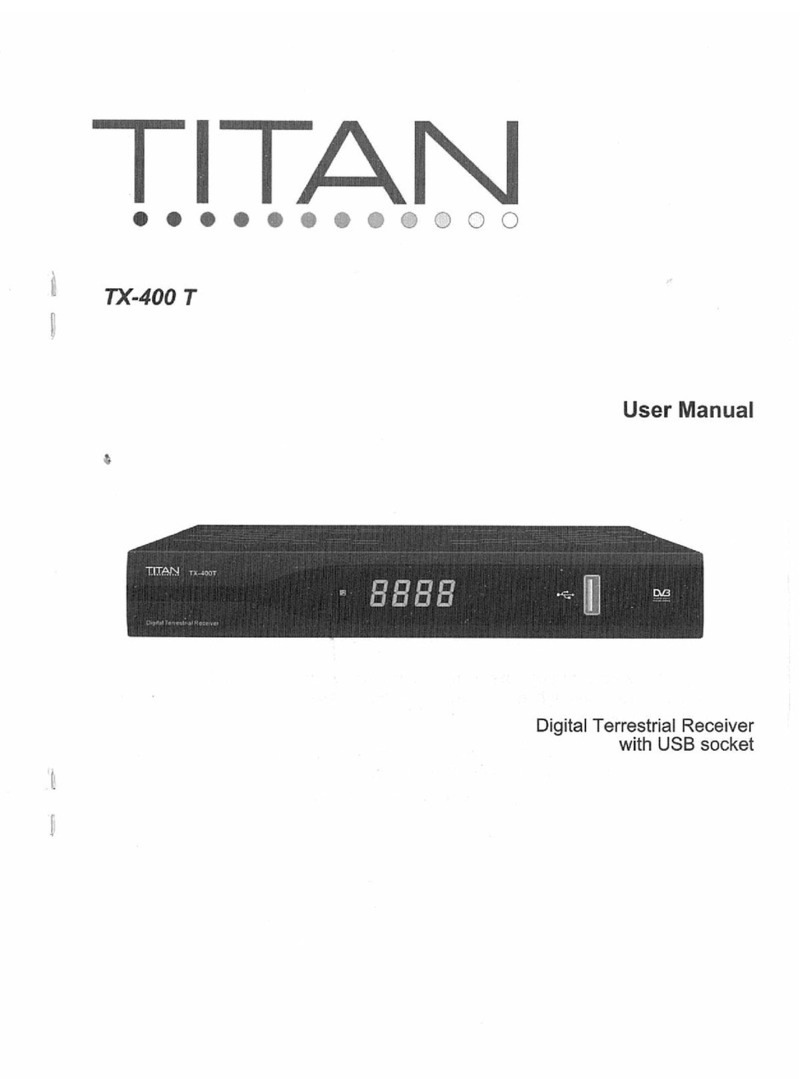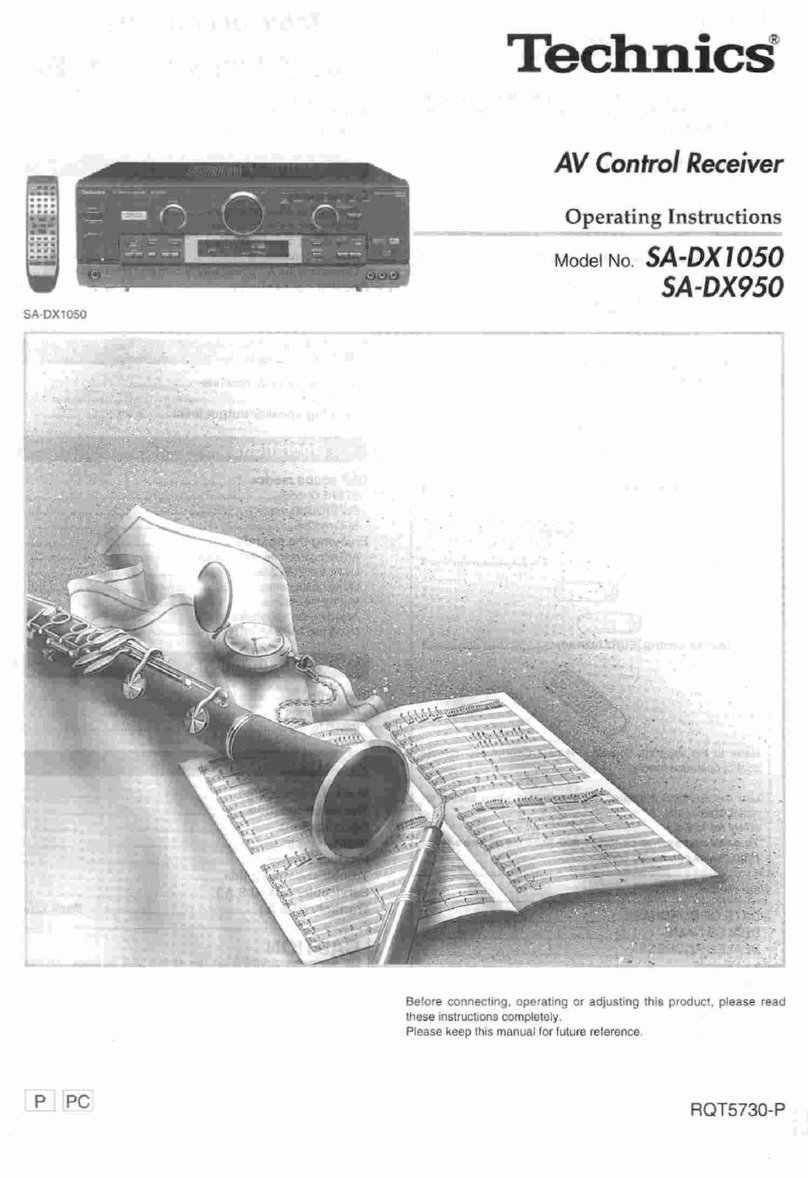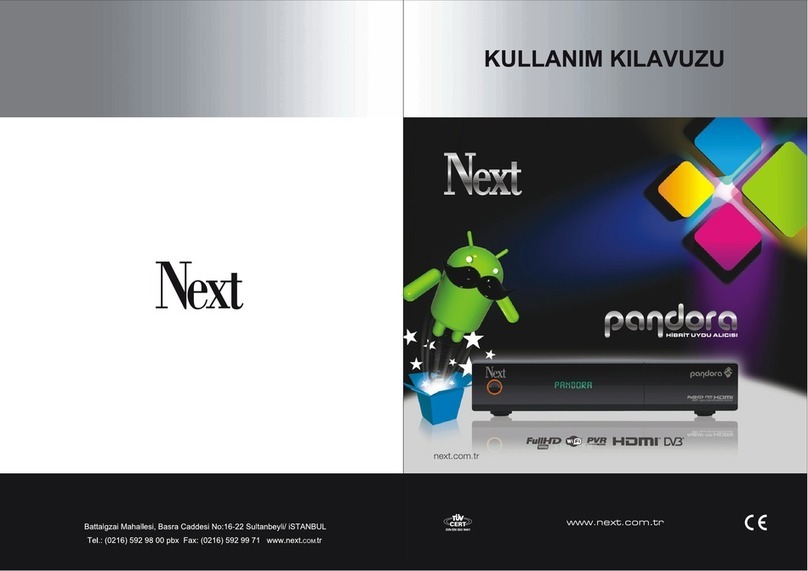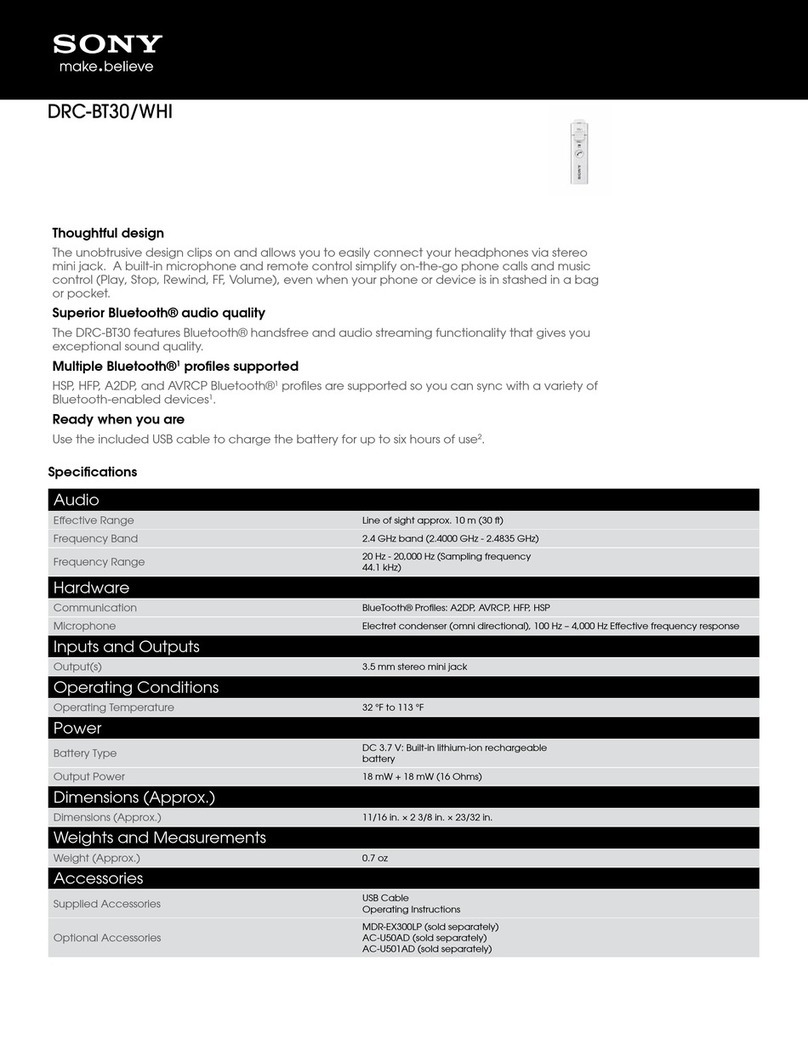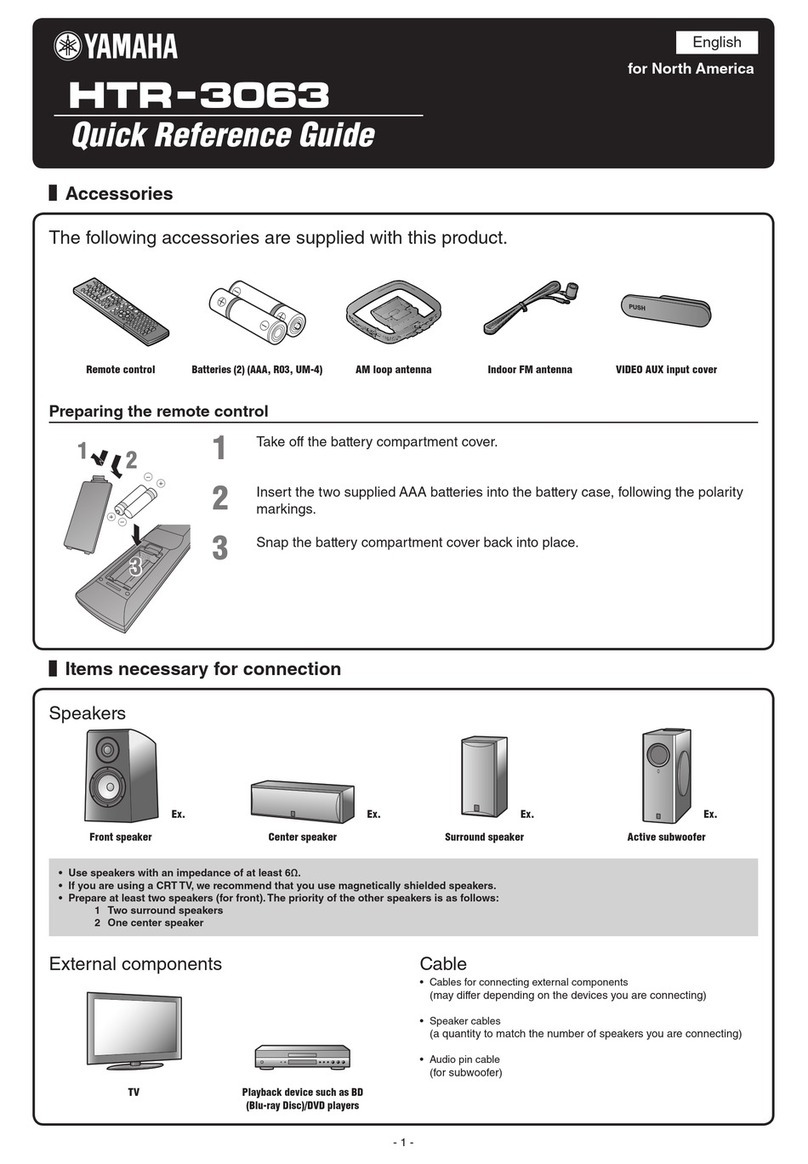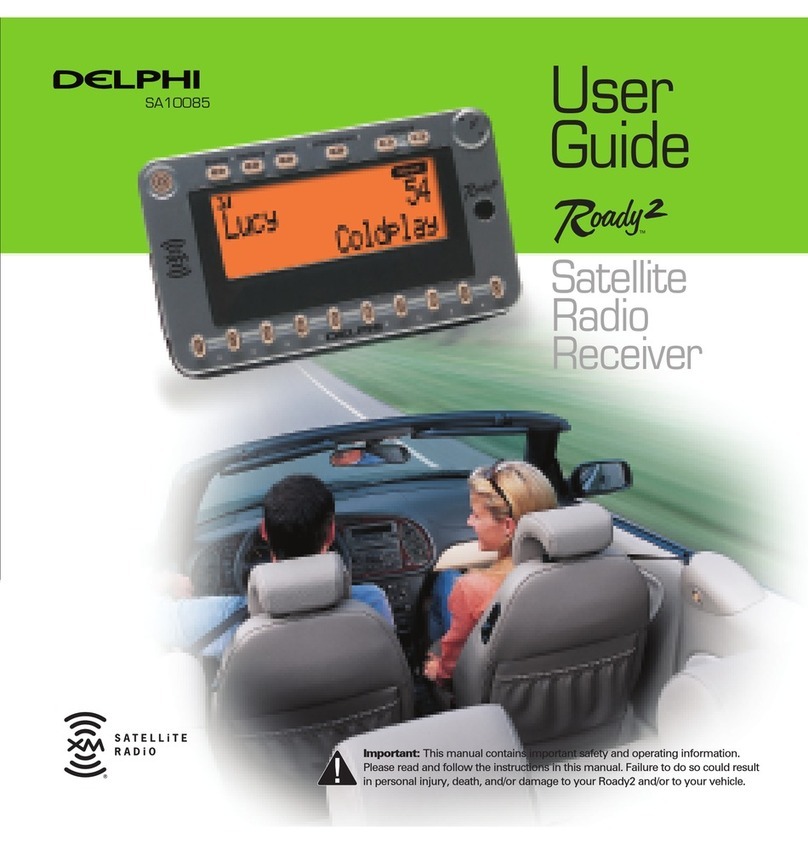Envoy En2 CX2 User manual

User Guide for CX2 Receiver

The CX2 receiver is designed to be fitted into the receiver slot in the professional Panasonic or Sony
cameras.
Fit the CX2 receiver into the appropriate slot of the camera taking care to align the D-type plug on the
bottom of the CX2 receiver with the internal D-type socket of the slot. Push the receiver home firmly,
but gently. Fix the supplied screws to the head of the CX2 receiver taking care not to over tighten.
Switch on the camera and the display on the CX2 will light up and the default display shown below
should be visible on the OLED display.
To access the receiver parameters first select the receiver by pressing the left or right buttons to select
receiver 1 or receiver 2 respectively.
The screen will be displayed as shown below:
KEY
1 Receiver number.
2 Menus Locked icon.
3 Current attenuator setting.
4 RF signal strength.
5 RF/Squelched icon (flashes when squelched).
6 Diversity indicator.
7 RF signal strength.
8 Current AF level bar indicator (0 –10 segments).
9 Current Frequency.

10 Frequency selection mode (P = PRESET, U = USER, TUNE = TUNE mode).
11 Selected channel number (PRESET or USER modes only).
12 AF ‘overload’ indicator (NOT TX overload status).
When used in the internal slot of the Panasonic and Ikegami camcorders both audio channels are
available through the d-type connection on the bottom of the receiver.
When used with the Sony camcorders, only channel 1 is available through the 15 pin d-type connector
as Sony prevent access of the analogue channel 2 internally. Hence Audio Ltd provide both outputs on
the 7 pin Binder socket on the head of the receiver. The accompanying dual output cable should be
used to connect both channels to the audio inputs on the back of the camcorder.
To alter the receiver parameters for a desired receiver, press the ‘down’ arrow button (middle button)
for two seconds and the main menu will appear:
Accessing the Frequency option
To access the frequency menu, use the left or right arrow to highlight the frequency icon and press the
middle button.
A range of frequencies will be displayed. To choose a particular frequency, use the left or right arrow
to highlight the desired frequency. To confirm this choice, press the middle button. The display will
return to the main menu.
Accessing the AF Output option
To access the AF Output menu, use the left or right arrow to highlight the AF output icon and press the
middle button. A range of output values will be displayed.

To choose a particular output setting, use the left or right arrow to highlight the desired value. To
confirm this choice, press the middle button. The display will return to the main menu. Typically most
cameras expect to see the level set to -12dB, or -24dB.
Accessing the Options menu
To access the Options menu, use the left or right arrow to highlight the Options icon and press the
middle button. The Options menu will be displayed.
To change the settings of one of the seven ‘Options’ use the left or right arrow to highlight the desired
icon and press the middle button to confirm this choice.
Exit
To return to the main menu use the left or right arrow to highlight the Exit icon. Press the middle
button to confirm this.
The display will return to the main menu.

Freq Mode
To change the frequency mode of the receiver, use the left or right arrow to highlight the Freq Mode
icon. Press the middle button to confirm this.
To select a particular frequency mode, use the left or right arrow to highlight the desired frequency
mode. To confirm this choice, press the middle button. The display will return to the options menu. As
a result of changing the frequency mode, the frequency menu will have changed. (?) The menu for
preset, user, tune…
Freq Table
To access the Frequency Table menu, use the left or right arrow to highlight the Freq Table icon. To
confirm this, press the middle button.
To choose a particular Freq Table value, use the left or right arrow to highlight the desired value. To
confirm this choice, press the middle button. The display will return to the options menu.
RX Power
To change the RX Power, use the left or right arrow to highlight the RX Power icon.

To choose a particular RX Power, use the left or right arrow to highlight the desired value. To confirm
this choice, press the middle button. The display will return to the options menu.
Display
To change the brightness or screensaver settings, use the left or right arrow to highlight the Display
icon.
-Brightness: To change the brightness settings, use the left or right arrow to highlight the
Brightness icon. To confirm this, press the middle button.
To change the brightness setting, use the left or right arrow to highlight the desired value. To confirm
this, press the middle button. The display will return to the options menu.
-Screensaver: To change the screensaver settings, use the left or right arrow to highlight the
Screensaver icon. To confirm this, press the middle button.
To change the screensaver time, use the left or right arrow to highlight the desired time. To confirm
this, press the middle button. The display will return to the options menu.

Lock
To choose to lock the receiver, use the right or left arrow to highlight the Lock icon. Once highlighted,
press the middle button.
By confirming Yes, the receiver will be locked and the ‘Options’ menu will automatically be
displayed.
To unlock the receiver, use the left or right arrow to highlight the ‘Unlock’ icon and press the middle
button to confirm unlocking.
By confirming Yes by pressing the down arrow, the receiver will be unlocked and the ‘Options’ menu
will be automatically displayed.
Restore
To choose to restore the receiver’s original settings, use the left or right arrow to highlight the restore
icon. To confirm this, press the down button.
To choose to restore the original settings use the left or right arrow to highlight ‘yes’. To confirm this,
press the middle button. The display will return to the start up display.

If on entering the Restore menu you decide not to restore the original settings, press the down button
once ‘No’ is highlighted. The display will return to the options menu.
Scan
The Scan feature in the En2 receivers is a very useful tool to allow the user to be able
to scan the stored frequencies in order to avoid any local interference.
On the main menu, the ‘Scan’ icon can be highlighted using the nav-switch.
i) Tune mode scan
In tune mode the display will show a spectrum analyser type scan. To implement this
spectrum analyser scan the ‘Tune’ mode needs to be selected first in the Frequency
mode section of the menu.
The frequency range of the table being scanned is displayed in the bottom left-hand
side of the display. As the cursor moves along the screen any RF signals will be
displayed showing the signal strength. The frequency associated with the
instantaneous position of the cursor is displayed on the bottom right-hand corner of
the display.
ii)Free or TX scan
To scan for Free or TX the Preset or User mode needs to be selected first in the
Frequency mode section of the menu.
Once the scan icon is highlighted, press and hold the middle of the nav-switch to view
the two scan options. The user can scan for a free channel or for a transmitter.

When the receiver detects no activity on any channel in ‘Free’ mode or detects a valid
transmission in ‘TX’ mode, it will halt the scan. To resume scanning move the nav-
switch left or right.
Press to accept the channel where the scan has stopped. The screen will change to
display the set or cancel screen.
Move the nav- switch left or right to highlight the ‘Set’ or ‘Cancel’ option, then press
the select that option.
If ‘set’ is selected, the indicated the channel number becomes the new current channel
for the current frequency selection mode.
If ‘cancel’ is selected, the current channel remains unchanged. In either case, the
display will return to the Top Level Menu screen.)
Info
On the main menu, the ‘Info’ icon can be highlighted using the nav- switch.

Once the info button is highlighted, press and hold the middle button to view the
information for:
Serial number, Firmware Revision, Frequency table respectively.

CX2 Technical specification
Frequency range 470 –865MHz (specify at time of order)
Switching bandwidth Up to 80MHz (typical) in 25kHz steps
Number of audio channels 2 (can be operated individually if
required)
Receiver type True-diversity
Tracking filters Front end digitally controlled tracking
filters
Number of frequency tables Up to 10
Number of factory pre-set frequencies 32 in each table
Number of user selectable frequencies 32 in each table (selectable in 25kHz
steps)
Manual tune mode Yes - in 25kHz steps (can be saved to
memory)
Scan modes
Scan for free channel
Scan for transmitter
Tune mode scan with spectrum analyser
display
Modulation mode Wideband FM
Frequency stability ±0.002%
Sensitivity -96dBm (3.5uV) for >40dB SINAD
Image rejection > 80dB
Audio frequency response 50 –18kHz
Signal-to-noise ratio >100dB (±45kHz deviation)
Total harmonic distortion <0.3% typ.
Audio output voltage (balanced) 0dBV typ. (±45kHz deviation, 1kHz)
Audio output attenuator 0dB, -12dB, -24dB, -36dB (selectable)
Output connector 25 pin D-type
Display OLED blue, 128x32 pixels
Control 3 position navigation switch
External supply voltage 6 –18V DC (150mA @ 12V)
Operating temperature range -20º C to +55º C
Weight 170 grams
Dimensions 88mm (W) x 121mm (H) x 31mm (D)
Accessories Flexible clear antennae (straight)
Flexible clear antennae (right-angle)
Other Envoy Receiver manuals