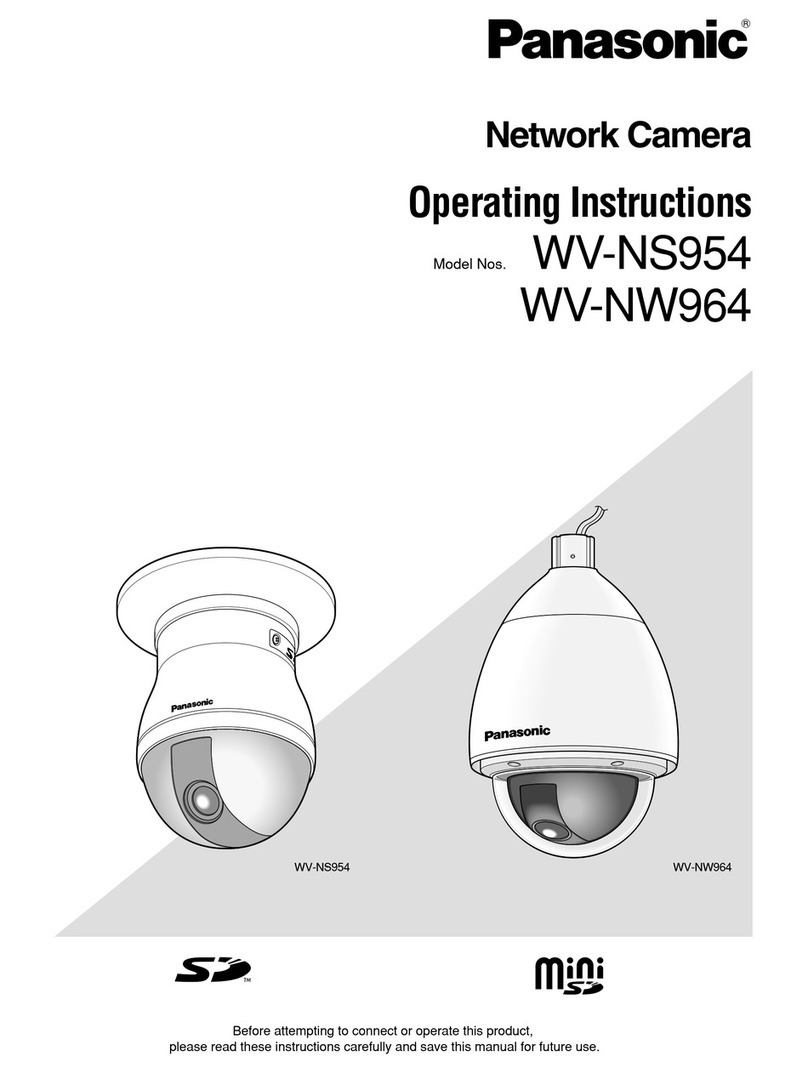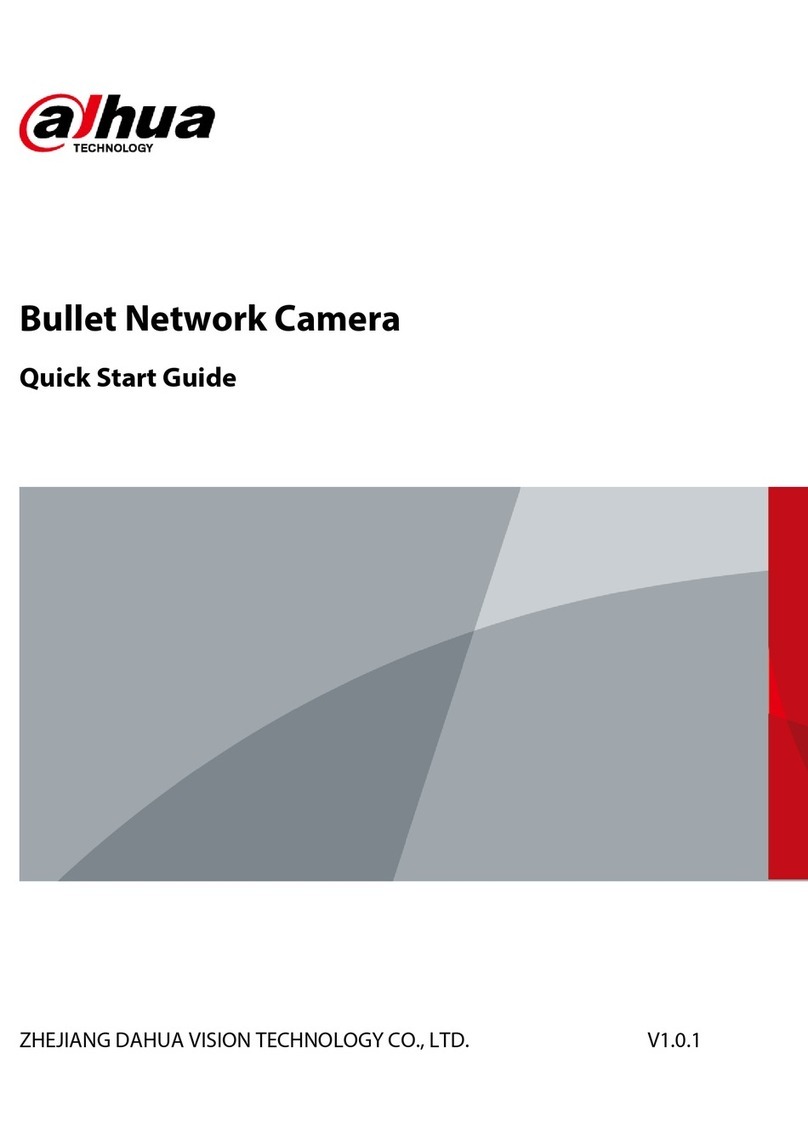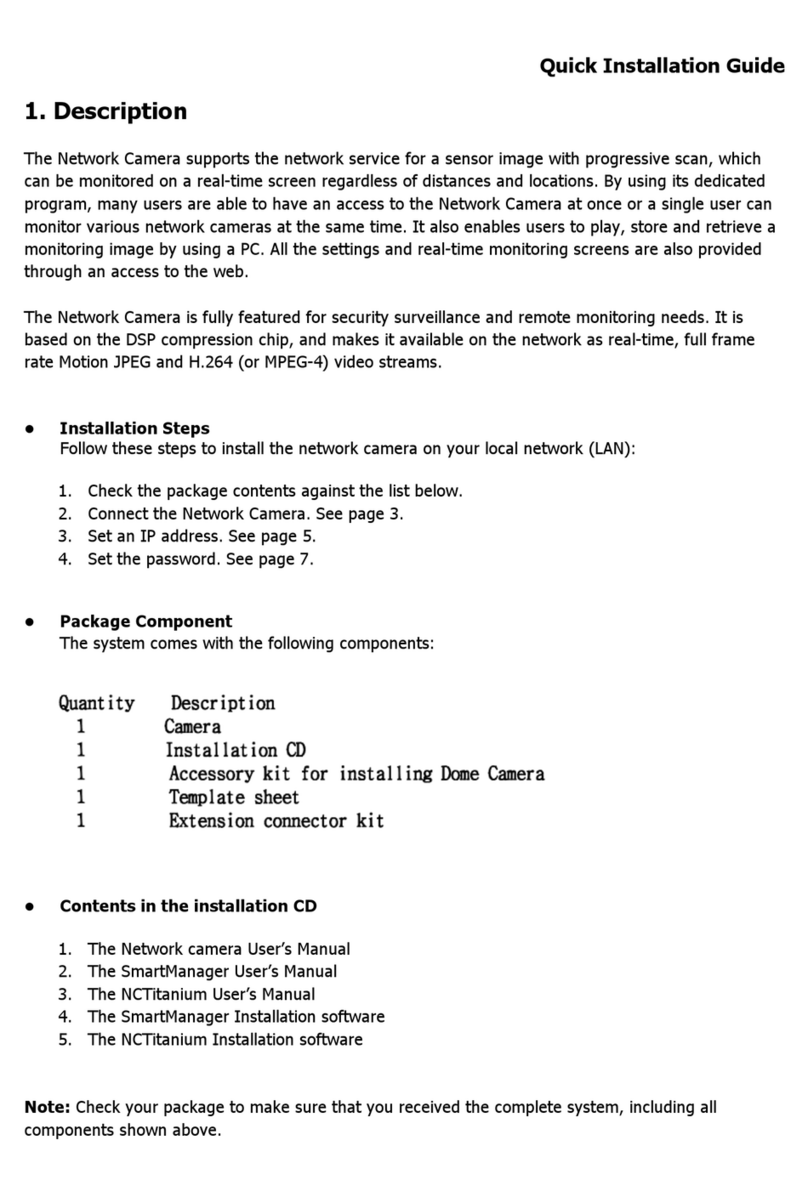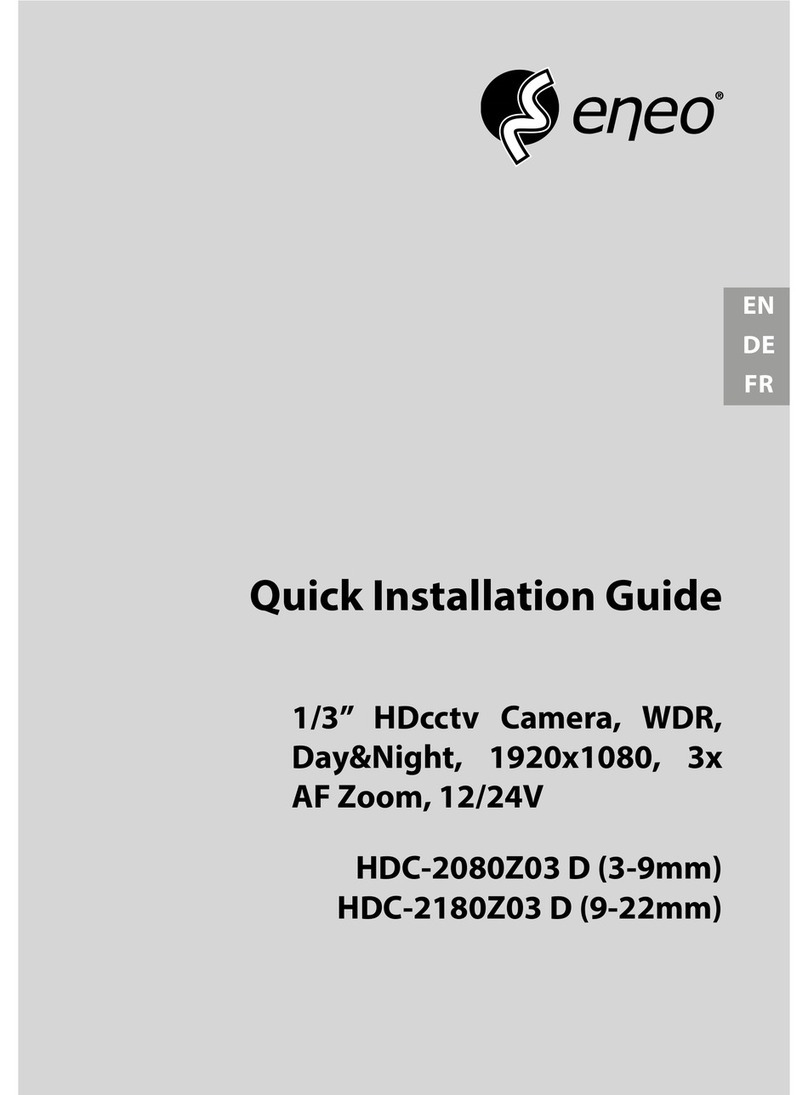Archerfish Solo User manual


Table of Contents
Before You Start Make Sure You Have What You Need
Step 1 Connect Solo to Your Router
Step 2 Register Solo
2-1 Register Primary User
2-2 Dene Nocaon Methods
2-3 Set Billing Preferences
Step 3 Add Solo to Your Wireless Router
Step 4 Assemble Solo
4-1 Assemble Mount Base for Ethernet (oponal)
Step 5 Install Solo
Step 6 Customize Your System
6-1 Set Up Detecon Zones
6-2 Congure Events
6-3 Dene Nocaon Methods by Camera
Now that You’re Done Using the Dashboard
Helpful Hints in Making Archersh Work for You
Appendix A: Solo Device LED Quick Reference
Appendix B: Solo Device Technical Specicaons
Noces
Welcome to Video Surveillance Done Right™. Archersh is the only smart, wireless
security camera and recorder that can understand what it sees and send video alerts
when important things happen. While the Geng Started with Archersh Solo insert
provides an overview, this guide takes you step-by-step to set up and personalize your
Archersh system.
For addional help or troubleshoong, contact Archersh Customer Support at
support@myarchersh.com or 877.3.THEFISH (877.384.3347) 8:00 am to 9:00 pm Eastern
Time (Monday through Saturday). Online Help is available anyme at www.myarchersh.
com/solosetup.
Note: The order of steps outlined in this document may dier from the order presented
in the Geng Started with Archersh Solo insert. While either order will work, we
recommend you follow the process outlined in this document.
Welcome
page 01Archersh Solo Installaon Guide
Page
02
03
04
06
07
08
09
11
13
14
16
17
18
19
20
21
22
23
24

Your Archersh Solo comes with the items pictured in Figure 1.
Other things you’ll need to set up are:
- PC (Microso® Windows® XP, Vista, or 7)
or Apple® Mac® (OS X v10.6 or higher)
- One of the following browsers:
Microso®Internet Explorer® (version 7 or higher)
Mozilla®Firefox® (version 3.5 or higher)
Apple®Safari® (version 5 or higher)
- Acve broadband Internet connecon with an upload speed of at least
512 kbps
- Wireless router (with available port for inial setup) connected to the
Internet
- Phillips and sloed (“athead”) screwdrivers
Before You Start Make Sure You Have What You Need
page 02Archersh Solo Installaon Guide
Figure 1 Archersh Solo items
Archersh Solo Device
MicroSD Card
Archersh Solo Mount Base
Archersh Solo Mount with Rotang Joint
Archersh Solo Power Supply
Three Screws
Ethernet Adaptor (usually not needed)

Before you register your Solo device, connect the Ethernet connector to your
wireless router and then connect the power connector to the power supply
(Figure 2).
Next, plug in the power supply.
Wait for the small LED light on the boom of Solo to turn green before
proceeding to the next page. It may take several minutes for the light to turn
green.
Note: The LED light on the Solo device uses dierent color and blink
paerns to tell you what it’s doing. For a summary of all the dierent LED
states, see Appendix A on page 22.
Step 1 Connect Solo to Your Router
page 03Archersh Solo Installaon Guide
Figure 2 Solo device’s power and Ethernet connectors
Ethernet connector
power connector
LED

You’ll need to acvate your Solo by registering it. To do so, open an Internet browser
and go to portal.myarchersh.com.
Click Start here (Figure 3).
Note: If you already have an Archersh account and need to register
addional Archersh devices, do not go through the Inial Registraon
process. Instead, go to portal.myarchersh.com, log in to the SmartPortal,
and then click on Devices > Add a Device.
On the Inial Logon and Registraon Wizard page, you’ll need to enter the serial
number of your Solo (Figure 4). The serial number can be found in your Geng Started
with Archersh Solo insert. You may want to save this insert so you can have the serial
number for your records. If you no longer have the insert, the Serial number can also be
found on the tag aached to the Solo device’s power cable.
Step 2 Register Solo
page 04Archersh Solo Installaon Guide
Figure 3 Begin your registraon at portal.myarchersh.com
Figure 4 Archersh device serial number in Device Serial Number eld

On the Inial Logon and Registraon Wizard page, Register Device secon,
enter a name for your device (Figure 5). The name of the physical locaon for
an Archersh device is recommended (e.g. “Front Door”). Because Archersh is
exible and easy to use, you can change the name at any me.
Click the Test Device buon.
• If the test is successful, you will receive a Congratulaons message (Figure
6). This means that your Archersh Solo has been successfully connected
to the Archersh SmartPortal.
• If the test fails, you’ll be walked through a series of quesons to
troubleshoot the problem. If you need addional help, contact
support@myarchersh.com or call 877.384.3347 (877.3.THEFISH).
Once you have completed a successful Archersh device test, connue with
the Inial Logon and Registraon Wizard page by clicking the Set up User
Informaon buon (Figure 7).
You will be prompted to accept the terms of service. You must agree to the
terms to connue with the installaon.
Step 2 Register Solo (continued)
page 05Archersh Solo Installaon Guide
Figure 5 Customizaon of Device Name
Figure 7 Installaon Wizard buon that will direct you to the next step in the inial
Archersh device registraon process
Figure 6 Congratulaons message, displayed upon successful Archersh device test

The second part of registraon is to register the primary user. The primary
user is usually the owner and main contact of this account, and will dene
system preferences such as adding users to the Archersh system.
On the Inial Logon and Registraon Wizard page, User Informaon
secon, enter the requested informaon in each eld (Figure 8).
Some elds to pay parcular aenon to include:
• Email Address: Enter a valid email address as the primary email
address that you want associated with your Archersh account. You
will use this same email address to log into your account from
portal.myarchersh.com. Note that this does not necessarily have
to be the email address you use to receive event nocaons.
• Password: Enter an alphanumeric password between 6 and
12 characters long. Aer inial registraon, you can update your
password at any me via your User Prole page.
• Time Zone: Select the me zone you prefer as the default me zone
for all Archersh devices registered to this account. All event congu-
raon opons and event nocaons will be displayed according to
the me zone you select.
Aer you have completed the required informaon elds, click the Dene
Nocaon Methods buon (Figure 9) to proceed to the next step in the
registraon process.
Step 2-1 Register Primary User
page 06Archersh Solo Installaon Guide
Figure 9 Installaon Wizard buon that will direct you to the next step
Figure 8 Inial Logon and Registraon Wizard page, User Informaon secon

On the Inial Logon and Registraon Wizard page, Dene Nocaon Methods
secon (Figure 10), you can tell Archersh how to send video nocaons and
other messages to you and people that you designate.
• Email 1 and Email 2: The email addresses entered in the last step will
automacally show up in the Email 1 eld. If you also want nocaons sent
to your mobile phone, enter in your phone’s email address in the Email 2 eld
(e.g., a Verizon email address might be 7035551212@vtext.com). Be sure to
use the correct email address for the type of message you want to receive,
SMS for text-only messages and MMS for messages with an aached video or
image, since they may dier. Figure 11 shows SMS and MMS email addresses
for major U.S. wireless providers. Please refer to your provider’s support
documentaon or web site for more informaon.
• Select one of the following Nocaon Formats:
- “Text” means you‘ll receive an all-text nocaon.
- “Text with hyperlink to video” means you’ll receive a nocaon with a link to
the Archersh SmartPortal to view a 10 second clip of the event. This opon
is only for email and not valid for mobile phones.
- “Text with aached sll image” means you’ll receive a nocaon that
includes an aached snapshot of the event.
- “Text with aached video clip” means you’ll receive a nocaon with a video
clip of the event. Choose the le format appropriate for your mobile phone:
MPEG-4 (standard), WMV (Windows phones), 3GPP (other phones), or MPEG-
4 for 3GS (iPhone). If you’re unsure of your format, try each one starng with
MPEG-4 (standard).
Once you have dened an email address and associated it with a Nocaon
Format, click the Test buon to conrm you can receive alerts as expected. If the
test fails, try another Nocaon Format.
Click the Set up Billing buon to proceed to the next step in the registraon
process.
Step 2-2 Define Notification Method for Primary User
Figure 10 Inial Logon and Registraon Wizard page, Dene Nocaons secon
page 07Archersh Solo Installaon Guide
Figure 11 E-mail address format for major U.S. wireless providers
Provider SMS MMS
AT&T mobile number@txt.a.net mobile number@mms.a.net
Sprint mobile number@messaging.sprintpcs.com mobile number@pm.sprint.com
T-Mobile mobile number@tmomail.net mobile number@tmomail.net
Verizon mobile number@vtext.com mobile number@vzwpix.com
Virgin Mobile mobile number@vmobl.com mobile number@vmobl.com

On the Inial Logon and Registraon Wizard page, Billing secon (Figure 12), you can
choose your Archersh SmartPortal Service Level and method of payment.
Two service levels are available:
• Premium service level provides full Archersh SmartPortal funconality,
including intelligent video ltering and mobile nocaons.
• Basic service level provides remote system operaon and is best for those who
only want to view live and DVR video. The Basic service level is available free of
charge.
Upon the registraon of your rst Archersh device, you will receive an
automac free Premium service level upgrade for three months. Aer the trial
period, you may choose to connue with either service level opon. You are
charged monthly, so you can always update your service level. More informaon
is available at www.myarchersh.com/subscripon.
During inial registraon you are required to enter a valid credit card, even if
you plan to switch to the free Basic Subscripon at the end of the Premium
Subscripon trial.
Fill in your billing informaon and click the Authorize Subscripon buon (Figure
13). You’ll see a screen that summarizes your monthly charges. Click Conrm
Billing.
Click the Complete Registraon buon (Figure 14).
Archersh will check to see if there are any updates for your Solo device. If
updates are available, click the Update buon.
Once the device is updated, you’ll see a conrmaon message.
Note: The device update may take several minutes to complete, but should
take no longer than ten minutes. If you have waited for 15 minutes or longer
and the device update has sll not completed, make a note of what the light on
the boom of Solo is doing (see page 22) and contact Customer Support.
Step 2-3 Set Billing Preferences
page 08Archersh Solo Installaon Guide
Figure 12 Inial Logon and Registraon Wizard page, Billing Preferences secon
Figure 14 Authorize Subscripon secon
Figure 13 Installaon Wizard buon that will direct you to the next step

Step 3 Add Solo to Your Wireless Router
page 09Archersh Solo Installaon Guide
Figure 15 Archersh Devices detected by the Wi-Fi Setup Tool
Figure 16 Creang a password for your Solo
On a PC, go to www.myarchersh.com/solosetup to download the Archersh
Wi-Fi Setup Tool. Make sure you’re saving the le in the same local network you
plan to install Solo on. Double click the le to run it.
Note: If your Windows rewall or other security applicaon asks if you want
to run “SoloCongWizard” you’ll need to agree.
Once the tool has launched, click the Start buon.
The tool takes a few moments to detect all Solo devices that are connected to
your router.
Select the Solo device you wish to congure for Wi-Fi (Figure 15). If you have
mulple Solo devices, you can see which device is which by matching the four
digits displayed at the end of the Solo device name with the last four digits in the
device serial number (included in the Geng Started insert).
Note: The list of devices will include all Solo and Quaro devices currently
connected to your network via a physical, Ethernet connecon. It will not
include any Solo devices connected to your network via a Wi-Fi connecon.
Click the Connue buon.
Now you’ll need to provide and conrm a password for the Solo device (Figure
16). You’ll need this password if you ever need to go back and edit the device’s
Wi-Fi conguraon at a later me.
Click OK.

Next, you’ll be prompted for a Wireless Network Name, Wireless Network Key,
and Wireless Network Key Type (Figure 17).
The Wireless Network Name should be the name of your wireless router. The
Wireless Network Key is the password you use to access your router (it may
even be wrien on a label on your router). If you don’t see it in the drop-down
list, click the Try Again buon or enter it in the Wireless Network Name eld.
There are several available Wireless Network Key types, each corresponding
to a level of security. These include WEP, WPA-AES, WPA-TKIP, WPA2-AES,
and WPA2-TKIP. By default, this eld will automacally include the Wireless
Network Key type your router is most likely using.
If no Wireless Network Key type appears and you don’t know which Key type
your router is using, rst try WEP. If that fails, you can test each one of the
other opons unl one of them works.
Note: If using WEP (e.g., you are a Verizon FiOS customer using your router’s
default sengs), the Hex Key checkbox will appear. For most networks using
WEP, the Hex Key opon must be selected for connecvity to be established.
Click OK.
If the wireless connecvity is successfully established, the tool will let you know
and display a snapshot of whatever’s currently in front of your Solo device
(Figure 18). At this point, the LED light on the Solo device will be green.
Before proceeding to the next step, disconnect both the Ethernet and power
connecons.
Step 3 Add Solo to Your Wireless Router (continued)
page 10Archersh Solo Installaon Guide
Figure 17 Wireless network sengs
Figure 18 Wi-Fi Setup Tool compleon

Step 4 Assemble Solo
page 11Archersh Solo Installaon Guide
Figure 19 MicroSD card inserted into the Solo device
There are a few steps you need to perform to physically put Solo together,
including inserng a MicroSD card for recording and aaching the mount.
Before inserng the MicroSD card, make sure that the Solo device does not
have power.
Open the MicroSD slot cover (“door”) of the Solo device and insert the
MicroSD card into the card slot as shown in Figure 8. When inserng the card,
gently push it straight in unl it clicks into place. Be sure to insert it with the
underside of the card facing the front of the Solo device (“upside down”) as
shown in Figure 19. Close the door.
Now Solo will be able to record connuous video to the MicroSD card. Once
you’re done with the installaon process, you’ll be able to view this recorded
video on the Archersh SmartPortal.
door

Step 4 Assemble Solo (continued)
page 12Archersh Solo Installaon Guide
Figure 20 Aaching the Solo device to the mount with the rotang joint
The Solo device comes with a mount for installing it on a wall, ceiling, or shelf.
Aaching the device to its mount requires some basic assembly, illustrated in
Figure 20 on the right.
• First remove the nut and stud from the rotang joint to expose the screw
inside the rotang joint (Figure 20A).
• Using your sloed screwdriver, ghten the screw in order to aach the
rotang joint to Solo (Figure 20B)
• Finally, slide the mount arm into the rotang joint and secure the stud
into pace with the nut (Figure 20C). The head of the stud should reset in
the side of the rotang joint that is recessed.
Next, assemble the mount base. To connect the power cables within the mount
base, rst remove the Ethernet adapter from inside the mount base. Gently
pull the rubber gasket away from the base. Press the cable aached to Solo
down through the gasket’s le-hand slot and then press the power supply cable
down through the right-hand slot (Figure 21A). Connect the two cables inside
the base (Figure 21B).
You will aach the mount base to the mount when you screw the mount in
place (described on page 15).
If Solo is going to be wirelessly connected to the Internet, press the tab into
the center slot to close it (Figure 22) and then skip ahead to Step 5 on page 14.
If you will be using a cabled Ethernet connecon, proceed to Step 4-1 on the
next page.
Figure 21 Assembling the mount base
A How cables are placed into the mount
base’s rubber gasket
B Power cables connected within the
mount base
Figure 22 Unused le-hand slot, with tab
ABC
rubber gasket
le-hand
slot
power cable
mount base
Solo
cable
empty slot and tab
rotang joint rotang joint
screw
nut
stud

Step 4-1 Assemble Mount Base for Ethernet (optional)
page 13Archersh Solo Installaon Guide
Figure 23 Ethernet cables connected via the Ethernet
adapter within the mount base
Although Solo is designed to work over a wireless network, you’re free to have
it permanently connected to your router over a dedicated Ethernet cable. In
such a case, you’ll need to have the Ethernet cable coming out of the Solo
device to connect to the Ethernet cable leading to your router.
If you followed the instrucons on the previous page, you’ve already placed
the Solo cable through the le-hand slot in the mount base and connected its
power connector to the power supply.
To connect the Solo cable’s Ethernet connector to the Ethernet cable leading
to your router, press the router’s Ethernet cable down through the center
slot. Then insert the Ethernet adaptor into the mount base and connect both
Ethernet connectors to either side (Figure 23).

Solo is a very smart and exible device, but you can help it work, and make your own
viewing experience beer, by installing Solo where it can have a clear view of the things
you want to see. So we recommend following these guidelines when you select a
locaon for your Archersh system.
DESCRIPTION ü
WI-FI
CONNECTIVITY
Conrm that the Solo device can receive a signal from your wireless
router. To do this, plug it into a nearby power outlet. If you see a
green light on the Solo LED within two minutes, there’s a wireless
signal.
SOLO PLACEMENT Solo device should be installed 8 to 20 feet above the ground and
lted downward at an angle between 15° and 45° (Figure 24). It
should be posioned 10 to 40 feet from people, or 20 to 60 feet
from vehicles.
DIRECTION OF
MOTION
People and vehicles should normally move from le-to-right or right-
to-le in the camera view (Figure 25A), not directly toward or away
(Figure 25B).
IMAGE SHARPNESS Maintain a clear camera image. Don’t point the camera through a
window pane or screen, and avoid placing it in condions that would
cause the camera lens to fog up or accumulate water droplets.
CAMERA
ORIENTATION
Objects in the camera view should appear upright. In other words,
the Solo device should not be rotated clockwise or counter-clock-
wise.
SECURE MOUNTING Solo device should be securely mounted.
ADEQUATE, EVEN
LIGHTING
Lighng should be constant and sucient to read a newspaper in the
camera view where people or vehicles appear.
PHYSICAL
OBSTRUCTIONS
Physical obstrucons or sources of constant moon (e.g., moving
doors, ags waving in the wind, etc.) are not in the camera view.
REFLECTIONS,
GLARE, OTHER
LIGHTING EFFECTS
Reecve surfaces (e.g., mirrors, window panes, water, or polished
oors) or bright lights (e.g., headlight glare, direct sunlight) are not
directed at the camera.
Step 5 Install Solo
page 14Archersh Solo Installaon Guide
Figure 24 Camera Angle
AMORE EFFECTIVE - Cameras are at 15 to
45 degree downward lt
B LESS EFFECTIVE - Cameras are direct-
ly overhead (90 degrees) or parallel to
(0 degrees) the target
Figure 25 Target Direcon of Moon
AMORE EFFECTIVE - A target traveling from
le to right
B LESS EFFECTIVE - A target traveling
directly toward the camera
For more informaon and specic examples, go to www.myarchersh.com/solosetup
and review the Camera Placement Guide. At that site you can also watch a short video
on camera setup.

You can aach Solo to a ceiling, wall, or shelf as seen in Figure 26. Noce that
in each example the lens is pointed down at about a 45 degree angle.
Once the Solo device is assembled with its mount, you can adjust the direcon
Solo is pointed (Figure 27, le). To do so loosen a nut, change the Solo device
posion, and then re-ghten the nut. Then use the three screws to aach the
Solo mount to the desired surface. The screws must pass through both the
mount and mount base (see Figure 27, right).
Make sure that the cabling coming out of the mount base is pointed
downward.
Step 5 Install Solo (continued)
page 15Archersh Solo Installaon Guide
Figure 27 Adjustment nuts (le); using three screws to aach mount and mount base to surface
Figure 26 Shelf (le), wall (center), and ceiling (right) mounng posions
nuts screws

Step 6 Customize Your System
page 16Archersh Solo Installaon Guide
Figure 28 Congure Device page, Select Device secon
Figure 29 Installaon Wizard buon that will direct you to the next step
Now that Solo has been registered and installed, this next step will help you to
personalize your Archersh system. You’ll be able to tell Archersh what you want
it to watch for.
Log into the Archersh SmartPortal at portal.myarchersh.com.
Select Devices > Congure Device.
On the Congure Device page, Select Device secon (Figure 28), the Archersh
device you just registered should be displayed.
Note: If you wish to change the name of the Archersh device, enter the
new name in the Update Device eld.
It is recommended that during your inial conguraon you keep the Video Size
sengs as Standard and the Video Quality seng as Beer. Retaining these default
sengs will ensure you get good video while opmizing storage. For explanaons
of when you might adjust these sengs, click the hyper-linked text, Video Size or
Video Quality.
Click the Set Up Zones for My Camera buon to proceed to the next step (Figure
29).

On the Congure Device page, Set Up Detecon Zones secon, you can select up to
three specic areas, or detecon zones, within the camera’s view for Archersh to
monitor. Zones help Archersh focus on what maers to you.
If you draw a zone to cover the enre camera view, events can be detected in any part
of the camera view. On the other hand, if your zone covers only part of the camera
view, events may be detected in the area covered by the zone but won’t be detected in
any area not covered by a zone.
In Figure 30, the camera is mounted outside someone’s front door. The home owner
wants to see people approaching the front door, but not anything in the driveway or
street.
It’s easy to create and set the shape of the area you want Archersh to monitor. Don’t
worry about making a mistake. You can always adjust or erase any zone and start over!
• To create a zone, click the Edit radio buon next to zone 1, 2, or 3. Then use your
mouse to draw the zone by clicking the le mouse buon wherever you want to
dene a corner of the zone.
• The rst point you create will be colored green; each subsequent point will
be blue.
• When drawing the zone, keep in mind that it should cover the enre area where
Archersh should watch for a person, vehicle, or moving object. It shouldn’t cover
areas where you don’t care about acvity. In the example depicted in Figure 31,
the zone covers the sidewalk leading up to the front door.
• To delete a point of the zone, click it. To move a point, click and drag it to the new
locaon. To create an addional point between two exisng points, SHIFT+click the
point that was placed rst.
• To complete the zone, click the Congure Events buon, or the Edit radio buon to
set up another zone. A completed zone shows a single red point at the zone’s start
point (Figure 31B).
• To completely erase a zone and start again from scratch, click the red point. If you
want to edit the dimensions of the zone, SHIFT+click the red point.
Note: If you move or reposion a camera, you must click the Refresh Image buon
to see the new camera view and save your sengs.
Step 6-1 Set Up Detection Zones
Figure 30 Congure Device page, Set Up Detecon Zones secon
page 17Archersh Solo Installaon Guide
Figure 31 Drawing a detecon zone
A A zone, dened by ve end points (rst
point is green; other points are blue)
B A completed zone (start point is
colored red)

On the Congure Device page, Congure Events secon (Figure 32), you can dene
the events you want Archersh to look for by using the following opons:
• Time Span: Use the drop down menus to select the Day of Week [day], Start
[me] and End [me] that you want Archersh to look for an event.
• Events: Select the type(s) of event you want Archersh to look for. You can
tell Archersh to look for a person, vehicle, or moon. You can also select a
combinaon of these. For instance, if Archersh is monitoring your driveway,
you might choose to have Archersh nofy you when a car or person comes
up the driveway. Moon should only be used in cases where the full view of a
person or vehicle cannot be included in the zone. If you choose Moon, you’ll
decrease the chance of missed events, but you may also increase the likelihood
of receiving unwanted nocaons.
• Zones: Select the detecon zones where Archersh should look for the event.
You will only be able to select zones that you have already dened.
• Duraon: Select the amount of me the event (e.g., person, vehicle, or object)
stays within the zone before Archersh noes you. Seng a duraon is
helpful in focusing Archersh on the things that maer (a person loitering)
versus things that don’t (a person passing through).
Using the same example from Step 6-1, if you wanted to detect people around your
front door while you are away at work, you might set the Time Span to Weekdays
between 9:00 AM and 5:59 PM and the Events as Person.
Once you have dened your event, click the Add Event buon. You will see your
event in the table (Figure 33) and can edit or delete the event at any me.
Click the Select User Nocaon Method buon to proceed (Figure 34).
Step 6-2 Configure Events
page 18Archersh Solo Installaon Guide
Figure 33 Event table
Figure 32 Congure Device page, Congure Events secon
Figure 34 Installaon Wizard buon that will direct you to the next step

On the Congure Device page, Select User Nocaon Method secon (Figure 35),
you can decide how nocaons will be received, and who will receive them. Since
Archersh is exible, dierent nocaon sengs can be dened for dierent
cameras.
The Primary User name and nocaon methods that were completed in the
Primary User Prole will automacally appear in the Users list.
Select the user(s) who should receive nocaons for this camera. Then use the
drop down box under Nocaon Method to choose the desnaon and format of
their nocaons.
Click the Save and Return to Dashboard or the Save and Congure Another Camera
buon (Figure 36).
Congratulaons! Archersh is now ready to watch for you.
Step 6-3 Define Notification Methods by Camera
page 19Archersh Solo Installaon Guide
Figure 35 Congure Device page, Dene Nocaons secon
Figure 36 Saving your conguraon
Table of contents