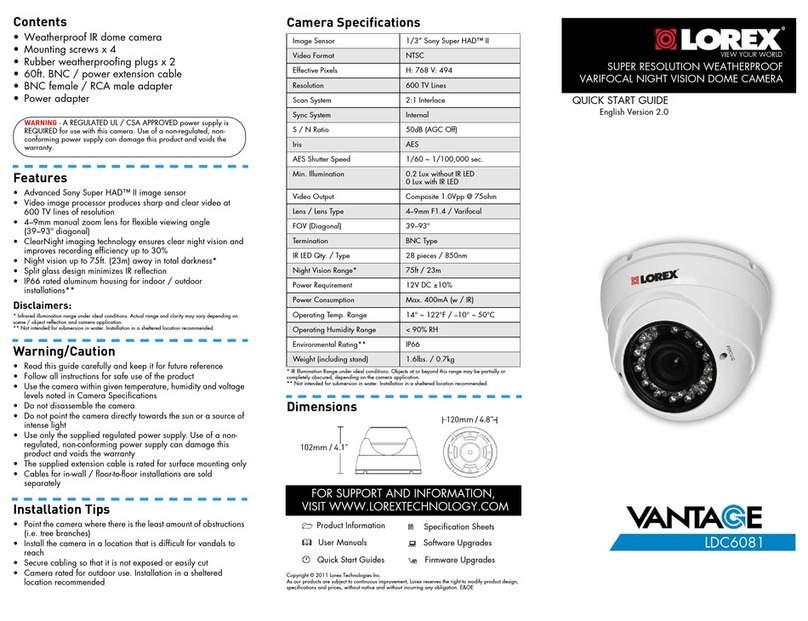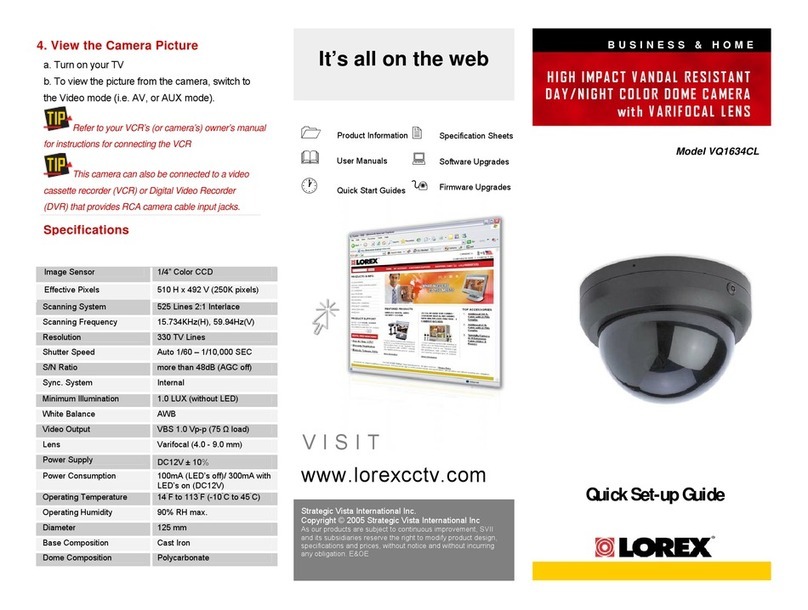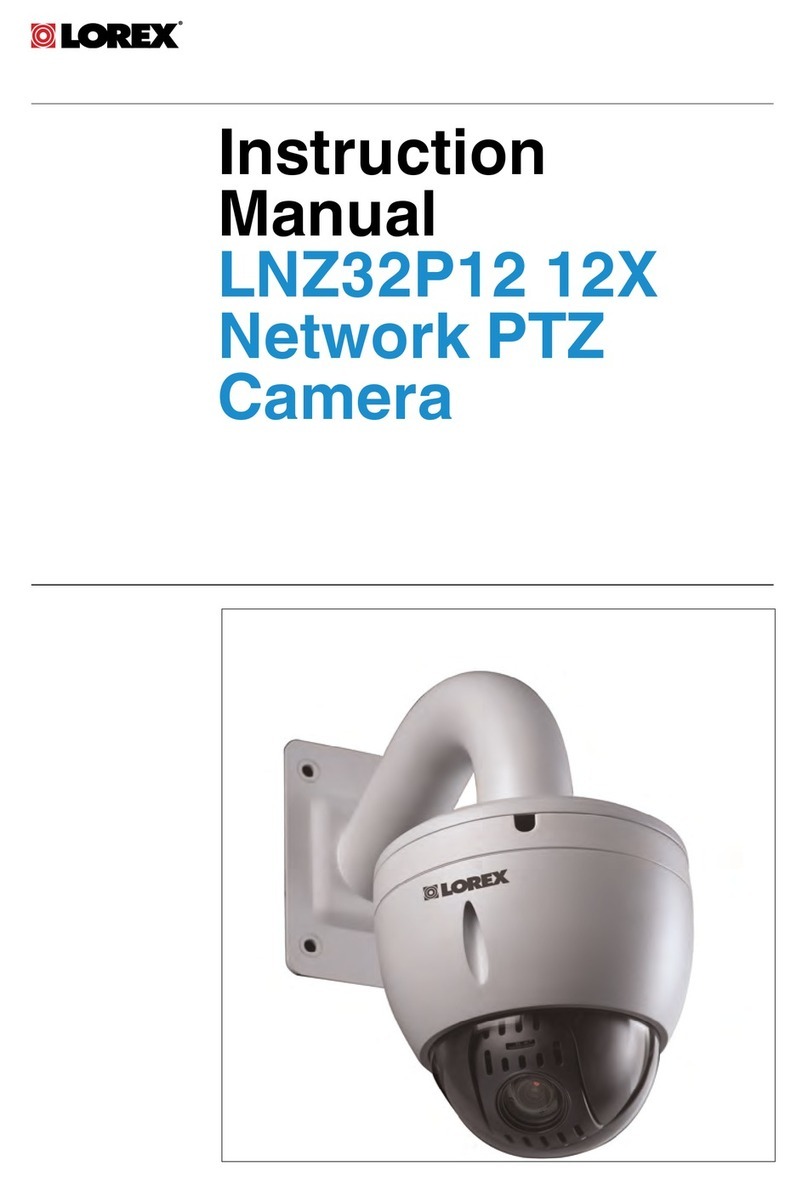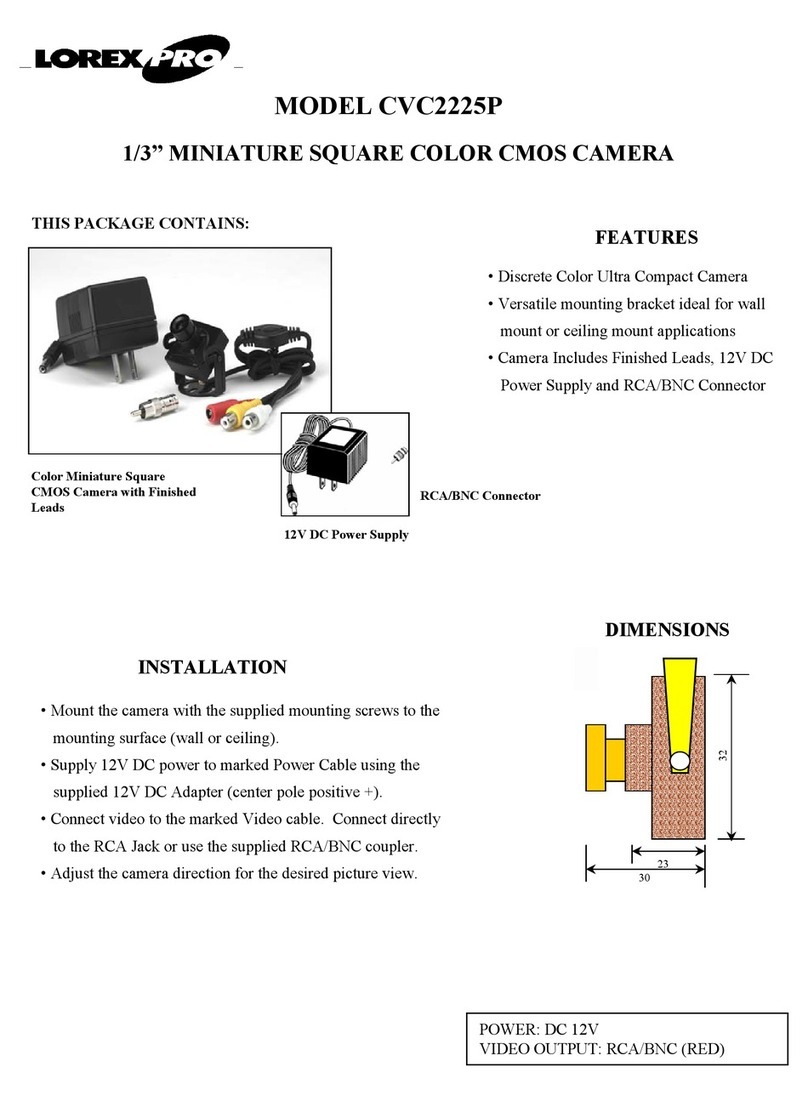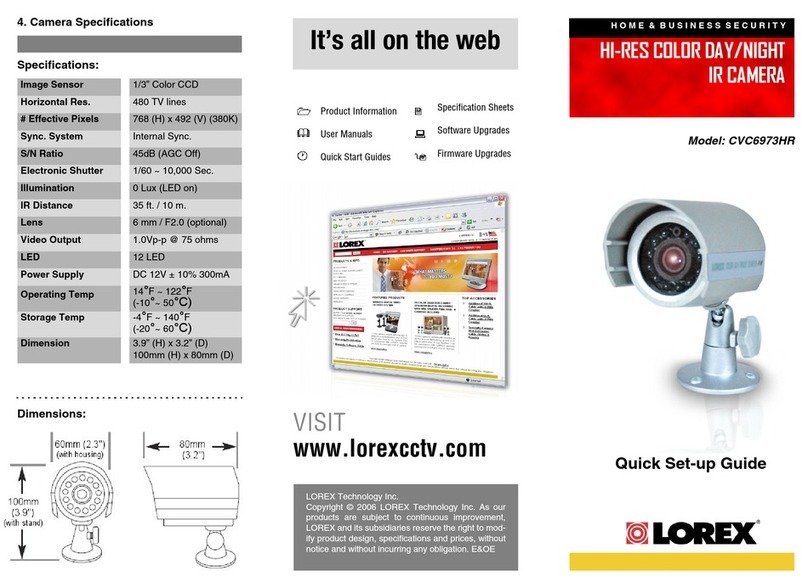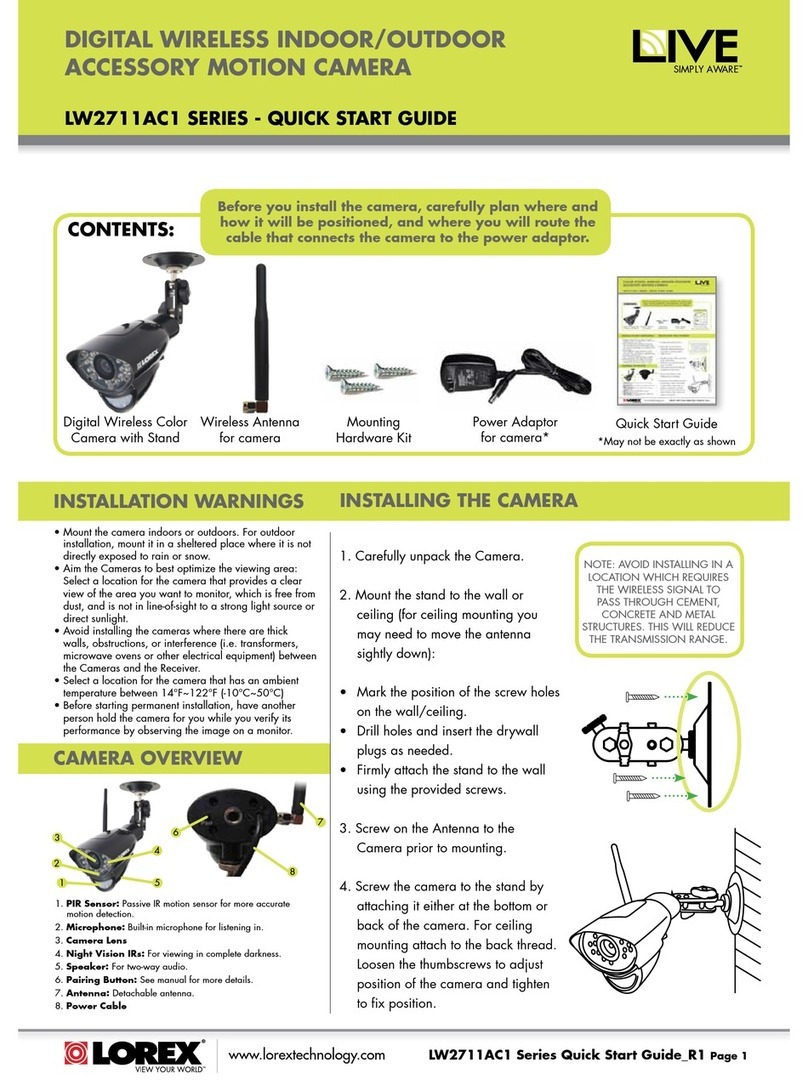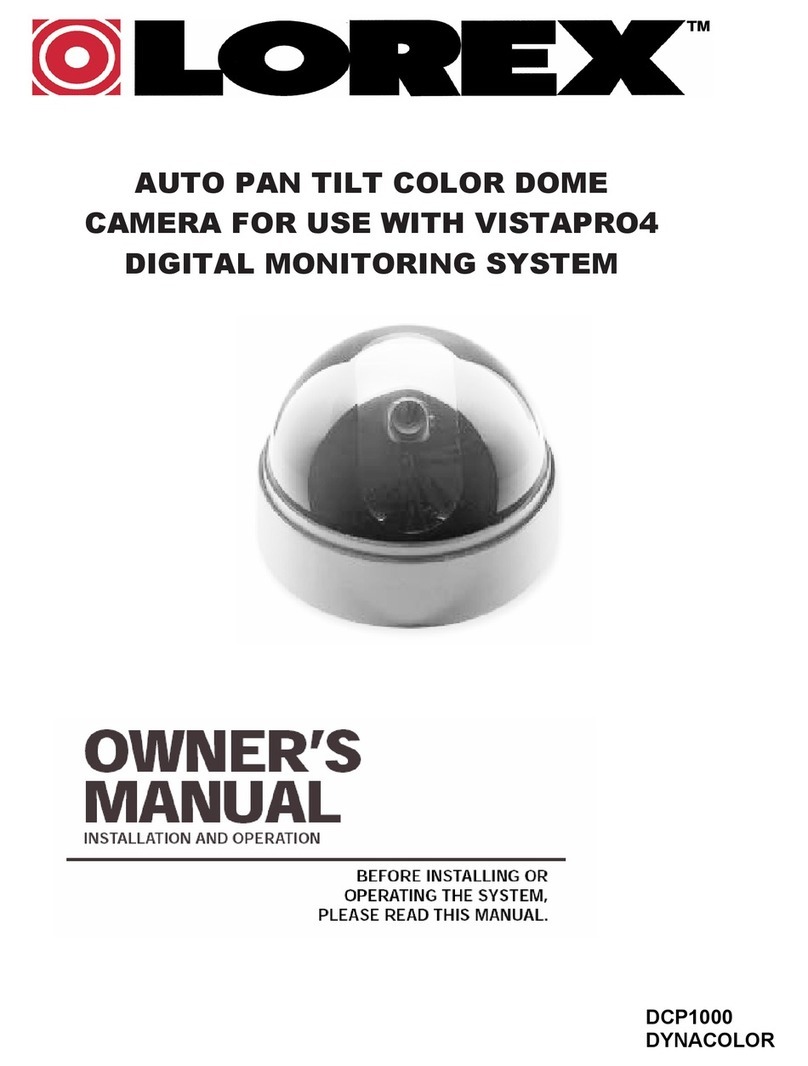QUICK MOBILE GUIDE
IPHONE®/ IPAD®/ ANDROID™
LNC230 LOREX PING SERIES
QUICK START GUIDE
ETHERNET SETUP (RECOMMENDED)
A: Connect the power adapter to the camera
and connect the other end to a power outlet.
B: Connect an Ethernet cable (included) to the NET
port on the camera and connect the other end to
your router (not included).
C: Download the free Lorex Ping app, and
tap the Lorex Ping icon to open the app.
D: Press +to add a camera.
E:
OR
Or, you can read the CamID number from the bottom
of your camera, and enter the number manually.
Press the QR code button
and scan the QR code on the
bottom of the camera
F:
Tap the camera to
connect
Name your camera
G:
Lorex Camera Enter the camera password.
The password is lorex the
first time you connect to
the camera. Press Done
You will be asked to create
your own password. Tap OK
H: Tap the name of the camera in Camera List
again to connect to the camera. Lorex Ping
streams live video from your camera.
Enter a new password
and then tap OK/Done
NOTE To update your software or change camera
settings, you use a separate admin user ID and
password (for security).
Default admin user ID: admin
Default admin password: ______ (leave blank)
1A 1B
OPTIONAL WIFI SETUP
A: From the Camera List, tap .
B: Tap Camera Settings and enter the admin user
ID/password above.
C: Tap Network>WiFi Network.
D: Slide Wi-Fi to ON or check Wi-Fi and select
your WiFi network. Enter the password and tap
OK. Wait for the update to complete.
E: Remove the Ethernet cable from the camera and it
will connect to the WiFi network.
WIFI SETUP
A: Connect the power adapter to the camera
and connect the other end to a power outlet.
Do not connect the Ethernet cable.
B: Connect your smartphone or tablet to your WiFi
network.
C: Download the free Lorex Ping app, and
tap the Lorex Ping icon to open the app.
D:
E:
Press Wifi Setup
Press Next
F:
Enter the password
for your WiFi network
and press OK
A QR code appears on the screen with your WiFi
network details.
H:
I: Tap the camera to
connect
J: Tap the name of the camera in Camera List again
to connect to the camera. Lorex Ping streams live
video from your camera.
Name your camera and
press OK
Lorex Camera
Then
G: Hold your phone or tablet about 1ft (30cm) in
front of your camera, and show your camera the
QR code.
The camera scans the QR code on your device to connect to the WiFi
network and beeps once it is successfully scanned. In a few seconds,
the connection starts and a message appears on your device.
You will be asked to create
your own password. Tap OK
Enter a new password
and then tap OK/Done
NOTE To update your software or change camera
settings, you use a separate admin user ID and
password (for security).
Default admin user ID: admin
Default admin password: ______ (leave blank)
NOTE: If the QR code does not scan, complete option 1B and then
complete the Optional WiFi setup instead.