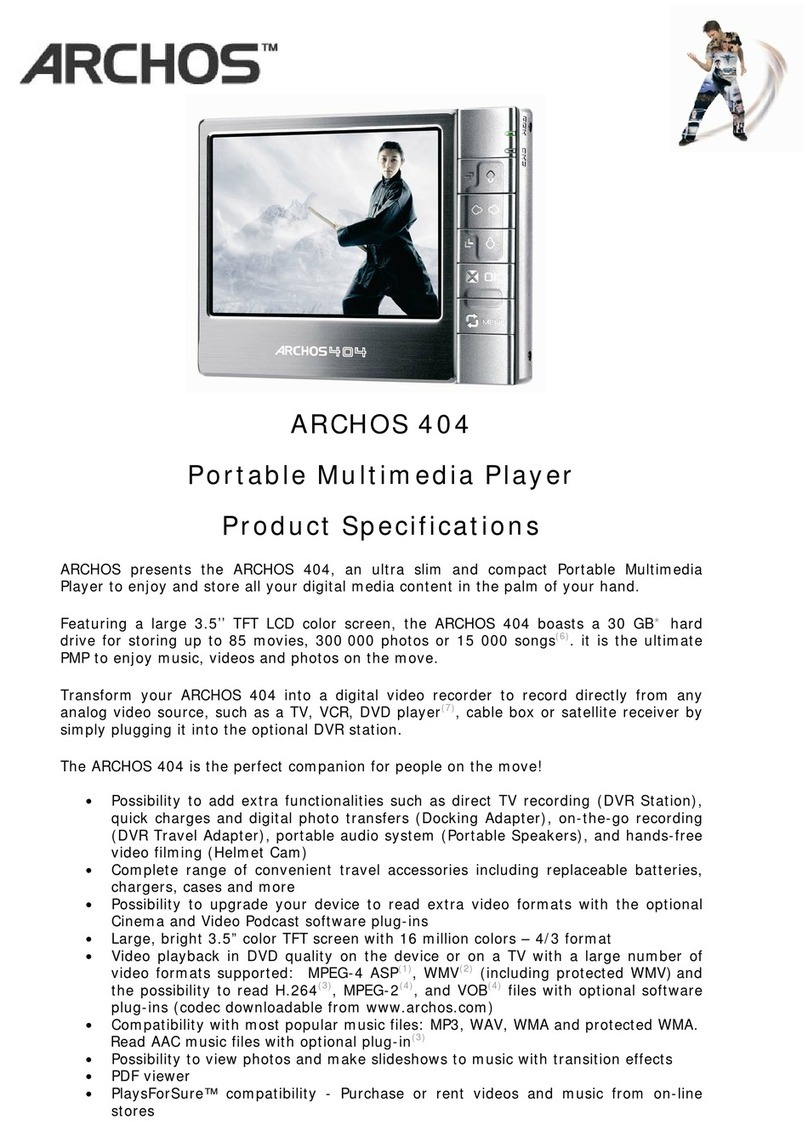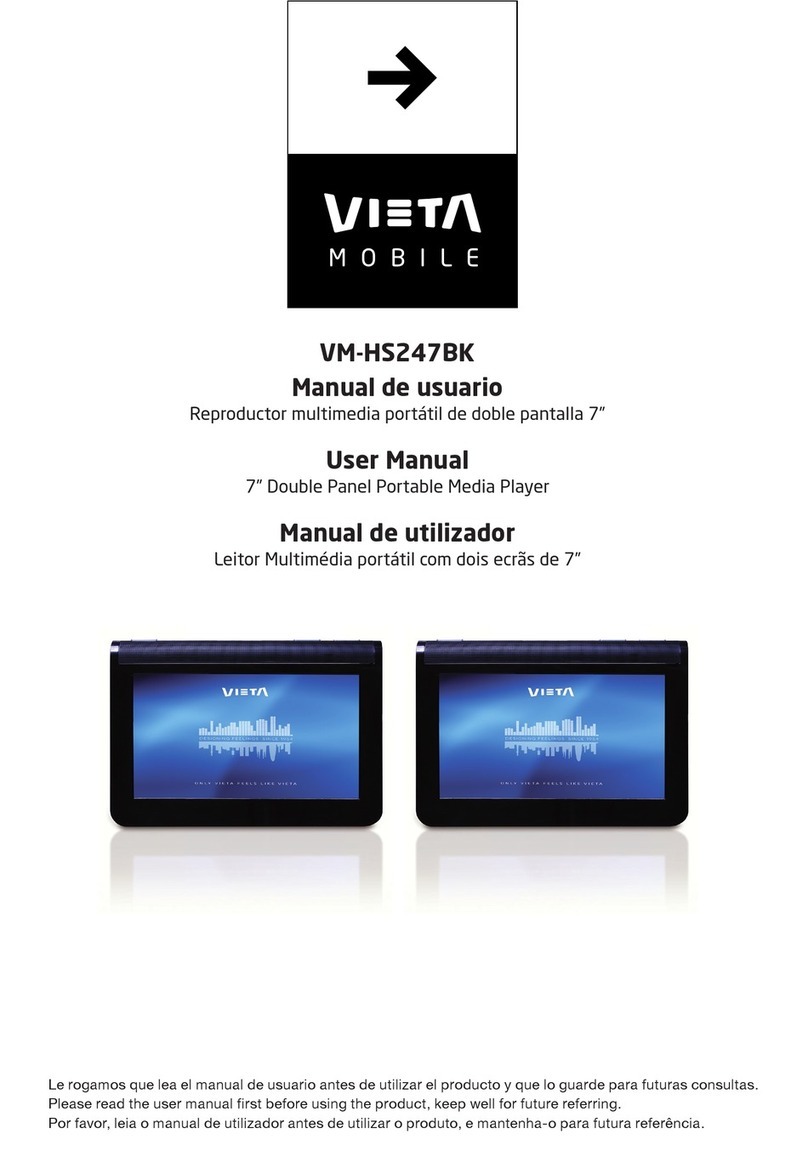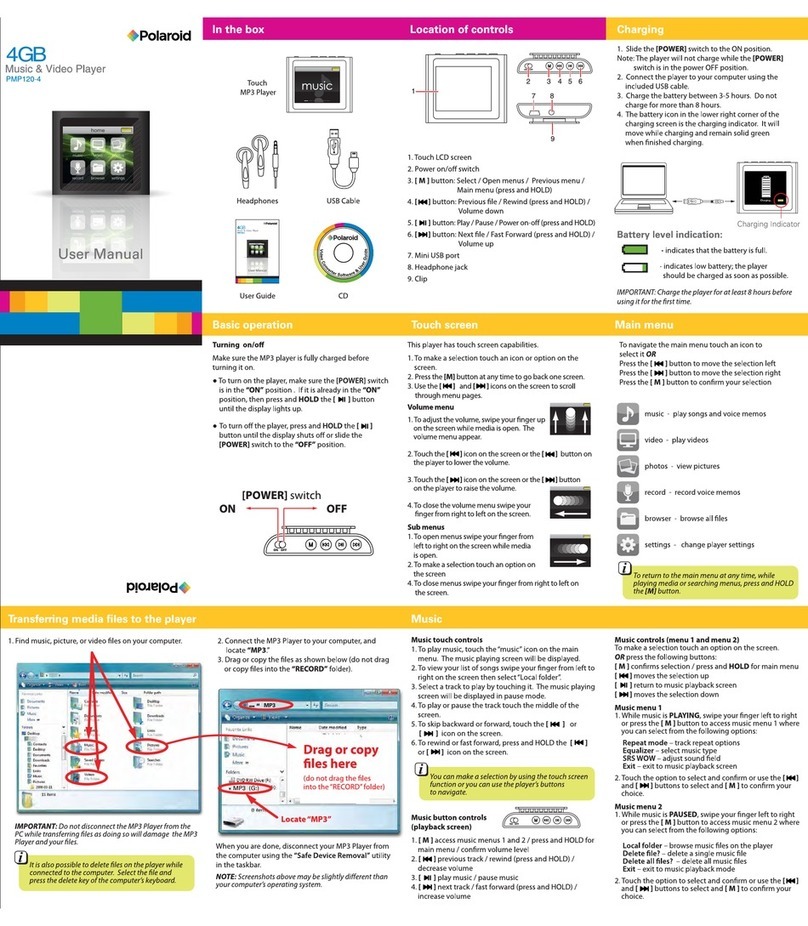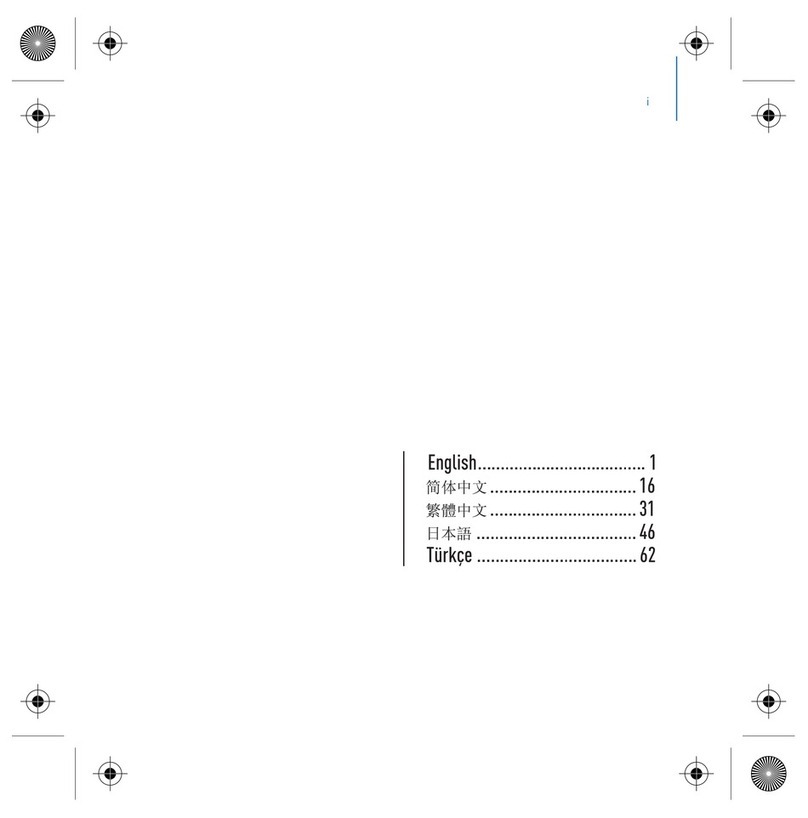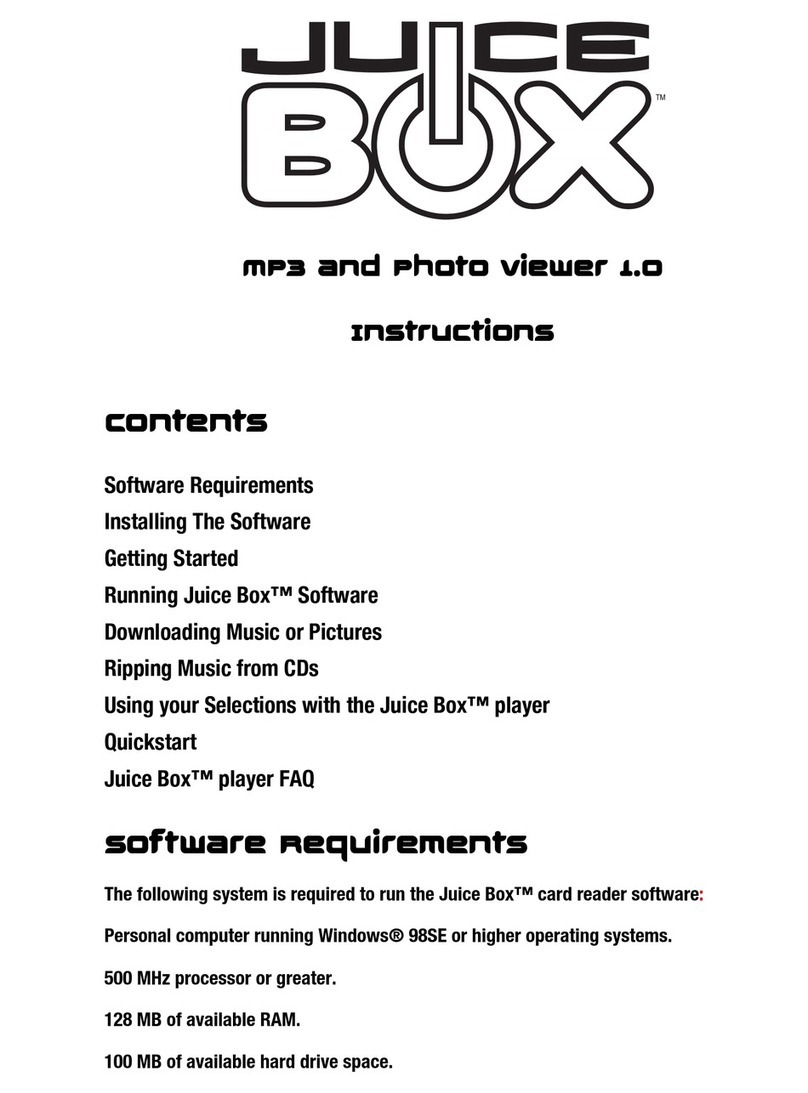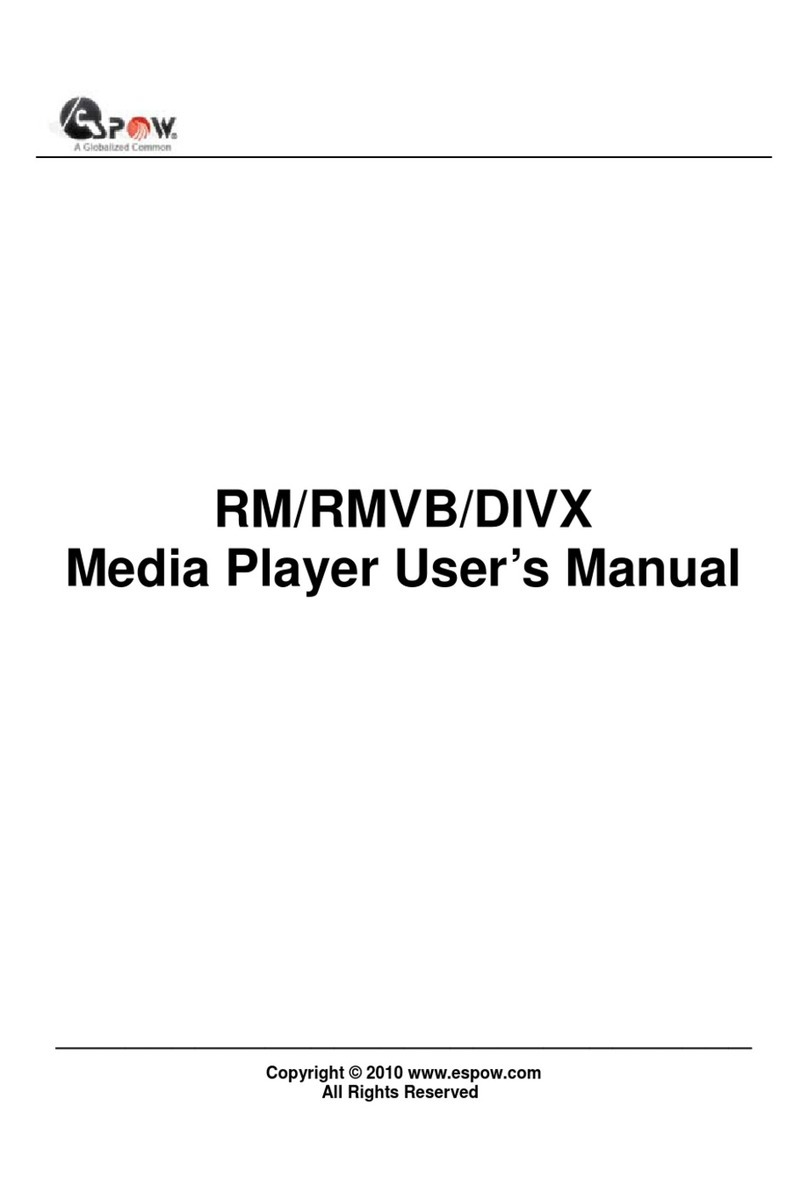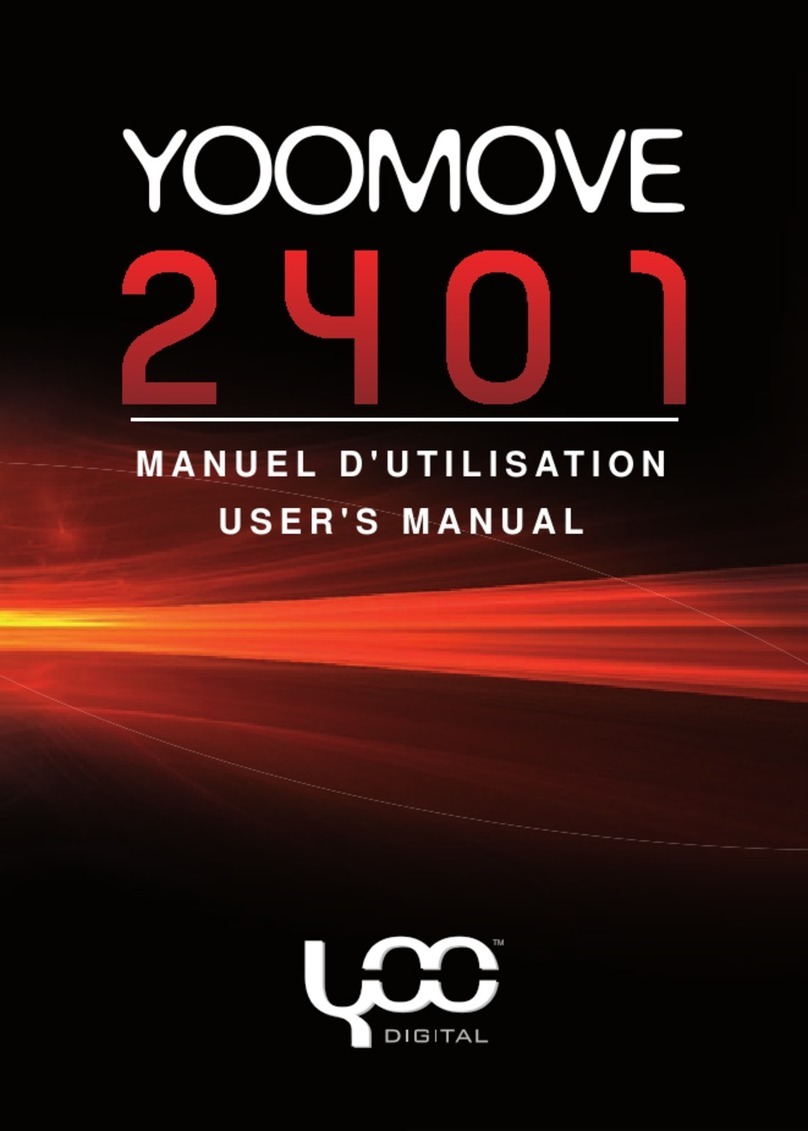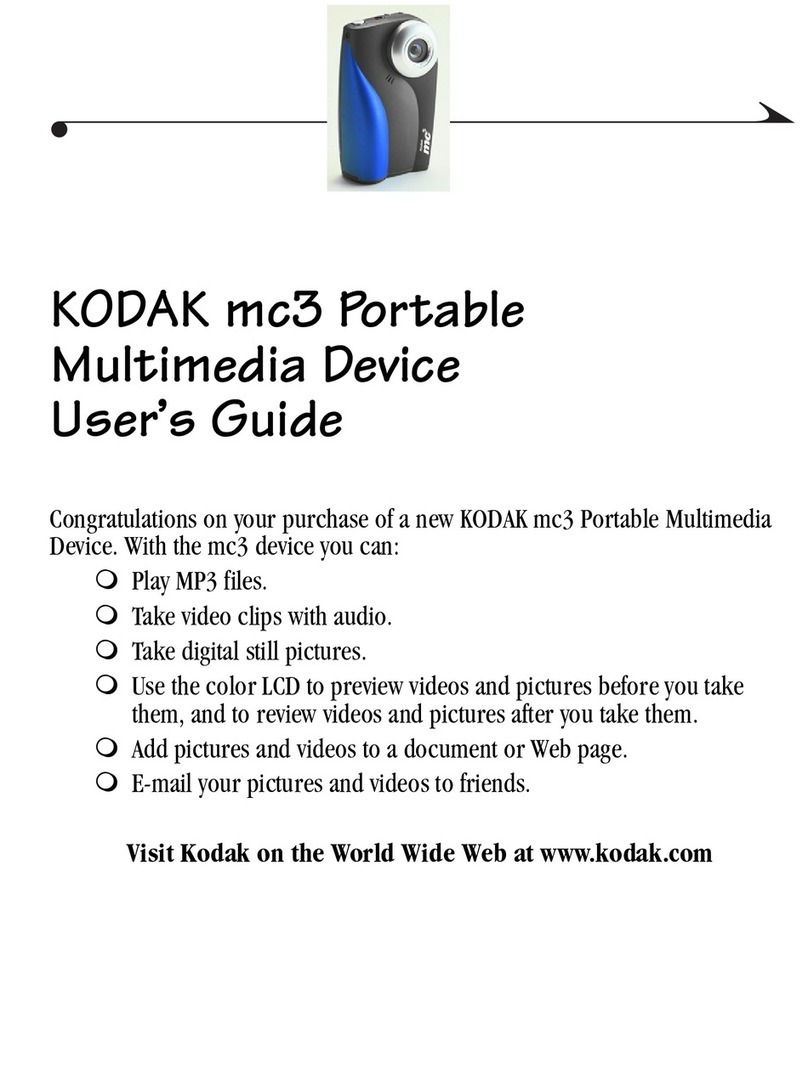12 13
3.3 Artist, Album, Title … ID3 Tags
ID3 Tags are information about the recording
which found inside of an MP3 music file. When
someone creates an MP3 music file, he or she
has the option of adding information to it. This
information can include, among other things, the
name of the artist (Wes Burden), the album name
(Brave New World), the title of the song (Mirror), and a small image of
the album cover (only jpeg images not progressive jpeg). If these data
are present, the Gmini™402 will display them on the screen when it plays
the file. If they are not present, then the Gmini™402 will display in order,
the name of the parent folder, the name of the current folder, and then
the name of the file.
Other tag information may include year and genre of music. These other
tag data are not displayed by the Gmini™402, but are used to index your
music in the ARCLibrary (see next section). WMA files also have tags and
these are displayed as well when the file is played.
3.4 The ARCLibrary (Browsing by Album, Artist, or Song name)
The ARClibrary is your Gmini™402’s
music library. It is a system for indexing
your music by album, artist, song title,
etc. When you synchronize music files
from your PC using Windows Media®
Player to the Gmini™402, the ARCLibrary
will get updated to include the new songs
you have added. As shown in this screen
capture, you can select your music by
Artist, Album, Song Title, Genre, or
Year.
All music files that you purchase have internal ‘tags’ which identify the
artist, the album, and the song title. If your music files do not have
internal tags (ex: WAV file format or untagged WMA or MP3 files) then
the ARCLibrary will put them under the category (Unknown). Audio files
created with the Gmini™402 from analog sources are indexed as Artist =
(ARCHOS) and Album = (Audio Recordings).
To lock the Gmini™402 buttons, press and hold
the left function button for three seconds. The
Gmini™402 will display the message “Buttons
locked!” on the bottom of the screen. Press this
again for three seconds to unlock the buttons.
What the Icons indicate
Status Play Order Play Mode
Stopped - no icon -
Play once See the Play mode section in
the Settings chapter
Blinks while play-
ing a track Repeat playing
Current track is
paused Shuffle (ran-
dom) track
selection
Recording a track Playing a playlist
3.2 Playing Through your Stereo System
On your HiFi there are two RCA type
connectors that are labeled Aux in, CD
in, or Line-in. Typically they are color
coded white and red for left and right
stereo channels respectively. Just take
the included A/V cable and plug it into
the Gmini™402 headphone jack. Plug
the red and white connectors into the
Aux in, CD in, or line-in of your stereo
system. Do not plug the yellow (video)
connector into anything. On the front
of your stereo, select the corresponding
auxiliary input or CD input that you plugged into on the back of your HiFi
system. Press Play and then adjust the Gmini™402 volume (UP/DOWN
buttons) in order to supply your stereo system with a signal that is neither
too weak nor too strong. If the sound is distorted, you will need to reduce
the Gmini™402’s volume.