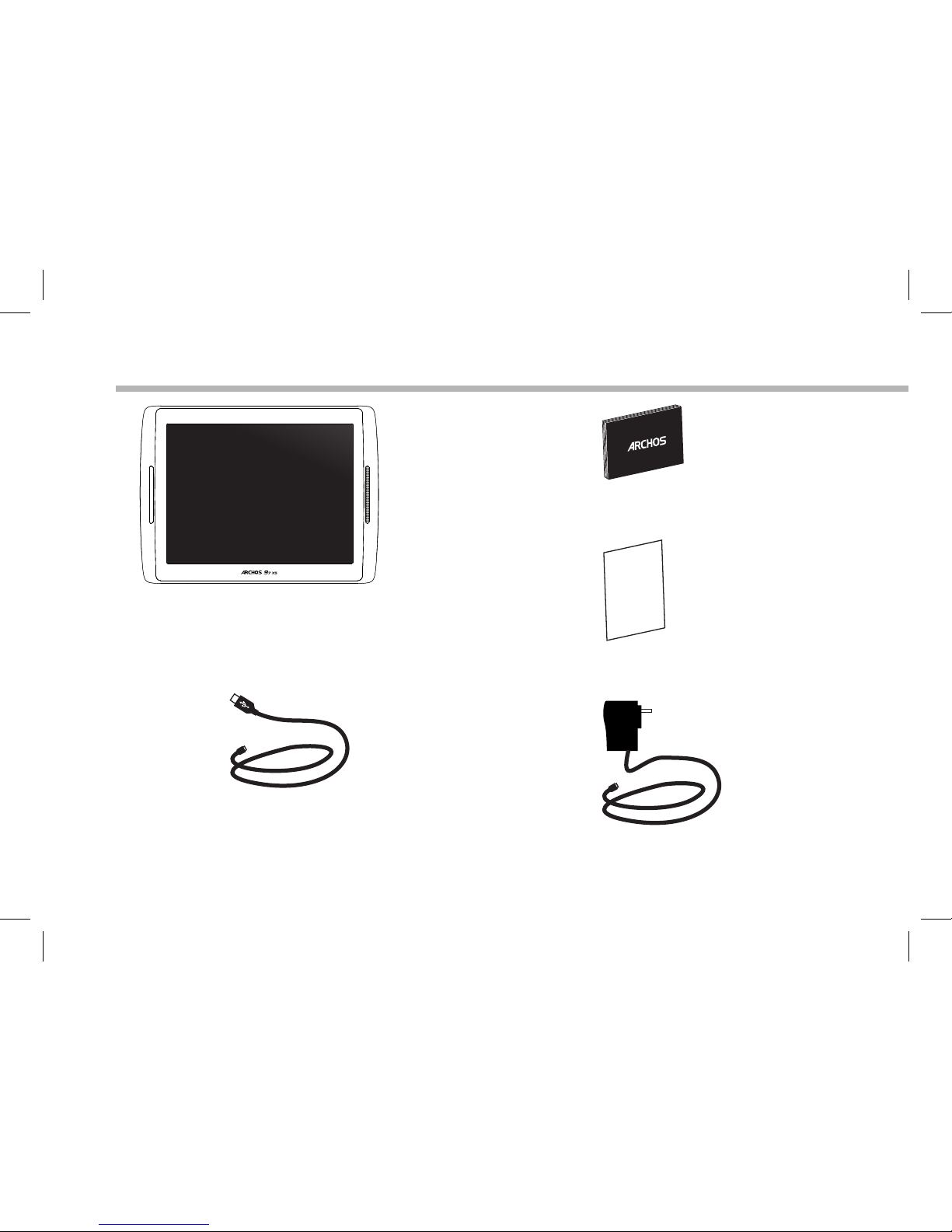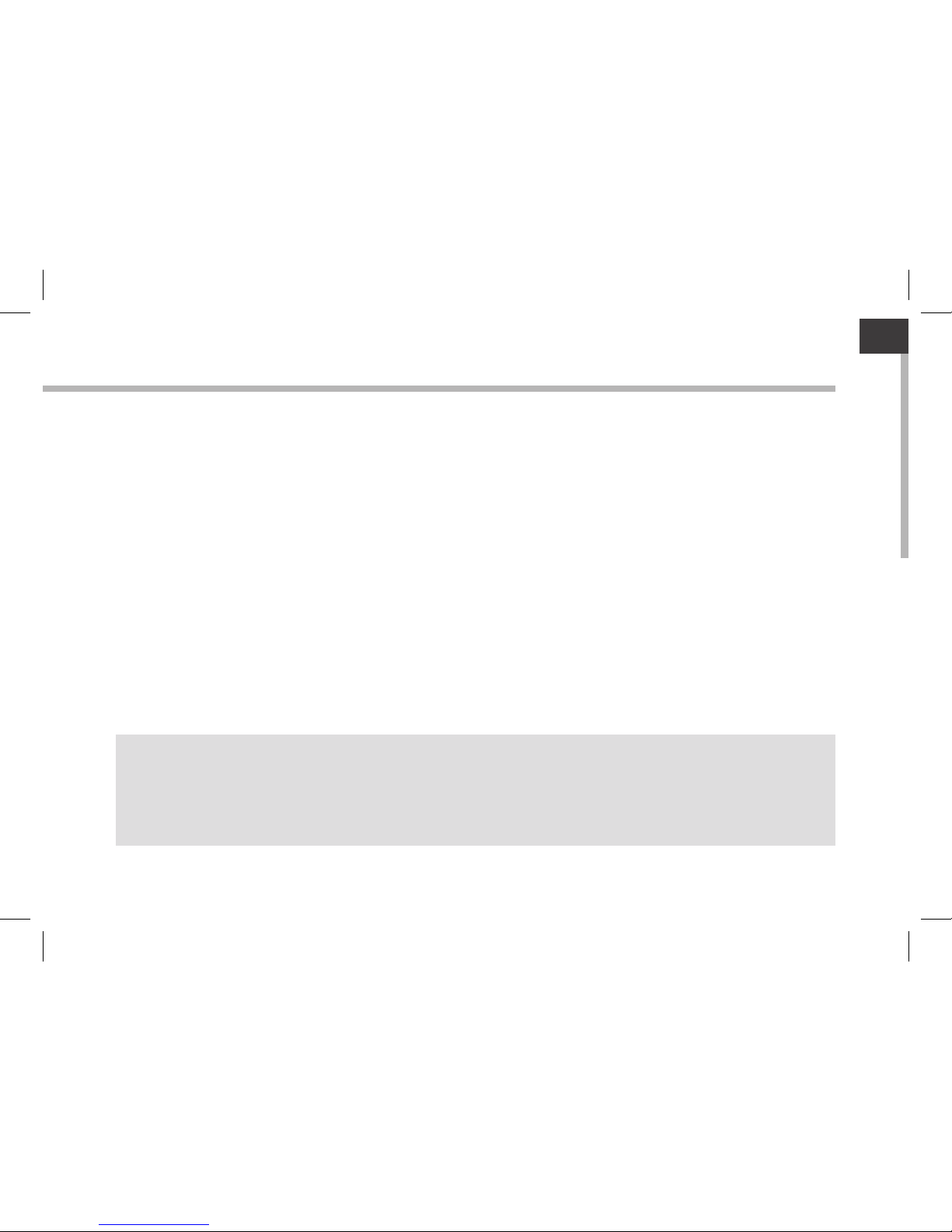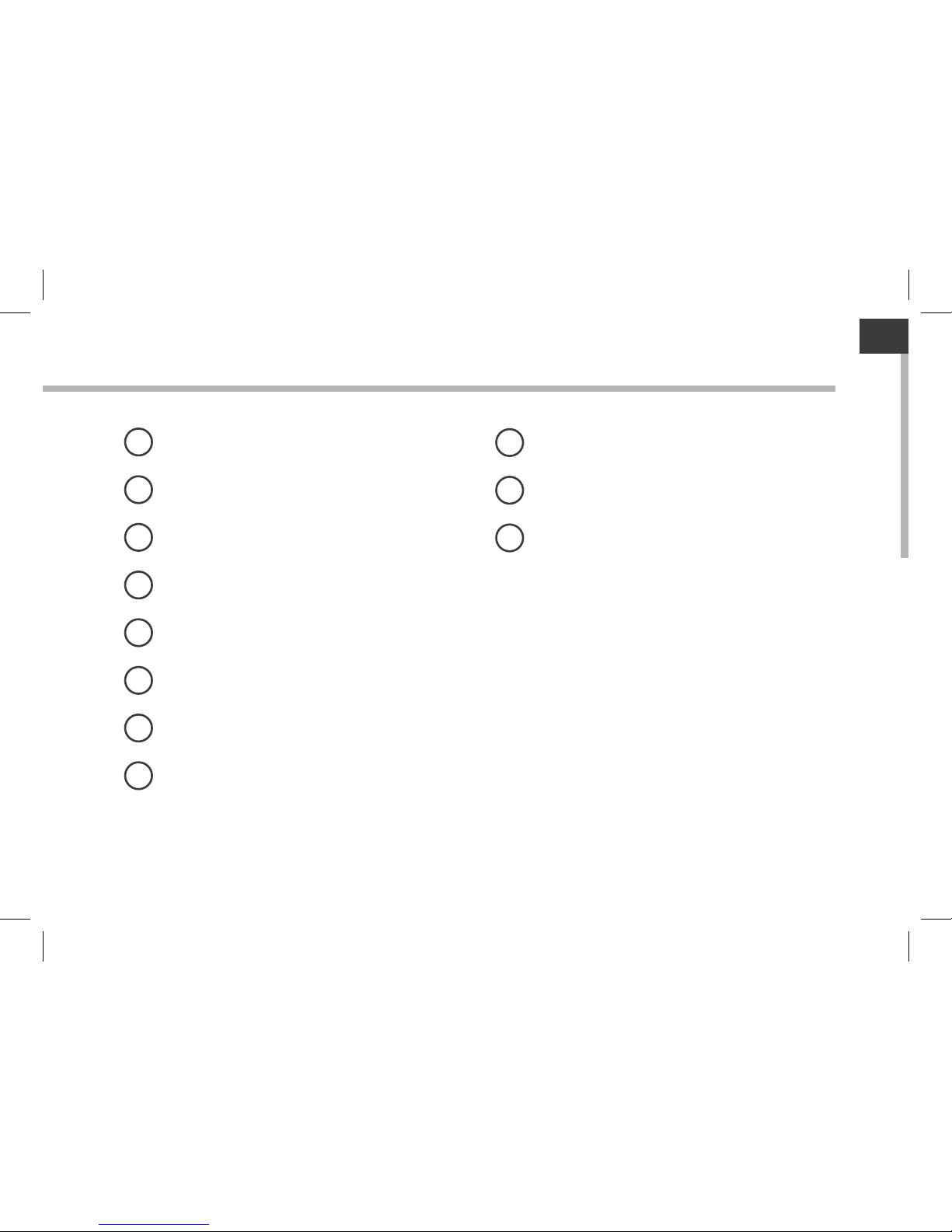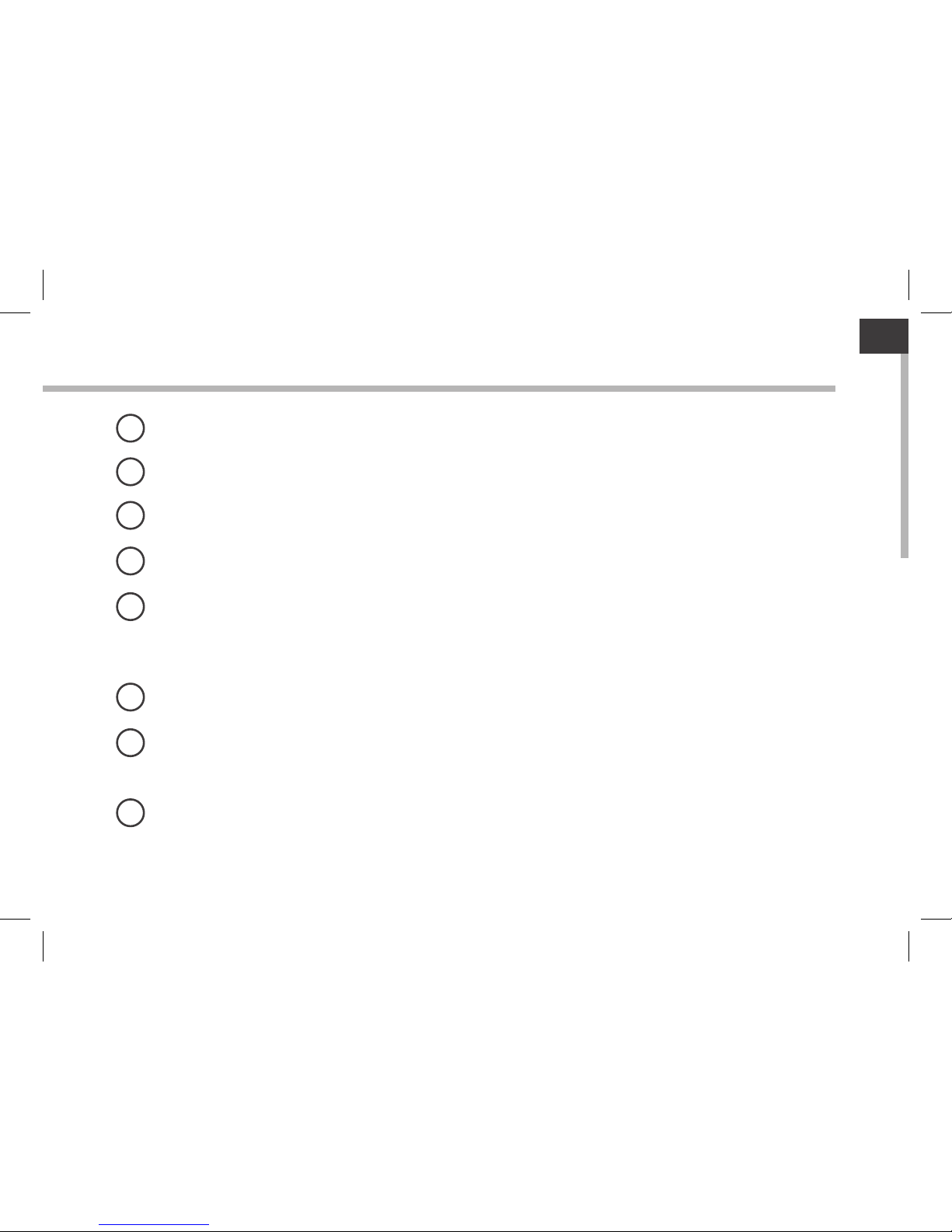Archos ARCHOS 97XS User manual
Other Archos Tablet manuals
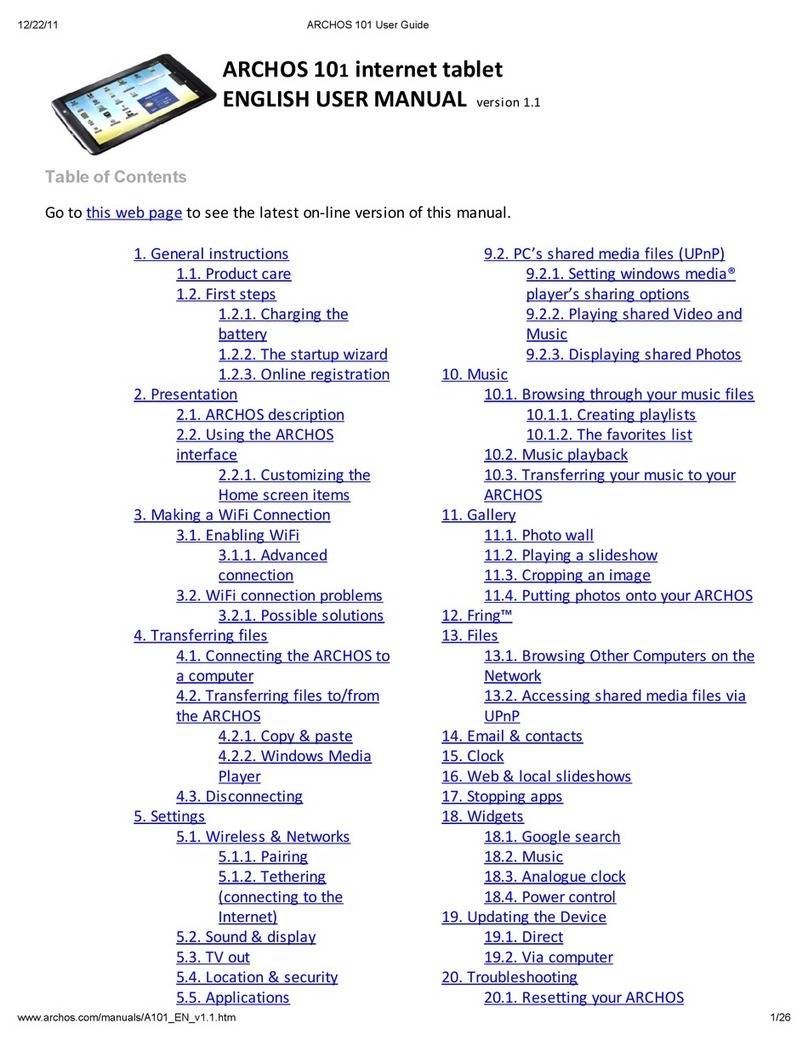
Archos
Archos 501590 User manual

Archos
Archos 90 Cesium User manual

Archos
Archos T1014G User manual
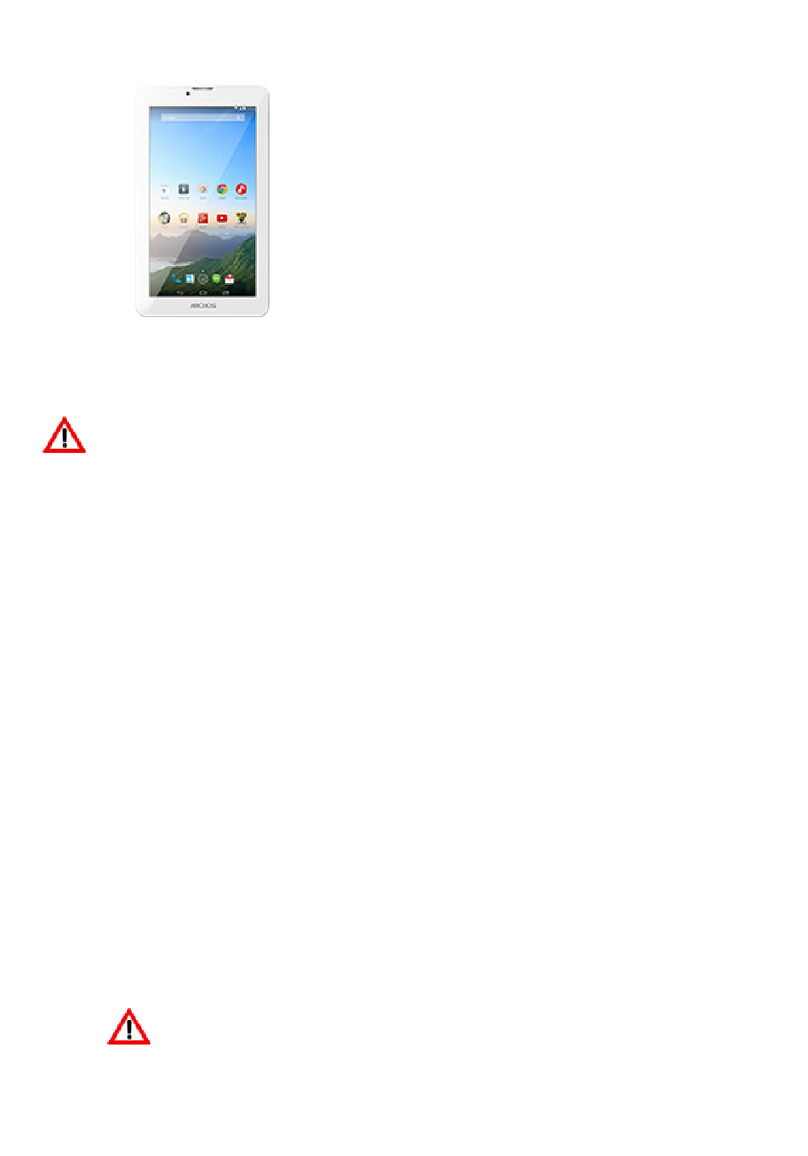
Archos
Archos 70b Xenon User manual

Archos
Archos Ludo User manual

Archos
Archos 9 pctablet User manual

Archos
Archos 80 GB User manual
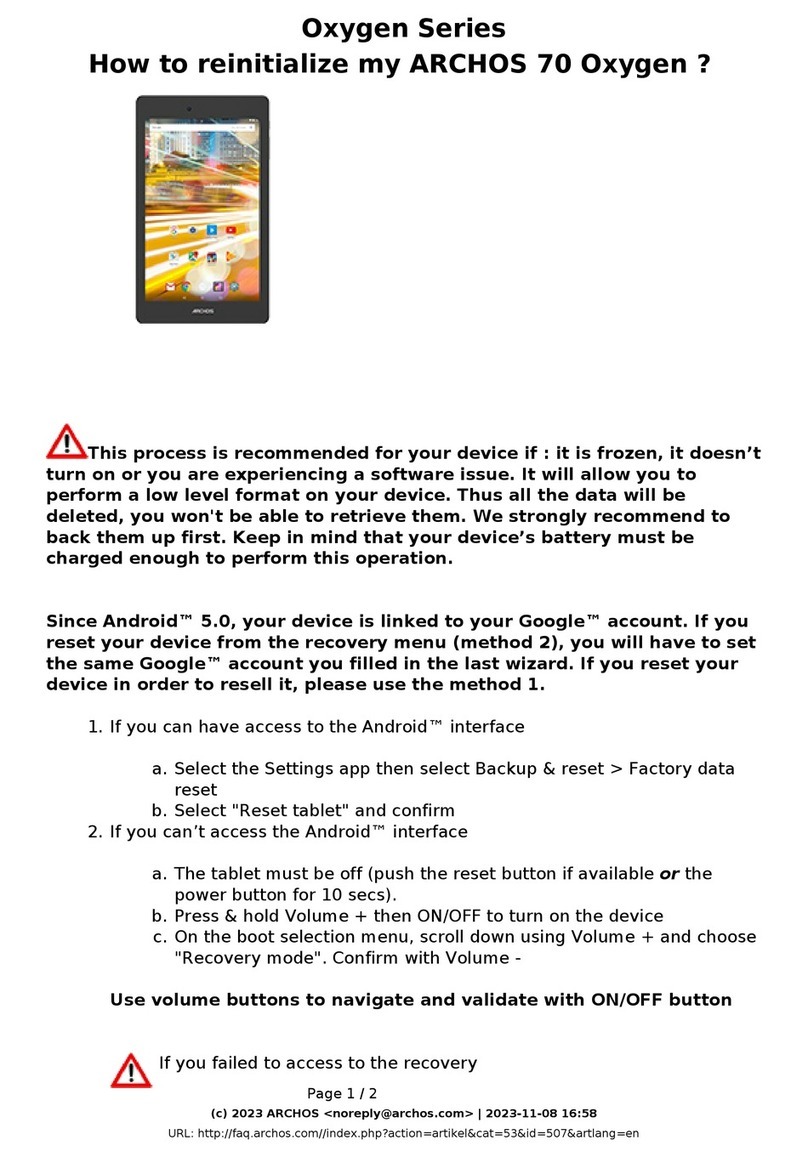
Archos
Archos 70 Oxygen User manual

Archos
Archos 9 60GB User manual

Archos
Archos 48 Internet Tablet User manual
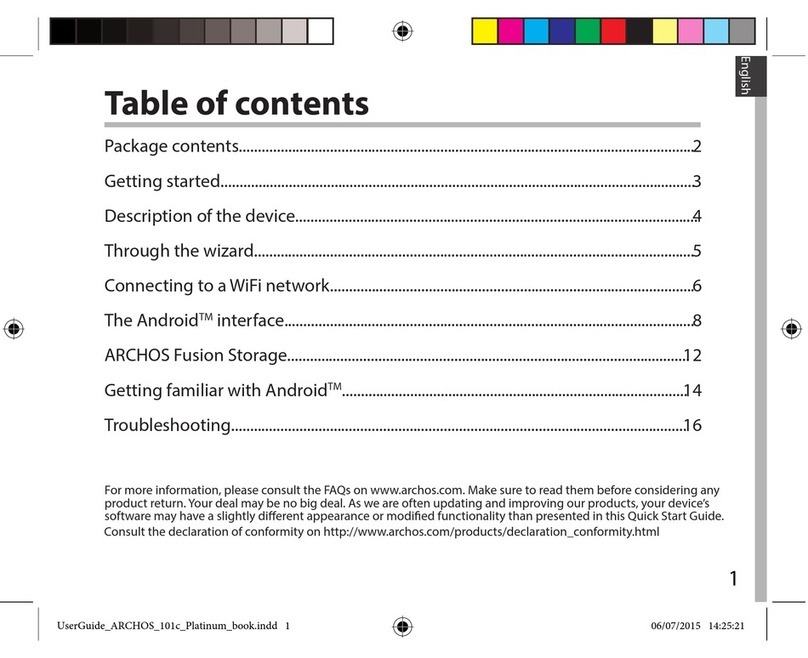
Archos
Archos 101c Platinum User manual
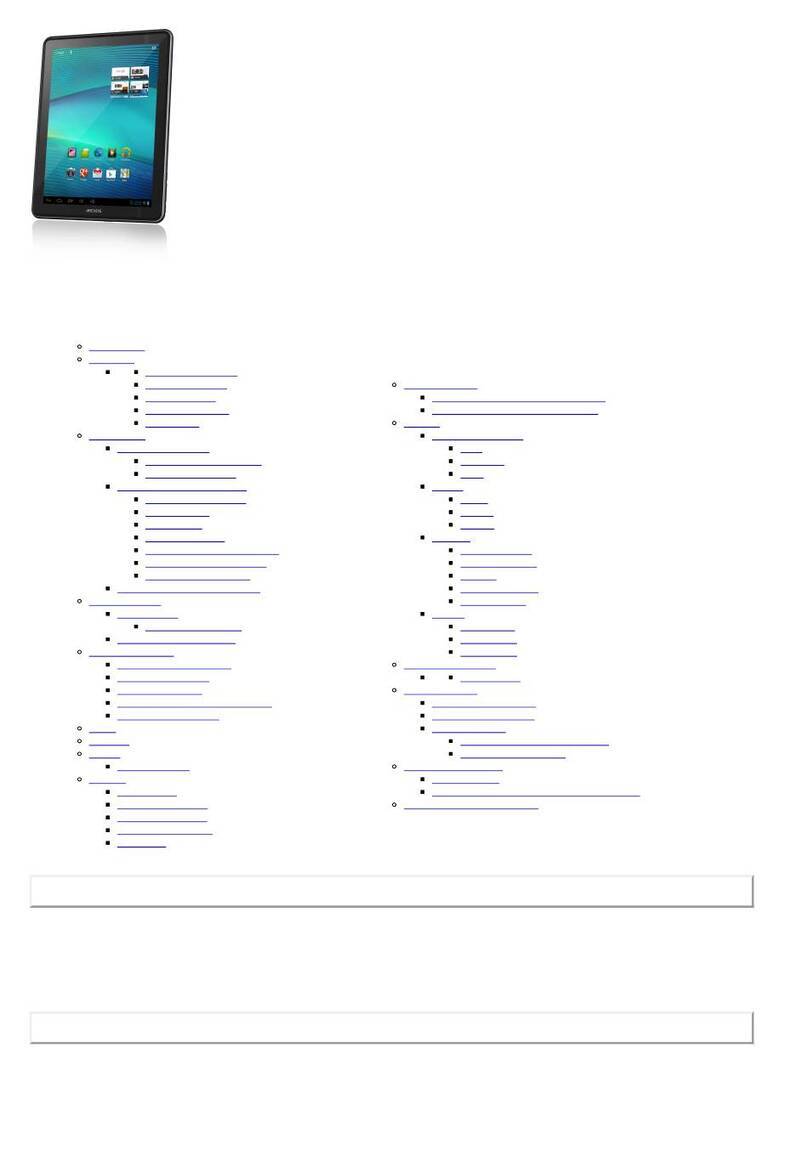
Archos
Archos 97 Carbon User manual

Archos
Archos 48 Internet Tablet User manual

Archos
Archos 121 neon User manual

Archos
Archos ACH70 User manual

Archos
Archos 5 160GB User manual
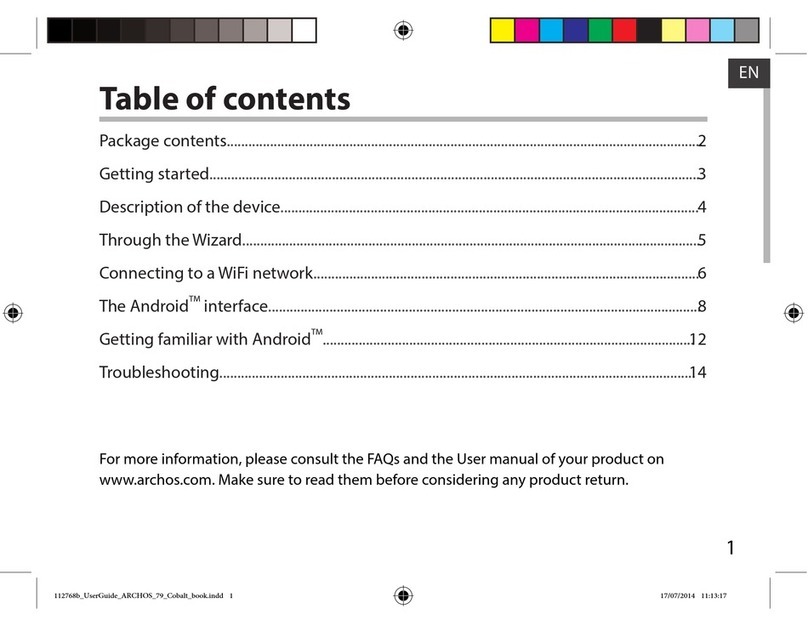
Archos
Archos 79 Cobalt User manual

Archos
Archos 101 G9 User manual
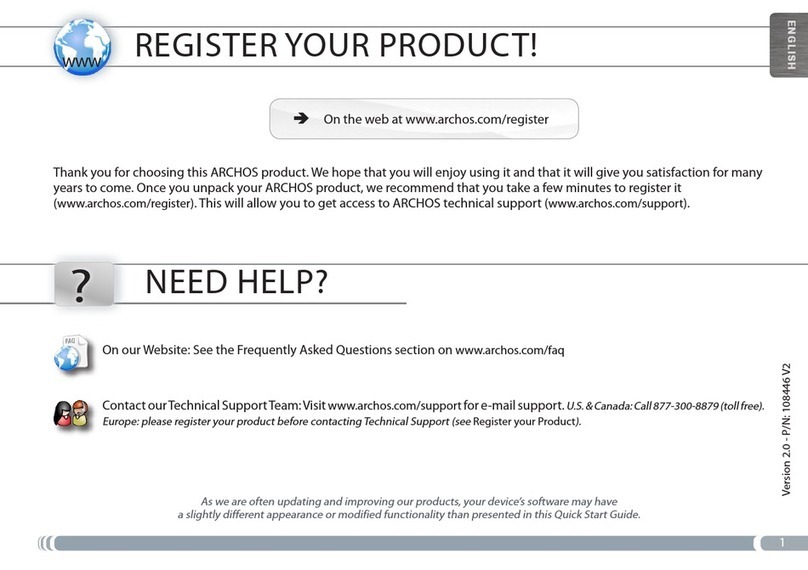
Archos
Archos 501160 - 7 Internet Media Tablet User manual

Archos
Archos T96 User manual