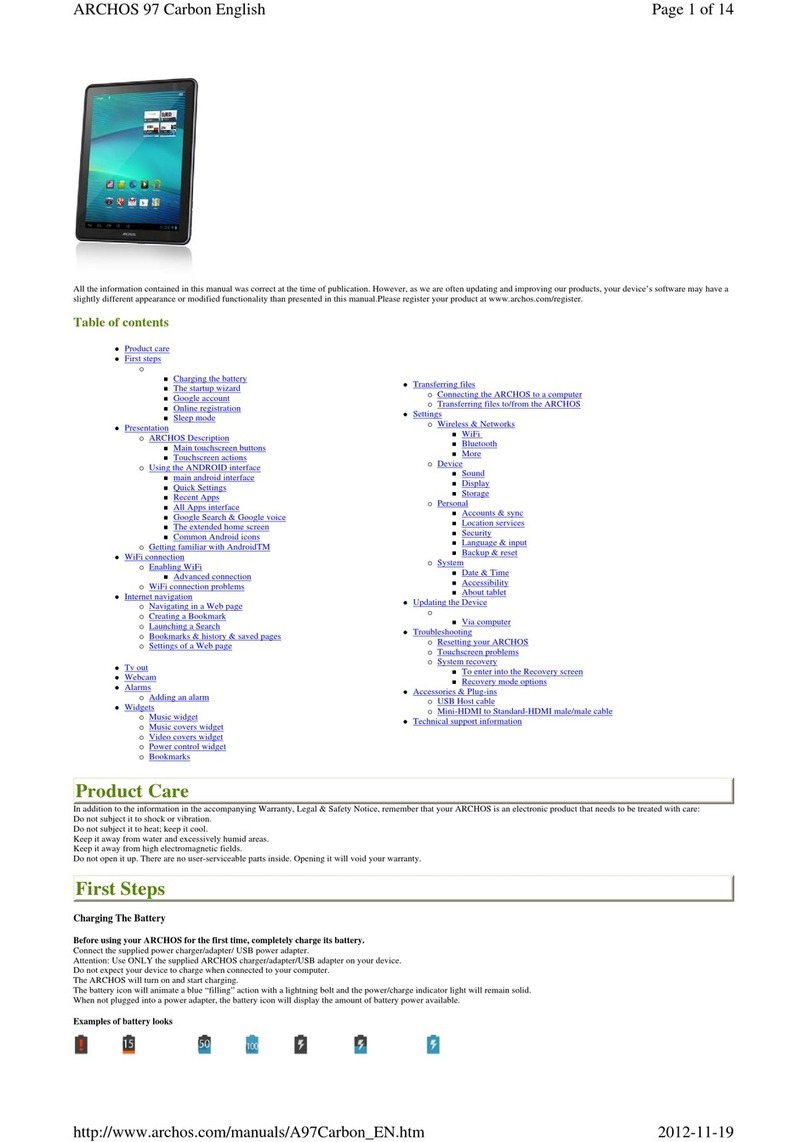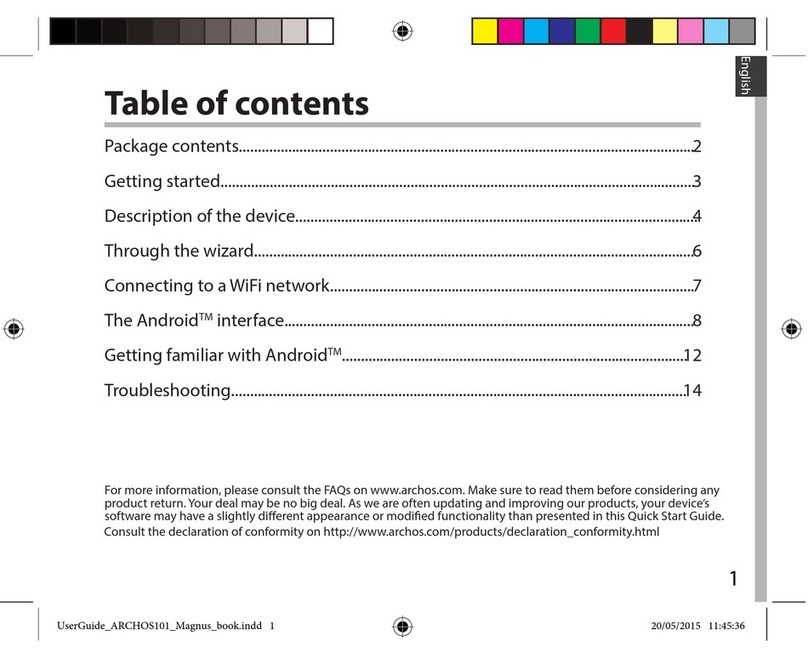Archos 70c Cobalt User manual
Other Archos Tablet manuals

Archos
Archos 70b Helium User manual

Archos
Archos 101 helium series User manual
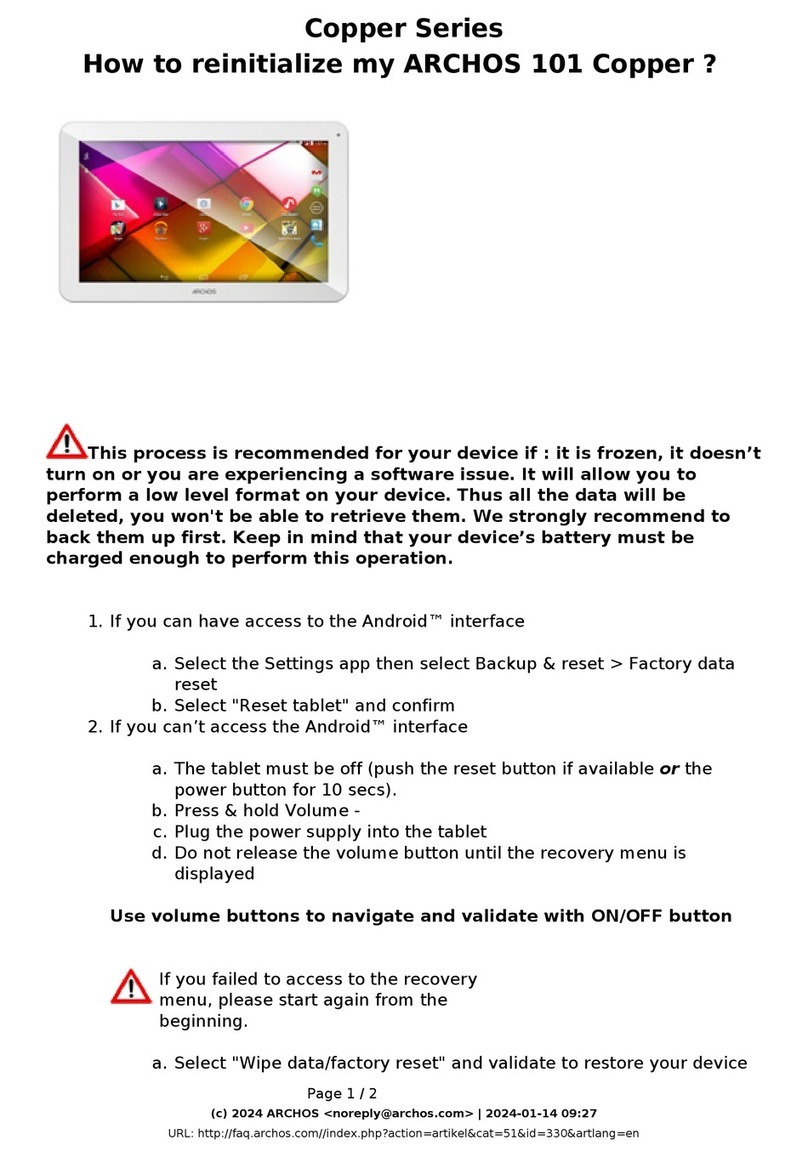
Archos
Archos Copper Series User manual

Archos
Archos 121 neon User manual
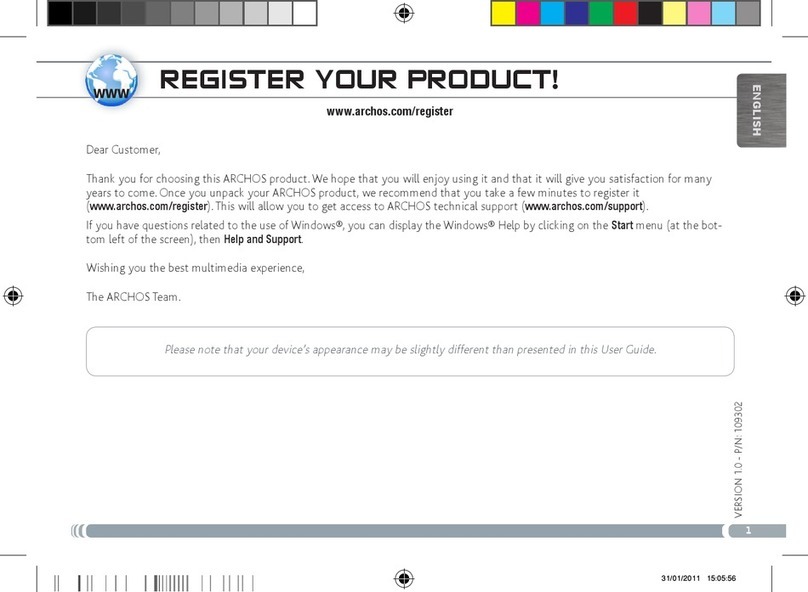
Archos
Archos 501353 User manual
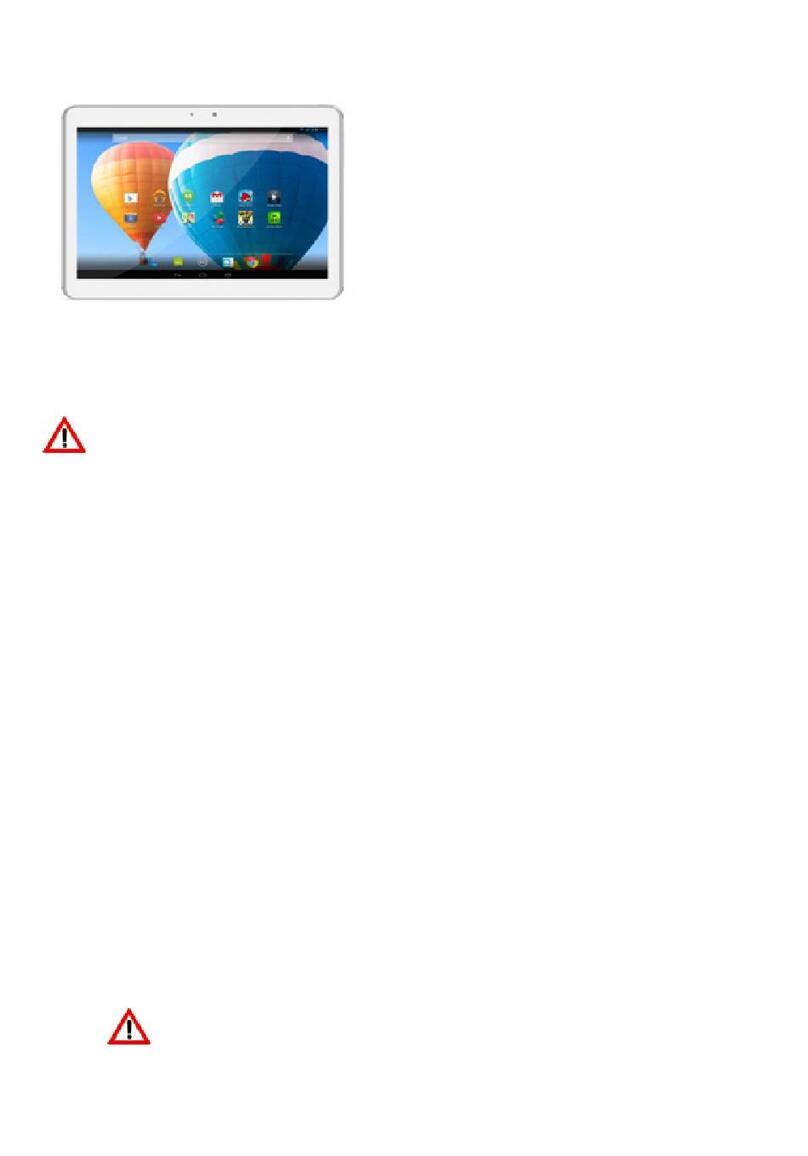
Archos
Archos 101 Xenon User manual

Archos
Archos AC101NE User manual

Archos
Archos 97 Titanium HD User manual
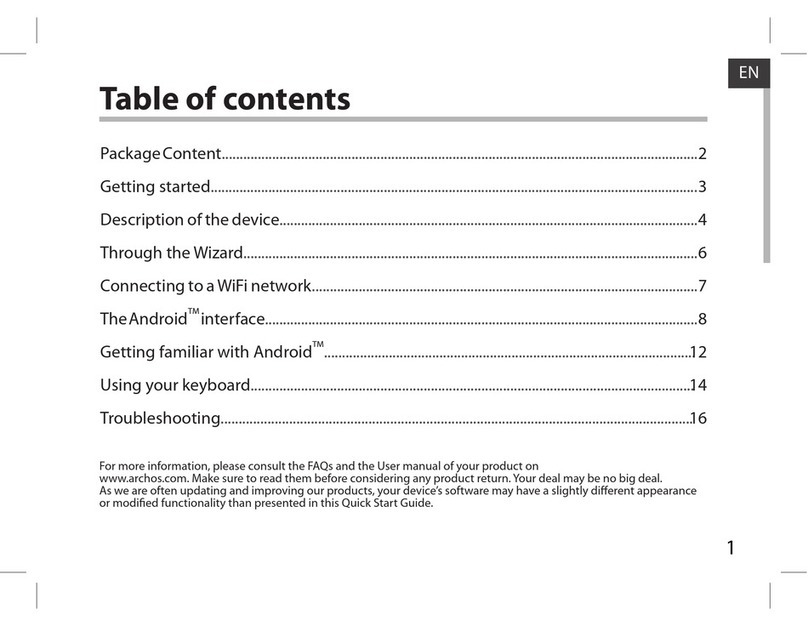
Archos
Archos ARCHOS 97XS User manual

Archos
Archos Hello 7 User manual

Archos
Archos 7 User manual

Archos
Archos 70 Platinum 3G User manual

Archos
Archos Hello 7 User manual
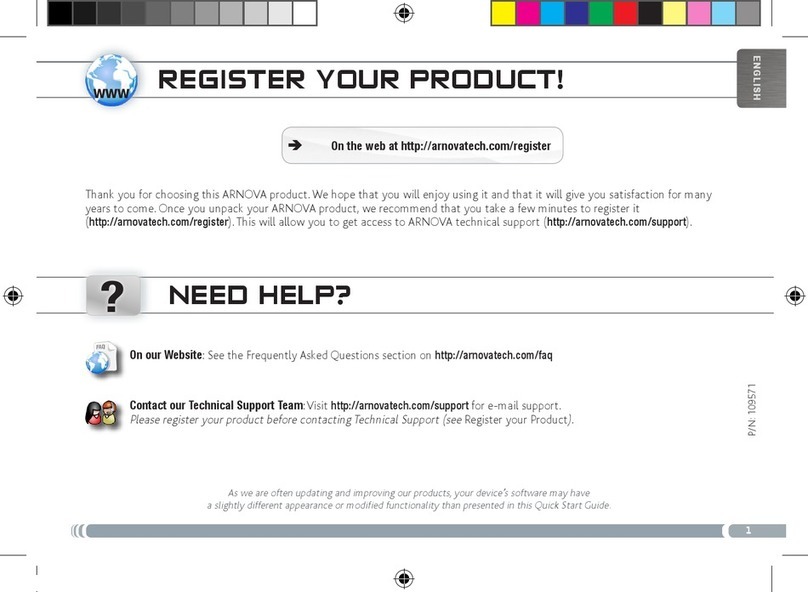
Archos
Archos Arnova 8 4GB User manual
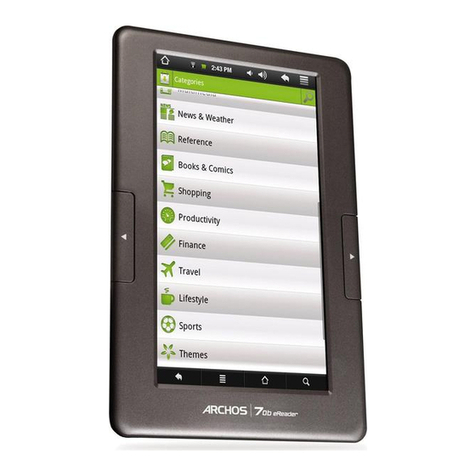
Archos
Archos 502078 User manual

Archos
Archos 48 Internet Tablet User manual

Archos
Archos 90b Neon User manual

Archos
Archos 8 Home Tablet User manual

Archos
Archos 48 Internet Tablet User manual
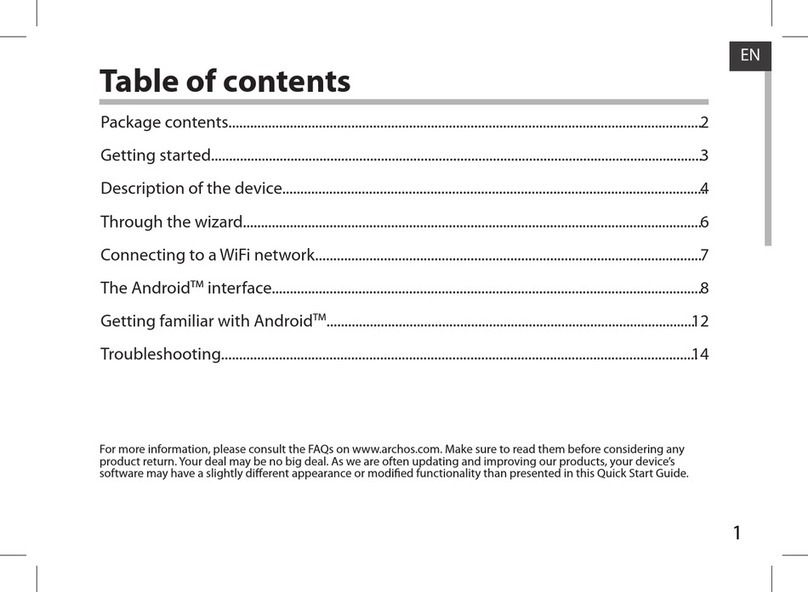
Archos
Archos 101 TITANIUM User manual