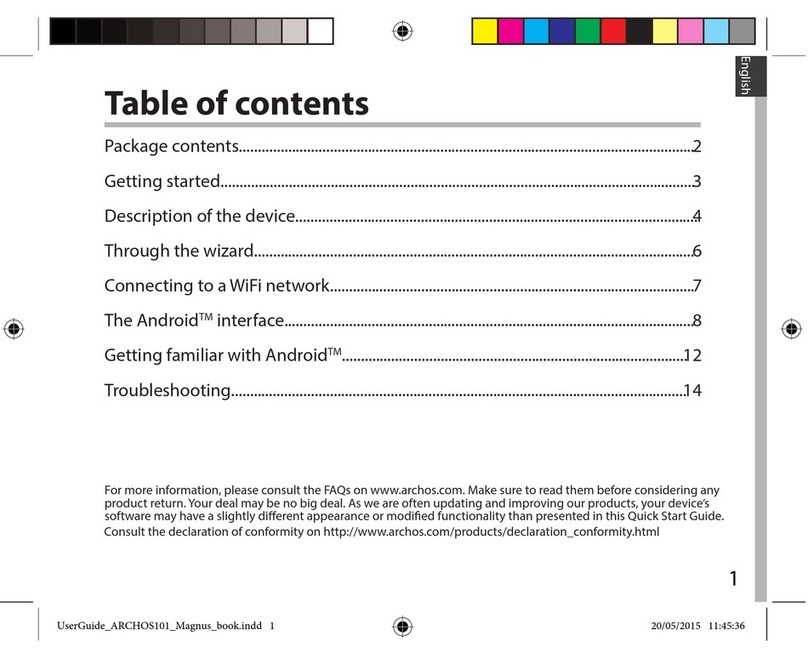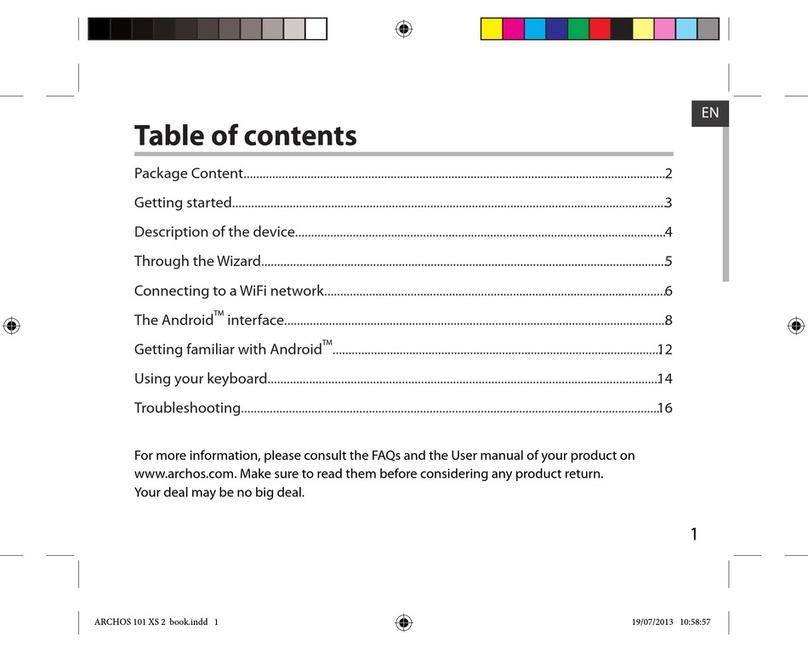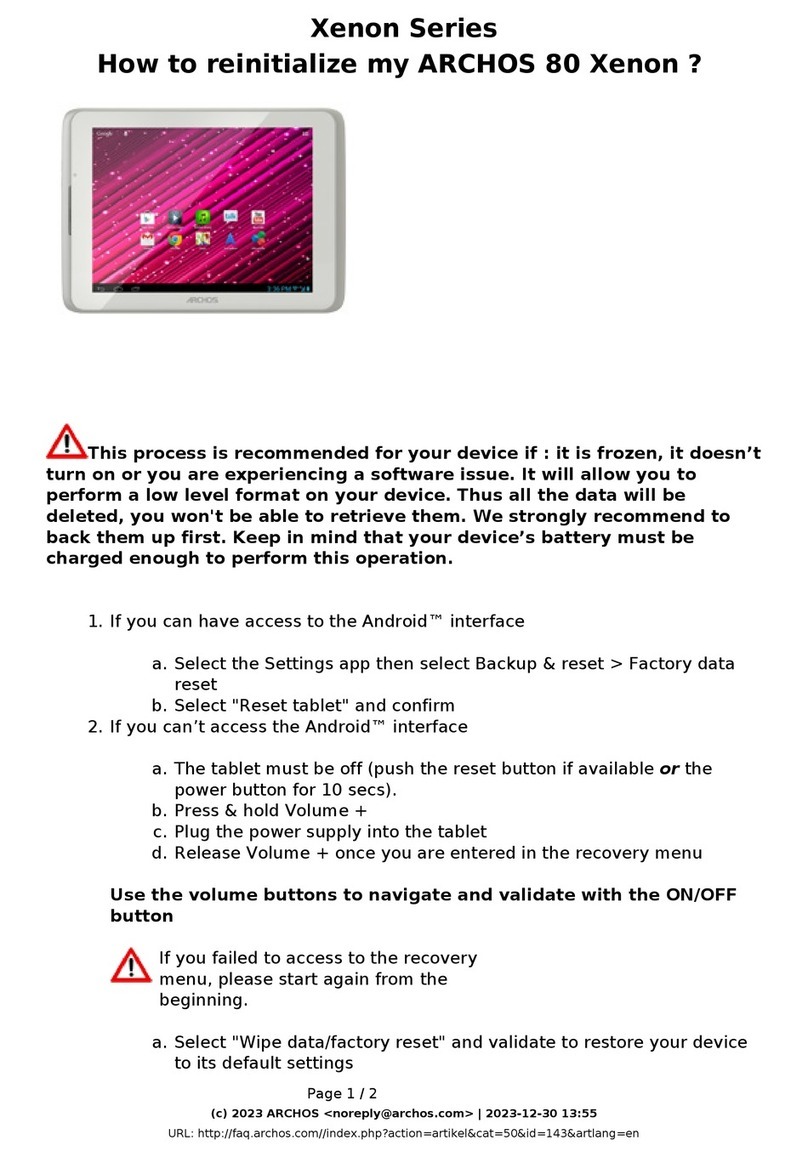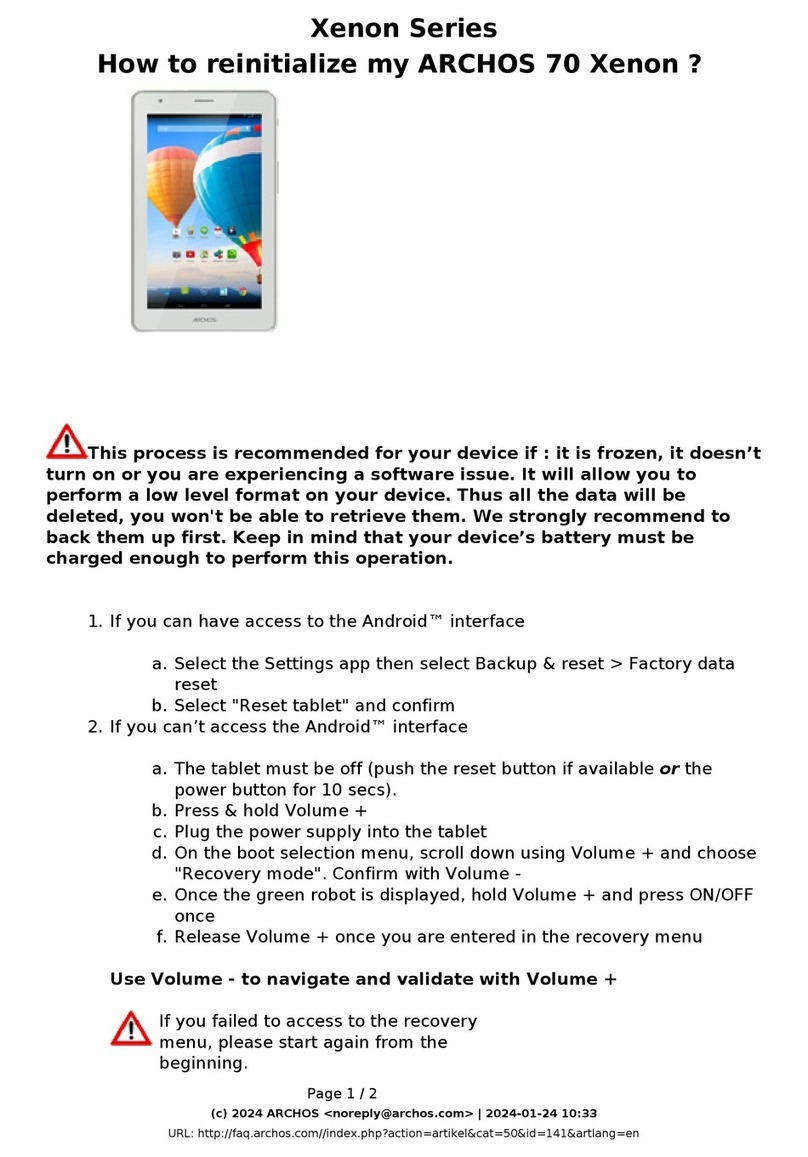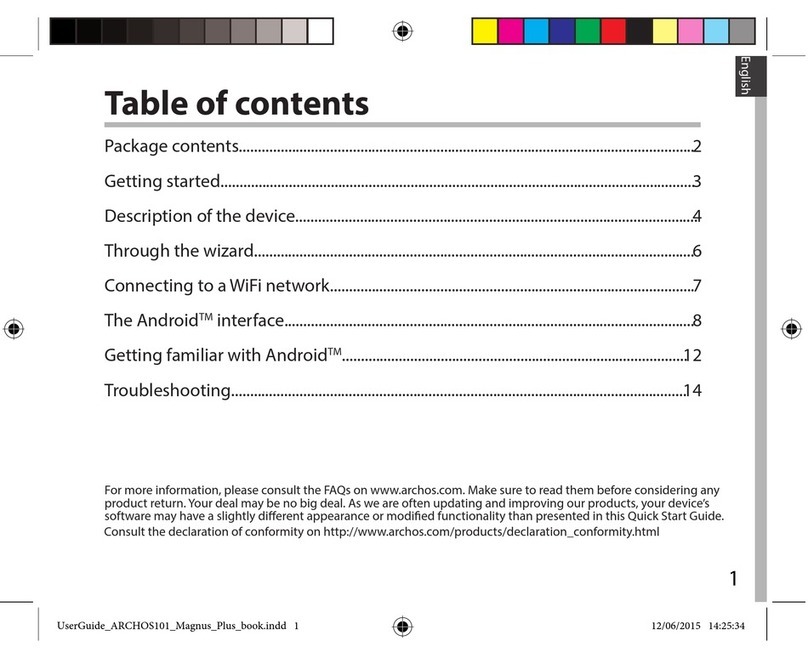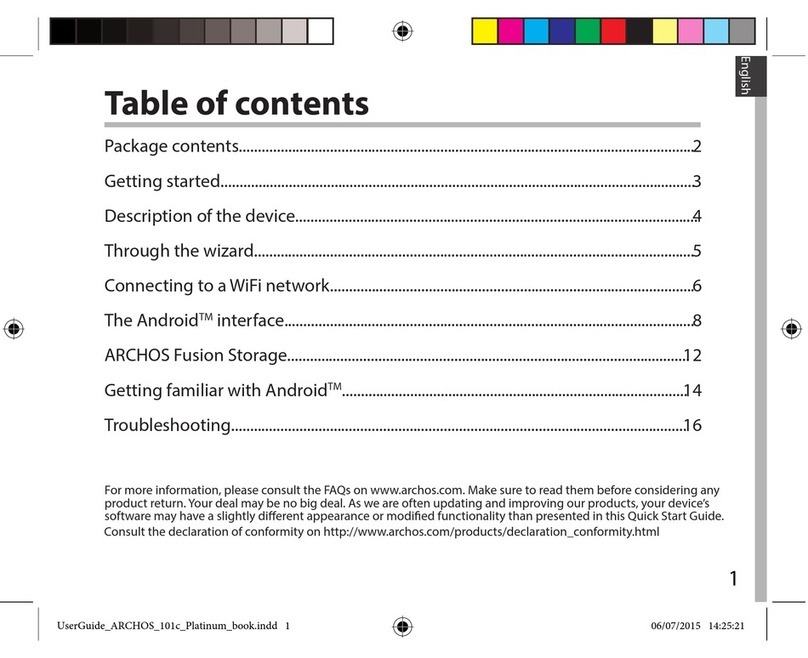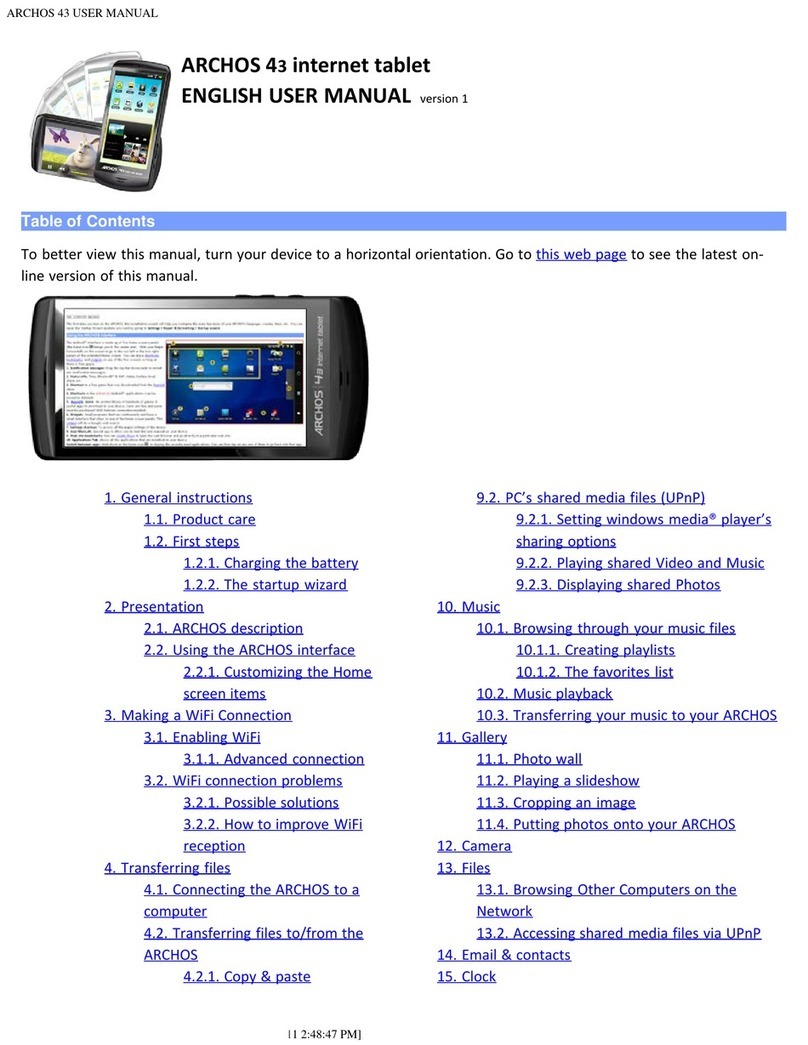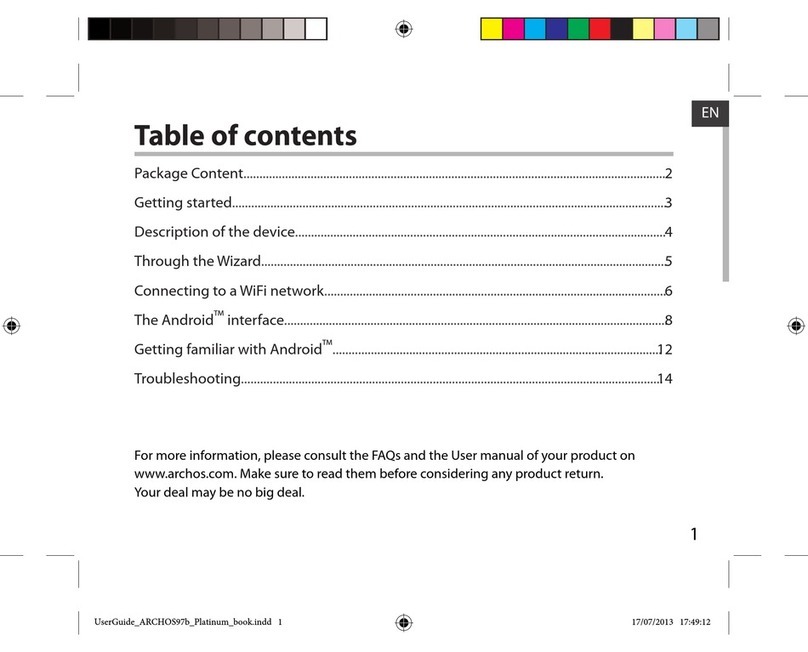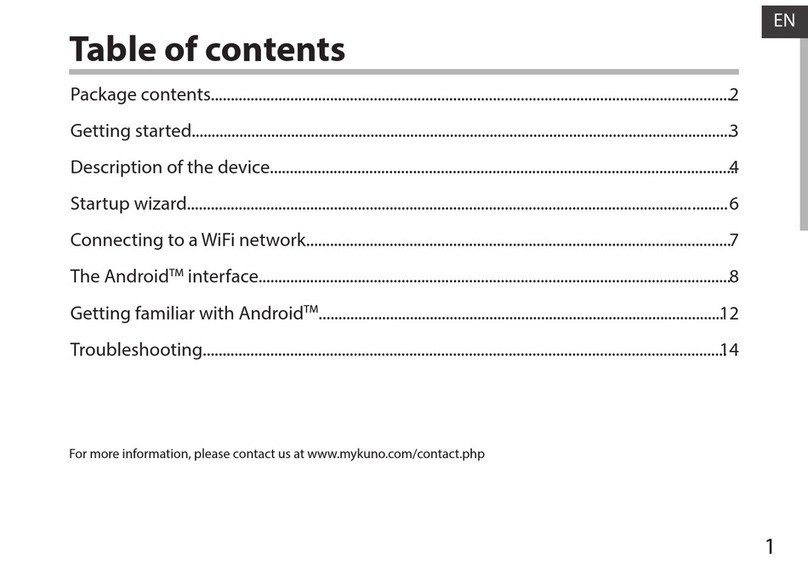Appearance.......................................................................................................................................2
TurnOnandturnOff........................................................................................................................2
1.Desktop.........................................................................................................................................3
2.Lockingdesktop............................................................................................................................4
1.Player .........................................................................................................................................4
2.Music..........................................................................................................................................5
3.Soundrecorder.............................................................................................................................5
4.Camera..........................................................................................................................................6
Takingpictures..............................................................................................................................6
Recordingvideo............................................................................................................................6
5.Browser.........................................................................................................................................7
6.PlayStore..................................................................................................................................8
7.Calendar.....................................................................................................................................8
Newevent.....................................................................................................................................8
8.Clock..............................................................................................................................................9
Alarmclock ...................................................................................................................................9
9.Calculator................................................................................................................................10
10.Downloads................................................................................................................................10
11.Maps .....................................................................................................................................10
12.E‐mail ........................................................................................................................................10
13.FileManager.........................................................................................................................12
Deletingfiles...............................................................................................................................13
15.Settings ......................................................................................................................................13
16.Wi‐Finetworksettings ..........................................................................................................15
Expandstorage ...............................................................................................................................16
2.TFcardusage ..............................................................................................................................16
Installingprograms/Uninstallingtheapplication .....................................................................16
DownloadingapplicationsfromInternetdirectly .....................................................................17
Uninstallingtheapplication .......................................................................................................17
Chargingthedevice ....................................................................................................................17
Note ................................................................................................................................................18