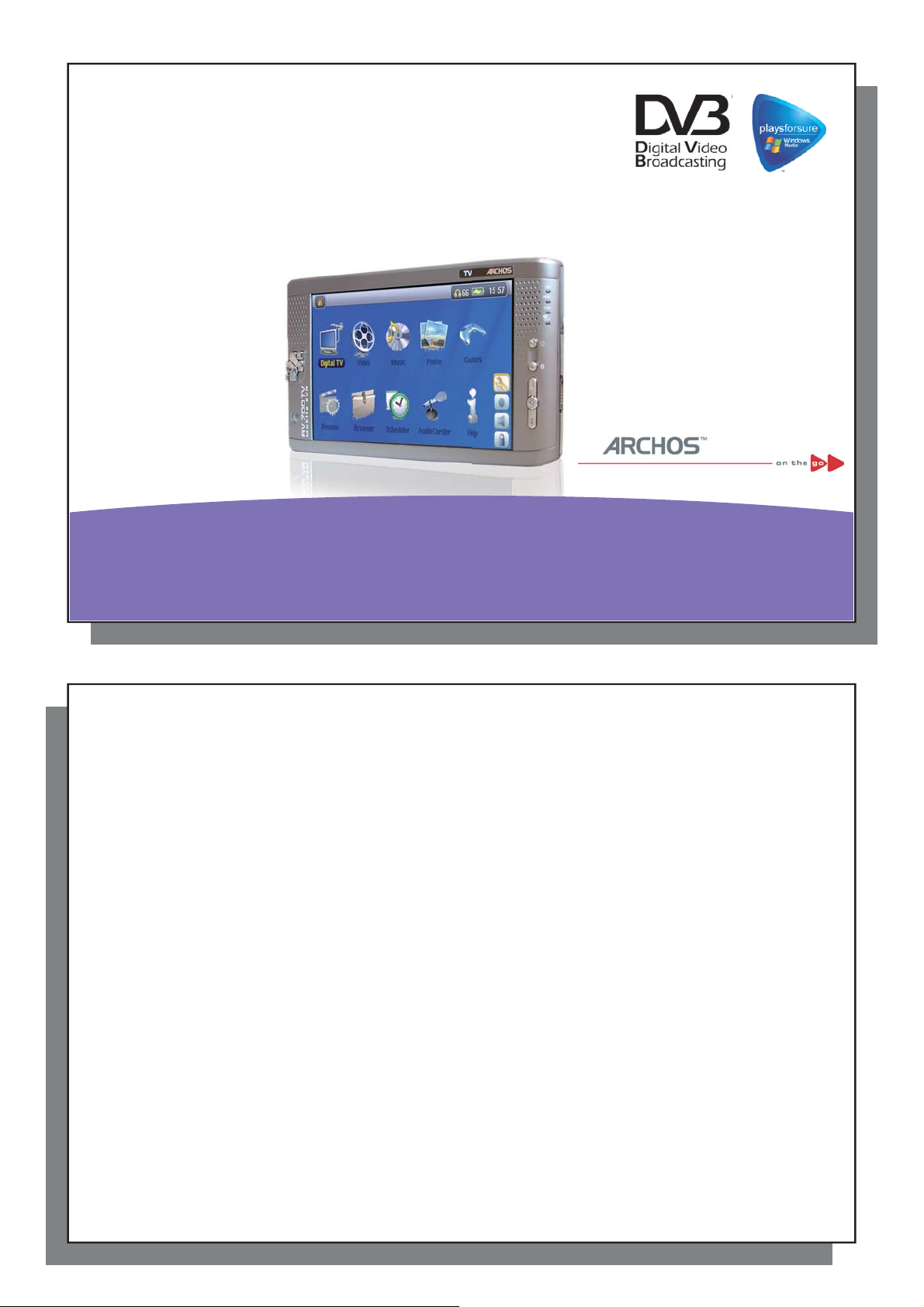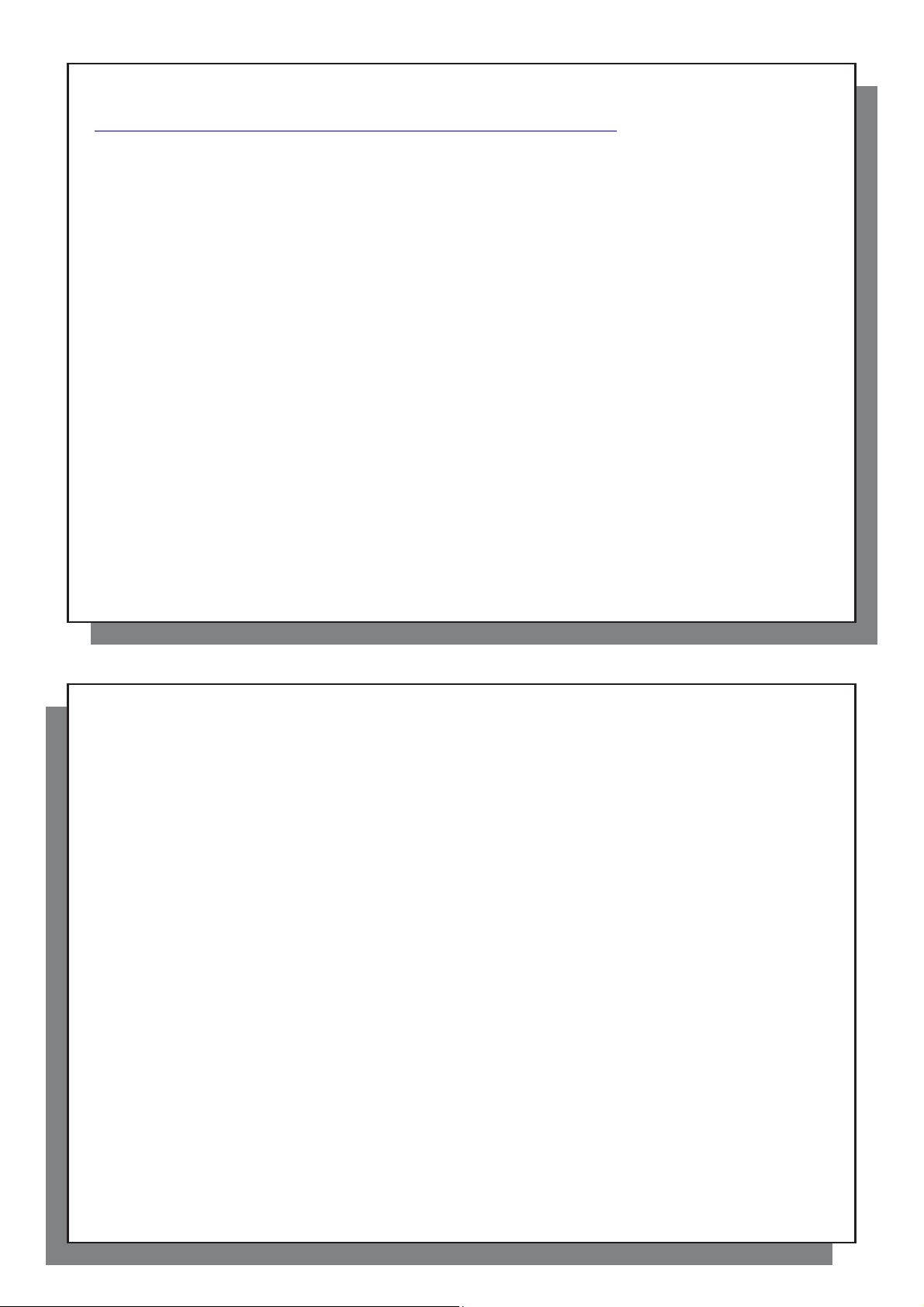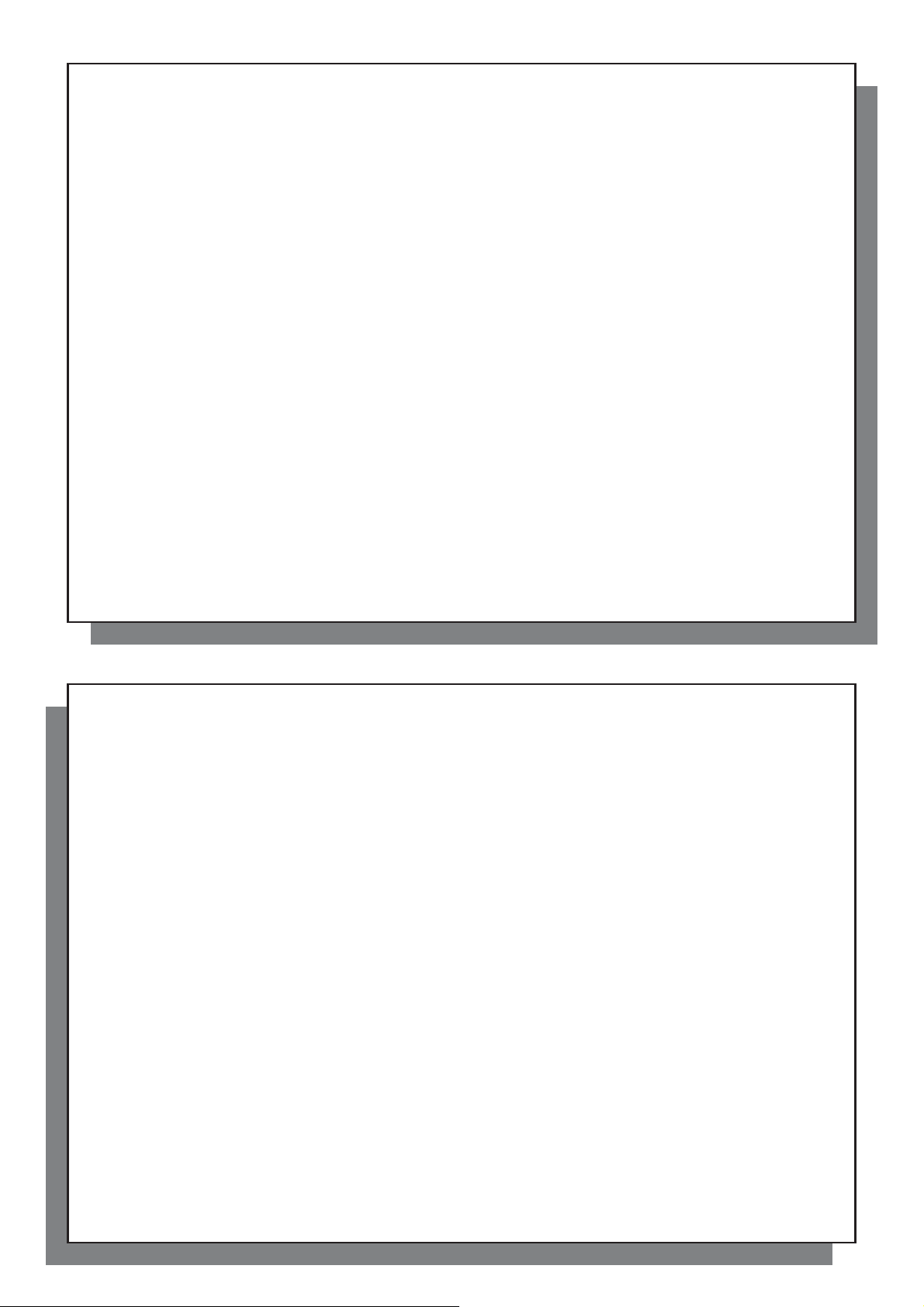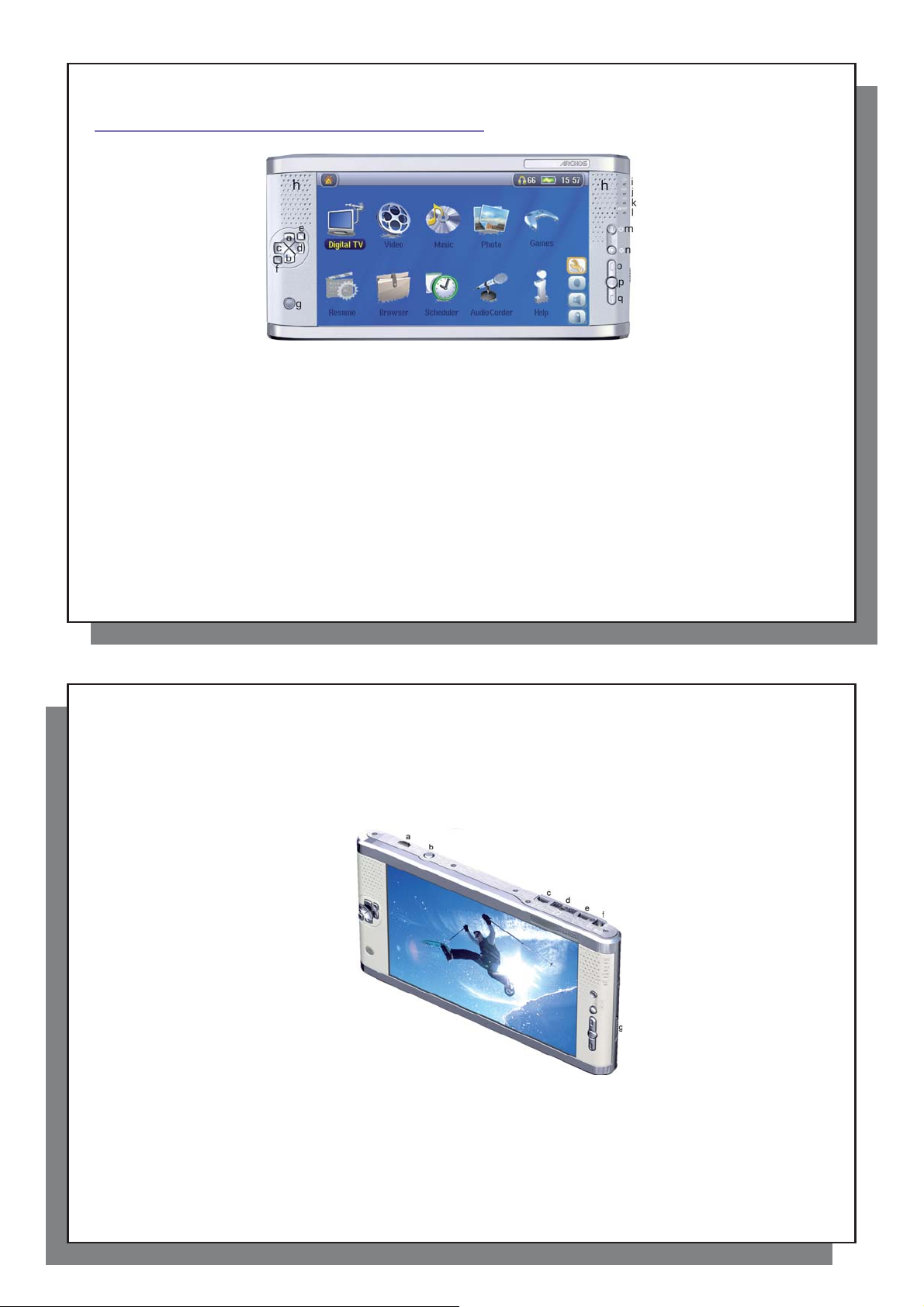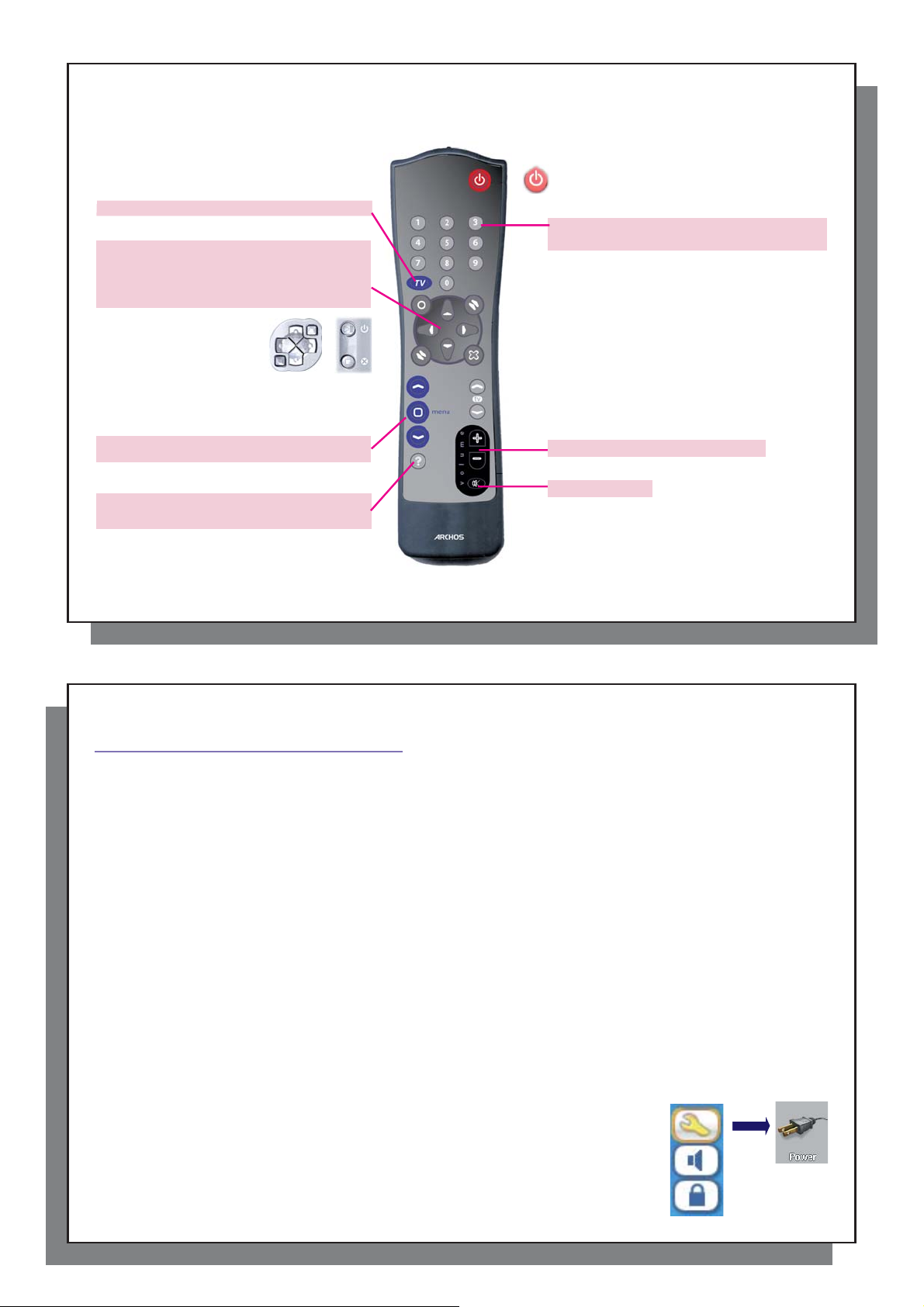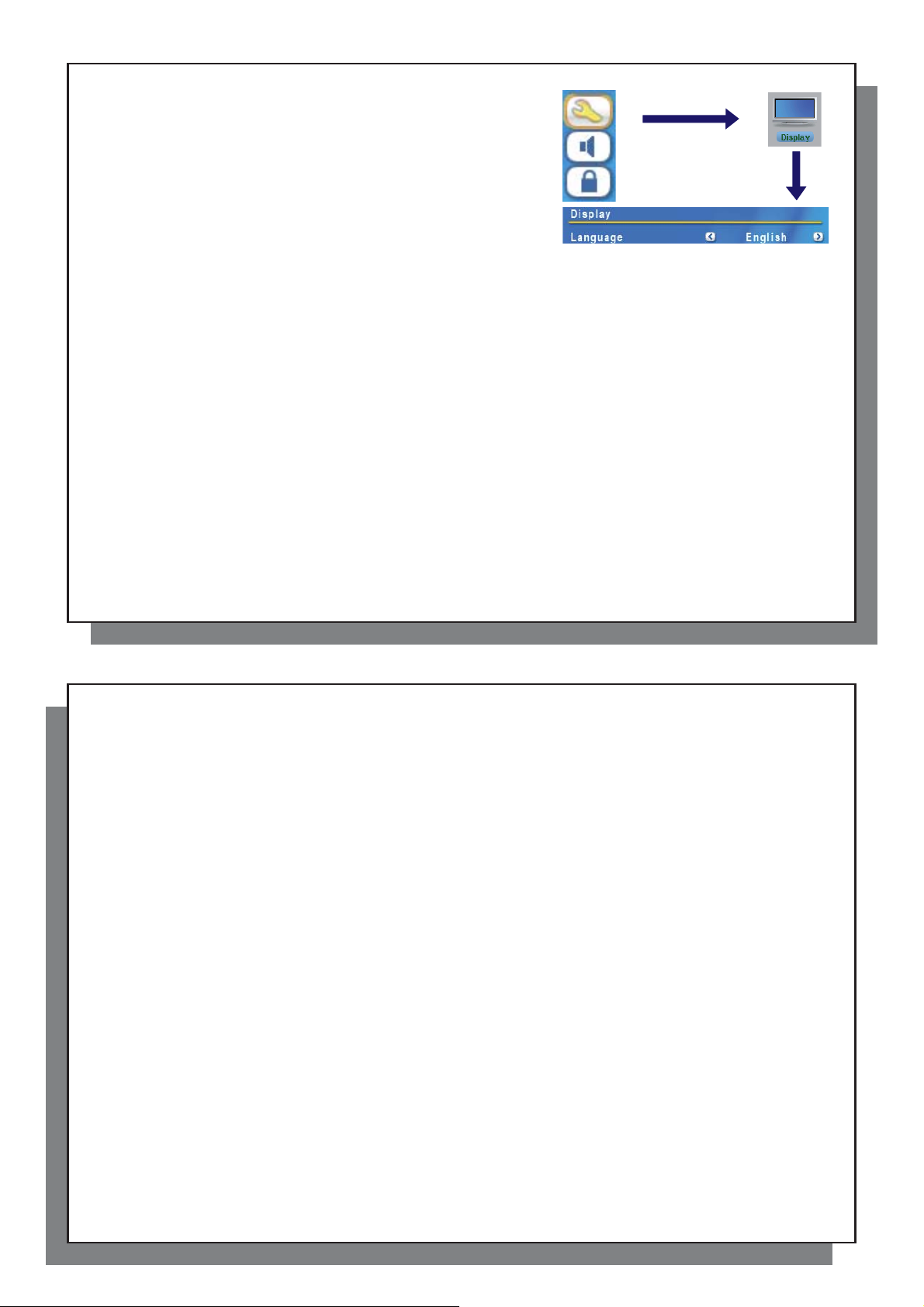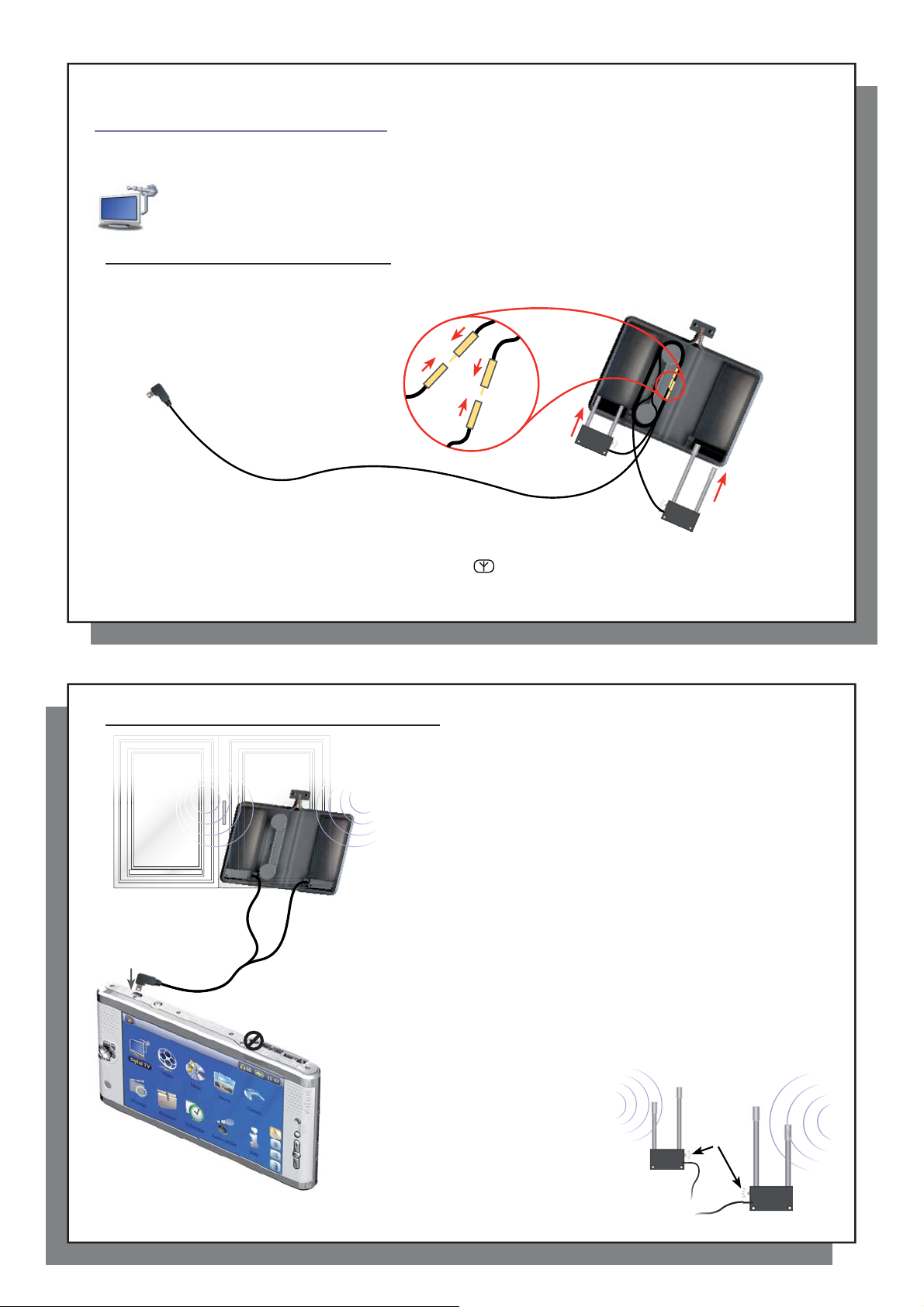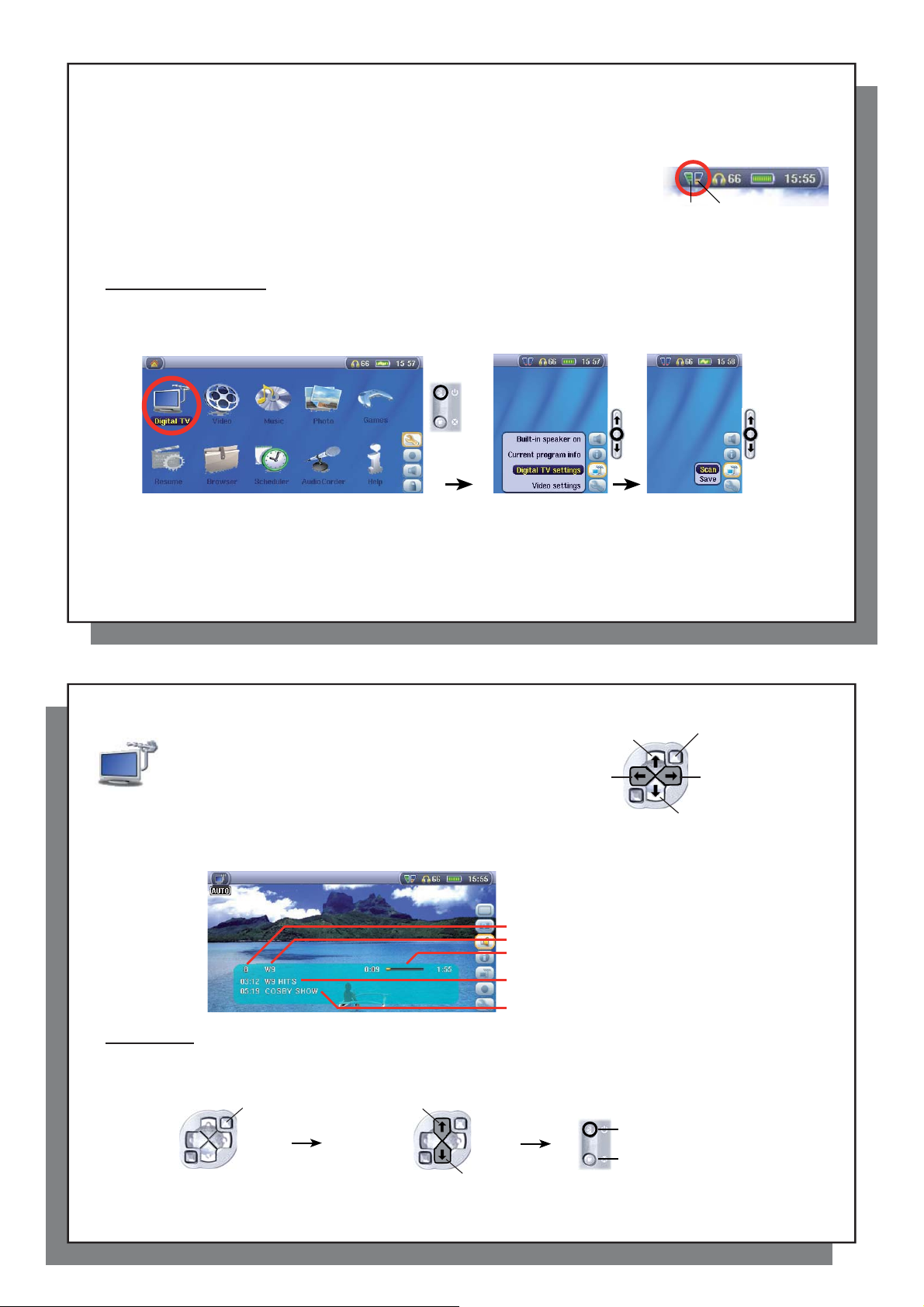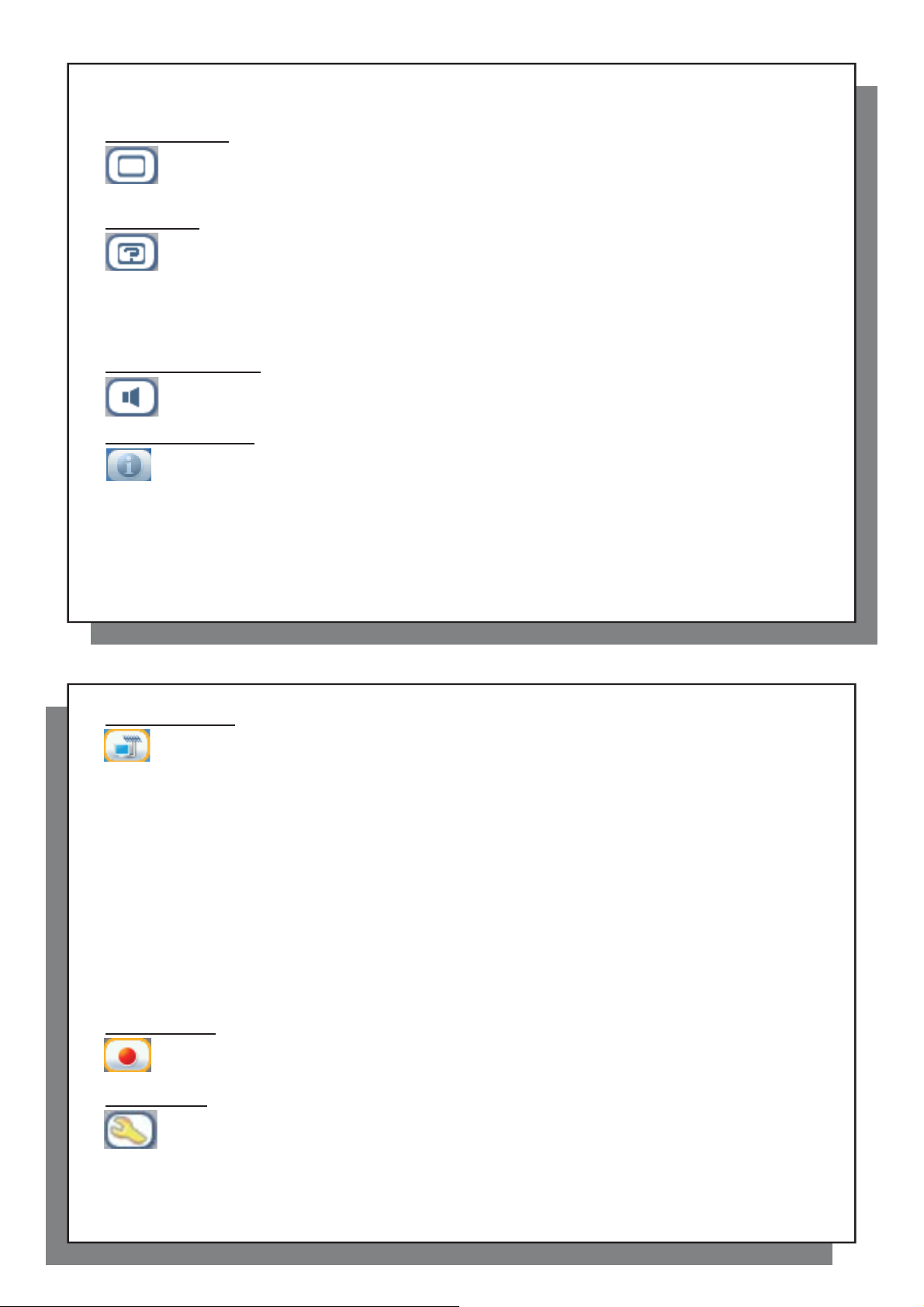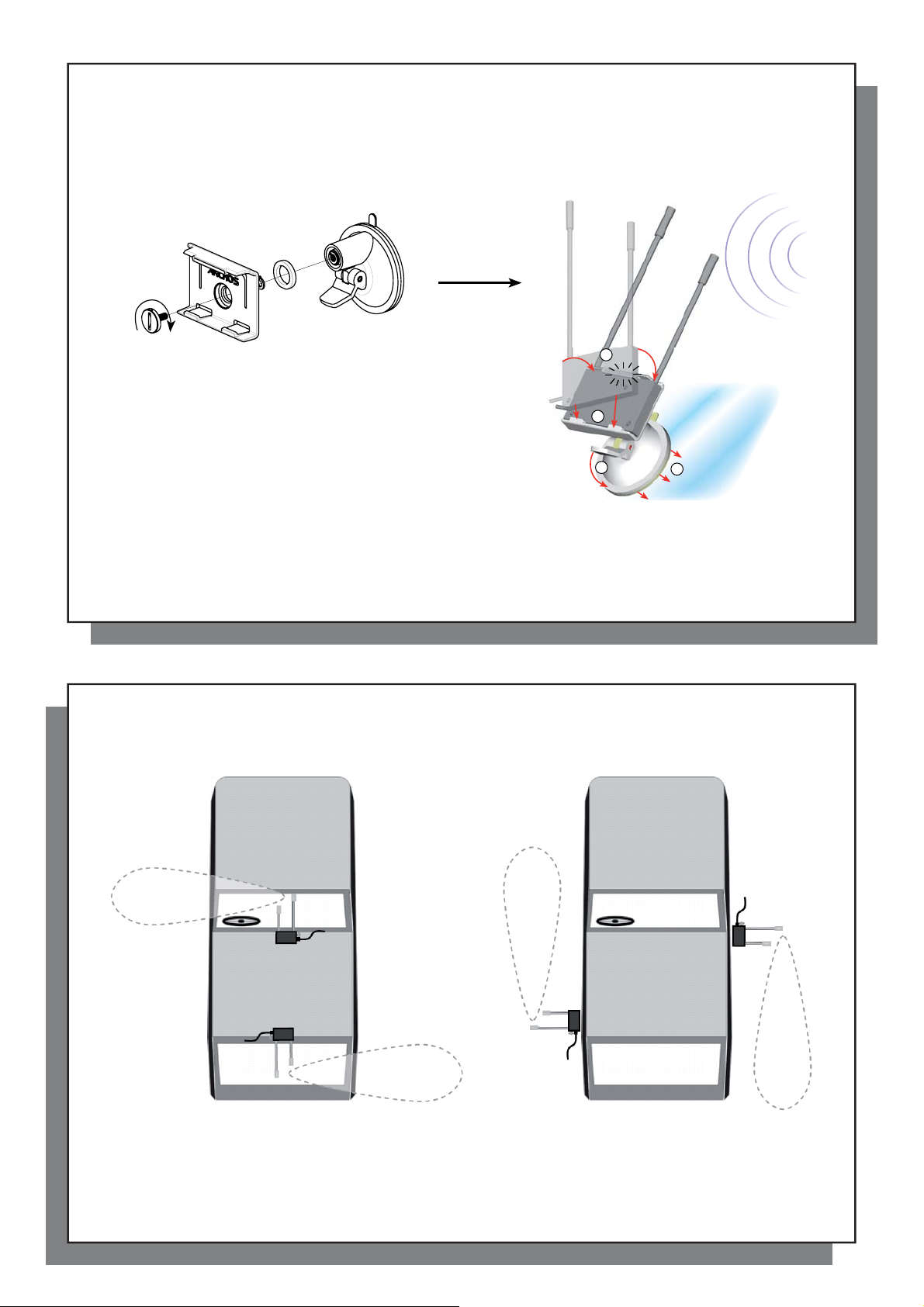11
11
2.4 Changing the Interface Language
2.4 Changing the Interface Language
The AV 700 TV interface can be set to English (default), French,
Spanish, German, or Russian.
• Using the UP action button, highlight the Settings icon (showing a
wrench) and then click the center SELECT action button.
• Highlight the Display icon and click the PLAY/ENTER button.
• Highlight the Language parameter using the UP/DOWN buttons.
• Click the RIGHT or LEFT button to choose the desired language.
• The language displayed will change immediately.
• Click on the STOP/ESC button to return to the Setup page and again to return to the main menu screen.
2.5 Foreign Character Sets
2.5 Foreign Character Sets
You have the possibility to display your file names, folder names, and music tags in various character sets (ex:
Korean, Japanese, Simplified Chinese, etc.). You can find the language files CodePage_name.4FZ in the font
folder under /Data/Asian Fonts on the AV 700 TV hard drive or on the ARCHOS™website under the heading
Software. If, for example, you would like to have the Korean language display, then you would copy the file
CP949.4FZ into the folder /system on the AV 700 TV and shut down and restart the AV 700 TV. File names,
folder names, and music tags written using the Microsoft®codepage for the language will now be displayed in
that character set. Only one .4FZ can be used at a time, thus you should only put one .4FZ file into the /system
folder. When an .4FZ language file is used, the interface language will be set to English.
2.6 Caring for theAV 700 TV
2.6 Caring for theAV 700 TV
The ARCHOS™Video AV 700 TV is an electronic product that needs to be treated with more care than typical
consumer electronic products.
• Do not subject it to shock.
• Do not subject it to heat. Keep it ventilated by keeping it on its feet with the fold-out stand (especially when
connected to a computer).
• Keep the AV 700 TV away from water and excessively humid areas.
12
12
• Keep the AV 700 TV away from high electromagnetic fields.
• Keepanyconnectedcordsto theAV 700 TV neatlyarranged.This lightproductcould fall if acordisaccidentally
pulled by a child.
• Do not open up the AV 700 TV. There are no user serviceable parts inside. Opening will void your warranty.
2.7 Hardware Reset
In the event that your AV 700 TV freezes operation (due to electrostatic phenomena for example), you can
actuate a hardware reset by holding down on the STOP/ESC button for 15 seconds. In normal operation, the
STOP/ESC button will shut down theAV 700 TV after being held down for 3 seconds.