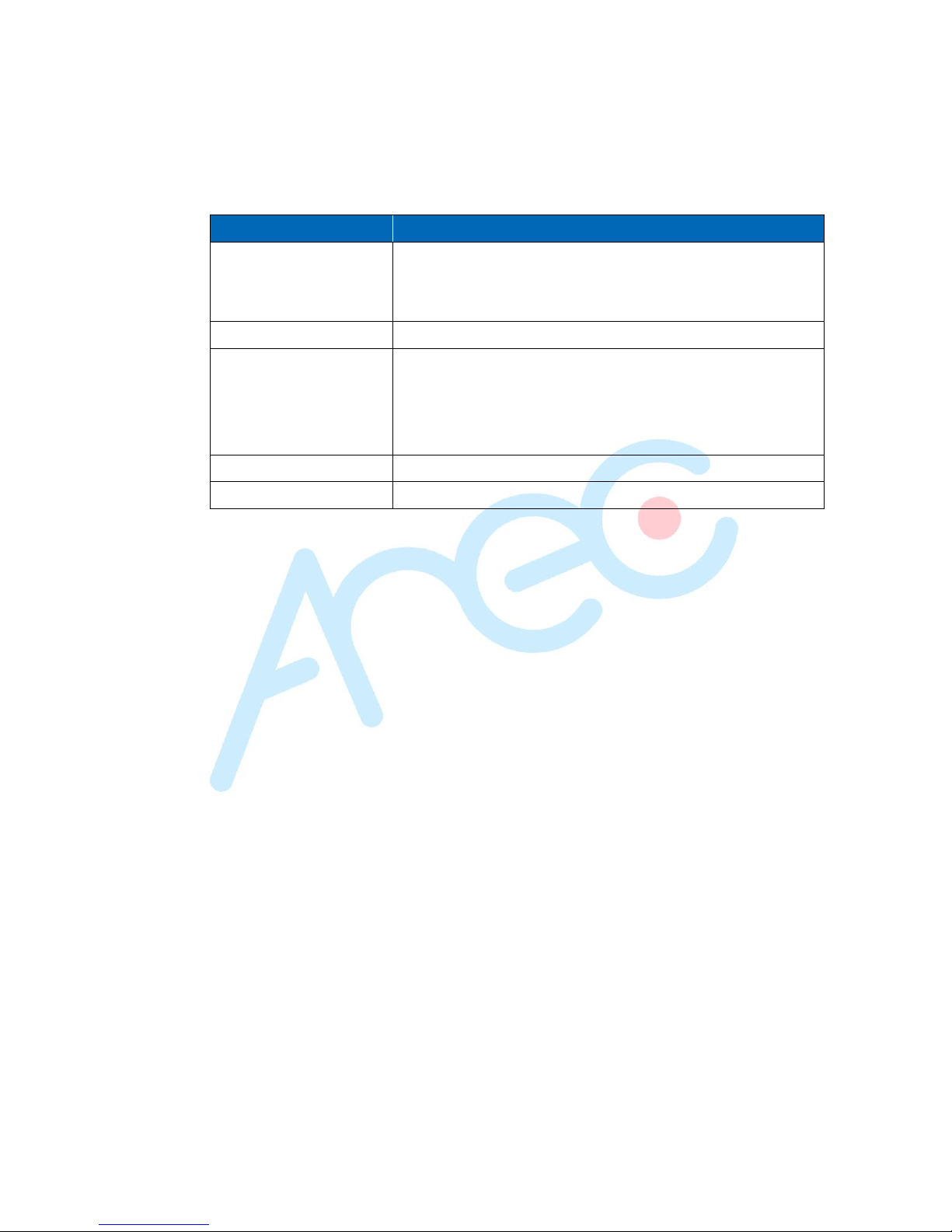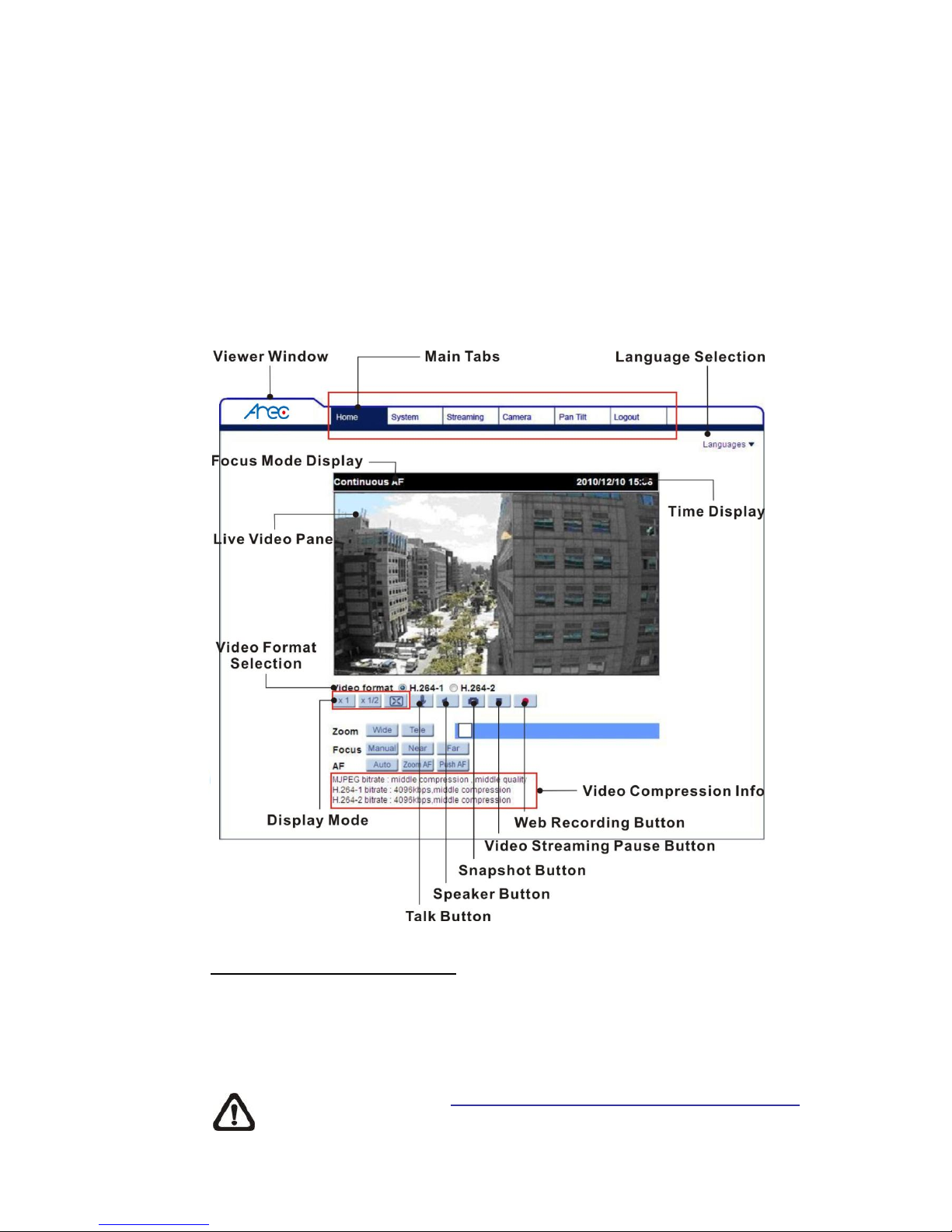Additionally, users can change the Network Camera’s network property, either
DHCP or Static IP, directly in the device finding list. Refer to the following section
for changing the Network Camera’s network property.
Example of Changing Network Camera’s Network Property
Users can directly change an Network Camera’s network property, ex. from
static IP to DHCP, in the finding device list. The way to change the Network
Camera’s network property is specified below:
Step 1: In the finding device list, click on the Network Camera that you would
like to change its network property. On the selected item, right click and
select “Network Setup.” Meanwhile, record the Network Camera’s
MAC address, for future identification.
Step 2: The “Network Setup” page will come out. Select “DHCP,” and press
“Apply” button down the page.
Step 3: Click on <OK> on the Note of setting change. Wait for one minute to
re-search the Network Camera.
Step 4: Click on the <Device Search> button to search all the devices. Then
select the Network Camera with the correct MAC address. Double
click on the Network Camera, and the login window will come out.
Step 5: Enter User name and Password to access the Network Camera.
Installing DC Viewer Software Online
For the initial access to the Network Camera, a client program, DC Viewer, will
be automatically installed to your PC when connecting to the Network Camera.
If the Web browser doesn’t allow DC Viewer installation, please check the
Internet security settings or ActiveX controls and plug-ins settings (refer to
Section: Setup Internet Security) to continue the process.
The Information Bar (just below the URL bar) may come out and ask for
permission to install the ActiveX Control for displaying video in browser. Right
click on the Information Bar and select <Install ActiveX Control…> to allow the
installation.